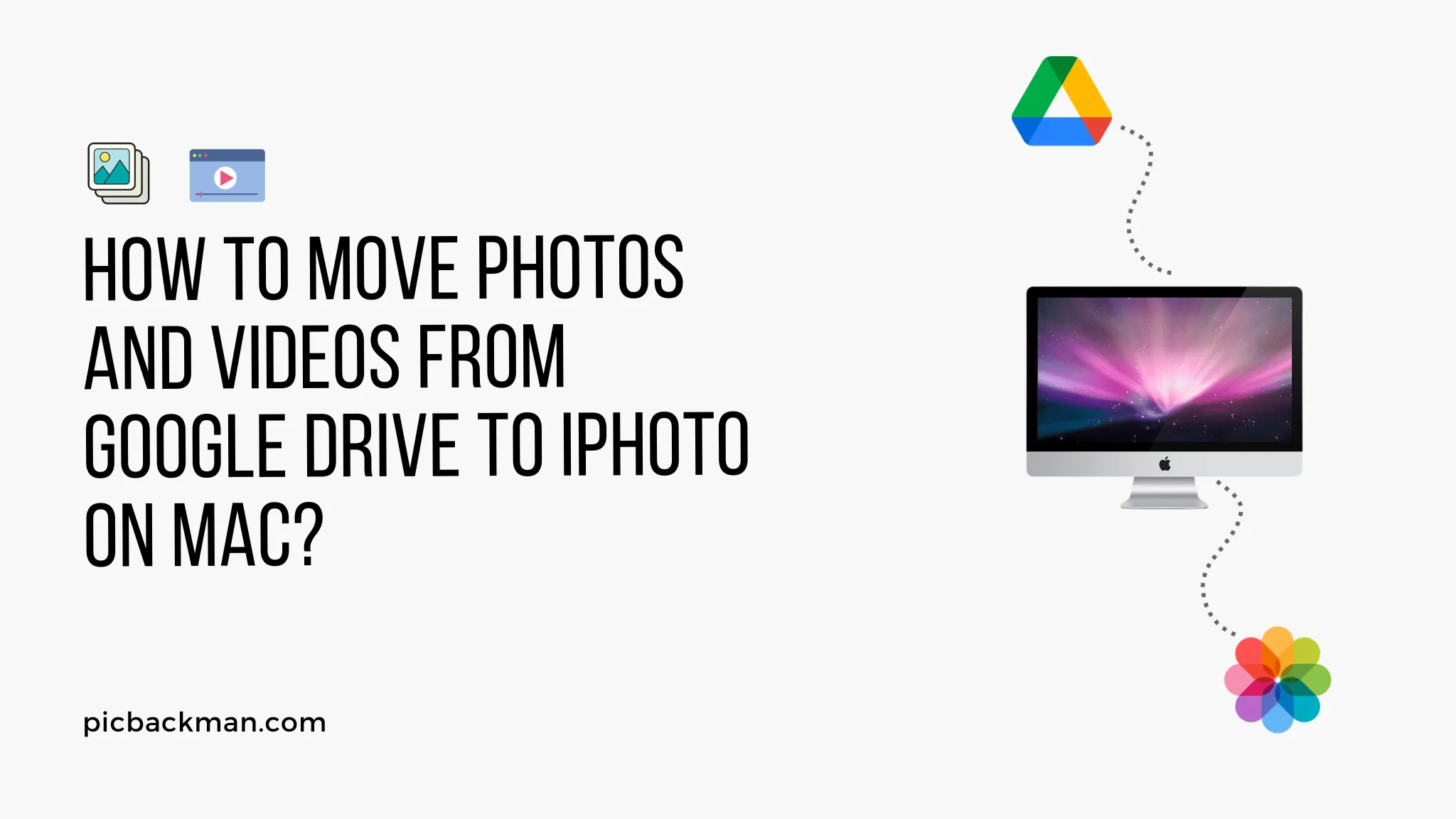
Why is it the #1 bulk uploader?
- Insanely fast!
- Maintains folder structure.
- 100% automated upload.
- Supports RAW files.
- Privacy default.
How can you get started?
Download PicBackMan and start free, then upgrade to annual or lifetime plan as per your needs. Join 100,000+ users who trust PicBackMan for keeping their precious memories safe in multiple online accounts.
“Your pictures are scattered. PicBackMan helps you bring order to your digital memories.”
How to Move Photos and Videos from Google Drive to iPhoto on Mac?

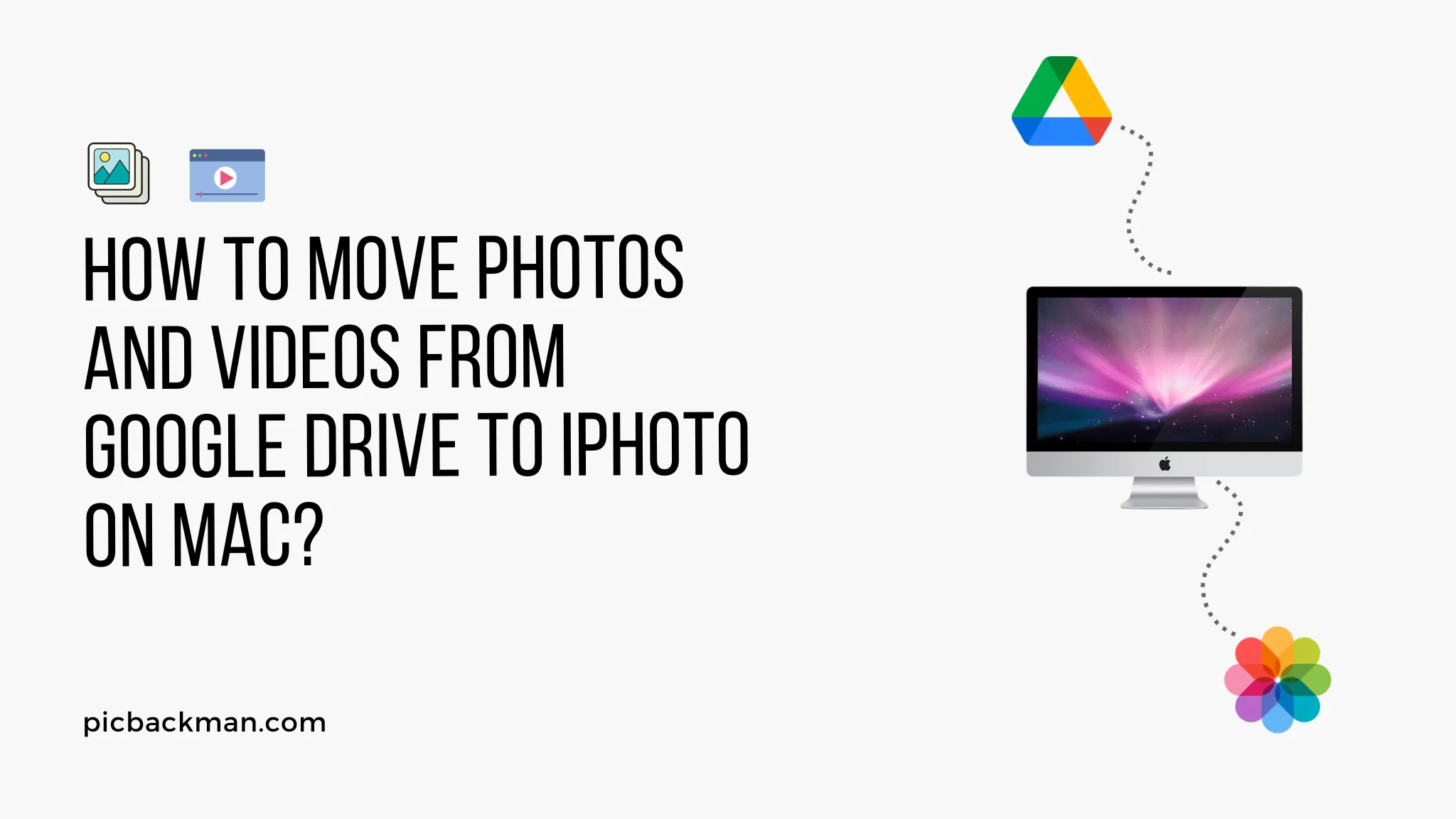
If you're a Mac user and want to transfer your photos and videos from Google Drive to iPhoto, you've come to the right place. While Google Drive and iPhoto are two separate platforms, it's still possible to seamlessly migrate your media files.
In this article, we'll guide you through the process step by step, making it easy for you to move your cherished memories from one platform to another.
1. Understanding Google Drive and iPhoto
Google Drive is a cloud storage service provided by Google, offering users the ability to store and access files from anywhere. On the other hand, iPhoto is a photo management application developed by Apple, designed specifically for Mac users.
While Google Drive allows you to store various file types, including photos and videos, iPhoto provides a dedicated environment for organizing and editing your visual content.
2. Exporting Photos and Videos from Google Drive
To begin the process of moving your media files from Google Drive to iPhoto, you first need to export them from Google Drive. Follow these steps:
- Open your web browser and navigate to the Google
Drive website.
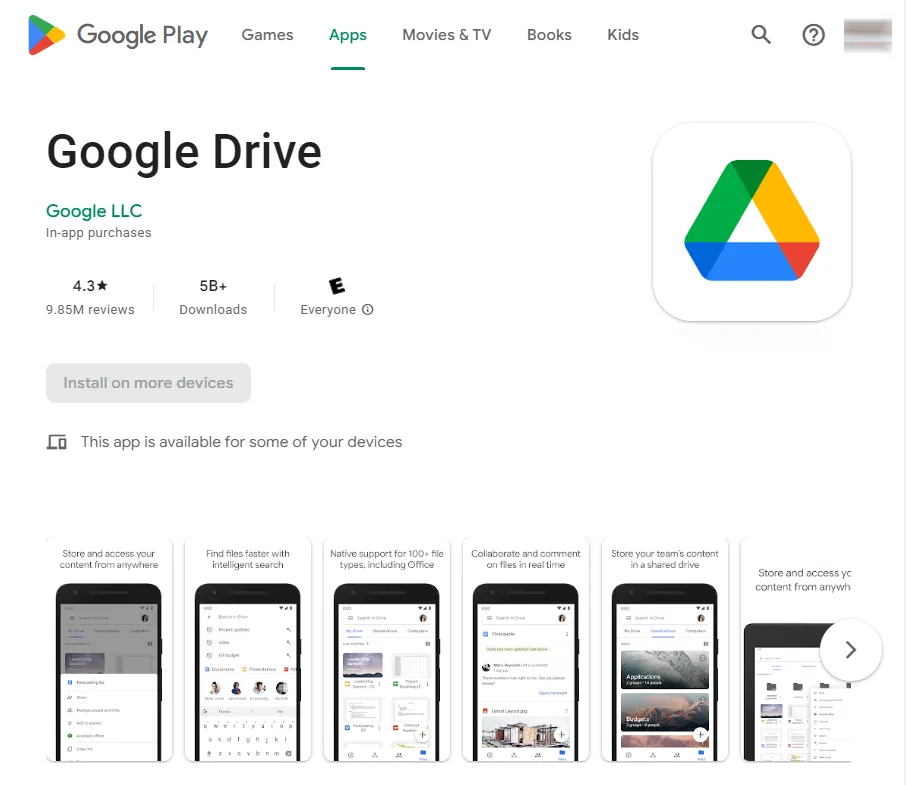
- Sign in to your Google account if you haven't already done so.
- Locate the photos and videos you wish to transfer and select them.
- Right-click on the selected files and choose the "Download" option.
- Google Drive will then create a ZIP file containing your chosen media.
- Wait for the ZIP file to finish downloading.
3. Importing Photos and Videos into iPhoto
Once you have the ZIP file containing your photos and videos from Google Drive, you can proceed to import them into iPhoto. Here's how:
- Locate the downloaded ZIP file on your Mac and double-click it to extract its contents.
- Open the iPhoto application on your Mac.
- In iPhoto, click on the "File" menu and select "Import to Library."
- Browse your computer's files and select the extracted photos and videos.
- Click the "Import" button to initiate the import process.
- iPhoto will now transfer the selected media files into its library.
Backup & Transfer your Photos in Minutes
Trusted by users in 125+ countries.
4. Organizing and Managing Media in iPhoto
Once your photos and videos have been successfully imported into iPhoto, you can begin organizing and managing them. iPhoto offers various tools and features to help you categorize and edit your media. Here are a few tips to get you started:
- Create albums or folders to group related photos and videos.
- Utilize keywords and tags to easily search for specific media files.
- Make use of iPhoto's editing tools to enhance your photos and videos.
- Explore iPhoto's sharing options to showcase your media with others.
5. Troubleshooting Tips for Common Issues
Sometimes, you may encounter issues or errors during the process of transferring photos and videos from Google Drive to iPhoto. Here are a few troubleshooting tips to help you overcome potential obstacles:
- Ensure that you have a stable internet connection throughout the process.
- Verify that the ZIP file from Google Drive is not corrupted.
- Make sure you have sufficient storage space available on your Mac.
- Restart your computer and relaunch both Google Drive and iPhoto.
Conclusion
In conclusion, moving your photos and videos from Google Drive to iPhoto on your Mac is a straightforward process. By following the steps outlined in this article, you can successfully migrate your media files and enjoy the comprehensive photo management capabilities offered by iPhoto.
Frequently Asked Questions (FAQs)
How do you move photos from Google Drive to Apple Photos on Mac?
To move photos from Google Drive to Apple Photos on Mac, you need to first download the photos from Google Drive and then import them into Apple Photos. Follow the steps outlined in the article to perform the transfer.
How do I download pictures from Google to iPhoto?
To download pictures from Google to iPhoto, you need to export the photos from Google Drive and then import them into iPhoto. Refer to the steps mentioned in the article for detailed instructions.
How do I move photos from Google Drive to iCloud on my iPhone?
Moving photos from Google Drive to iCloud on an iPhone requires downloading the photos from Google Drive to your iPhone's local storage. Once downloaded, you can then upload them to iCloud using the Photos app.
How do I download more than 500 photos from Google Photos?
Currently, Google Photos allows you to select and download up to 500 photos at a time. If you need to download more than 500 photos, you can create multiple selections and download them separately.
Can I export all my Google Photos at once?
Yes, you can export all your Google Photos at once by following the steps provided by Google to download your entire Google Photos library. This may involve using Google Takeout or other methods recommended by Google.
Where can I save my photos and videos forever?
To ensure the long-term preservation of your photos and videos, it is recommended to have multiple backups in secure storage locations. Consider options like external hard drives, cloud storage services, or dedicated photo management platforms that offer robust backup and archival features.





