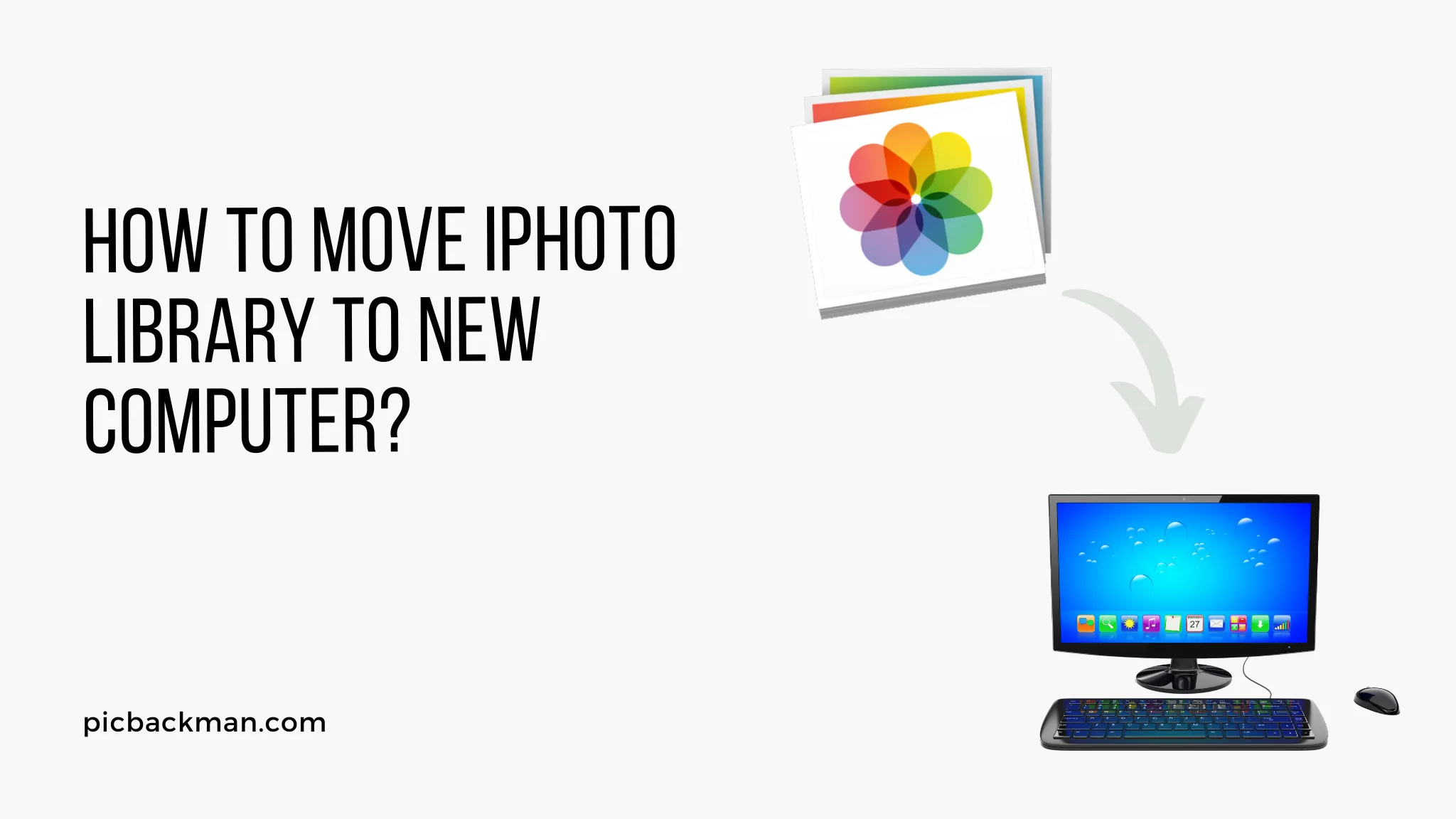
Why is it the #1 bulk uploader?
- Insanely fast!
- Maintains folder structure.
- 100% automated upload.
- Supports RAW files.
- Privacy default.
How can you get started?
Download PicBackMan and start free, then upgrade to annual or lifetime plan as per your needs. Join 100,000+ users who trust PicBackMan for keeping their precious memories safe in multiple online accounts.
“Your pictures are scattered. PicBackMan helps you bring order to your digital memories.”
How to Move iPhoto Library to New Computer?

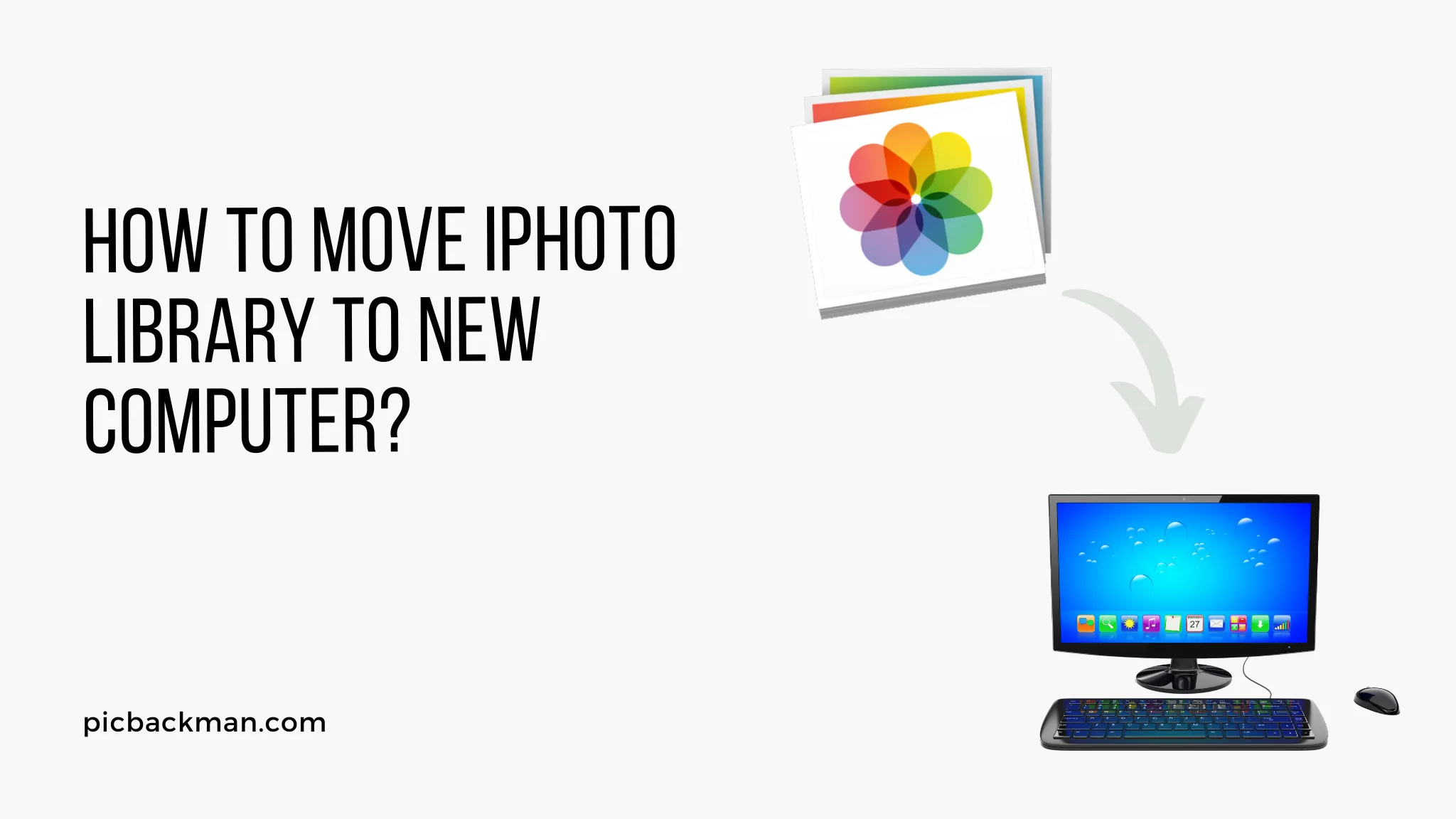
Moving your iPhoto library to a new computer can be a daunting task, especially if you're not familiar with the process. However, with the right guidance, it can be a smooth and hassle-free experience. In this article, we will provide you with a step-by-step guide on how to move your iPhoto library to a new computer, ensuring that your precious photos and memories are safely transferred.
1. Understanding iPhoto Library
Before we dive into the process of moving your iPhoto library, let's first understand what it is. iPhoto is a photo management application developed by Apple Inc. for Mac computers. It allows you to import, organize, edit, and share your photos with ease. The iPhoto library contains all your imported photos, albums, and other data associated with the application.
2. Preparing for the Move
Moving your iPhoto library requires some preparation to ensure a smooth transition. Here's what you need to do:
Backup Your iPhoto Library
Before making any changes, it's crucial to create a backup of your iPhoto library. This step ensures that even if something goes wrong during the transfer process, you won't lose your precious photos. You can back up the library by copying it to an external hard drive or using a cloud storage service.
Update iPhoto and macOS
Make sure your iPhoto application and macOS are up to date on both the old and new computers. This ensures compatibility and minimizes potential issues during the transfer process.
3. Transferring the iPhoto Library to an External Hard Drive
To transfer your iPhoto library to a new computer, we'll first move it to an external hard drive. Follow these steps:
Connect the External Hard Drive
Connect the external hard drive to your old computer using the appropriate cable or adapter.
Locate the iPhoto Library
Open Finder on your Mac and navigate to the Pictures folder. You will find the iPhoto Library file there.
Copy the iPhoto Library
Drag and drop the iPhoto Library file onto the external hard drive to initiate the copying process. This may take some time, depending on the size of your library.
4. Transferring the iPhoto Library to the New Computer
Once you have successfully copied the iPhoto Library to the external hard drive, it's time to transfer it to the new computer. Here's how you can do it:
Connect the External Hard Drive
Connect the external hard drive to your new computer using the appropriate cable or adapter.
Locate the iPhoto Library
Open Finder on your new computer and navigate to the external hard drive. Locate the iPhoto Library file you copied earlier.
Copy the iPhoto Library to the New Computer
Drag and drop the iPhoto Library file from the external hard drive to the Pictures folder on your new computer. Again, the copying process may take some time, depending on the library's size.
5. Verifying the Transfer
After the transfer process is complete, it's essential to verify that everything has been transferred successfully. Follow these steps to ensure a smooth transition:
Open iPhoto on the New Computer
Launch iPhoto on your new computer. If prompted, choose the option to create a new library.
Verify Photos and Albums
Navigate through your iPhoto library and ensure that all your photos, albums, and other data are present. Open a few photos to check if they display correctly.
Quick Tip to ensure your videos never go missing
Videos are precious memories and all of us never want to ever lose them to hard disk crashes or missing drives. PicBackMan is the easiest and simplest way to keep your videos safely backed up in one or more online accounts.
Simply Download PicBackMan (it's free!), register your account, connect to your online store and tell PicBackMan where your videos are - PicBackMan does the rest, automatically. It bulk uploads all videos and keeps looking for new ones and uploads those too. You don't have to ever touch it.
6. Conclusion
Moving your iPhoto library to a new computer doesn't have to be a complicated task. By following the step-by-step guide outlined in this article, you can safely transfer your library and continue enjoying your cherished memories on your new machine.
FAQs
FAQ 1: How can I transfer my iPhoto library to a new computer?
To transfer your iPhoto library to a new computer, you can copy the library to an external hard drive or use a cloud storage service to move it. Then, on the new computer, copy the library to the appropriate location and open it with the iPhoto application.
FAQ 2: How do I export my entire iPhoto library?
To export your entire iPhoto library, open iPhoto and select all the photos and albums you want to export. Then, go to the "File" menu, choose "Export," and follow the prompts to select the export settings and destination folder.
FAQ 3: Can two Macs share the same Photos library?
Yes, it is possible for two Macs to share the same Photos library. You can store the library on an external hard drive or a shared network location and access it from multiple computers. However, it's essential to ensure that both Macs are using compatible versions of the Photos app.
FAQ 4: How do I transfer my old iPhoto library to my new Mac?
To transfer your old iPhoto library to a new Mac, you can use the migration assistant feature during the initial setup of the new Mac. Alternatively, you can copy the library to an external hard drive and then transfer it to the new Mac using the appropriate cable or adapter.
FAQ 5: What is the best way to transfer photos from one Mac to another?
One of the best ways to transfer photos from one Mac to another is by using the Migration Assistant tool. This tool allows you to transfer not only your photos but also other files, applications, and settings from your old Mac to your new one. It simplifies the transfer process and ensures that everything is seamlessly moved to the new Mac.
FAQ 6: Can I merge iPhoto libraries?
Yes, it is possible to merge iPhoto libraries. You can achieve this by exporting the photos from one iPhoto library and importing them into another. However, it's important to note that this process may result in duplicate photos, so it's advisable to carefully organize and manage your libraries before merging them.






