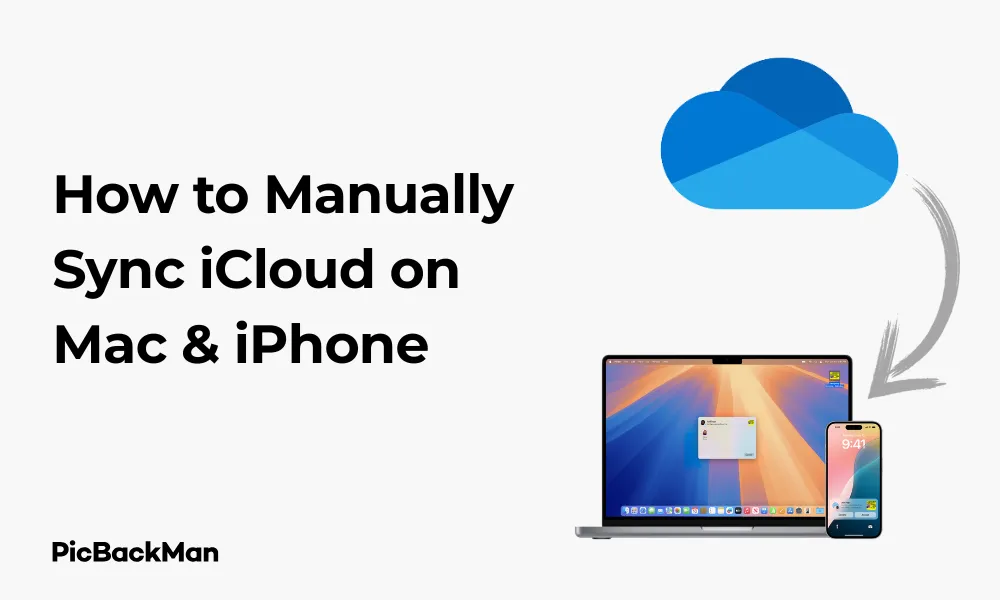
Why is it the #1 bulk uploader?
- Insanely fast!
- Maintains folder structure.
- 100% automated upload.
- Supports RAW files.
- Privacy default.
How can you get started?
Download PicBackMan and start free, then upgrade to annual or lifetime plan as per your needs. Join 100,000+ users who trust PicBackMan for keeping their precious memories safe in multiple online accounts.
“Your pictures are scattered. PicBackMan helps you bring order to your digital memories.”
How to Manually Sync iCloud on Mac & iPhone

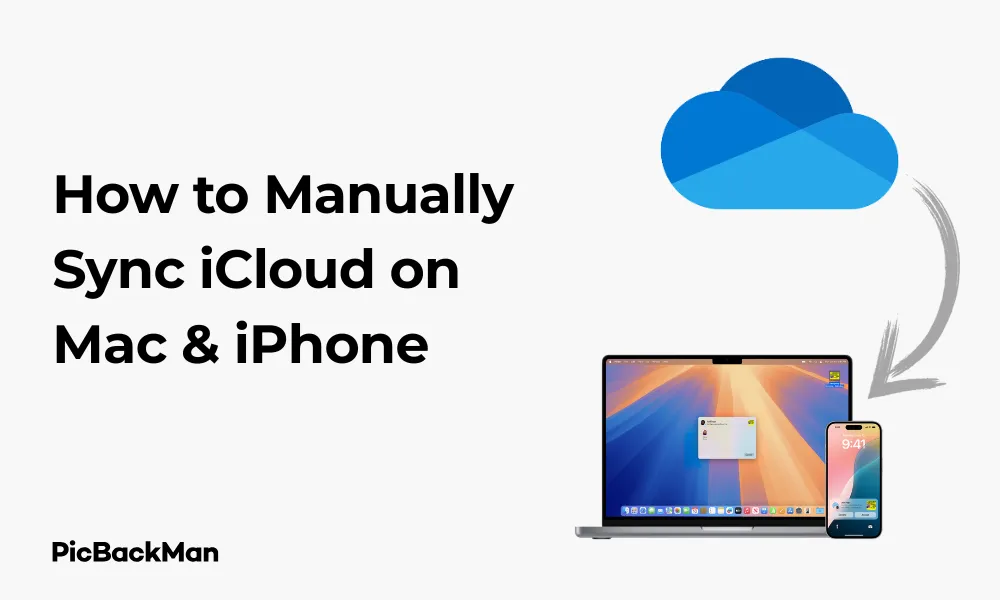
Need to make sure all your important files are up to date across your Apple devices? Learning how to manually sync iCloud on your Mac and iPhone can save you from those frustrating moments when you need a file but it hasn't automatically updated. In this guide, I'll walk you through the simple steps to get your iCloud syncing properly, so you never have to worry about missing documents, photos, or contacts again.
Whether you're dealing with slow automatic syncing or just want to make sure everything is updated before an important meeting, manual syncing gives you control over when your data updates. Let's dive into the specific methods for both Mac and iPhone to keep your digital life in perfect harmony.
Why You Might Need to Manually Sync iCloud
Before jumping into the how-to steps, it's helpful to understand why manual syncing can be necessary:
- Automatic syncing is delayed or not working
- You need immediate access to updated files
- You're about to go offline and need the latest versions
- You've made important changes that need to be available across devices
- You're troubleshooting sync issues
How to Manually Sync iCloud on Mac
Your Mac offers several ways to ensure your iCloud data is synced properly. Here's how to handle different types of content:
Syncing iCloud Drive Files on Mac
- Open Finder on your Mac
- Look for "iCloud Drive" in the sidebar
- If files aren't syncing automatically, try these steps:
Method 1: Force Sync Using Finder
- Click on iCloud Drive in the Finder sidebar
- Press Command+A to select all files (or select specific files)
- Right-click and select “Download Now” if files are stored in the cloud
- Wait for the download process to complete
Method 2: Using System Settings
- Click on the Apple menu in the top-left corner
- Select "System Settings" (or "System Preferences" on older macOS versions)
- Click on your Apple ID at the top
- Select "iCloud"
- Click "iCloud Drive"
- Toggle iCloud Drive off, wait 30 seconds, then toggle it back on
- This forces a new sync connection with Apple's servers
Method 3: Using Terminal for Advanced Users
- Open Terminal (Applications > Utilities > Terminal)
- Type:
killall birdand press Enter - This restarts the iCloud sync daemon
- Type:
killall clouddand press Enter - This restarts the cloud services daemon
Syncing Photos on Mac
- Open the Photos app on your Mac
- Click "Photos" in the menu bar
- Select "Preferences" (or "Settings" in newer versions)
- Click the "iCloud" tab
- Make sure "iCloud Photos" is checked
- To force a sync, quit and reopen the Photos app
Syncing Contacts, Calendars, and Reminders on Mac
- Open System Settings/Preferences
- Click on your Apple ID
- Select "iCloud"
- Ensure the checkboxes for Contacts, Calendars, and Reminders are selected
- To force a sync, toggle each service off, wait 30 seconds, then toggle back on
Syncing Notes on Mac
- Open the Notes app
- Click "Notes" in the menu bar
- Select "Preferences"
- Ensure "Enable this account" is checked for your iCloud account
- Close and reopen Notes to force a sync
How to Manually Sync iCloud on iPhone
Your iPhone has its own set of methods for ensuring iCloud data stays updated. Here's how to handle syncing on iOS:
Checking iCloud Settings on iPhone
Before attempting manual sync, verify your iCloud settings are properly configured:
- Open the Settings app
- Tap on your name at the top
- Select "iCloud"
- Ensure iCloud Drive and other services you want to sync are toggled on
- Check that you have sufficient iCloud storage space
Manually Syncing iCloud Drive on iPhone
- Open the Files app
- Tap "Browse" at the bottom
- Select "iCloud Drive"
- Pull down from the top of the screen to refresh and force a sync
- For specific files that aren't downloading, tap the cloud icon next to them
Syncing Photos on iPhone
- Open Settings
- Tap your name > iCloud > Photos
- Ensure "iCloud Photos" is enabled
- To force a sync, toggle “iCloud Photos” off, wait 30 seconds, then toggle it back on
- Alternatively, open the Photos app and pull down to refresh
Syncing Contacts, Calendars, and Reminders on iPhone
- Open Settings
- Tap your name > iCloud
- Ensure Contacts, Calendars, and Reminders are toggled on
- To force a sync, toggle each service off, wait 30 seconds, then toggle back on
Syncing Notes on iPhone
- Open Settings
- Tap your name > iCloud
- Ensure Notes is toggled on
- Open the Notes app and pull down to refresh
Using the iCloud Website to Verify Syncing
A great way to check if your sync was successful is by verifying through the iCloud website:
- Open a web browser on any device
- Go to iCloud.com
- Sign in with your Apple ID
- Check if your recently synced files appear
- If they don't appear, your sync might not be complete
Troubleshooting Common iCloud Sync Issues
Sometimes syncing doesn't go as planned. Here are solutions to common problems:
When iCloud Drive Won't Sync
Check Your Internet Connection
A stable internet connection is essential for iCloud syncing. Try these steps:
- Make sure you're connected to Wi-Fi or have a strong cellular signal
- Try connecting to a different network if possible
- Reset your network settings if problems persist
Verify iCloud Status
- Visit Apple's System Status page
- Check if iCloud services are experiencing outages
- If there's an output, wait until Apple resolves the issue
Check Storage Space
- On Mac: Apple menu > System Settings > Apple ID > iCloud
- On iPhone: Settings > [Your Name] > iCloud > Manage Storage
- If you're running low, consider upgrading your storage plan or deleting unnecessary files
Fixing Sync Conflicts
Sometimes you'll encounter sync conflicts when the same file is modified on multiple devices:
- Look for files with "conflicted copy" in their names
- Open both versions to determine which one to keep
- Delete the unwanted version
- Rename the kept version if needed
Resolving Stuck Downloads or Uploads
- On Mac: Restart the Finder (Option+Right-click on Finder icon > Relaunch)
- On iPhone: Close all apps and restart your device
- Check for and install any system updates
- Sign out of iCloud and sign back in as a last resort
Advanced iCloud Sync Strategies
Setting Up Selective Sync
You don't have to sync everything to every device. Here's how to be selective:
On Mac:
- Apple menu > System Settings > Apple ID > iCloud
- Click "iCloud Drive Options"
- Check or uncheck apps to control what syncs
On iPhone:
- Settings > [Your Name] > iCloud
- Toggle individual apps on or off
- For iCloud Drive, tap “iCloud Drive” to see app-specific options
Creating a Sync Schedule
While iCloud doesn't have built-in scheduling, you can create routines:
- Set calendar reminders to manually sync important data before meetings
- Get in the habit of syncing before disconnecting from Wi-Fi
- On Mac, create automation with Automator or Shortcuts to remind you to sync
Using Optimized Storage
This feature helps manage local storage while keeping everything in iCloud:
On Mac:
- Apple menu > System Settings > Apple ID > iCloud
- Click "iCloud Drive Options"
- Check "Optimize Mac Storage"
On iPhone:
- Settings > [Your Name] > iCloud > Photos
- Select "Optimize iPhone Storage"
Comparing Automatic vs. Manual iCloud Sync
| Feature | Automatic Sync | Manual Sync |
|---|---|---|
| Convenience | High - happens in background | Medium - requires user action |
| Control | Low-system decides when to sync | High-user decides when to sync |
| Battery Usage | Can drain battery with constant syncing | More efficient - sync only when needed |
| Data Usage | May use data unexpectedly | Can schedule for Wi-Fi availability |
| Reliability | Occasionally misses items | More reliable when done properly |
| Best for | Day-to-day use | Critical files, troubleshooting |
Best Practices for iCloud Syncing
Organizing Your iCloud Drive
A well-organized iCloud Drive makes syncing more efficient:
- Create a logical folder structure
- Use descriptive file names
- Keep frequently accessed files in dedicated folders
- Regularly clean up unnecessary files
Sync Before Going Offline
Make it a habit to sync before losing internet access:
- Before boarding flights
- Before entering areas with poor connectivity
- Before important meetings where you'll need access to files
Regular Maintenance
Keep your iCloud running smoothly with these habits:
- Periodically check your iCloud storage usage
- Delete old backups and files you no longer need
- Update your devices to the latest OS versions
- Sign out and back into iCloud occasionally to refresh connections
Security Considerations for iCloud Sync
Protecting Sensitive Data
When syncing personal information, keep security in mind:
- Enable two-factor authentication for your Apple ID
- Use strong, unique passwords
- Consider what data you really need to sync
- Be cautious about syncing financial or highly sensitive documents
Public Wi-Fi Precautions
When syncing on public networks:
- Use a VPN when possible
- Avoid syncing highly sensitive information
- Verify you're on a legitimate network
Quick Tip to ensure your videos never go missing
Videos are precious memories and all of us never want to lose them to hard disk crashes or missing drives. PicBackMan is the easiest and simplest way to keep your videos safely backed up in one or more online accounts.
Simply download PicBackMan (it's free!) , register your account, connect to your online store and tell PicBackMan where your videos are - PicBackMan does the rest, automatically. It bulk uploads all videos and keeps looking for new ones and uploads those too. You don't have to ever touch it.
Conclusion
Manually syncing iCloud on your Mac and iPhone gives you control over when and how your important data updates across devices. By following the steps outlined in this guide, you can ensure your documents, photos, contacts, and other critical information stay current, even when automatic syncing isn't working as expected.
Remember that while automatic syncing is convenient for everyday use, knowing how to manually trigger a sync is an essential skill for any Apple device user. Whether you're preparing for an important presentation, troubleshooting sync issues, or just making sure you have the latest versions of your files, these techniques will help keep your digital life in order.
Regular maintenance of your iCloud account, including organizing files and managing storage, will also contribute to smoother syncing experiences. With these tools and knowledge at your disposal, you can make the most of Apple's ecosystem while maintaining control over your data.
Frequently Asked Questions
Why isn't my iCloud syncing automatically?
Automatic iCloud syncing might fail due to poor internet connection, insufficient storage space, outdated software, or Apple server issues. Check your internet connection first, then verify you have enough iCloud storage. If those aren't the problem, restart your device or check Apple's System Status page to see if there are service outputs.
How often does iCloud sync automatically?
iCloud typically syncs automatically when changes are detected and an internet connection is available. The exact timing varies based on factors such as battery level, internet speed, and system load. Small changes like editing a note might sync almost instantly, while larger uploads like photos might take longer or wait for a Wi-Fi connection.
Will manually syncing iCloud use more battery?
Manual syncing can temporarily increase battery usage during the actual sync process, especially for large files or photos. However, it might be more battery-efficient overall compared to constant background syncing, since you control exactly when syncing occurs. For best battery performance, sync when your device is charging.
Can I sync specific folders in iCloud Drive but not others?
On Mac, you can't selectively sync specific folders within iCloud Drive itself. However, you can control which apps store data in iCloud Drive. On iPhone, you have similar app-level control but not folder-level. If you need more granular control, consider using alternative cloud storage services alongside iCloud that offer selective sync features.
What happens if I run out of iCloud storage space?
When you run out of iCloud storage, new files won't sync, iCloud backups will stop, emails might not be received, and you'll receive notifications about insufficient storage. You'll need to either purchase more storage or free up space by deleting unnecessary files, managing backups, or removing large attachments. Apple offers storage plans starting at $0.99/month for 50GB.






