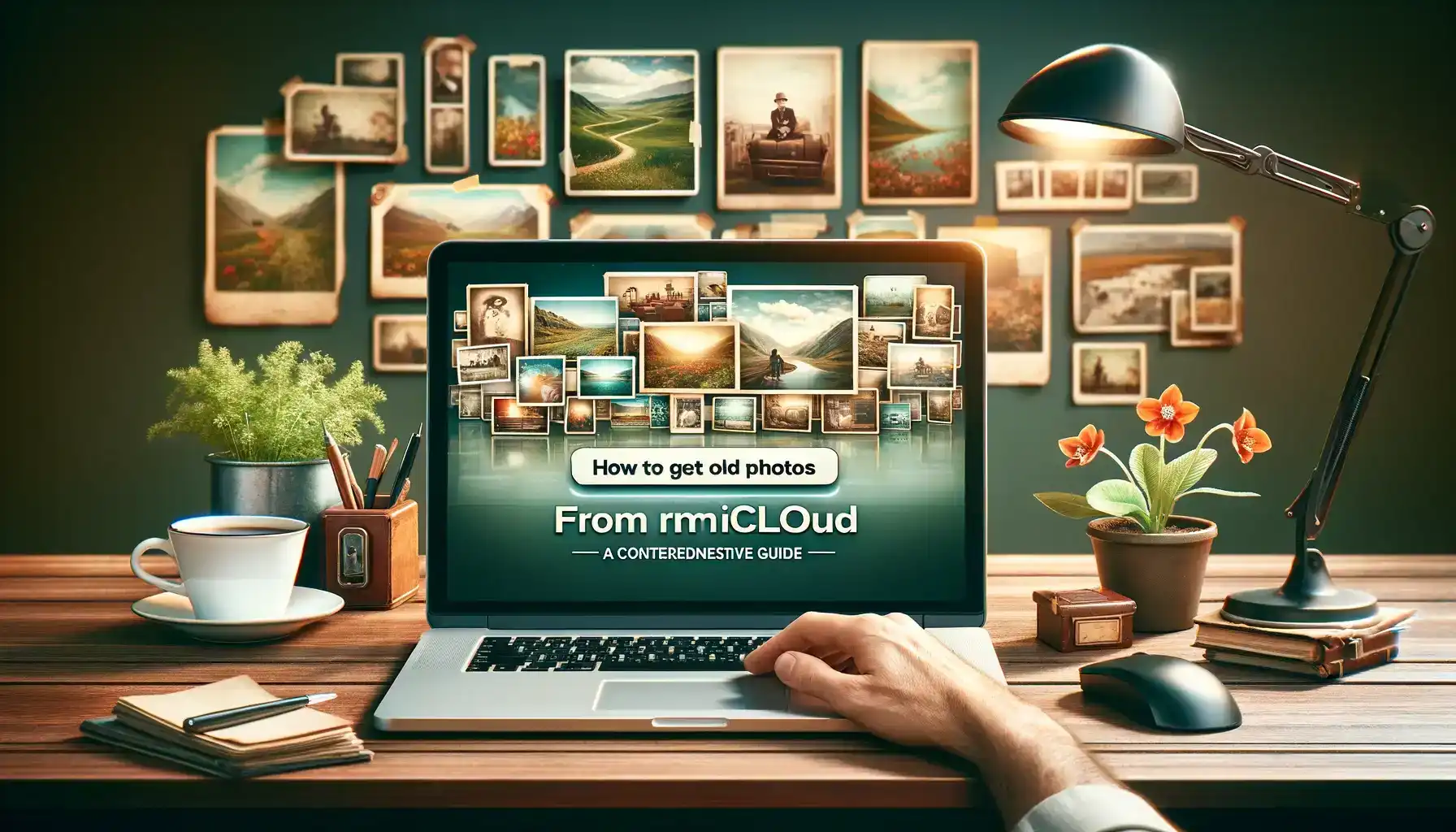
Why is it the #1 bulk uploader?
- Insanely fast!
- Maintains folder structure.
- 100% automated upload.
- Supports RAW files.
- Privacy default.
How can you get started?
Download PicBackMan and start free, then upgrade to annual or lifetime plan as per your needs. Join 100,000+ users who trust PicBackMan for keeping their precious memories safe in multiple online accounts.
“Your pictures are scattered. PicBackMan helps you bring order to your digital memories.”
How to Get Old Photos from iCloud: A Comprehensive Guide

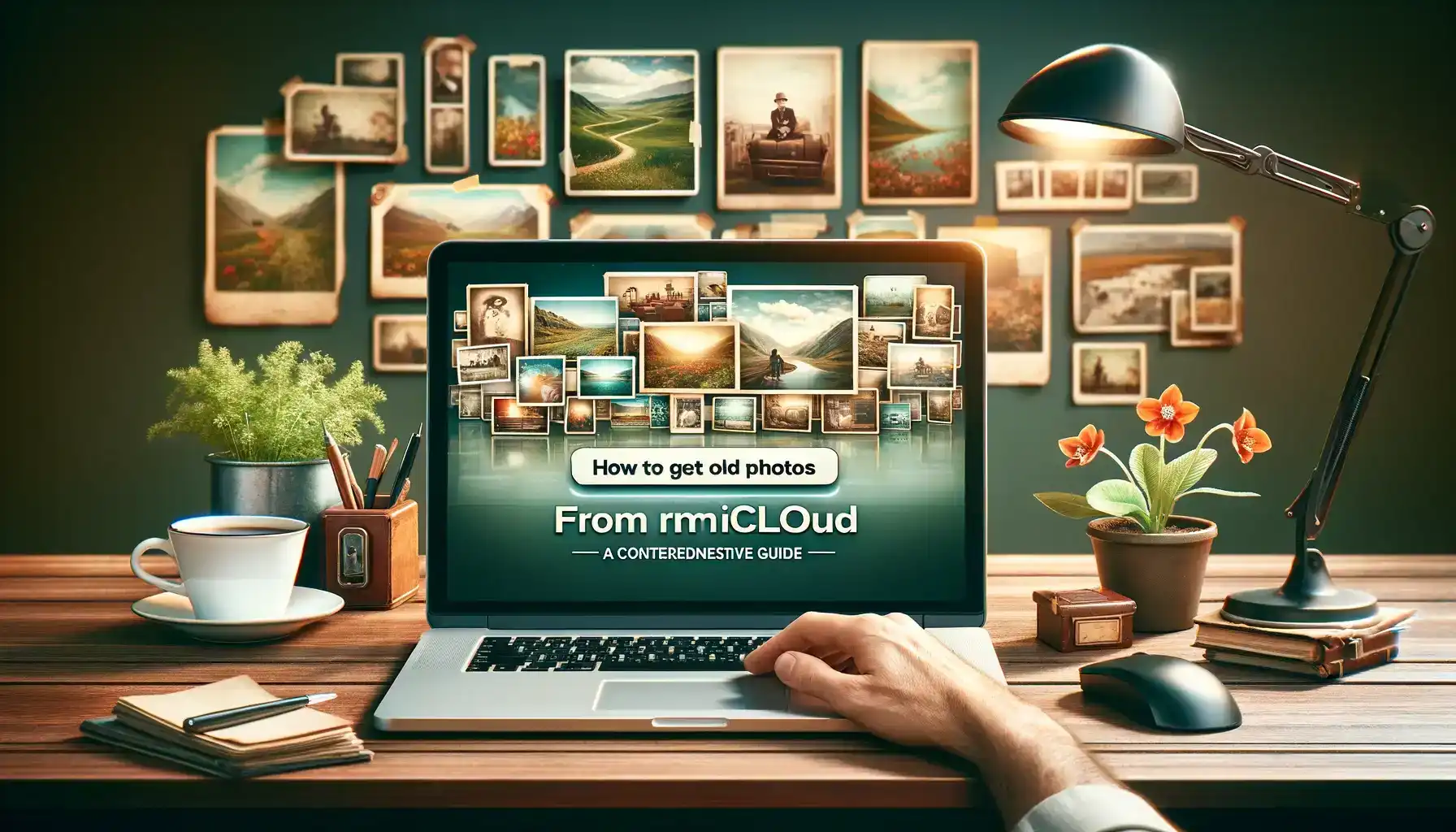
In today's digital era, photographs are more than just pictures; they are treasured memories, capturing moments that we hold dear. For many of us, these memories are securely stored in iCloud, Apple's cloud storage service. However, retrieving these old photos can sometimes be a challenge, especially if you're not familiar with the iCloud interface or if you've encountered issues like data loss or device changes. This comprehensive guide will walk you through the process of how to get old photos from iCloud, ensuring that your precious memories are never more than a few clicks away.
Understanding iCloud: Your Gateway to Memories
iCloud is more than just a storage space; it's a platform that seamlessly integrates with your Apple devices, ensuring that your photos, along with other data, are accessible and secure. Before diving into retrieving old photos, it's essential to understand how iCloud stores these images and synchronizes them across your devices.
How iCloud Photo Library Works
The iCloud Photo Library is a feature that stores all your photos and videos in iCloud. It allows you to access your entire library from any Apple device or via the web on iCloud.com, provided you're logged in with the same Apple ID. This synchronization means that any changes you make to your photo library on one device are automatically reflected on all other devices.
Benefits of Using iCloud for Photos
- Accessibility: Access your photos from any device, anytime.
- Security: Your photos are stored securely in the cloud.
- Space Saving: iCloud helps in managing your device's storage efficiently by storing full-resolution photos in the cloud and keeping lighter versions on your device.
How to Get Old Photos from iCloud
Retrieving your old photos from iCloud can be done in various ways, depending on the device you're using and your specific needs.
Accessing Photos via iPhone or iPad
- Ensure iCloud Photo Library is Enabled: Go to Settings > [your name] > iCloud > Photos, and make sure that 'iCloud Photos' is turned on.
- Viewing Your Photos: Open the Photos app. You should see your complete photo library, including the old photos stored in iCloud.
Accessing Photos on a Mac
- Enable iCloud Photo Library: Go to System Preferences > Apple ID > iCloud. Check the box next to Photos.
- Browse Your Photos: Open the Photos app to view your iCloud Photo Library.
Using iCloud.com
- Log In to iCloud: Visit iCloud.com and log in with your Apple ID.
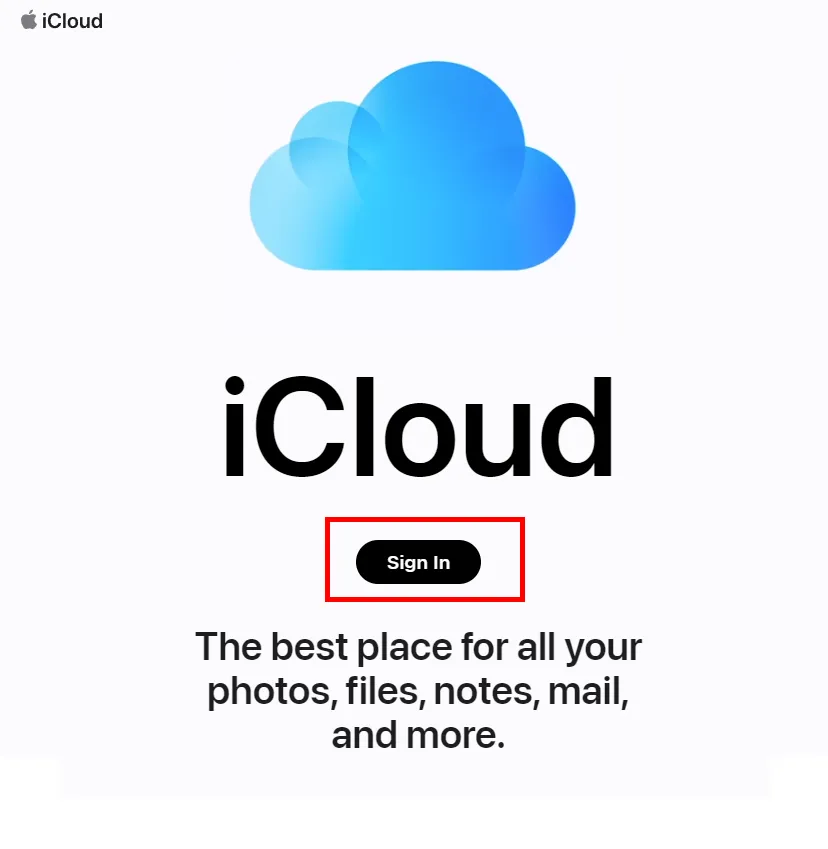
- Access Your Photos: Click on the Photos icon to view and download your photos.
Downloading Photos
- Individual Photos: Select the photo, then click the download button.
- Multiple Photos: Hold down the Command key on Mac or Control key on Windows while selecting multiple photos, then click the download button.
Troubleshooting Common iCloud Photo Issues
Sometimes, you might face challenges when trying to access your old photos. Here are some common issues and their solutions:
Issue: Not All Photos Are Showing Up
- Check Your Internet Connection: Ensure you have a stable internet connection.
- Verify iCloud Settings: Make sure that iCloud Photos is enabled on all your devices.
Issue: Storage Limit Reached
- Manage Your Storage: Consider buying more iCloud storage or delete unnecessary files to free up space.
Issue: Photos Not Syncing Across Devices
- Check Apple ID: Ensure all devices are logged in with the same Apple ID.
- Restart Devices: Sometimes, a simple restart can resolve syncing issues.
Expert Tips for Managing Your iCloud Photos
Maximize your iCloud experience with these expert tips:
- Regular Backups: Regularly back up your device to iCloud to ensure your photos are always safe.
- Organize Your Photos: Create albums and use tags to keep your photo library organized.
- Shared Albums: Use shared albums to share photos with friends and family.
How to Get Old Photos from iCloud: Step-by-Step
- Log in to Your iCloud Account: Ensure you're logged into the correct Apple ID.
- Navigate to Photos: Whether on your device or iCloud.com, go to the Photos section.
- Select and Download: Choose the photos you need and download them to your device or computer.
Protecting Your Privacy While Using iCloud
Maintaining privacy is crucial when dealing with personal data like photos.
- Two-Factor Authentication: Enable this feature for added security.
- Regular Password Changes: Keep your account secure by updating your password regularly.
Quick Tip to ensure your videos never go missing
Videos are precious memories and all of us never want to ever lose them to hard disk crashes or missing drives. PicBackMan is the easiest and simplest way to keep your videos safely backed up in one or more online accounts. Simply Download PicBackMan (it's free!), register your account, connect to your online store and tell PicBackMan where your videos are - PicBackMan does the rest, automatically. It bulk uploads all videos and keeps looking for new ones and uploads those too. You don't have to ever touch it.
Conclusion
Retrieving old photos from iCloud should not be a daunting task. With this guide, you now have a clear understanding of how to access, manage, and protect your precious memories stored in iCloud.






