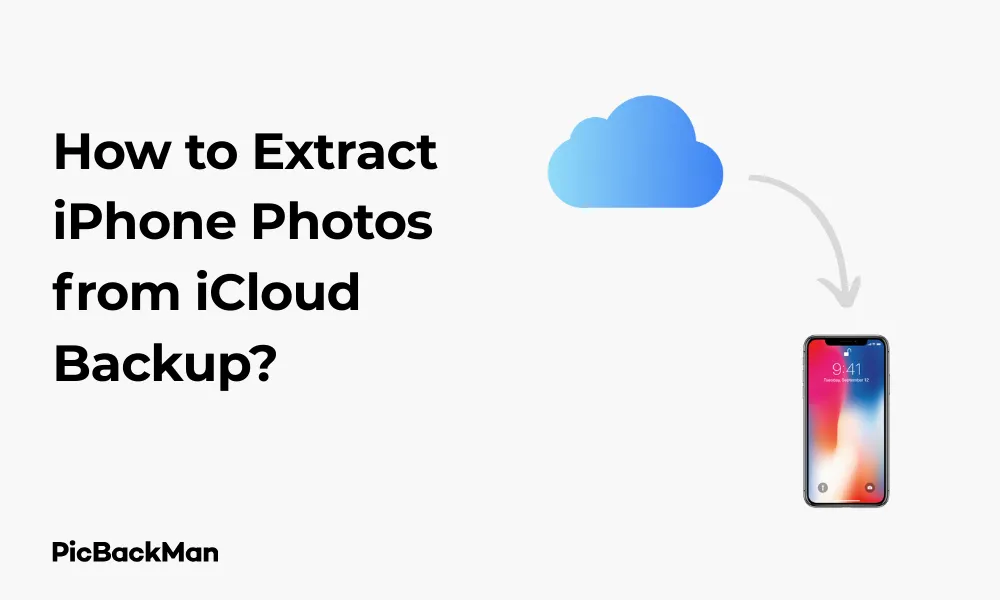
Why is it the #1 bulk uploader?
- Insanely fast!
- Maintains folder structure.
- 100% automated upload.
- Supports RAW files.
- Privacy default.
How can you get started?
Download PicBackMan and start free, then upgrade to annual or lifetime plan as per your needs. Join 100,000+ users who trust PicBackMan for keeping their precious memories safe in multiple online accounts.
“Your pictures are scattered. PicBackMan helps you bring order to your digital memories.”
How to Extract iPhone Photos from iCloud Backup?

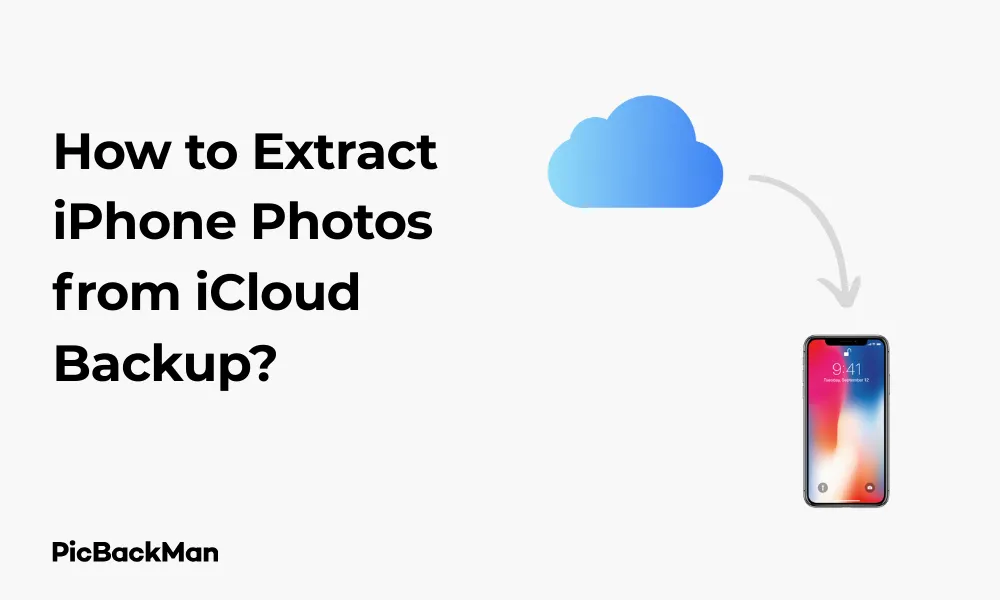
Losing access to your precious iPhone photos can be heart-wrenching. Whether you've accidentally deleted photos, switched to a new device, or experienced phone malfunction, your memories might seem lost forever. But don't worry! If you've been backing up your iPhone to iCloud, those photos are still retrievable. In this guide, I'll walk you through several methods to extract your iPhone photos from iCloud backup without any technical hassle.
Why You Might Need to Extract Photos from iCloud Backup
Before diving into the extraction methods, let's quickly review common scenarios where you might need to recover photos from your iCloud backup:
- You've accidentally deleted important photos from your iPhone
- Your iPhone was lost, stolen, or damaged
- You're switching to a new iPhone and want to transfer specific photos
- You need to free up space on your iPhone but want to save certain photos
- You want to access older photos that are no longer on your device
Regardless of your reason, the good news is that if you had iCloud backup enabled, your photos should be safely stored and retrievable using one of the methods below.
Method 1: Restore Photos Using iCloud.com
One of the simplest ways to extract photos from your iCloud backup is by using the iCloud website. This method does not require any software installation and can be done from any computer with internet access.
Step-by-Step Guide to Extract Photos from iCloud.com
- Open a web browser on your computer and go to iCloud.com
- Sign in with your Apple ID and password (the same one used for your iCloud backup)
- Click on the “Photos” icon from the main iCloud dashboard
- Browse through your photo library to find the images you want to extract
- Select the photos you want to download by clicking on them (hold Ctrl/Command to select multiple photos)
- Click the download icon (cloud with downward arrow) in the upper right corner
- Choose a location on your computer to save the downloaded photos
This method works great if you need to extract a small number of photos and already know which ones you're looking for. However, if you need to extract a large number of photos or entire albums, the next methods might be more efficient.
Method 2: Restore Photos by Restoring an Entire iCloud Backup
If you need to recover all your photos and don't mind restoring your entire device to a previous backup state, this method is straightforward. Keep in mind that this will replace all current content on your iPhone with the content from the backup.
Steps to Restore Your Entire iPhone from iCloud Backup
- Make sure you have a recent backup in iCloud (Settings > [your name] > iCloud > iCloud Backup)
- Erase your iPhone by going to Settings > General > Reset > Erase All Content and Settings
- Follow the on-screen setup steps until you reach the “Apps & Data” screen
- Tap "Restore from iCloud Backup"
- Sign in with your Apple ID and password
- Choose the most relevant backup based on date and size
- Wait for the restore process to complete (this may take some time depending on your internet speed and backup size)
- Once restored, your photos will be available in the Photos app
This method is ideal when you're setting up a new iPhone or need to recover everything from a specific point in time. However, it's not selective—you'll restore all content, not just photos.
Method 3: Extract Photos Using the Photos App on Mac
If you have a Mac computer and your iPhone is synced with iCloud Photos, this method allows you to easily download specific photos or entire albums.
Steps to Extract Photos Using the Mac Photos App
- Open the Photos app on your Mac
- Sign in with the same Apple ID used for your iCloud backup if prompted
- Wait for your iCloud Photo Library to sync completely
- Browse through your photos and select the ones you want to extract
- Click on File > Export > Export Photos
- Choose your preferred format (JPEG, HEIF, etc.), quality, and other export options
- Select a destination folder on your Mac
- Click "Export" to save the selected photos to your computer
This method gives you more control over the export quality and format of your photos, making it ideal for photographers or anyone concerned about maintaining image quality.
Method 4: Using Third-Party iCloud Backup Extractors
If the above methods don't work for your situation, or if you need more selective control over which photos to extract, third-party software designed specifically for iCloud backup extraction can be helpful.
Popular iCloud Backup Extractor Tools
| Software Name | Platform | Key Features | Price Range |
|---|---|---|---|
| iMazing | Windows, Mac | Selective extraction, preview before recovery, direct-to-computer download | $49.99 (one-time purchase) |
| Dr.Fone | Windows, Mac | Selective recovery, preview capability, supports various file types | $59.95/year |
| AnyTrans | Windows, Mac | Batch download, full iCloud library access, maintains folder structure | $39.99/year |
| iMobie PhoneRescue | Windows, Mac | Selective recovery, supports deleted photo recovery, preview function | $49.99 (one-time purchase) |
General Steps for Using Third-Party Extractors
- Download and install your chosen iCloud backup extractor software
- Launch the program and select the iCloud backup recovery option
- Sign in with your Apple ID and password
- Select the backup containing the photos you want to extract
- Choose “Photos” or “Camera Roll” from the file types
- Preview and select the specific photos you want to recover
- Choose a destination folder on your computer
- Start the extraction process
Third-party tools offer the most flexibility and control when extracting photos from iCloud backups, but they come at a cost and require installing additional software on your computer.
Method 5: Using the iPhone's Recently Deleted Album
If you've recently deleted photos and need to recover them, they might still be in your “Recently Deleted” album, which keeps photos for up to 30 days before permanent deletion.
Steps to Recover Photos from Recently Deleted Album
- Open the Photos app on your iPhone
- Tap “Albums” at the bottom of the screen
- Scroll down and tap "Recently Deleted"
- Select the photos you want to recover
- Tap "Recover" in the bottom-right corner
- Confirm by tapping "Recover Photos"
This method only works for photos deleted within the last 30 days and only if you haven't manually emptied the Recently Deleted album.
Method 6: Using iCloud Photos Feature
If you have iCloud Photos enabled (different from just iCloud backup), your photos are continuously synced across all your devices. This makes recovery simpler as your photos are directly accessible.
How to Access Photos with iCloud Photos Enabled
- Make sure iCloud Photos is turned on (Settings > [your name] > iCloud > Photos)
- Open the Photos app on your iPhone
- Your photos should automatically download from iCloud
- If specific photos are missing, tap on their thumbnails to download them
- To save space on your device, you can enable "Optimize iPhone Storage" in iCloud Photos settings
With iCloud Photos enabled, your entire photo library is available across all your devices without needing to extract from backups.
Quick Tip to ensure your videos never go missing
Videos are precious memories and all of us never want to lose them to hard disk crashes or missing drives. PicBackMan is the easiest and simplest way to keep your videos safely backed up in one or more online accounts.
Simply download PicBackMan (it's free!) , register your account, connect to your online store and tell PicBackMan where your videos are - PicBackMan does the rest, automatically. It bulk uploads all videos and keeps looking for new ones and uploads those too. You don't have to ever touch it.
Comparison of Photo Extraction Methods
| Method | Ease of Use | Speed | Selective Recovery | Cost | Best For |
|---|---|---|---|---|---|
| iCloud.com | Easy | Medium | Yes | Free | Recovering specific photos |
| Full iCloud Restore | Medium | Slow | No | Free | Setting up new devices |
| Mac Photos App | Easy | Fast | Yes | Free | Mac users who need quality control |
| Third-Party Tools | Medium | Fast | Yes | $40-60 | Advanced users needing maximum control |
| Recently Deleted | Very Easy | Very Fast | Yes | Free | Recently deleted photos (last 30 days) |
| iCloud Photos | Very Easy | Fast | Yes | Free | Ongoing photo management |
Common Challenges When Extracting Photos from iCloud Backup
While recovering photos from iCloud backup is generally straightforward, you might encounter some challenges along the way. Here are solutions to common problems:
Insufficient iCloud Storage
If your iCloud storage is full, your photos might not be properly backed up.
Solution:
- Check your iCloud storage at Settings > [your name] > iCloud > Manage Storage
- Free up space by deleting old backups or large files
- Consider upgrading your iCloud storage plan if needed
Slow Download Speeds
Extracting large photo libraries can take time, especially with slower internet connections.
Solution:
- Connect to a faster Wi-Fi network
- Extract photos in smaller batches
- Try downloading during off-peak hours
Authentication Issues
Sometimes you might have trouble signing in to your iCloud account.
Solution:
- Reset your Apple ID password if needed
- Check if two-factor authentication is causing issues
- Make sure you're using the correct Apple ID that was used for the backup
Incomplete Backups
Not all photos may have been included in your iCloud backup.
Solution:
- Check if iCloud Photos was enabled during the backup
- Verify that your backup completed successfully
- Try using multiple recovery methods to find all your photos
Tips for Better Photo Management with iCloud
To avoid future photo recovery headaches, here are some proactive steps you can take:
Enable iCloud Photos
iCloud Photos keeps your entire library synced across devices, making it easier to access photos without needing to extract from backups.
- Go to Settings > [your name] > iCloud > Photos
- Toggle on "iCloud Photos"
- Choose either "Optimize iPhone Storage" or "Download and Keep Originals" based on your storage preferences
Regular Backups
Make sure your iPhone is regularly backing up to iCloud:
- Connect to Wi-Fi
- Plug your iPhone into a power source
- Make sure your screen is locked
- Verify you have enough iCloud storage space
- Manually initiate backups occasionally by going to Settings > [your name] > iCloud > iCloud Backup > Back Up Now
Alternative Backup Methods
Don't rely solely on iCloud for your precious photos. Consider these additional backup options:
- Back up to your computer using iTunes or Finder
- Use Google Photos as a secondary cloud backup
- Export important photo collections to external hard drives
- Use dedicated photo backup services like Amazon Photos or Flickr
Security Considerations When Extracting iCloud Backups
When accessing your iCloud backups, especially using third-party tools, keep these security tips in mind:
- Only use reputable third-party software from trusted sources
- Read reviews and do research before installing any extraction tools
- Consider changing your Apple ID password after using third-party tools
- Be cautious about providing your Apple ID credentials to any service
- Enable two-factor authentication for your Apple ID if you haven't already
- Check for secure connections (https://) when accessing iCloud.com
Frequently Asked Questions
Can I extract photos from someone else's iCloud backup?
No, you can only extract photos from an iCloud backup using the Apple ID and password of the account owner. Attempting to access someone else's iCloud backup without permission is against Apple's terms of service and may be illegal.
Will extracting photos from iCloud backup reduce my iCloud storage?
No, extracting or downloading photos from your iCloud backup does not reduce the amount of storage used in iCloud. To free up iCloud storage, you would need to delete photos from iCloud or delete the backup itself.
Can I extract just specific photos instead of my entire photo library?
Yes, methods like using iCloud.com or third-party extraction tools allow you to select and download specific photos rather than extracting your entire photo library. The full restore method, however, will restore all content from the backup.
What's the difference between iCloud Backup and iCloud Photos?
iCloud Backup creates a complete backup of your device including settings, app data, and photos at specific points in time. iCloud Photos is a continuous syncing service that keeps your photo library updated across all devices in real-time. You can have both enabled simultaneously for maximum protection.
Can I extract photos from an iCloud backup if my iPhone is broken?
Yes, you can still access your photos through iCloud.com or by using a third-party extraction tool on a computer, even if your iPhone is broken. As long as your photos were backed up to iCloud before the device was damaged, they should be recoverable.
Conclusion
Extracting photos from your iCloud backup doesn't have to be complicated. Whether you choose to use iCloud.com, restore your entire device, use the Photos app on Mac, try third-party software, or check your Recently Deleted album, there's a method that will work for your specific situation.
The key is having regular backups in the first place. With iCloud Photos enabled and enough storage space, your precious memories will always be safe and accessible, even if something happens to your iPhone. Remember to maintain multiple backups of your most treasured photos for extra peace of mind.
By following the steps outlined in this guide, you should be able to successfully extract your iPhone photos from iCloud backup and keep your memories safe for years to come.






