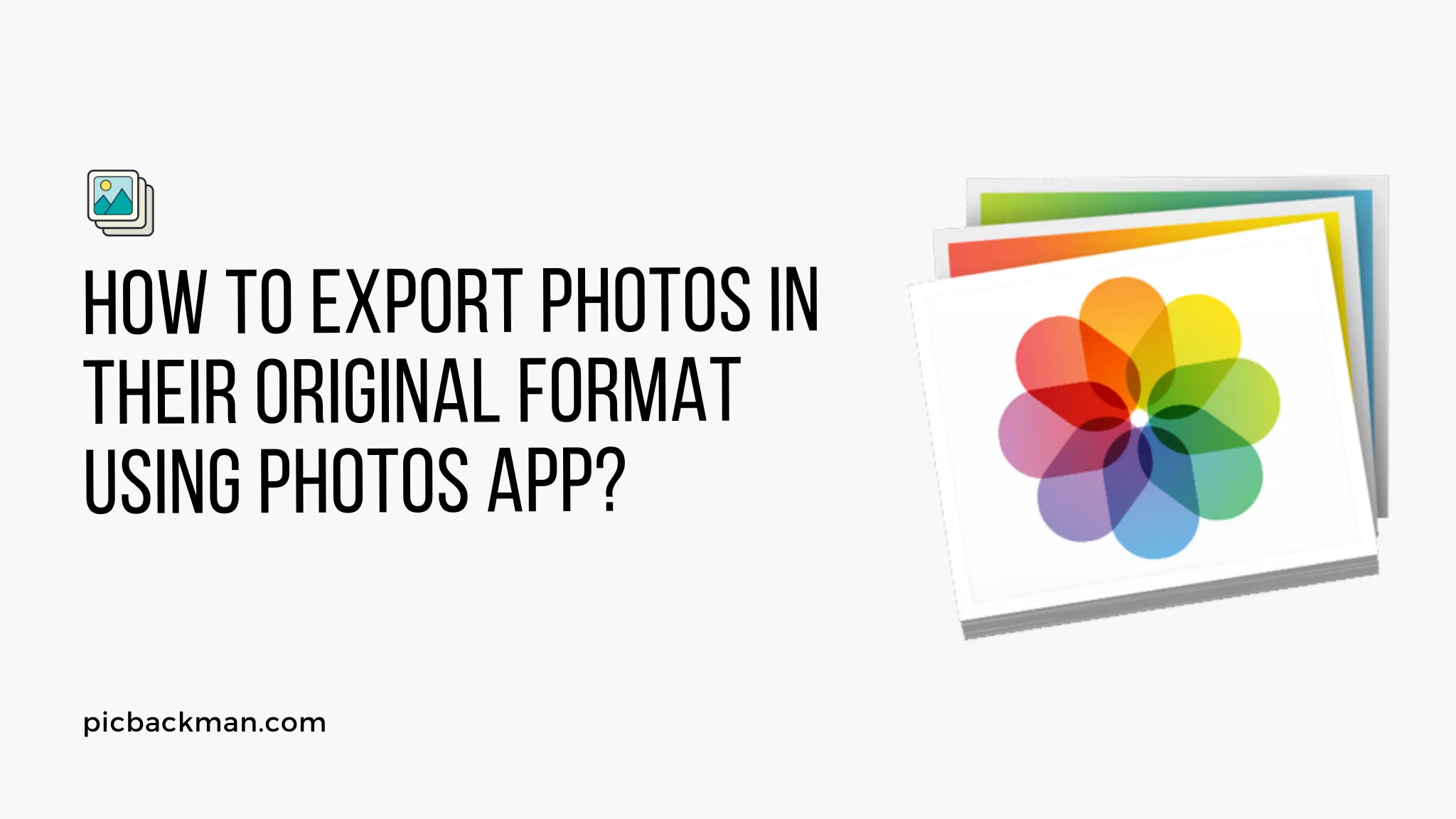
Why is it the #1 bulk uploader?
- Insanely fast!
- Maintains folder structure.
- 100% automated upload.
- Supports RAW files.
- Privacy default.
How can you get started?
Download PicBackMan and start free, then upgrade to annual or lifetime plan as per your needs. Join 100,000+ users who trust PicBackMan for keeping their precious memories safe in multiple online accounts.
“Your pictures are scattered. PicBackMan helps you bring order to your digital memories.”
How to Export Photos in their Original Format using Photos App?

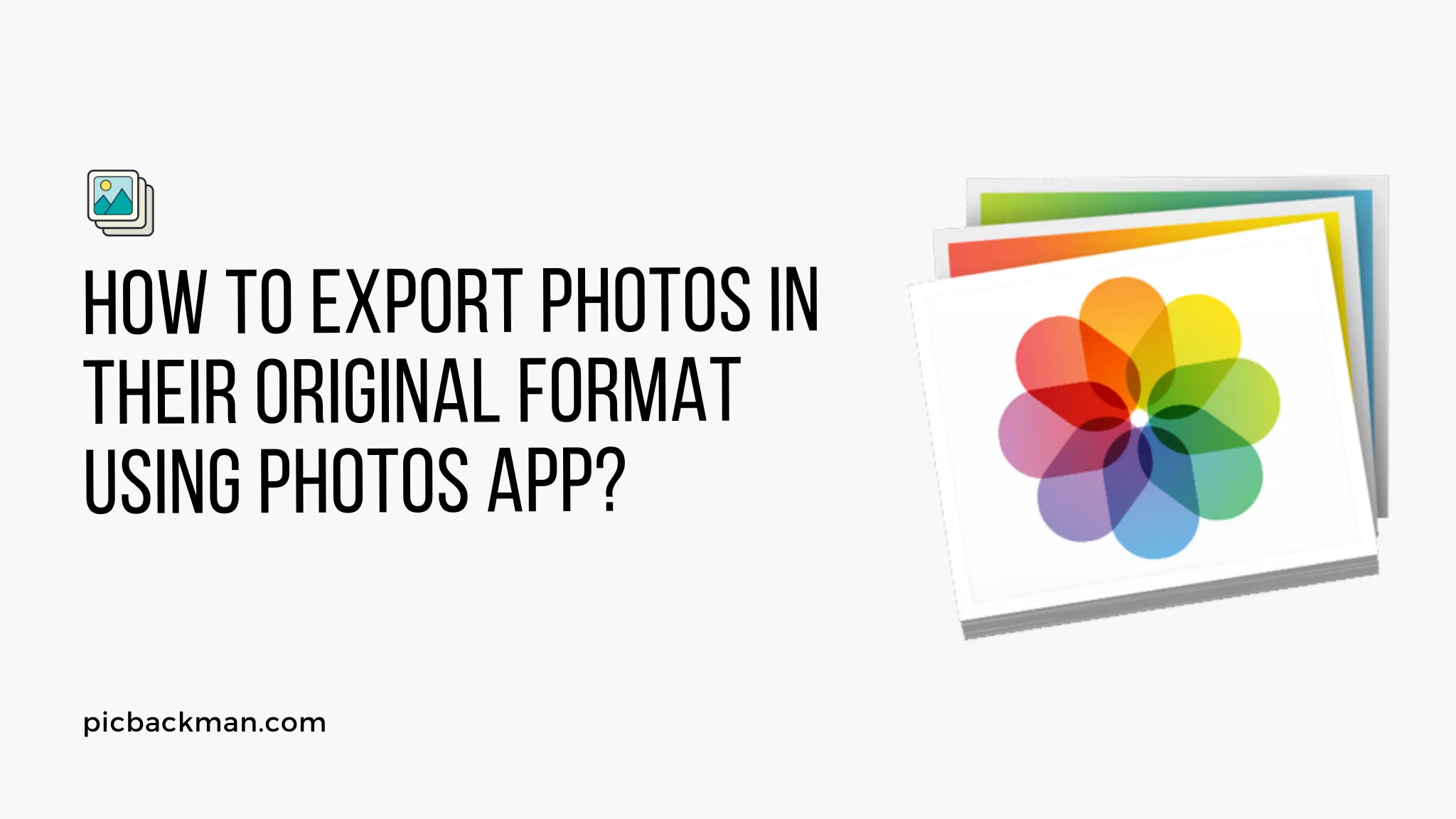
The Photos app on iPhone and iPad provides an easy way to view, organize and share your photos and videos. While the Photos app stores your media in an optimized format, you may want to export your photos in their original format for printing or archival purposes.
Exporting photos in their original format preserves all metadata and ensures maximum image quality. The Photos app makes it simple to export your photos and videos while retaining the original resolution, file format, location data and other metadata.
In this detailed guide, we will walk you through the step-by-step process to export your photos and videos in their original format using the Photos app on iPhone and iPad.
Prerequisites
Before you export original photos and videos from the Photos app, ensure:
-
You are using an iPhone or iPad with the latest iOS version installed. The export original feature requires iOS 12.4 or later.
-
Your device has sufficient storage space for the exported photos and videos. Original media files are typically larger in size.
-
Your photos and videos are organized into albums or folders in the Photos app. This makes selection and exporting much easier.
-
Your device is connected to a computer if you wish to export the photos directly to it. Alternatively, you can export to a storage service like iCloud, Dropbox, etc.
-
You have the required cables, adapters, software and permissions set up on the computer to transfer photos and videos from your iPhone or iPad.
How to Export Original Photos from the Photos App
Follow these steps to export your photos in original quality from the Photos app:
1. Open the Photos App and Select the Photos
-
Launch the Photos app on your iPhone or iPad.
-
Tap on the Albums tab at the bottom to view your albums.
-
Open the album containing the photos you wish to export.
-
Tap Select at the top right corner.
-
Select the photos you want to export by tapping on them. A checkmark appears on each selected photo.
-
Tap Done after you have selected all your photos. This will take you back to the album view with photos selected.
2. Tap the Share Icon
- At the top right corner, tap on the share icon (the box with an arrow pointing up).
3. Choose Export
-
In the share menu, swipe left on the row of options to find Export.
-
Tap on Export to proceed.
4. Select Export Original
-
A menu will pop up with export options.
-
Choose the option Export Unmodified Original.
-
This preserves all metadata and exports the photos in their original resolution and file format.
5. Select Export Location
-
You can now select where to export the original photos.
-
Photos will allow you to export to a connected external drive, cloud storage like iCloud Drive, or AirDrop.
-
Choose your preferred export destination. For this example, we will export to an external USB drive named "MyDrive".
6. Tap Export
-
Once you have selected the export location, tap Export at the bottom right.
-
The app will start exporting the original photos to your selected destination.
7. Confirm Export
-
A confirmation popup will appear informing you how many photos were exported and where to.
-
Tap Done to complete the export process.
-
The photos will be exported in their original resolution, file type and with all metadata intact.
And that's it! The selected photos will be exported to your chosen location in their original unmodified format. The Photos app makes it easy to preserve your precious memories without losing any image quality or details.
How to Export Original Videos from the Photos App
Similar to photos, you can also export original videos from the Photos app:
1. Open Album and Select Videos
-
Open the Photos app and go to the album containing videos.
-
Tap Select and choose the videos you want to export.
2. Tap the Share Icon
- Tap the share icon at the top right corner.
3. Choose Export
- Swipe left on the share sheet to find and tap Export.
4. Select Export Original
- From the menu, choose Export Unmodified Original.
5. Pick Export Destination
- Select where to export the original videos, such as an external drive.
6. Hit Export
-
Review your selections and tap Export.
-
The original videos will be exported to the chosen location.
7. Confirm Export
- A confirmation message will indicate the export is complete. Tap Done.
So with just a few taps, you can export your original videos on iPhone and iPad as well. The process is exactly the same as exporting photos.
Why Export Original Files?
Here are some common reasons why you may want to export your photos and videos from the Photos app in original quality:
-
Print photos in high resolution - Printing photos requires high resolution images with minimal compression. The original files are ideal for getting professional photo prints.
-
Archive media in lossless format - The optimized Photos format compresses your media by default. Exporting originals lets you archive them without any data loss.
-
Maintain metadata - Original files preserve all metadata like date shot, location, camera settings, etc. This data can be useful for search and organization.
-
Edit photos or videos in other apps - Apps like Photoshop work best with uncompressed original files that have the highest image quality.
-
Share full resolution photos - You can share and send original files without losing any visual detail as compared to compressed versions.
-
Upload to cloud storage or services - Many cloud services require or recommend uploading original files for the best quality.
-
Backup media - Storing unmodified originals serves as a full comprehensive backup of your photos and videos.
So in summary, exporting originals from Photos ensures you have maximum quality, metadata and flexibility for accessing and editing your precious memories.
Tips for Exporting Original Files from Photos
Follow these tips for a smooth experience when exporting original photos and videos from the Photos app:
-
Export originals over a WiFi connection as the large file sizes can quickly consume cellular data.
-
Check available storage space on the export destination. Original files take up much more space.
-
Organize your photos into albums beforehand so you can select exactly what to export.
-
Export one album or subset of photos at a time instead of your entire library.
-
Consider exporting to external storage like a USB drive or SD card if exporting a large number of originals.
-
Use AirDrop to export a few photos to your Mac for quick access.
-
Verify exported files on your computer to ensure they have maintained all metadata and original quality.
-
Delete the originals from the export location after backup to avoid duplicates and save storage space.
-
Enable iCloud Photos to keep your library accessible across devices after exporting originals.
By following these tips, you can have a smooth experience exporting photos and videos in original quality on your Apple device.
Quick Tip to ensure your videos never go missing
Videos are precious memories and all of us never want to ever lose them to hard disk crashes or missing drives. PicBackMan is the easiest and simplest way to keep your videos safely backed up in one or more online accounts. Simply Download PicBackMan (it's free!), register your account, connect to your online store and tell PicBackMan where your videos are - PicBackMan does the rest, automatically. It bulk uploads all videos and keeps looking for new ones and uploads those too. You don't have to ever touch it.
Common Questions about Exporting Photos
Here are some frequently asked questions about exporting photos and videos from the Photos app on iPhone and iPad:
How do I export photos from iPhone to a flash drive?
Connect an external flash drive to your iPhone using a USB adapter. Open Photos, select images, tap share, choose export, and pick the connected flash drive as the destination. Finally, hit export to transfer the photos.
Does exporting from Photos reduce quality?
Exporting using the option "Export unmodified original" will export photos and videos in their full original quality without any compression or reduction. Other export options may degrade quality.
How do I email photos in original quality from iPhone?
Open the Photos app, select images, tap share and choose mail. This will attach and email the photos in their original full resolution. The recipient will get unmodified original files.
What is the best format to export photos from iPhone?
Exporting in the original file format like JPEG, PNG, RAW or HEIF ensures maximum quality. Apple's optimized HEIC photos take up less space but exporting unmodified originals is better for editing, printing and archiving.
How do I backup iPhone photos in original quality?
You can backup original quality photos by exporting them to an external drive or cloud storage like iCloud, Google Photos, Dropbox, etc. Choose the "unmodified original" export option in Photos before the backup.
Can I export photos from iPhone to PC?
Yes, connect your iPhone to a Windows PC or Mac using a USB cable. Open Photos, select images, tap share, choose export, and then pick your computer as the destination to transfer the photos in their original format.
Conclusion
The Photos app provides an easy built-in option to export your photos and videos while retaining the original quality, file format and metadata. By following the steps outlined in this guide, you can export photos and videos in their unmodified original format for archiving, editing and printing purposes.
Remember to export over WiFi, check destination storage capacity, export one album at a time and verify transferred media on your computer for best results. With this knowledge, you can protect your priceless memories while freeing up space on your iPhone or iPad.






