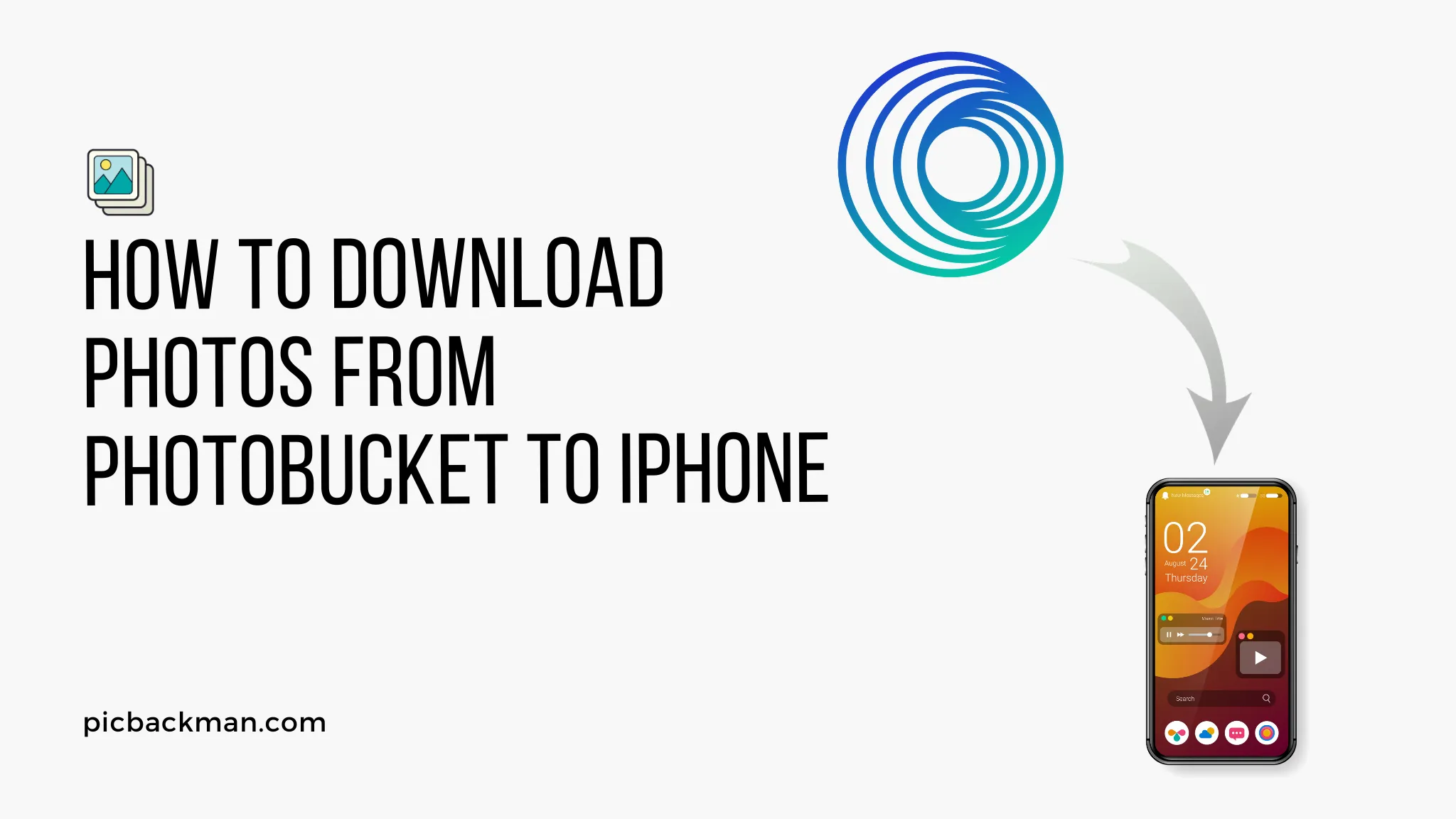
Why is it the #1 bulk uploader?
- Insanely fast!
- Maintains folder structure.
- 100% automated upload.
- Supports RAW files.
- Privacy default.
How can you get started?
Download PicBackMan and start free, then upgrade to annual or lifetime plan as per your needs. Join 100,000+ users who trust PicBackMan for keeping their precious memories safe in multiple online accounts.
“Your pictures are scattered. PicBackMan helps you bring order to your digital memories.”
How to download photos from Photobucket to iPhone?

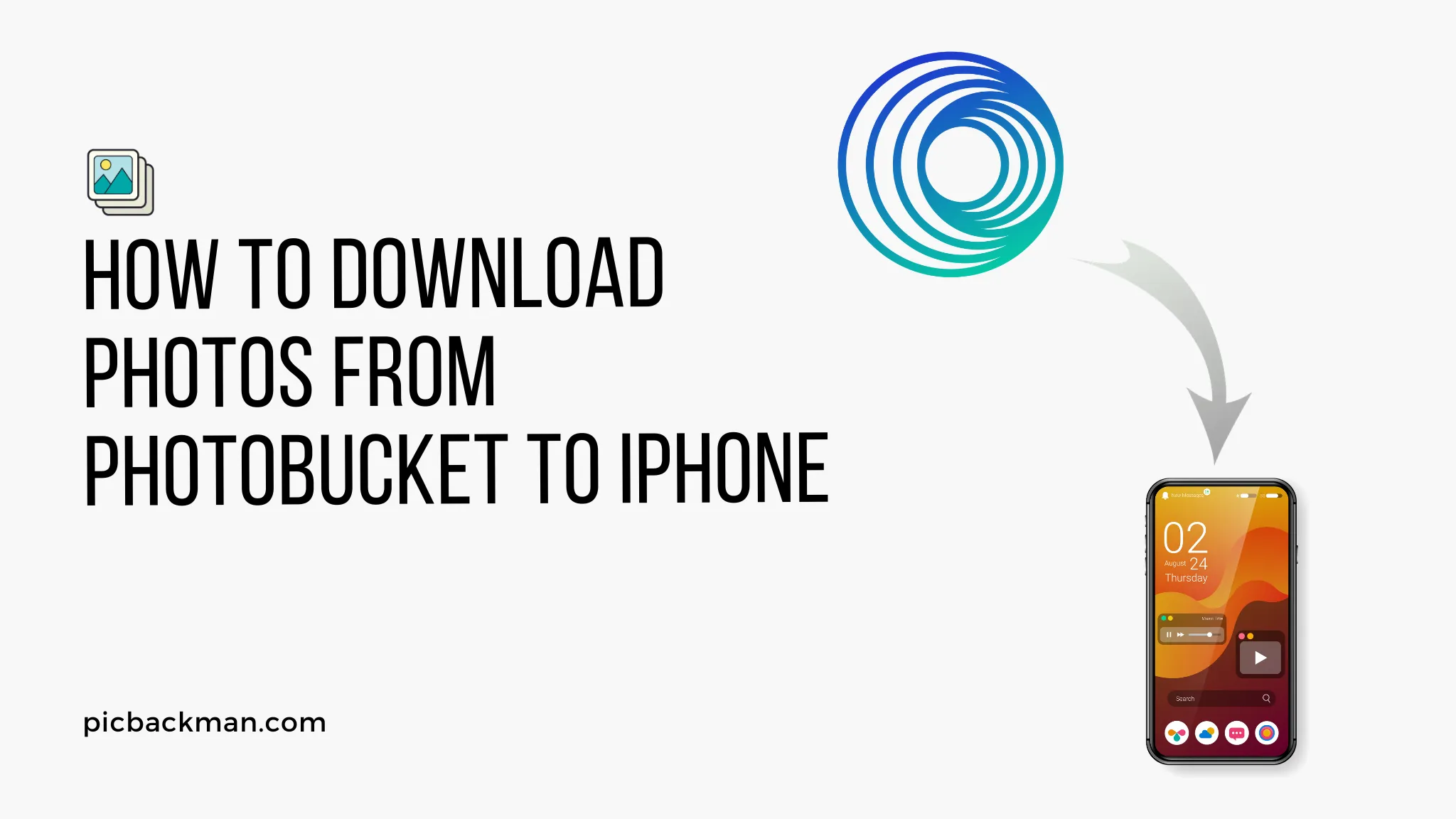
Photobucket is an online image and video hosting service that allows users to upload media and share it across the web. It was one of the first major photo sharing sites and at its peak had over 100 million users. While Photobucket is still active, its popularity has declined over the years as other services like Instagram rose. However, many users still have old photos stored on Photobucket that they'd like to access. This guide will show you how to download those photos to your iPhone.
Prerequisites
Before we begin, make sure you have the following:
- An active Photobucket account where your photos are stored
- The Photobucket mobile app installed on your iPhone
- An internet connection on your iPhone
If you don't have a Photobucket account, you'll need to sign up for one and upload some photos before proceeding.
Steps to Download Photobucket Photos to iPhone
Log Into Your Photobucket Account
- Open the Photobucket app on your iPhone
- Tap on "Log In" and enter your Photobucket username and password
- This will log you into your Photobucket account on the app
Navigate to Your Photo Album
- Once logged in, you'll see a list of your Photobucket albums
- Tap on the album that contains the photos you want to download
- This will open up that album showing thumbnails of all the photos in it
Select the Photos to Download
- Tap the "Select" button in the top right corner of the app
- This will enable selection mode - tap on each photo you want to download to iPhone
- A checkmark will appear on each selected photo
- Once finished, tap "Download" in the top right corner
Save Photos to iPhone Camera Roll
- A popup will appear asking if you want to save the photos to your Camera Roll
- Tap "Save" to download the selected images to your iPhone's local storage
- The photos will now be available in your Photos app alongside your other camera photos
Download Original Files (Optional)
- By default, Photobucket will download resized versions of your photos
- To get the full original resolution files, tap the gear icon ⚙️
- Go to "Download Settings" and enable "Original Files"
- Redo the download steps - you'll now get the full original images
Tips for Downloading Photobucket Photos
- If you want all photos from an album, tap "Select All" instead of manually picking each one
- Use the search bar to quickly find specific photos by name
- Photos download in batches of 20-30 images at a time
- Albums with hundreds of photos may need to be downloaded in multiple sessions
- Photos save to the "Photobucket" folder in your iPhone's Photos app
- If downloads fail, check your internet connection and storage availability
Troubleshooting Issues Downloading Photobucket Photos
Photos won't download
- Check your internet connection is working
- Try closing and reopening the app
- Ensure you have enough free storage space on your iPhone
Can't find photos in Camera Roll
- Photos save to the Photobucket folder in Photos app
- It make take a few minutes for them to appear after downloading
- Restart your iPhone if they still don't show up
Photos downloading in low resolution
- Enable "Original Files" in the app's Download Settings
- The default is to download resized versions to save space
Photos already deleted from Photobucket
- Unfortunately there is no way to retrieve photos deleted from your Photobucket account
- Always backup your photos before deleting online albums
Quick Tip to ensure your videos never go missing
Videos are precious memories and all of us never want to ever lose them to hard disk crashes or missing drives. PicBackMan is the easiest and simplest way to keep your videos safely backed up in one or more online accounts.
Simply Download PicBackMan (it's free!), register your account, connect to your online store and tell PicBackMan where your videos are - PicBackMan does the rest, automatically. It bulk uploads all videos and keeps looking for new ones and uploads those too. You don't have to ever touch it.
Conclusion
Downloading your photos from Photobucket to iPhone is a simple process using the Photobucket mobile app. Just log into your account, select the photos you want, and save them to your Camera Roll. The photos will then be accessible in your Photos app for viewing and sharing. Be sure to enable "Original Files" for full resolution versions. Let us know in the comments if you have any other questions!






