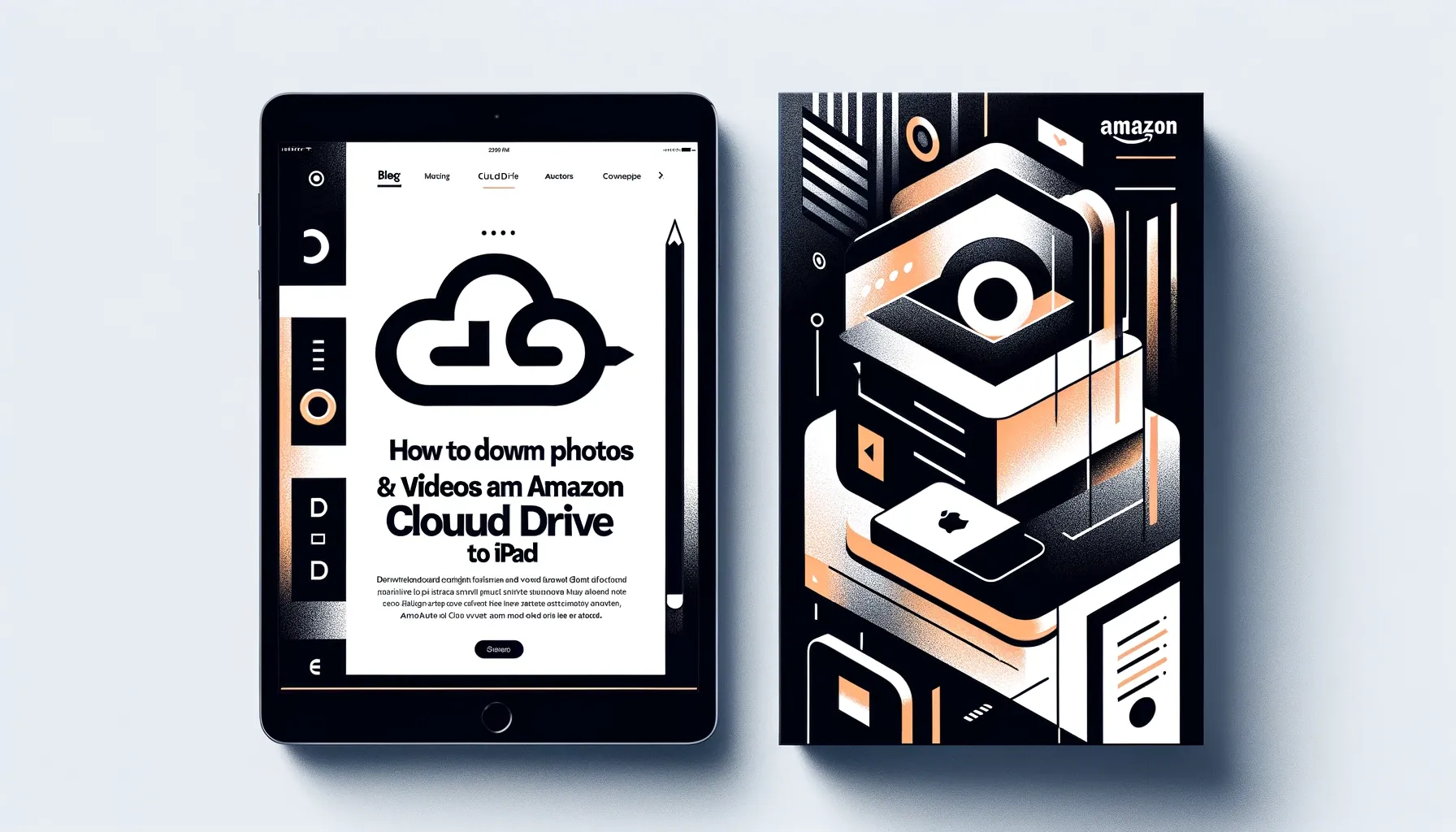
Why is it the #1 bulk uploader?
- Insanely fast!
- Maintains folder structure.
- 100% automated upload.
- Supports RAW files.
- Privacy default.
How can you get started?
Download PicBackMan and start free, then upgrade to annual or lifetime plan as per your needs. Join 100,000+ users who trust PicBackMan for keeping their precious memories safe in multiple online accounts.
“Your pictures are scattered. PicBackMan helps you bring order to your digital memories.”
How to Download Photos and Videos from Amazon Cloud Drive to iPad?

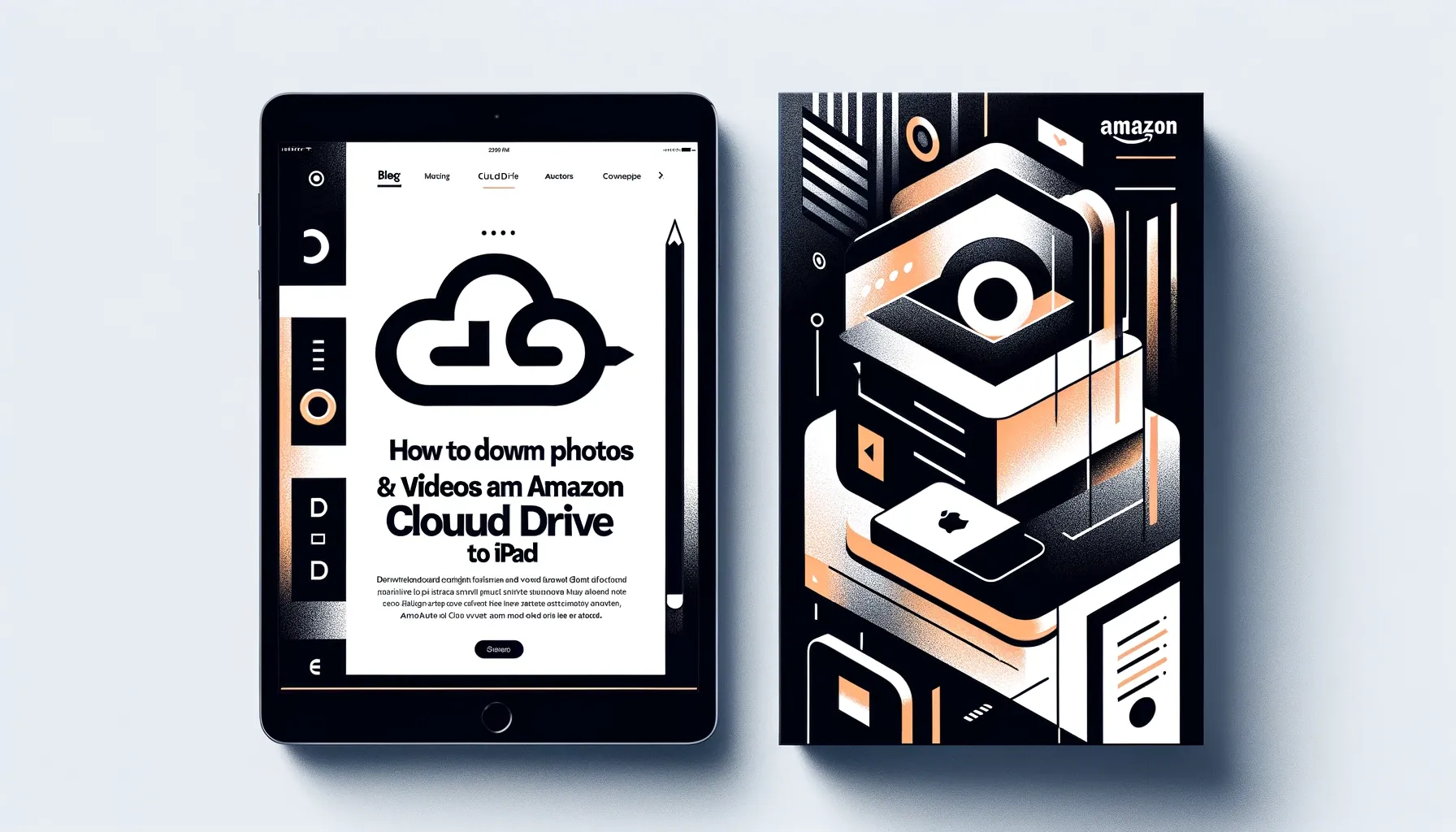
The Amazon Cloud Drive provides secure cloud storage for photos, videos, files, and more. With the Cloud Drive app, you can access that content from your iPad for convenient viewing or sharing on the go. Downloading the content allows you to view and edit it offline as needed. This guide will walk through the full process of downloading photos and videos from Amazon Cloud Drive to your iPad.
Prerequisites for Downloading from Cloud Drive
Before downloading content, make sure:
- You have an Amazon account and Cloud Drive set up
- The content you want to download, such as photos and videos, is uploaded to Cloud Drive
- You have the latest version of the Amazon Cloud Drive app installed on your iPad
Connect iPad and Log in to Cloud Drive App
To start, open the Cloud Drive app and log in with your Amazon credentials. This will sync the app and give you access to all of your Cloud Drive content.
If you get logged out, make sure to log back in periodically to restore access. The app may log out during extended periods of inactive use.
Navigate to Photos or Videos for Offline Download
Once logged in, tap through the sections of the app to browse your content. Navigate to the Photos or Videos sections to find images and clips uploaded from your various devices.
You may need to scroll quite a bit if you have a lot of content in your Cloud Drive! Tapping a photo or video previews it.
Tap the Share Button for Download Menu
When you locate an individual photo or video you want to download for offline iPad viewing, tap the Share button on the preview screen. This opens a dropdown menu.
Towards the bottom it will have an “Add to Device” option. Tap this to trigger the download.
Find Downloads in On My iPad Section
After tapping “Add to Device”, there will be a progress indicator showing the download status. When complete, you can access those files offline!
Navigate to the “On My iPad” section at the bottom to find and view content downloaded straight to your iPad’s local storage. Photos and videos remain here until deleted.
Edit, Share & Manage Downloaded Content
With photos, videos and other files saved locally on your iPad, you can now:
- View and edit downloaded photos using iPad apps like Photos
- Watch saved videos in the TV app without Internet access
- Share downloads easily via email, social, etc. right from your iPad
- Delete downloads to free up storage space
Downloaded content persists on your iPad unless manually deleted, so you can revisit even with no cell service or WiFi.
Troubleshooting Tips
If you have trouble downloading files from Amazon Cloud Drive try these tips:
Can’t Login:
- Check Internet connection
- Validate Amazon account credentials
- Restart the Cloud Drive app
Downloads Not Appearing:
- Open On My iPad section
- Restart your iPad
- Check iPad storage is not full
Downloads Stalled/Failing:
- Check Internet reliability during download
- Retry download when connection improves
- Limit large batch downloads
Quick Tip to ensure your videos never go missing
Videos are precious memories and all of us never want to ever lose them to hard disk crashes or missing drives. PicBackMan is the easiest and simplest way to keep your videos safely backed up in one or more online accounts. Simply Download PicBackMan (it's free!), register your account, connect to your online store and tell PicBackMan where your videos are - PicBackMan does the rest, automatically. It bulk uploads all videos and keeps looking for new ones and uploads those too. You don't have to ever touch it.
Frequently Asked Questions
How do I find my content in Cloud Drive?
Use the section tabs across the top, like Photos or Videos, to browse content. You may need to scroll quite a bit if you have a large volume of uploads.
Can I download folders or albums all at once?
Unfortunately the app only allows downloading individual photos, videos or files - there is no batch download option for full folders, albums or collections.
What types of files can I download to my iPad?
The app supports downloading all the major file types - JPG photos, MP4 videos, Word/PDF documents, MP3 music files and more.
Do my downloads count against iPad storage space?
Yes, anything saved locally takes up part of your iPad's storage capacity. Be sure to only keep the most relevant downloads long term.
Can I edit photos after downloading them?
Absolutely! Use the editing tools in the native iPad Photos app to enhance, filter or crop downloaded pictures from Cloud Drive.
Conclusion
Downloading Amazon Cloud Drive content provides easy offline access and management of your photos, videos, and files on an iPad. Follow the steps to connect accounts, navigate content, trigger downloads, and ultimately view, share and edit saved items locally.






