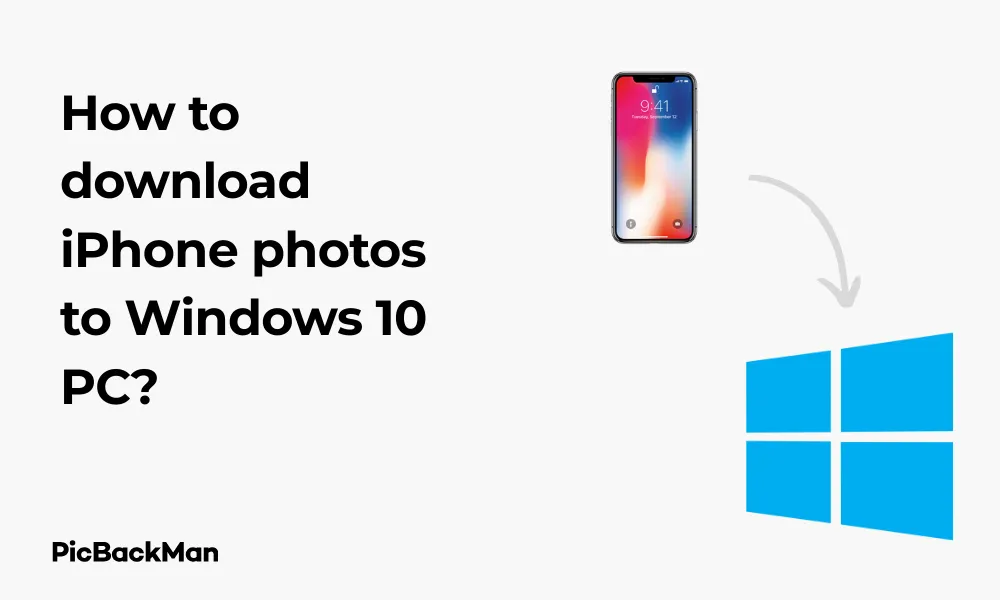
Why is it the #1 bulk uploader?
- Insanely fast!
- Maintains folder structure.
- 100% automated upload.
- Supports RAW files.
- Privacy default.
How can you get started?
Download PicBackMan and start free, then upgrade to annual or lifetime plan as per your needs. Join 100,000+ users who trust PicBackMan for keeping their precious memories safe in multiple online accounts.
“Your pictures are scattered. PicBackMan helps you bring order to your digital memories.”
How to download iPhone photos to Windows 10 PC?

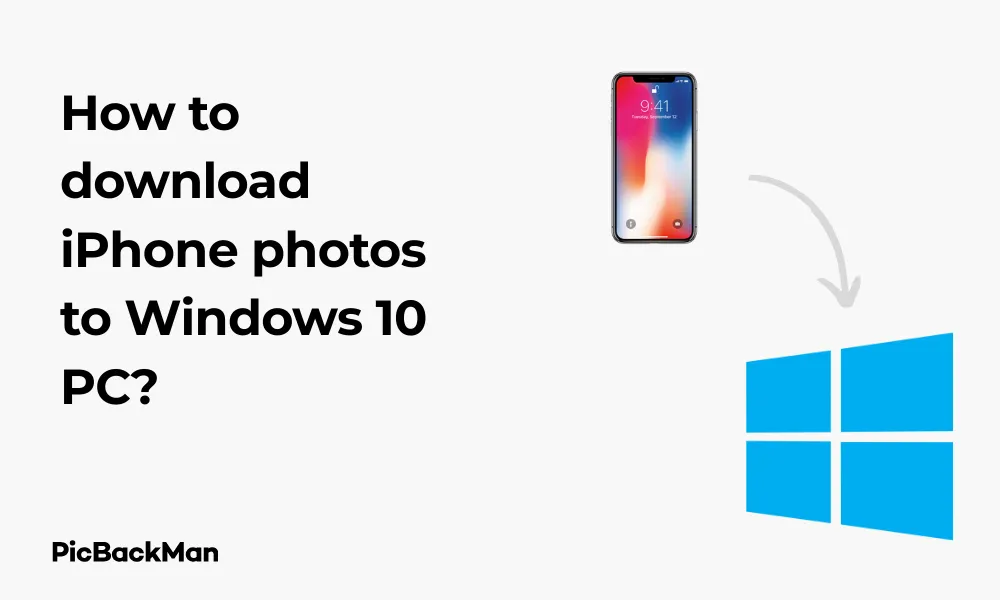
Transferring your precious memories from your iPhone to your Windows 10 PC doesn't have to be complicated. Whether you want to free up space on your device, create backups, or simply view your photos on a larger screen, this guide will walk you through several reliable methods to download iPhone photos to your Windows 10 computer. I'll share straightforward techniques that anyone can follow, even if you're not particularly tech-savvy.
Why Transfer iPhone Photos to Windows 10?
Before diving into the methods, let's quickly look at why you might want to move your iPhone photos to your Windows PC:
- Free up valuable storage space on your iPhone
- Create backups to protect your memories
- Edit photos using more powerful PC software
- View your photos on a larger screen
- Organize your photo collection more effectively
Method 1: Using Windows Photos App
The Windows 10 Photos app offers a simple way to import photos directly from your iPhone. Here's how to do it:
Step-by-Step Guide:
- Connect your iPhone to your Windows 10 PC using a USB cable
- Unlock your iPhone and tap "Trust" if prompted
- On your PC, open the Photos app
- Click on "Import" in the top-right corner
- Select "From a USB device"
- Windows will detect your iPhone and scan for media
- Select the photos you want to import or click "Select all" for all photos
- Choose where to save the imported photos
- Click "Import" to start transferring the selected photos
This method is quick and doesn't require any additional software. However, it may not always detect all photos, especially if you have a large library or use iCloud Photo Library.
Method 2: Using File Explorer
Windows File Explorer provides a direct way to access and copy photos from your iPhone. This method gives you more control over which files you transfer.
How to Use File Explorer:
- Connect your iPhone to your Windows 10 PC with a USB cable
- Unlock your iPhone and tap "Trust" when prompted
- Open File Explorer on your PC (press Windows key + E)
- Look for your iPhone under "This PC" or "Computer"
- Double-click on your iPhone to access its contents
- Open the "Internal Storage" folder
- Navigate to "DCIM" folder
- You'll see folders with names like "100APPLE" containing your photos
- Select the photos you want to transfer
- Right-click and select "Copy" or press Ctrl+C
- Navigate to the destination folder on your PC
- Right-click and select "Paste" or press Ctrl+V
File Explorer gives you direct access to your iPhone's photo storage, allowing you to browse and select specific photos or entire folders to transfer.
Method 3: iCloud for Windows
If you use iCloud Photo Library, downloading the iCloud for Windows app can make the transfer process seamless.
Setting Up iCloud for Windows:
- Download iCloud for Windows from the Microsoft Store or Apple's website
- Install the application and restart your computer if prompted
- Open iCloud for Windows and sign in with your Apple ID
- Check the box next to "Photos" and click "Options"
- Select "iCloud Photos" and "Download new photos and videos to my PC"
- Choose a download location for your photos
- Click "Apply" and then "OK"
- Click "Done" to save your settings
After setting up iCloud for Windows, your photos will automatically download to the folder you specified. This is particularly useful if you have iCloud Photo Library enabled on your iPhone.
Method 4: iTunes Sync
Although Apple has moved away from iTunes in newer macOS versions, it's still available for Windows and can be used to sync photos.
Using iTunes to Transfer Photos:
- Download and install iTunes from Apple's website if you don't have it
- Connect your iPhone to your PC using a USB cable
- Open iTunes and click on the device icon when it appears
- In the left sidebar, click on "Photos"
- Check "Sync Photos" and select the folder where you want to import photos
- Choose whether to sync all photos or selected albums
- Click "Apply" or "Sync" in the bottom-right corner
- Wait for the sync process to complete
While iTunes can be useful for managing your entire iOS device, it's not always the most straightforward solution specifically for photo transfers.
Method 5: Using OneDrive
Microsoft's OneDrive offers a convenient way to automatically upload photos from your iPhone to your Windows 10 PC.
Setting Up OneDrive for Photo Transfer:
- Download the OneDrive app on your iPhone from the App Store
- Sign in with your Microsoft account
- Tap on "Me" at the bottom of the screen
- Tap the gear icon to access Settings
- Select "Camera Upload"
- Toggle on "Camera Upload"
- Choose whether to upload over cellular data or Wi-Fi only
- On your Windows 10 PC, make sure OneDrive is set up with the same account
- Your photos will appear in the "Camera Roll" folder in OneDrive
OneDrive offers the advantage of automatic wireless transfers without needing to connect your iPhone to your PC physically. It's also integrated well with Windows 10.
Method 6: Email or Messaging Apps
For transferring just a few photos, using email or messaging apps can be quick and simple.
Using Email or Messaging:
- On your iPhone, open the Photos app
- Select the photos you want to transfer
- Tap the share icon (square with an arrow)
- Choose Mail, Messages, or another app you use on both devices
- Send the photos to yourself
- On your Windows 10 PC, open the message or email
- Download the attached photos to your computer
This method is best for transferring a small number of photos due to file size limitations in email and some messaging apps.
Quick Tip to ensure your videos never go missing
Videos are precious memories and all of us never want to lose them to hard disk crashes or missing drives. PicBackMan is the easiest and simplest way to keep your videos safely backed up in one or more online accounts.
Simply download PicBackMan (it's free!), register your account, connect to your online store and tell PicBackMan where your videos are - PicBackMan does the rest, automatically. It bulk uploads all videos and keeps looking for new ones and uploads those too. You don't have to ever touch it.
Method 7: Third-Party Transfer Apps
Several third-party applications are designed specifically for transferring photos from iPhone to PC.
Popular Transfer Applications:
| Application | Key Features | Free/Paid |
|---|---|---|
| CopyTrans | Selective transfers, photo management | Paid with free trial |
| WinX MediaTrans | Fast transfers, no iTunes needed | Paid with free version |
| AnyTrans | Complete iOS management, wireless transfers | Paid with free trial |
| dr.fone - Phone Manager | Two-way transfer, device management | Paid with free version |
| EaseUS MobiMover | Free transfers, WhatsApp backup | Free with paid options |
Using Third-Party Apps:
- Download and install your chosen application
- Connect your iPhone to your PC using a USB cable
- Launch the application and allow it to detect your iPhone
- Navigate to the photo transfer section
- Select the photos you want to transfer
- Choose the destination folder on your PC
- Start the transfer process
Third-party apps often provide additional features like selective transfers, automatic organization, and sometimes wireless transfer options.
Method 8: Dropbox, Google Photos, or Other Cloud Services
Cloud storage services offer another wireless method to transfer photos from your iPhone to your Windows 10 PC.
Using Cloud Services:
- Download your preferred cloud service app (Dropbox, Google Photos, etc.) on your iPhone
- Sign up or sign in to your account
- Enable automatic photo uploads in the app settings
- Wait for your photos to upload (this may take time depending on your internet speed)
- On your Windows 10 PC, visit the cloud service's website or install their desktop app
- Sign in with the same account
- Access your uploaded photos
- Download them to your PC as needed
Cloud services are convenient for wireless transfers and provide automatic backups, but they may have storage limitations on free accounts.
Method 9: Using AirDrop Alternatives for Windows
While AirDrop is Apple's proprietary sharing technology, there are alternatives that work between iPhone and Windows.
Nearby Sharing and Other Options:
- Install an AirDrop alternative like Snapdrop or ShareDrop
- On your iPhone, open the web-based service in Safari
- On your Windows PC, open the same service in a browser
- Make sure both devices are on the same Wi-Fi network
- On your iPhone, select photos to share
- Use the share option to send them to your Windows PC
- Accept the transfer on your Windows PC
These services don't require installation and work through web browsers, making them convenient for occasional transfers.
Comparison of Methods: Which One Should You Choose?
| Method | Ease of Use | Speed | Requires Internet | Best For |
|---|---|---|---|---|
| Windows Photos App | Easy | Fast | No | Quick imports with minimal setup |
| File Explorer | Medium | Fast | No | Direct access to specific photos |
| iCloud for Windows | Medium | Varies | Yes | iCloud Photo Library users |
| iTunes Sync | Complex | Medium | No | Full device management |
| OneDrive | Easy | Varies | Yes | Automatic wireless backups |
| Email/Messaging | Very Easy | Slow | Yes | Transferring a few photos |
| Third-Party Apps | Medium | Fast | Varies | Advanced features and management |
| Cloud Services | Easy | Varies | Yes | Wireless transfers and backups |
| AirDrop Alternatives | Medium | Medium | Yes (Wi-Fi) | Occasional wireless transfers |
Troubleshooting Common Issues
Sometimes you might encounter problems when transferring photos from your iPhone to Windows 10. Here are solutions to common issues:
iPhone Not Recognized by Windows
- Make sure you've tapped "Trust" on your iPhone when prompted
- Try a different USB cable (preferably an original Apple cable)
- Try a different USB port on your computer
- Restart both your iPhone and PC
- Update iTunes and iOS to the latest versions
- Install or reinstall Apple Mobile Device Support
Photos Not Showing Up
- Check if your photos are stored in iCloud rather than locally on your iPhone
- In iPhone Settings > Photos, make sure "Download and Keep Originals" is selected
- Try using a different transfer method
- Check if your iPhone is in USB Restricted Mode
Slow Transfer Speeds
- Use a USB 3.0 port and compatible cable for faster transfers
- Close other applications using your iPhone connection
- Transfer fewer photos at once
- If using cloud services, check your internet connection speed
Import Errors
- Make sure your Windows 10 is updated to the latest version
- Check if your PC has enough storage space
- Try running the Windows troubleshooter for hardware and devices
- Temporarily disable antivirus software during transfers
Organizing Photos After Transfer
Once you've transferred your photos, keeping them organized will help you find them later:
Folder Structure
Create a logical folder structure like:
- Photos > Year > Month > Event
- Photos > Categories (Family, Travel, Pets, etc.)
- Photos > iPhone Backups > [Date]
Using Windows 10 Photos App for Organization
- Open the Photos app on your Windows 10 PC
- Click on "Albums" in the top menu
- Click "New album" to create custom albums
- Select photos to add to the album
- Name your album and click "Create"
Batch Renaming
- Select multiple photos in File Explorer
- Right-click and select "Rename"
- Type a descriptive name
- Windows will automatically add numbers to each file
Backing Up Your Photos
After transferring your photos, it's important to back them up to prevent loss:
Local Backup Options
- External hard drive or SSD
- USB flash drive
- Network Attached Storage (NAS)
Cloud Backup Options
- OneDrive (comes with Windows 10)
- Google Drive/Photos
- Dropbox
- Amazon Photos (unlimited full-resolution photo storage for Prime members)
- Backblaze or other dedicated backup services
Setting Up Automatic Backups
Use Windows 10's built-in backup features:
- Go to Settings > Update & Security > Backup
- Click "Add a drive" to select your backup destination
- Turn on "Automatically back up my files"
- Click "More options" to select which folders to back up
- Make sure your Photos folder is included
Frequently Asked Questions
1. Do I need iTunes to transfer photos from iPhone to Windows 10?
No, you don't necessarily need iTunes. While iTunes can be used for photo transfers, there are many alternatives like using File Explorer, Windows Photos app, iCloud for Windows, or third-party applications that don't require iTunes at all.
2. Why can't my Windows 10 PC detect my iPhone?
If your PC isn't detecting your iPhone, make sure you've tapped "Trust" on your iPhone when prompted, try a different USB cable and port, restart both devices, and ensure you have the latest Apple drivers installed. Sometimes installing or updating iTunes can help resolve driver issues.
3. What's the fastest way to transfer a large number of photos from iPhone to Windows 10?
For large transfers, a direct USB connection using File Explorer or a specialized third-party app typically provides the fastest speeds. Make sure you're using a USB 3.0 port and cable if available. Cloud-based methods are generally slower for large transfers as they depend on your internet speed.
4. Can I selectively transfer only certain photos from my iPhone?
Yes, most methods allow selective transfers. The Windows Photos app, File Explorer, and third-party apps all let you select specific photos to transfer. Cloud services also typically allow you to select which photos to download to your PC.
5. Will transferring photos from my iPhone to PC delete them from my iPhone?
No, standard transfer methods copy photos to your PC without removing them from your iPhone. If you want to delete photos from your iPhone after transfer to free up space, you'll need to do that separately. Some third-party apps offer an option to delete photos after successful transfer, but this is typically an optional setting you must enable.
Conclusion
Transferring photos from your iPhone to your Windows 10 PC doesn't have to be complicated. Whether you prefer the simplicity of the Windows Photos app, the direct access of File Explorer, the wireless convenience of cloud services, or the feature-rich experience of third-party apps, there's a method that will work for your needs.
For occasional transfers of a few photos, simple methods like email or messaging apps might be sufficient. For regular backups or large photo libraries, setting up automated solutions like iCloud for Windows or OneDrive will save you time and ensure your memories are safely stored in multiple locations.
Remember to organize your photos after transferring them and implement a backup strategy to protect your precious memories. With these methods and tips, you'll never have to worry about losing your iPhone photos again.






