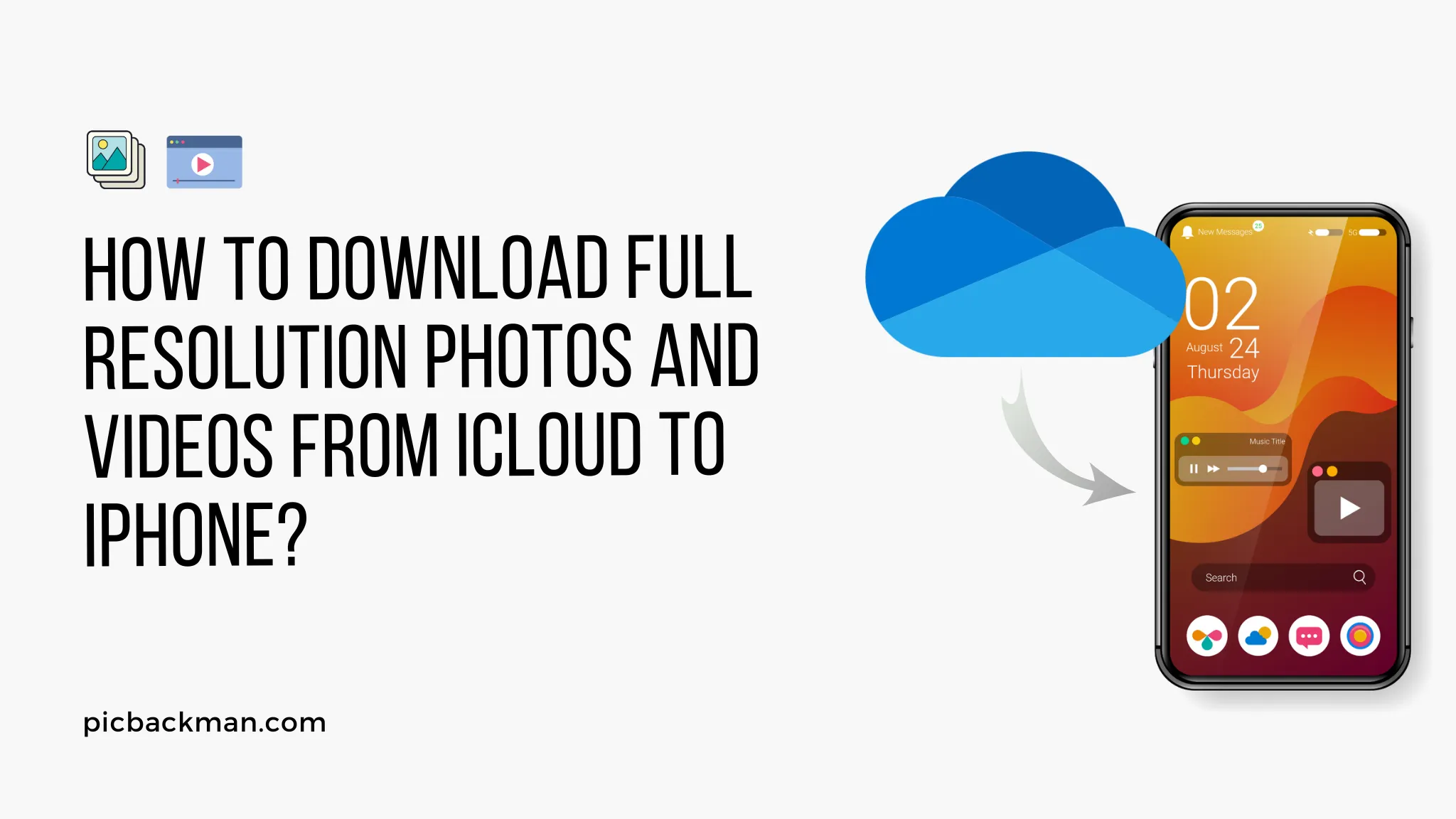
Why is it the #1 bulk uploader?
- Insanely fast!
- Maintains folder structure.
- 100% automated upload.
- Supports RAW files.
- Privacy default.
How can you get started?
Download PicBackMan and start free, then upgrade to annual or lifetime plan as per your needs. Join 100,000+ users who trust PicBackMan for keeping their precious memories safe in multiple online accounts.
“Your pictures are scattered. PicBackMan helps you bring order to your digital memories.”
How to Download Full Resolution Photos and videos from iCloud to iPhone?

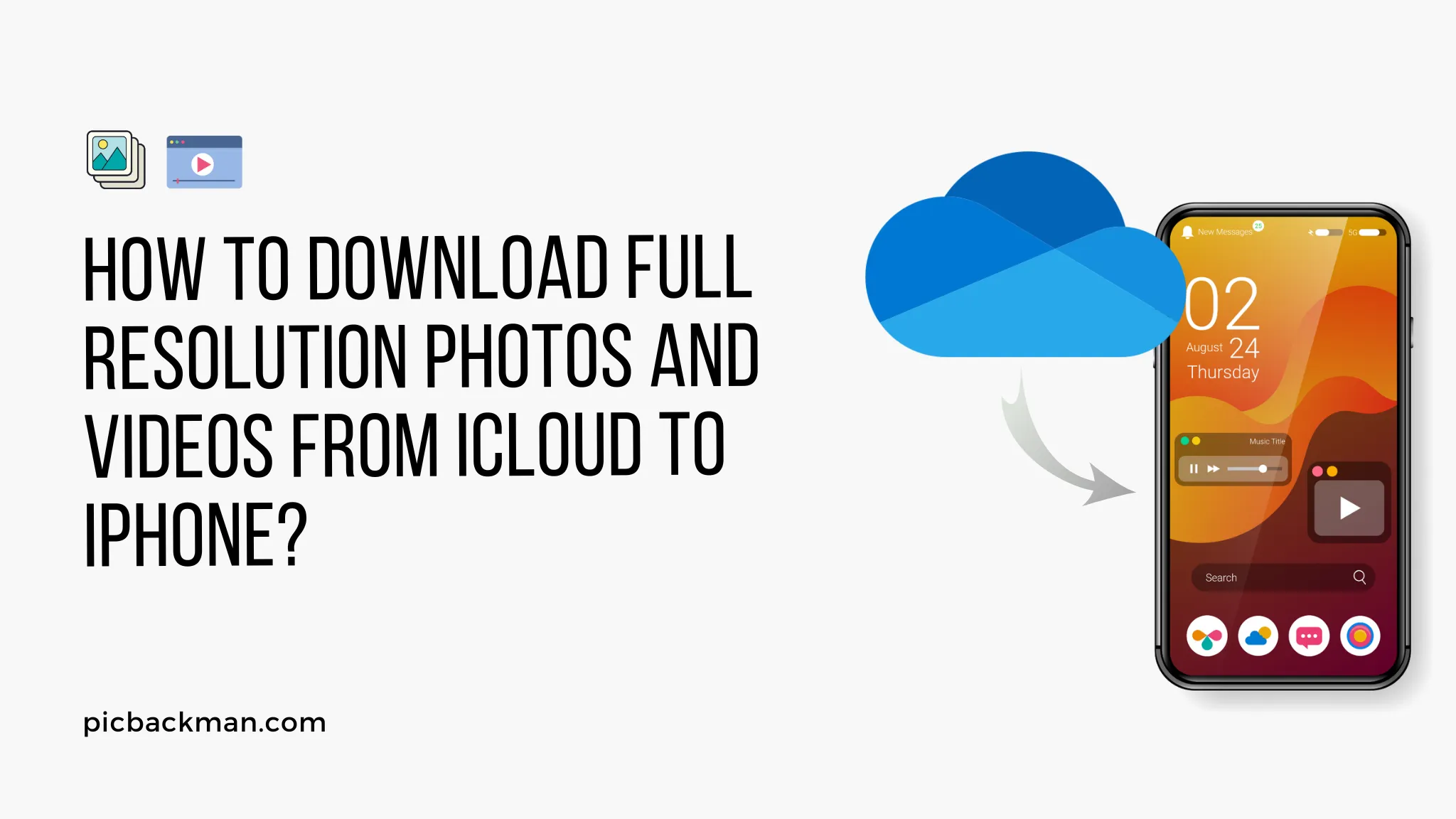
Are you struggling to download full-resolution photos and videos from iCloud to your iPhone? Look no further! In this comprehensive guide, we'll walk you through the step-by-step process to effortlessly retrieve your precious memories from iCloud and store them directly on your iPhone.
With our easy-to-follow instructions, you'll be able to access your media files in their highest quality and relish those unforgettable moments captured on your iCloud storage. So, let's dive right in!
iCloud is a cloud-based storage service offered by Apple, designed to securely store and synchronize your data across all your Apple devices. Among its many features, iCloud allows you to store your photos and videos, ensuring they are accessible from any device with an internet connection.
While iCloud offers a convenient way to safeguard your media files, it may not always be obvious how to download them at their full resolution to your iPhone. That's where this guide comes in handy!
Understanding iCloud and Its Features
Before we delve into the process of downloading full-resolution media files from iCloud to your iPhone, let's take a moment to understand some key features of iCloud:
iCloud Photo Library
iCloud Photo Library is a feature within iCloud that stores all your photos and videos in their original quality, making them accessible across your Apple devices. By enabling this feature, you can seamlessly access and download your media files while preserving their original resolution.
iCloud Storage
iCloud offers various storage plans to accommodate your needs. It provides a limited amount of free storage, and you can choose to upgrade to a larger storage plan if required. It's important to manage your iCloud storage effectively to ensure you have enough space to store your photos and videos.
Accessing iCloud Photos on iPhone
To begin the process of downloading your media files from iCloud to your iPhone, you need to ensure that iCloud Photos is enabled on your device. Here's how you can check:
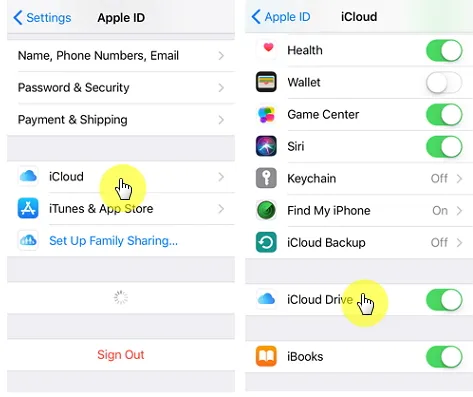
- Open the "Settings" app on your iPhone.
- Tap on your name at the top of the screen.
- Select "iCloud" from the list of options.
- Scroll down and locate "Photos."
- Make sure the toggle switch next to "iCloud Photos" is turned on.
Enabling iCloud Photo Library
If you find that iCloud Photos is not enabled on your iPhone, follow these steps to enable it:
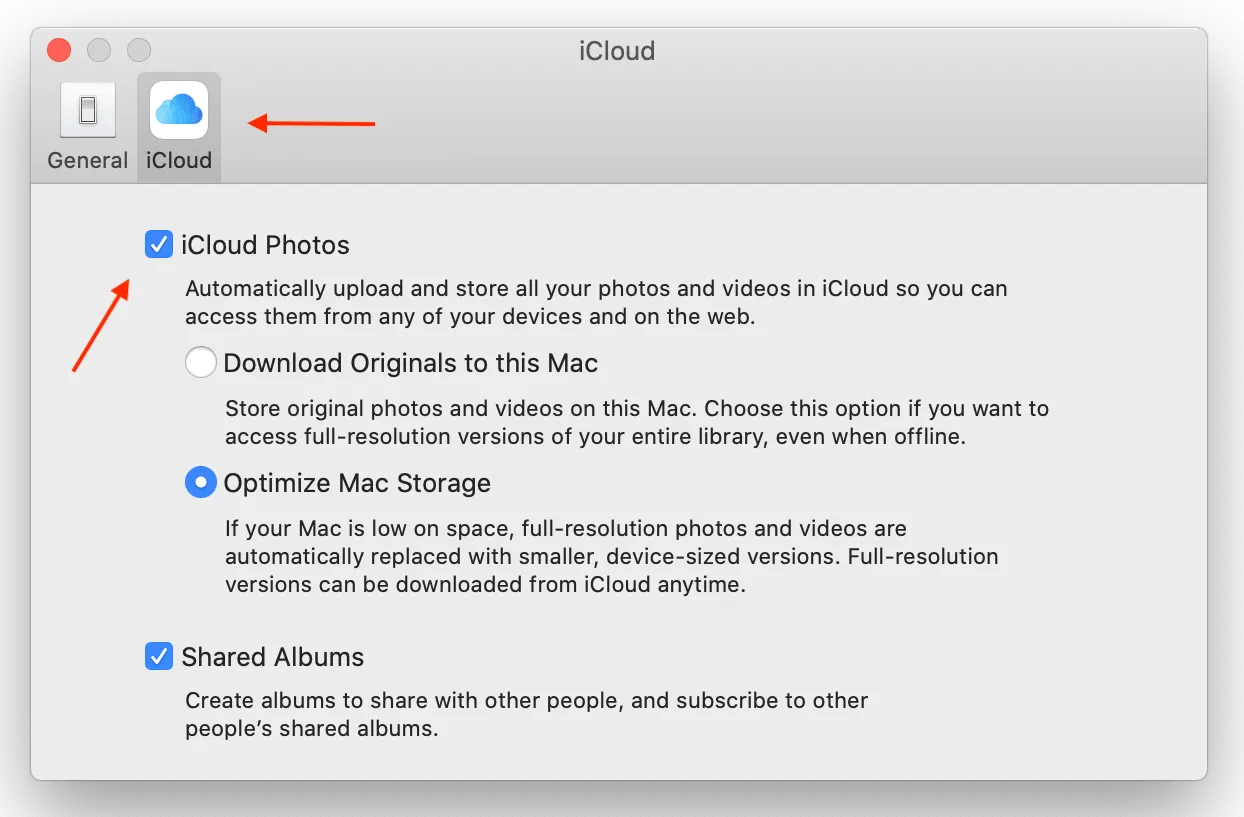
- Open the "Settings" app on your iPhone.
- Tap on your name at the top of the screen.
- Select "iCloud" from the list of options.
- Scroll down and locate "Photos."
- Toggle the switch next to "iCloud Photos" to turn it on.
Quick Tip to ensure your Photos & Videos never go missing:
Photos / Videos are precious memories and all of us never want to lose them to hard disk crashes or missing drives. PicBackMan is the easiest and simplest way to keep your photos & videos safely backed up in one or more online accounts.
Simply Download PicBackMan (it's free!), register your account, connect to your online store and tell PicBackMan where your photos and videos are - PicBackMan does the rest, automatically. It bulks uploads all photos and videos and keeps looking for new ones and uploads those too. You don't have to ever touch it.
Downloading Photos from iCloud to iPhone
Now that iCloud Photo Library is enabled on your iPhone, you can effortlessly download your photos at their full resolution. Follow these steps:
- Open the "Photos" app on your iPhone.
- Tap on the "Albums" tab at the bottom of the screen.
- Select the "All Photos" album.
- Tap on the photo you wish to download.
- Once the photo is open, tap on the share icon (usually represented by a square with an upward arrow).
- From the share sheet, choose the option "Save Image."
- The photo will be saved to your iPhone's Camera Roll in its original resolution.
Downloading Videos from iCloud to iPhone
If you have videos stored in iCloud that you want to download to your iPhone, follow these steps:
- Open the "Photos" app on your iPhone.
- Tap on the "Albums" tab at the bottom of the screen.
- Select the "Videos" album.
- Locate the video you want to download.
- Tap on the video to open it.
- Once the video starts playing, tap on the share icon.
- From the share sheet, choose the option "Save Video."
- The video will be saved to your iPhone's Camera Roll in its original resolution.
Organizing Your Media Files on iPhone
To keep your downloaded photos and videos organized on your iPhone, you can create albums within the "Photos" app. This allows you to categorize your media files based on themes, events, or any other criteria you prefer. Here's how you can create an album:
- Open the "Photos" app on your iPhone.
- Tap on the "Albums" tab at the bottom of the screen.
- Scroll to the bottom and select "Add Album."
- Give your album a name.
- Tap on "Save" to create the album.
- To add photos or videos to the album, select them and tap on the share icon. From there, choose the option "Add to Album" and select the album you created.
Managing iCloud Storage
As you continue to use iCloud to store your photos and videos, it's essential to keep track of your storage usage. If you find that you're running low on storage, you can take the following steps to manage it effectively:
- Open the "Settings" app on your iPhone.
- Tap on your name at the top of the screen.
- Select "iCloud" from the list of options.
- Tap on "Manage Storage."
- From here, you can view your storage usage and explore options to free up space, such as deleting unnecessary backups, removing unwanted files, or upgrading to a larger storage plan.
Troubleshooting Common Issues
While the process of downloading photos and videos from iCloud to your iPhone is usually seamless, you may encounter some common issues along the way. Here are a few troubleshooting tips to help you resolve them:
- Ensure that you have a stable internet connection.
- Verify that you're signed in to iCloud with the correct Apple ID.
- Restart your iPhone and try the download again.
- Update your iPhone to the latest iOS version.
- If the issue persists, contact Apple Support for further assistance.
Conclusion
Downloading full-resolution photos and videos from iCloud to your iPhone is a straightforward process once you understand the necessary steps. By enabling iCloud Photo Library and following our instructions, you can conveniently access and cherish your media files directly on your iPhone. Say goodbye to pixelated memories and embrace the beauty of your photos and videos in their original quality!
FAQs
1. How do I download photos from iCloud with original resolution?
To download photos from iCloud with their original resolution, follow these steps:
- Open the Photos app on your iPhone.
- Select the "Albums" tab.
- Choose the "All Photos" album.
- Tap on the photo you want to download.
- Click the share icon and select "Save Image" to save it in its original resolution.
2. Are photos downloaded from iCloud full quality?
Yes, when you download photos from iCloud using the correct method, they retain their original quality. However, it's important to ensure that you download the photos directly from the iCloud Photos album on your iPhone to maintain their full quality.
3. How do I get full-resolution photos on my iPhone?
To get full-resolution photos on your iPhone, enable iCloud Photo Library and ensure that you have sufficient iCloud storage. Then, follow the steps provided in this guide to download the photos directly from the iCloud Photos album in their original resolution.
4. Does iCloud reduce video quality?
No, iCloud does not reduce video quality. When you upload videos to iCloud, they are stored in their original quality. However, it's important to note that video quality may be affected by the device's internet connection when streaming or downloading the videos.
5. How do I transfer iPhone videos without losing quality?
To transfer iPhone videos without losing quality, you can use various methods such as:
- Connecting your iPhone to a computer and transferring the videos via USB.
- Using third-party applications or software that support high-quality video transfers.
- Uploading the videos to a cloud storage service and then downloading them on the desired device.
6. Why are my iCloud videos so blurry?
If your iCloud videos appear blurry, it could be due to several reasons:
- The videos may still be in the process of uploading to iCloud, and the lower resolution version is being displayed temporarily.
- Poor internet connection during video upload or download can result in reduced video quality.
- If you have limited iCloud storage, Apple may optimize your videos for storage efficiency, leading to a temporary reduction in quality. However, the original quality should be restored once you download the videos to your device.





