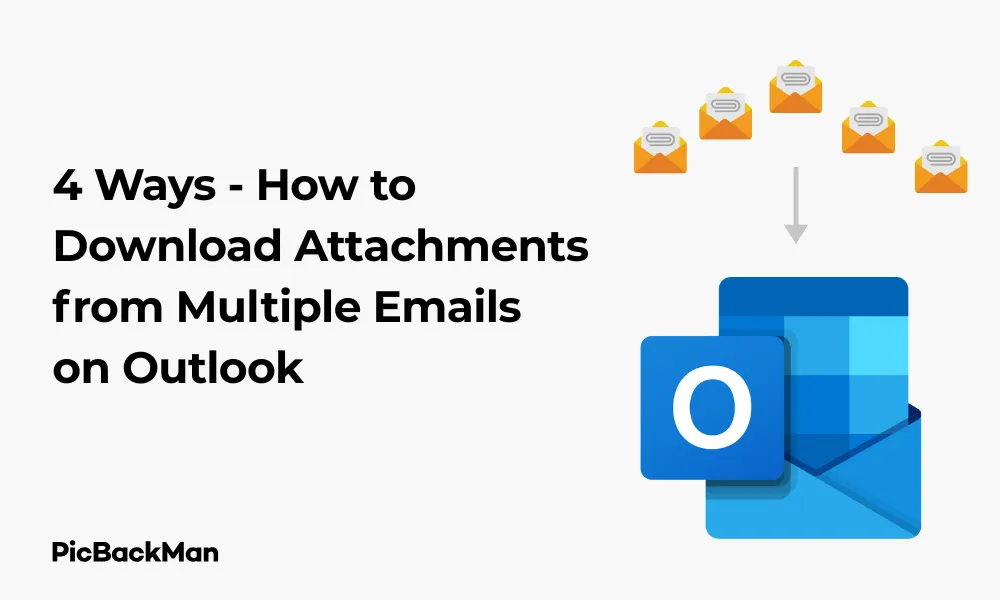
Why is it the #1 bulk uploader?
- Insanely fast!
- Maintains folder structure.
- 100% automated upload.
- Supports RAW files.
- Privacy default.
How can you get started?
Download PicBackMan and start free, then upgrade to annual or lifetime plan as per your needs. Join 100,000+ users who trust PicBackMan for keeping their precious memories safe in multiple online accounts.
“Your pictures are scattered. PicBackMan helps you bring order to your digital memories.”
4 Ways - How to Download Attachments from Multiple Emails on Outlook

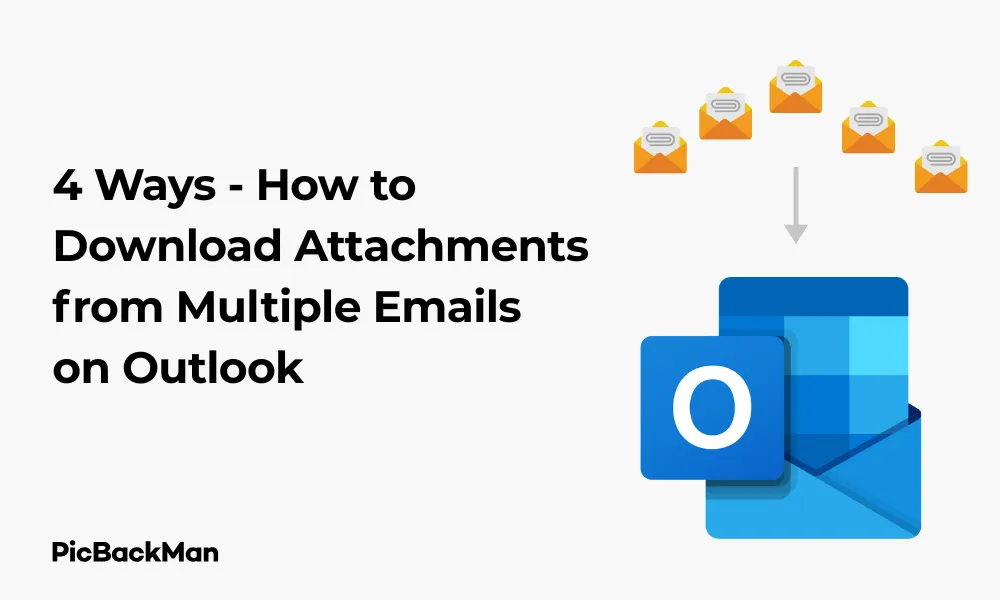
Dealing with email attachments is a daily task for most professionals. When you need to grab files from multiple emails in Outlook, doing it one by one can waste precious time. Whether you're collecting project documents, saving important files, or organizing resources, there are faster ways to handle this common task.
In this guide, I'll show you four practical methods to download attachments from multiple emails in Outlook. These approaches work for different versions of Outlook and can save you hours of clicking through individual messages.
Why You Might Need to Download Multiple Attachments
Before diving into the methods, let's consider some common scenarios where batch downloading attachments becomes necessary:
- Collecting project files sent by team members
- Saving all photos from a specific event
- Archiving important documents for record-keeping
- Gathering resources for a presentation
- Backing up critical information
Now, let's explore the four most effective ways to download attachments from multiple emails in Outlook.
Method 1: Using Outlook's Built-in Search and Select Feature
The simplest way to download multiple attachments is using Outlook's native search capabilities to find emails with attachments and then save them in bulk.
Step-by-Step Instructions:
- Open Outlook and go to your inbox or the folder containing your emails
- Click in the search box at the top of your email list
- Type "hasattachment:yes" to display only emails with attachments
- Refine your search if needed (by sender, date range, or keywords)
- Select all relevant emails by clicking the first one, then holding Shift and clicking the last one
- Right-click any of the selected emails
- Choose "View Attachments"
- Select the attachments you want to download
- Click "Save As" and choose a destination folder
- Click "OK" to download all selected attachments
Pros and Cons of the Search Method
| Pros | Cons |
|---|---|
| No additional tools required | Limited to 100 emails at a time |
| Works in all Outlook versions | Can be slow for many attachments |
| Simple to execute | No automatic sorting options |
Method 2: Using VBA Script for Bulk Attachment Download
For power users comfortable with a bit of code, VBA (Visual Basic for Applications) scripts offer a more automated approach to downloading attachments from multiple emails.
Step-by-Step Instructions:
- In Outlook, press Alt + F11 to open the VBA editor
- In the Project Explorer pane, right-click on "Microsoft Outlook Objects"
- Select "Insert" > "Module"
- Copy and paste the following code into the module window:
Sub SaveAttachmentsFromSelectedMails()
Dim objOL As Outlook.Application
Dim objSelection As Outlook.Selection
Dim objItem As Object
Dim objAttachments As Outlook.Attachments
Dim objAttachment As Outlook.Attachment
As Long as I am
Dim strFolderPath As String
'Create a folder dialog to select destination folder
Dim objShell As Object
Dim objFolder As Object
Set objShell = CreateObject("Shell.Application")
Set objFolder = objShell.BrowseForFolder(0, "Select folder to save attachments:", 0)
If objFolder Is Nothing Then
MsgBox "Operation canceled."
Exit Sub
End If
strFolderPath = objFolder.Self.Path
' Set Outlook application
Set objOL = CreateObject("Outlook.Application")
Set objSelection = objOL.ActiveExplorer.Selection
' Process each selected email
For Each objItem In objSelection
If objItem.Class = olMail Then
Set objAttachments = objItem.Attachments
If objAttachments.Count > 0 Then
For i = 1 To objAttachments.Count
Set objAttachment = objAttachments.Item(i)
objAttachment.SaveAsFile strFolderPath & "" & objAttachment.FileName
Next i
End If
End If
Next
MsgBox "Attachments saved successfully to " & strFolderPath
Set objAttachment = Nothing
Set objAttachments = Nothing
Set objItem = Nothing
Set objSelection = Nothing
Set object = Nothing
End Sub
Pros and Cons of the VBA Method
| Pros | Cons |
|---|---|
| Handles large numbers of emails | Requires basic programming knowledge |
| Fast processing | Macro security settings might block execution |
| Customizable for specific needs | Not available in Outlook Web App |
Method 3: Using the Outlook Export Feature
Outlook's export functionality provides another way to extract attachments from multiple emails without using scripts or third-party tools.
Step-by-Step Instructions:
- Select the emails containing attachments you want to download
- Click on "File" in the top menu
- Select "Save As"
- Choose "Outlook Message Format" (.msg) from the "Save as type" dropdown
- Select a destination folder
- Click "Save"
- Navigate to the saved .msg files in File Explorer
- Open each .msg file by double-clicking
- Right-click on the attachments and select "Save As"
- Choose a destination folder and click "Save"
Alternative Export Method for Outlook 365 and Newer Versions:
- Select the emails containing attachments
- Click on "File" > "Export" > "Export to a file"
- Select "Outlook Data File (.pst)" and click "Next"
- Select the folder containing your emails and click "Next"
- Choose a location for the .pst file and click “Finish”
- Open the .pst file in Outlook
- Use Method 1 or 2 to extract attachments from the .pst file
Pros and Cons of the Export Method
| Pros | Cons |
|---|---|
| No coding required | More time-consuming for many emails |
| Preserves email context | Multi-step process |
| Works offline | Manual extraction still needed |
Method 4: Using Third-Party Tools
When dealing with hundreds of attachments or needing regular batch downloads, dedicated tools can simplify the process significantly.
Option 1: Attachment Processor Add-in
Several Outlook add-ins are specifically designed for handling attachments in bulk.
Step-by-Step Instructions:
- Download and install a reputable Outlook attachment processor add-in
- Restart Outlook to activate the add-in
- Look for the add-in tab in Outlook's ribbon menu
- Select the emails containing attachments
- Click on the add-in's "Extract Attachments" or similar button
- Configure extraction options (destination folder, file naming, etc.)
- Click "Extract" or "Save" to download all attachments
Pros and Cons of Third-Party Tools
| Pros | Cons |
|---|---|
| Highly automated processes | May require purchase/subscription |
| Advanced filtering and organization | Potential privacy concerns with email access |
| Regular updates and support | Learning curve for complex features |
| Additional features beyond downloading | May require system permissions |
Comparison of All Methods
Here's a quick comparison to help you choose the right method for your needs:
| Method | Ease of Use | Speed | Volume Capacity | Additional Features |
|---|---|---|---|---|
| Built-in Search | High | Low | Low (≤100 emails) | None |
| VBA Script | Low | High | High | Customizable |
| Export Feature | Medium | Low | Medium | Preserves email context |
| Third-Party Tools | Medium | High | Very High | Many (filtering, organizing, scheduling) |
Quick Tip to ensure your videos never go missing
Videos are precious memories and all of us never want to lose them to hard disk crashes or missing drives. PicBackMan is the easiest and simplest way to keep your videos safely backed up in one or more online accounts.
Simply download PicBackMan (it's free!) , register your account, connect to your online store and tell PicBackMan where your videos are - PicBackMan does the rest, automatically. It bulk uploads all videos and keeps looking for new ones and uploads those too. You don't have to ever touch it.
Tips for Managing Email Attachments Effectively
Regardless of which method you choose, these practices can help you manage email attachments more efficiently:
Organization Tips
- Create a consistent folder structure for saved attachments
- Use descriptive file names that include dates or project names
- Consider tagging files with metadata for easier searching
- Regularly clean up temporary attachment folders
Security Considerations
- Scan downloaded attachments for viruses before opening
- Be cautious with executable files (.exe, .bat, etc.)
- Verify sender identity before downloading attachments
- Use secure storage for sensitive documents
Performance Optimization
- Download large batches during off-hours to avoid slowing down your system
- Close unnecessary applications when processing many attachments
- Consider compressing large attachments before storing them
- Use cloud storage integration when possible to save local disk space
Troubleshooting Common Issues
Even with the right method, you might encounter some challenges when downloading multiple attachments:
Problem: Outlook Freezes During Download
Solution: Try downloading in smaller batches, close other applications to free up memory, or restart Outlook before attempting large downloads.
Problem: Duplicate File Names
Solution: Most methods will append numbers to duplicate filenames. For better organization, use tools that can add sender information or dates to filenames automatically.
Problem: Attachments Not Appearing in Destination Folder
Solution: Check if your antivirus quarantined the files, verify you have write permissions for the destination folder, or look for a temporary folder where Outlook might have saved the files.
Problem: VBA Script Errors
Solution: Ensure macros are enabled in Outlook, check for syntax errors in the script, or try running as administrator if permission issues occur.
Frequently Asked Questions
1. Can I download attachments from Outlook Web App using these methods?
The built-in search method works in Outlook Web App, but with fewer options. VBA scripts won't work in the web version. Third-party tools that connect to your email account can work regardless of whether you use desktop Outlook or the web version.
2. Is there a limit to how many attachments I can download at once?
Using the built-in Outlook features, you're generally limited to processing about 100 emails at a time for performance reasons. VBA scripts and third-party tools can handle much larger volumes, though your system's memory and processing power will affect performance.
3. How can I download attachments from a specific sender only?
In the search box, type "hasattachment:yes from:emailaddress" replacing "emailaddress" with the sender's email. This will filter emails with attachments from that specific sender. Then use any of the methods described to download the attachments.
4. Do these methods work for all types of attachments?
Yes, these methods work for all file types that can be attached to emails. However, some organizations may block certain file types for security reasons, and those restrictions will still apply when downloading.
5. Can I automatically rename attachments during download to include the sender or date?
The basic Outlook features don't offer automatic renaming. VBA scripts can be customized to include sender information or dates in filenames. Third-party tools like PicBackMan typically offer flexible file naming options including date, sender, subject line, and custom text.
Conclusion
Downloading attachments from multiple emails in Outlook doesn't have to be a tedious task. Whether you prefer the simplicity of built-in features, the power of VBA scripts, or the convenience of third-party tools like PicBackMan, there's a method that fits your needs and technical comfort level.
For occasional use, Outlook's native features work well enough. For regular batch processing or more complex organization needs, investing time in learning VBA or purchasing a dedicated tool will pay off in saved time and better file management.
Remember that the best approach depends on your specific situation—consider the volume of attachments you typically handle, how often you need to perform this task, and what level of organization you require after downloading.






