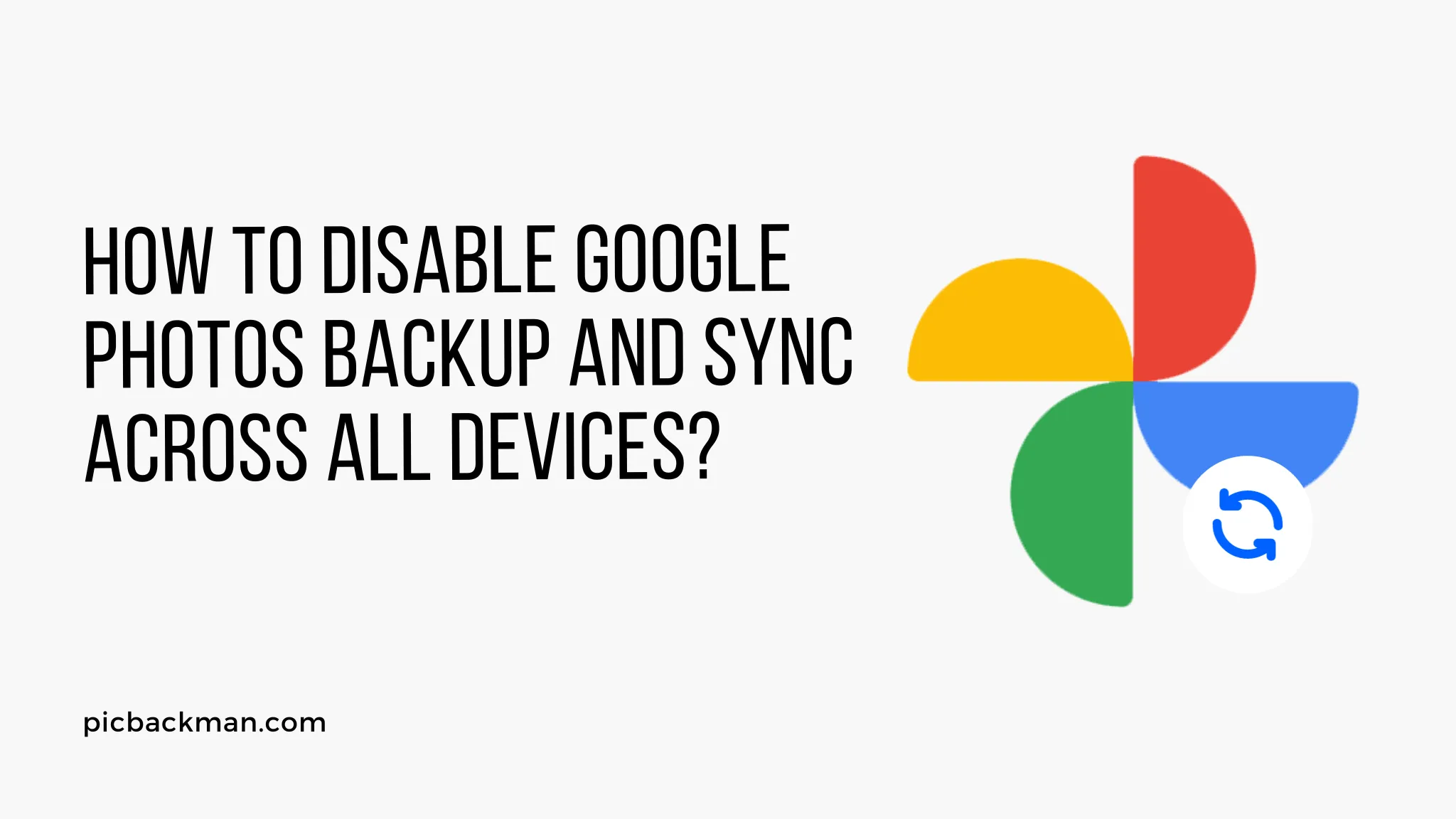
Why is it the #1 bulk uploader?
- Insanely fast!
- Maintains folder structure.
- 100% automated upload.
- Supports RAW files.
- Privacy default.
How can you get started?
Download PicBackMan and start free, then upgrade to annual or lifetime plan as per your needs. Join 100,000+ users who trust PicBackMan for keeping their precious memories safe in multiple online accounts.
“Your pictures are scattered. PicBackMan helps you bring order to your digital memories.”
How to Disable Google Photos Backup and Sync Across All Devices?

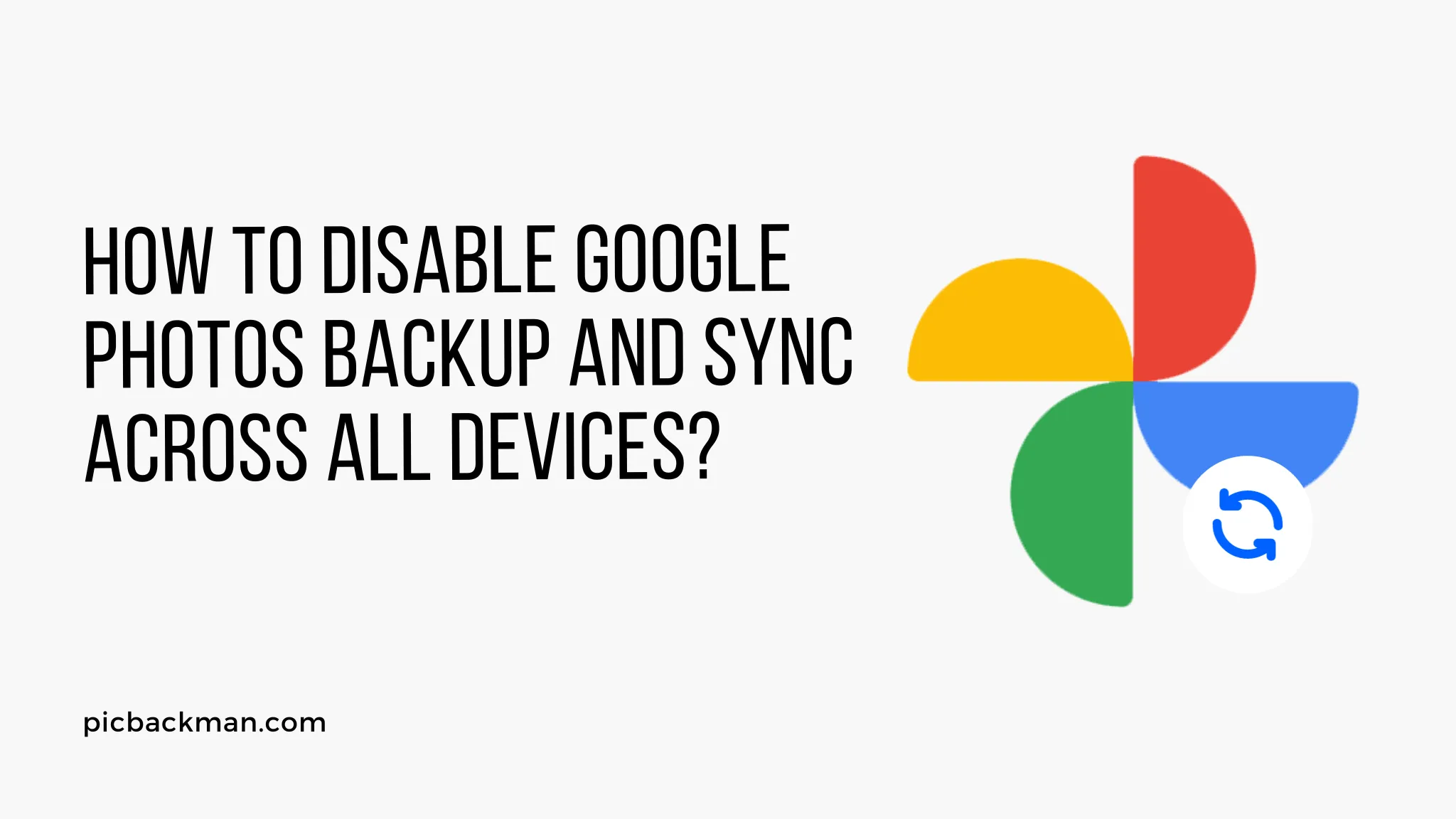
Google Photos is a convenient way to back up and sync your photos and videos across devices. However, you may reach a point where you want to disable backup and sync in Google Photos. This article will provide step-by-step instructions to disable Google Photos backup and sync on Android, iPhone, iPad, Mac and PC.
Requirements Before Disabling Google Photos Backup
- Make sure you have copies of all photos and videos you want to keep. Disabling backup will stop syncing your media to the cloud.
- Consider switching to another backup service if you still want automated backups. Popular alternatives are iCloud, OneDrive and Dropbox.
- Double check that backup is disabled on all devices before deleting content from Google Photos storage.
How to Disable Backup on Android Devices
Stop Auto Backup for New Photos/Videos
- Open the Google Photos app on your Android device.
- Tap on your profile icon in the top right.
- Select Settings > Back up & sync.
- Turn off Back up & sync to pause backup for new photos/videos.
Stop Backing Up Existing Photos/Videos
- In Settings > Back up & sync, tap Account storage.
- Tap Pause backup. This will keep your existing media on Google Photos but not sync any new items.
Exclude Folders from Backup
- In Settings > Back up & sync > Back up device folders, uncheck folders you want to exclude.
Delete Google Photos Backups
- To delete backed up items, open the Google Photos app and tap on a photo/video.
- Tap the 3-dot menu and choose Delete from account.
Quick Tip to ensure your videos never go missing
Videos are precious memories and all of us never want to ever lose them to hard disk crashes or missing drives. PicBackMan is the easiest and simplest way to keep your videos safely backed up in one or more online accounts. Simply Download PicBackMan (it's free!), register your account, connect to your online store and tell PicBackMan where your videos are - PicBackMan does the rest, automatically. It bulk uploads all videos and keeps looking for new ones and uploads those too. You don't have to ever touch it.
How to Disable Backup on iPhone and iPad
Stop Backing Up New Photos/Videos
- Open the Google Photos app on your iPhone or iPad.
- Tap your profile picture and go to Settings > Back up & sync.
- Turn the switch off for Back up & sync.
Stop Syncing Existing Photos/Videos
- In Settings > Back up & sync, tap on Account storage.
- Select Pause backup to stop syncing items already backed up.
Remove Google Photos App to Completely Disable
- To fully disable Google Photos integration, uninstall the Google Photos app from your iPhone or iPad. Go to the home screen and long-press on the Google Photos icon.
- Tap Remove App then confirm deletion. This will remove connectivity with Google Photos.
How to Disable Backup on Mac
Pause Syncing in Google Photos App
- Open the Google Photos app on your Mac.
- Click the 3 lines ≡ icon > Preferences.
- Go to the Backup tab and uncheck everything under "Backup and Sync".
Remove Google Photos App from Mac
- To completely remove Google Photos functionality, uninstall the app on your Mac.
- Drag the Google Photos app icon from the Applications folder to the Trash. Then empty the Trash.
Exclude Folder from Mac Photos App Sync
- If you use the built-in Photos app on a Mac, you can exclude folders from syncing to Google Photos.
- Open the Photos app and go to Preferences > iCloud.
- Uncheck any folders under iCloud Photos that you don't want to sync.
How to Disable Backup on Windows PC
Pause Google Photos Syncing
- Open the Google Photos desktop app on your Windows PC.
- Click the 3 lines ≡ icon > Settings > Backup.
- Uncheck everything under "Backup and Sync" to pause syncing.
Remove Google Photos App from PC
- To fully remove Google Photos, uninstall the app from your computer.
- Click the Windows start menu and navigate to the Google Photos application.
- Right-click on Google Photos and choose Uninstall.
Exclude Folders from Syncing
- In the desktop app, click the 3 lines ≡ > Settings > Backup.
- Under "Backup and Sync", click Choose folders.
- Uncheck any folders you want to exclude from syncing.
FAQ About Disabling Google Photos Backup
How do I download my photos before disabling backup?
You can download photos and albums directly from Google Photos before disabling backup. Open Google Photos in a desktop web browser, click on a photo, click the 3-dot menu and choose Download. For multiple items, check the boxes then click Download at the top.
What happens to my photos after disabling backup?
Disabling backup stops syncing new photos. Any items already backed up will still be accessible in Google Photos on the web until you delete them.
Can I re-enable backup in Google Photos?
Yes, you can re-enable Google Photos backup and sync at any time. Just re-enable the settings or reinstall the app that you originally disabled.
Will my photos be deleted from my phone if I disable backup?
No, disabling backup does not delete or remove photos that are locally stored on your devices. It only stops syncing photos with Google Photos cloud storage.
Can I still access my photos on googlephotos.com after disabling backup?
You can still access any photos stored in Google Photos through the web interface at googlephotos.com after disabling backup. They will remain available until you manually delete them.
Conclusion
Disabling Google Photos backup prevents any new photos or videos from syncing across devices. Make sure to create backups before disabling the service. Carefully check settings on all mobile devices, computers and applications connected to Google Photos. With a few simple steps for each device, you can fully disable backup and sync in Google Photos.






