
Why is it the #1 bulk uploader?
- Insanely fast!
- Maintains folder structure.
- 100% automated upload.
- Supports RAW files.
- Privacy default.
How can you get started?
Download PicBackMan and start free, then upgrade to annual or lifetime plan as per your needs. Join 100,000+ users who trust PicBackMan for keeping their precious memories safe in multiple online accounts.
“Your pictures are scattered. PicBackMan helps you bring order to your digital memories.”
How to Delete WhatsApp Photos and Videos from Google Drive?


Many WhatsApp users choose to automatically back up their chat history, photos, and videos to Google Drive. This provides a convenient way to store and access WhatsApp content across devices. However, over time this can take up a lot of storage space on your Google Drive. When you want to delete WhatsApp media from Google Drive, it isn't as simple as deleting the files themselves. You need to unlink WhatsApp from Drive and revoke access.
This guide will walk through the full process of deleting WhatsApp photos, videos, and other media from your Google Drive storage. We'll cover how to view your backup size, unlink WhatsApp from Drive, and permanently remove all backed up WhatsApp content.
View WhatsApp Backup Size in Google Drive
The first step is to check how much total storage space your WhatsApp media is taking up in Google Drive. Here's how to view your backup size:
- Open the WhatsApp app on your phone.
- Tap on the More Options icon (3 dots menu).
- Select Settings.
- Choose Chats.
- Tap on Chat Backup.
- You'll now see a screen showing the date of your last backup and the size of the backup. This is the total space used for WhatsApp media in your Drive storage.
Knowing the size of your WhatsApp backup can help motivate you to delete it and free up space.
Unlink WhatsApp from Google Drive
To begin removing WhatsApp media from Drive, you first need to unlink WhatsApp from Google Drive's auto-backup.
On Android:
- In WhatsApp, go to Settings > Chats > Chat Backup.
- Tap on Back Up to Google Drive and toggle it off.
On iPhone:
- Go to iPhone Settings > your name > iCloud.
- Tap Manage Storage > Backups.
- Select the WhatsApp backup and toggle off WhatsApp backup.
This stops any new WhatsApp media from being added to your Google Drive storage.
Revoke WhatsApp's Access to Google Drive
After unlinking, you also need to make sure WhatsApp no longer has permissions to read, modify, or delete files in your Google Drive.
On your phone:
- Open the Google Drive app.
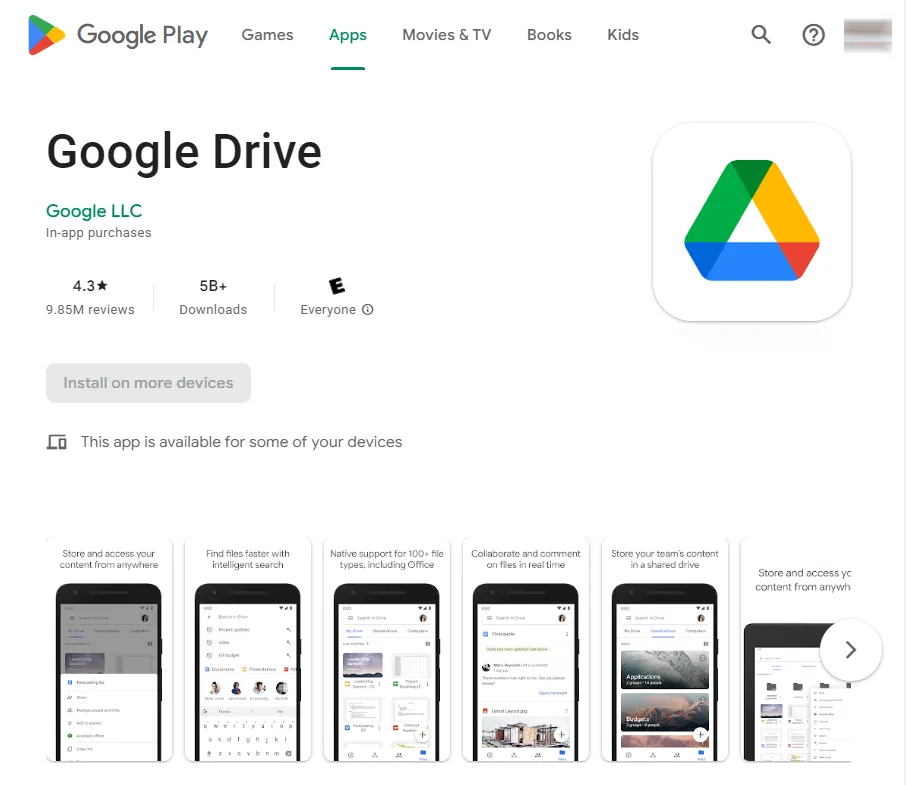
- Tap on the 3 lines menu icon.
- Choose Manage apps.
- Find WhatsApp in the list and tap on it.
- Select Options > Remove access.
This fully revokes WhatsApp's access to your Google Drive account.
Delete the WhatsApp Backup Folder
Now that WhatsApp can no longer add or remove files from your Drive, you can delete the WhatsApp folder itself to remove all existing backed up media.
On your computer:
- Go to drive.google.com in your browser and log in.
- Look for the WhatsApp folder.
- Right click on the WhatsApp folder.
- Choose Delete.
- Confirm that you want to permanently delete the folder from your Drive trash.
This will delete the entire WhatsApp backup folder containing all of your chat media. Check your Drive storage usage and you should now see that space freed up.
You Can Re-Link WhatsApp Later If Needed
If you change your mind in the future, you can repeat the steps above to re-link WhatsApp with Google Drive and restore auto-backup. Just keep in mind this will start storing all new WhatsApp media in your Drive again.
The steps in this guide provide a complete walkthrough of how to view your WhatsApp backup size, unlink WhatsApp from Drive, revoke WhatsApp's access, and delete the backup folder itself. Following this process will securely remove all backed up WhatsApp photos, videos, and files from your Google Drive account, freeing up space.
Quick Tip to ensure your videos never go missing
Videos are precious memories and all of us never want to ever lose them to hard disk crashes or missing drives. PicBackMan is the easiest and simplest way to keep your videos safely backed up in one or more online accounts.
Simply Download PicBackMan (it's free!), register your account, connect to your online store and tell PicBackMan where your videos are - PicBackMan does the rest, automatically. It bulk uploads all videos and keeps looking for new ones and uploads those too. You don't have to ever touch it.
Frequently Asked Questions
What happens to my WhatsApp chats if I delete the Google Drive backup?
Deleting your Drive backup only removes the archived media files stored in the cloud. Your actual WhatsApp chats and messages will remain intact on your phone. Only media like photos and videos will need to be re-sent.
Can I selectively delete certain media files from the WhatsApp backup?
Unfortunately there is no way to selectively delete only certain media from your Drive backup. Your only options are to delete the entire WhatsApp folder, or keep the full backup intact.
Is there a size limit for WhatsApp backups on Google Drive?
Currently, WhatsApp backups to Drive do not count against your overall Google Drive storage limit. However, there are size limits of around 10GB for Android backups and 2GB for iPhone backups.
What happens if I re-link WhatsApp to Google Drive after deleting the backup?
Relinking WhatsApp will trigger a new, fresh backup to be created in Drive. None of your previously backed up media will be restored, since it was fully deleted in the previous steps.
Conclusion
Cleaning up old WhatsApp media backups from Google Drive can recover a significant amount of cloud storage space. With the simple but necessary steps outlined in this guide, you can permanently remove all WhatsApp chat history and files from your Drive account. Just be certain you want to delete the backup before proceeding, as there is no way to recover media files after they have been deleted.






