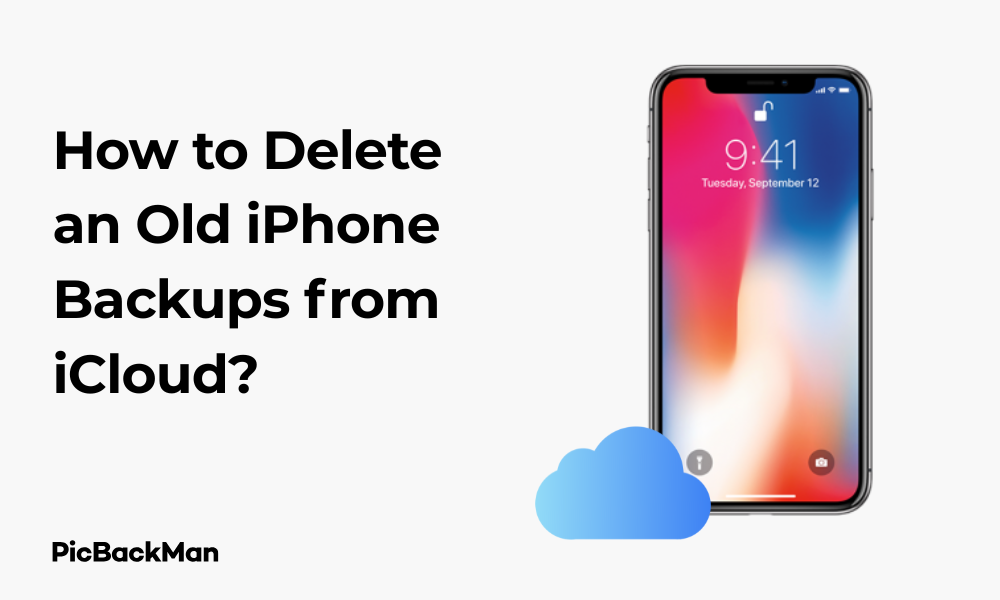
Why is it the #1 bulk uploader?
- Insanely fast!
- Maintains folder structure.
- 100% automated upload.
- Supports RAW files.
- Privacy default.
How can you get started?
Download PicBackMan and start free, then upgrade to annual or lifetime plan as per your needs. Join 100,000+ users who trust PicBackMan for keeping their precious memories safe in multiple online accounts.
“Your pictures are scattered. PicBackMan helps you bring order to your digital memories.”
How to Delete an Old iPhone Backups from iCloud?

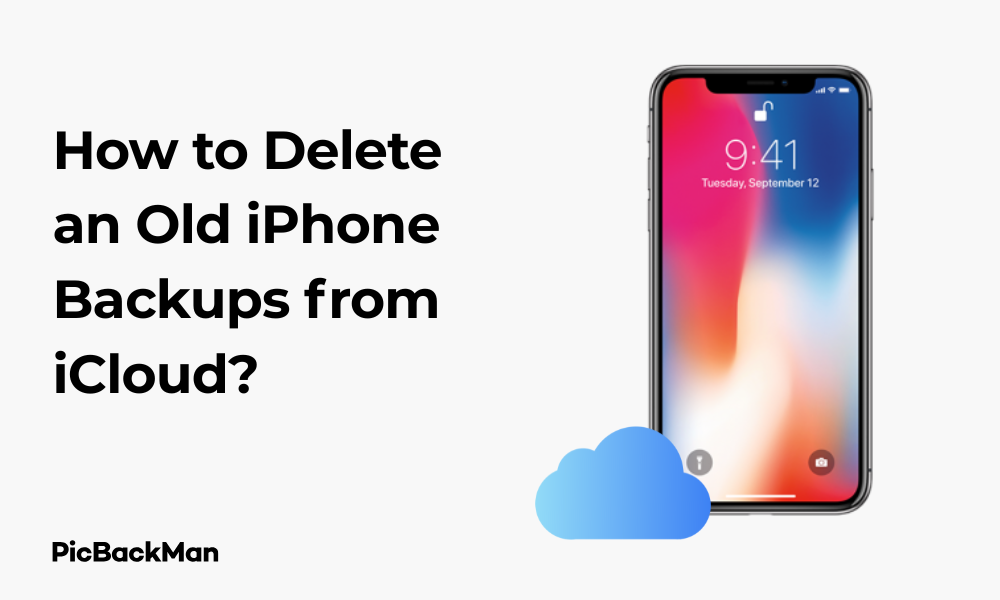
Is your iCloud storage running out? Old iPhone backups might be the culprit! These backups can take up significant space without you even realizing it. I'll walk you through the simple process of removing those outdated backups to free up precious iCloud storage space. Whether you're using an iPhone, iPad, Mac, or Windows PC, you'll find the exact steps you need to reclaim your storage and keep your iCloud account tidy.
Why You Should Delete Old iPhone Backups
Before diving into the deletion process, let's understand why managing your iCloud backups matters:
- Free up valuable iCloud storage space
- Improve iCloud performance
- Remove data from devices you no longer own
- Keep your iCloud account organized
- Potentially save money on iCloud subscription costs
With Apple only offering 5GB of free iCloud storage, those old backups can quickly eat up your space. Let's get rid of them!
How to Delete iPhone Backups from iCloud on Your iPhone or iPad
The quickest way to delete old backups is directly from your iOS device. Here's how:
Step-by-Step Guide for iOS 17 and Later
- Open the Settings app on your iPhone or iPad
- Tap your Apple ID (your name) at the top of the screen
- Select iCloud
- Tap Manage Account Storage or iCloud Storage
- Select Backups
- You'll see a list of devices with backups stored in your iCloud
- Tap on the backup device you want to delete
- Scroll to the bottom and tap Delete Backup
- Confirm by tapping Turn Off & Delete
For Older iOS Versions (iOS 16 and earlier)
If you're using an older iOS version, the steps are slightly different:
- Open Settings on your device
- Tap your Apple ID at the top
- Select iCloud
- Tap Storage or Manage Storage
- Select Backups
- Tap the backup device you want to remove
- Tap Delete Backup at the bottom
- Confirm by tapping Turn Off & Delete
After deletion, you'll immediately see the updated available storage in your iCloud account.
How to Delete iPhone Backups from iCloud on a Mac
If you prefer using your Mac to manage iCloud storage, follow these instructions:
For macOS Ventura and Later
- Click the Apple menu (Apple logo) in the top-left corner
- Select System Settings
- Click on your Apple ID at the top of the sidebar
- Select iCloud
- Click Manage next to your storage bar
- Select Backups from the sidebar
- Click on the backup you want to delete
- Click Delete and then Delete again to confirm
For macOS Monterey and earlier
- Click the Apple menu in the top-left corner
- Select System Preferences
- Click Apple ID
- Select iCloud
- Click Manage in the bottom-right corner
- Select Backups from the sidebar
- Choose the backup you want to delete
- Click Delete and confirm your choice
How to Delete iPhone Backups from iCloud on a Windows PC
Windows users can also manage their iCloud backups. Here's how:
- Download and install iCloud for Windows from the Microsoft Store or Apple's website if you haven't already
- Open the iCloud for Windows app
- Sign in with your Apple ID and password
- Click Storage or Manage Storage
- Select Backups from the left sidebar
- Choose the backup you want to remove
- Click Delete and confirm your decision
How to Delete iPhone Backups from iCloud Using a Web Browser
No matter what device you're using, you can always access iCloud through a web browser:
- Visit iCloud.com in any web browser
- Sign in with your Apple ID and password
- Click on your name or profile in the top-right corner
- Select Account Settings
- Scroll down to the Storage section
- Click Manage
- Select Backups from the left sidebar
- Click on the backup you want to delete
- Click Delete and confirm
Understanding What's in Your iPhone Backups
Before deleting backups, it's helpful to know what they contain. iPhone backups in iCloud include:
| What's Included | What's Not Included |
|---|---|
| App data | Content already stored in iCloud (Photos, Messages, etc. if synced) |
| Device settings | App files (they're re-downloaded from App Store) |
| Home screen and app organization | Touch ID or Face ID settings |
| iMessage, text messages, and MMS (if not using iCloud Messages) | Apple Pay information |
| Photos and videos (if not using iCloud Photos) | Activity, Health, and Keychain data (unless specifically included) |
| Purchase history | Content from other cloud services |
How to Check the Size of iPhone Backups
Before deciding which backups to delete, you might want to check how much space they're taking up:
On iPhone or iPad:
- Go to Settings > [Your Name] > iCloud > Manage Account Storage > Backups
- Each backup will show its size next to the device name
- Tap on a backup to see a breakdown of which apps are using the most space
On Mac:
- Go to System Settings/Preferences > Apple ID > iCloud > Manage
- Select Backups from the sidebar
- You'll see the size of each backup listed
Identifying Outdated or Unnecessary Backups
How do you know which backups to delete? Look for these indicators:
- Backups from devices you no longer own or use
- Multiple backups of the same device (keep only the most recent)
- Backups with old dates (check the "Last Backup Date")
- Backups take unusually large amounts of space
- Backups from test devices or temporary setups
Creating a New Backup Before Deleting Old Ones
As a safety measure, consider creating a fresh backup before deleting old ones:
- Connect to Wi-Fi
- Go to Settings > [Your Name] > iCloud > iCloud Backup
- Tap Back Up Now
- Wait for the backup to complete (this may take several minutes)
- Once finished, proceed with deleting old backups
Managing iCloud Storage After Deleting Backups
After removing old backups, take these steps to better manage your iCloud storage going forward:
Review Backup Settings
You can choose which apps back up to iCloud:
- Go to Settings > [Your Name] > iCloud > Manage Account Storage > Backups
- Select your device
- Under “Choose Data to Back Up,” toggle off apps you don't need to back up
- This can significantly reduce the size of future backups
Set Up Automatic Backup Management
You can have iOS automatically manage which apps get backed up when space is low:
- Go to Settings > [Your Name] > iCloud
- Tap iCloud Backup
- Enable Backup Options or Manage Backup Size (wording may vary by iOS version)
Comparing iCloud Storage Plans
If you're consistently running out of space, consider upgrading your iCloud plan:
| Plan | Storage Space | Approximate Monthly Cost | Good For |
|---|---|---|---|
| Free | 5GB | $0 | Basic backup of a single device with minimal photos |
| iCloud+ | 50GB | $0.99 | Single user with one or two devices |
| iCloud+ | 200GB | $2.99 | Multiple devices or small family sharing |
| iCloud+ | 2TB | $9.99 | Family sharing with multiple devices and large photo libraries |
Alternatives to iCloud Backup
If you're trying to reduce iCloud usage, consider these alternatives:
iTunes/Finder Backup
Back up to your computer instead of iCloud:
- Connect your iPhone to your Mac or PC
- On Mac with macOS Catalina or later, open Finder
- On Mac with macOS Mojave or earlier, or on PC, open iTunes
- Select your device when it appears
- Under “Backups,” select Back up all of the data on your iPhone to this Mac/PC
- Check Encrypt local backup to include sensitive data
- Click Back Up Now
Third-Party Backup Solutions
Several third-party apps and services offer iPhone backup options:
- Google Drive
- Dropbox
- OneDrive
- Third-party backup apps from the App Store
These often provide more flexible storage options but may not back up all the same data as iCloud.
Troubleshooting Common Issues When Deleting Backups
Backup Won't Delete
If you can't delete a backup:
- Sign out of iCloud and sign back in
- Restart your device
- Try deleting from a different device
- Check for iOS updates
- Contact Apple Support if problems persist
Storage Not Showing as Free After Deletion
If your storage doesn't update immediately:
- Wait 10-15 minutes for changes to reflect
- Sign out of iCloud and sign back in
- Restart your device
- Check storage again after 24 hours
Accidental Backup Deletion
If you accidentally delete a backup you wanted to keep:
- Create a new backup immediately
- Unfortunately, deleted backups cannot be recovered
- If you need specific data, check if it's stored elsewhere (like Photos in iCloud Photos)
Frequently Asked Questions
Will deleting an iPhone backup from iCloud delete my photos?
No, deleting an iCloud backup won't delete your photos if you're using iCloud Photos. With iCloud Photos enabled, your pictures are stored separately from backups. However, if you're not using iCloud Photos and your photos are only in the backup, then yes, those photos would be deleted along with the backup.
How often should I delete old iPhone backups from iCloud?
It's good practice to check your iCloud backups every 3-6 months, or whenever you get a “Storage Almost Full” notification. At minimum, you should review your backups after upgrading to a new device to remove backups from devices you no longer use.
Can I recover a deleted iCloud backup?
No, once an iCloud backup is deleted, it cannot be recovered. Apple does not keep copies of deleted backups. That's why it's important to ensure you have a current backup of any device before deleting its old backups.
Does deleting a backup affect my current iPhone?
Deleting a backup does not affect the data on your current iPhone. It only removes the copy of that data stored in iCloud. Your iPhone will continue to function normally, but it won't have a backup in iCloud unless you create a new one.
Why is my iCloud backup so large compared to my iPhone storage usage?
iCloud backups can sometimes be larger than expected because they include app data, settings, messages, and other content that might not be immediately visible when checking storage on your device. Also, if you have multiple backups of the same device, they can collectively take up significant space.
Quick Tip to ensure your videos never go missing
Conclusion
Deleting old iPhone backups from iCloud is a simple yet effective way to reclaim storage space. By following the steps outlined in this guide, you can easily remove outdated backups from your iPhone, iPad, Mac, or Windows PC. Regular maintenance of your iCloud storage not only helps you stay within your storage limits but also ensures your current backups have enough space to complete successfully.
Remember to check which devices are backing up to your iCloud account periodically, especially after upgrading to a new iPhone or iPad. Being proactive about managing your iCloud storage will help you avoid running out of space at critical moments and potentially save you money on storage upgrades.
If you frequently find yourself running low on iCloud storage even after deleting old backups, consider either adjusting what gets backed up or upgrading to a larger iCloud+ plan that better suits your needs.






