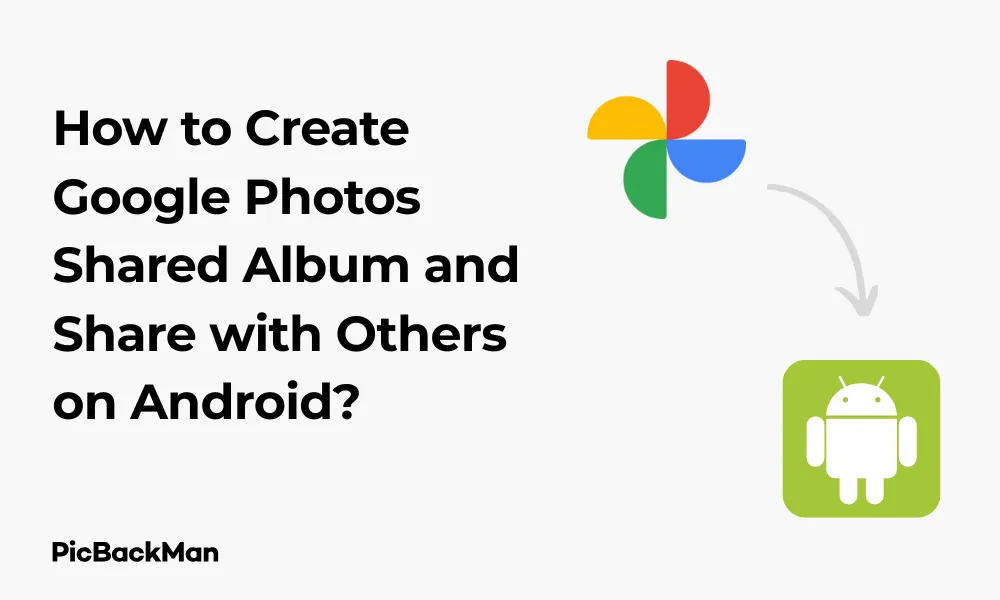
Why is it the #1 bulk uploader?
- Insanely fast!
- Maintains folder structure.
- 100% automated upload.
- Supports RAW files.
- Privacy default.
How can you get started?
Download PicBackMan and start free, then upgrade to annual or lifetime plan as per your needs. Join 100,000+ users who trust PicBackMan for keeping their precious memories safe in multiple online accounts.
“Your pictures are scattered. PicBackMan helps you bring order to your digital memories.”
How to Create Google Photos Shared Album and Share with Others on Android?

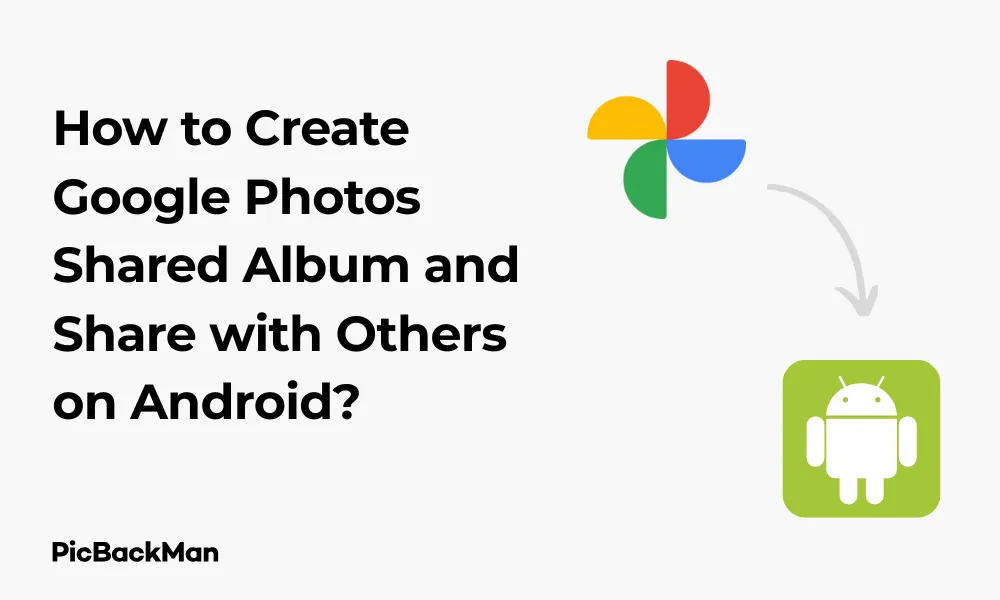
Sharing photos with friends and family has never been easier thanks to Google Photos. Whether you've just returned from a vacation, celebrated a special occasion, or simply want to share memories, Google Photos shared albums offer a simple way to collect and share images with others. In this guide, I'll walk you through the step-by-step process of creating and sharing albums on your Android device.
What Are Google Photos Shared Albums?
Google Photos shared albums allow you to collect photos in one place and give access to multiple people. Everyone with access can view, download, and even contribute their own photos to the album (if you allow it). This makes it perfect for group events where multiple people are taking pictures.
The best part? Anyone you share with doesn't need to have a Google account to view the photos - they can access them through a link, making sharing truly universal.
Benefits of Using Google Photos Shared Albums
- Free storage (with some limitations)
- Easy collaboration with friends and family
- Accessible across multiple devices
- Options to control who can add photos
- Automatic organization and backup
- No need for everyone to have the app installed
Step-by-Step Guide to Creating a Shared Album
Method 1: Creating a New Shared Album from Scratch
Let's start with creating a brand new shared album:
- Open Google Photos app on your Android device
- Tap on "Library" at the bottom of your screen
- Select “Albums” to see all your existing albums
- Tap on the “+” icon or “Create album” button
- Select “Shared album” from the options
- Give your album a name that describes the collection of photos
- Tap "Select photos" to add images to your album
- Browse and select all the photos you want to include
- Tap "Done" once you've selected all desired photos
Method 2: Creating a Shared Album from Existing Photos
If you already have photos you want to share:
- Open Google Photos on your Android device
- Browse to find the photos you want to share
- Select photos by long-pressing on one photo, then tapping others
- Tap the share icon (looks like a "less than" symbol with dots)
- Choose "Create link" or "Shared album"
- Name your album appropriately
- Tap “Create” to finalize the album
Method 3: Converting an Existing Album to a Shared Album
If you already have an album that you'd like to share:
- Open Google Photos app
- Go to "Library" and then "Albums"
- Select the album you want to share
- Tap the share icon at the top of the screen
- Choose how you want to share the album
How to Share Your Album with Others
Once you've created your shared album, it's time to invite others to view or contribute to it:
Sharing via Link
- Open the shared album you want to share
- Tap the share icon at the top of the screen
- Select "Create link" or "Get shareable link"
- The link will be copied to your clipboard
- Paste this link in any messaging app, email, or social media platform
Sharing Directly with Specific People
- Open your shared album
- Tap the share icon
- Select "Share with people"
- Enter the email addresses or phone numbers of the people you want to share with
- Add a message (optional)
- Tap "Send" to share the album
Sharing via Social Media or Messaging Apps
- Open your shared album
- Tap the share icon
- Select the app you want to use (WhatsApp, Facebook, Instagram, etc.)
- Follow the prompts within that app to complete sharing
Managing Permissions for Your Shared Album
Control who can do what with your shared album:
Setting Contributor Permissions
You can decide whether people you share with can add their own photos:
- Open your shared album
- Tap the three dots (menu) in the top right corner
- Select "Options" or "Sharing options"
- Toggle "Allow contributions" on or off
Comment Permissions
Control whether people can comment on photos:
- Open your shared album
- Tap the three dots (menu)
- Select "Options"
- Toggle "Allow comments" on or off
Removing people from shared albums
If you need to restrict access:
- Open your shared album
- Tap the three dots (menu)
- Select "Sharing options"
- Under “Shared with” find the person you want to remove
- Tap the "X" next to their name or select "Remove"
Advanced Features of Google Photos Shared Albums
Adding Photos to an Existing Shared Album
- Open the shared album
- Tap the "+" button or "Add photos"
- Select the photos you want to add
- Tap "Done" to add them to the album
Removing photos from a shared album
- Open the shared album
- Select the photo you want to remove
- Tap the three dots (menu)
- Select "Remove from album"
Downloading photos from shared albums
For both you and those you share with:
- Open the shared album
- Select the photo you want to download (or select multiple)
- Tap the three dots (menu)
- Select "Download" or "Save to device"
Creating Photo Prints from Shared Albums
Google Photos offers physical printing options:
- Open the shared album
- Tap the three dots (menu)
- Select "Order prints" (if available in your region)
- Follow the prompts to order prints, photo books, or other products
Comparison: Google Photos Shared Albums vs. Other Sharing Methods
| Feature | Google Photos Shared Albums | Email Attachments | Social Media | Cloud Storage Links |
|---|---|---|---|---|
| Maximum Photos | Unlimited | Limited by size | Varies by platform | Limited by storage plan |
| Collaboration | Yes, multiple contributors | No | Comments only | Sometimes |
| Photo Quality | High (depending on settings) | Often compressed | Usually compressed | Original quality possible |
| Privacy Control | Specific people or link-based | Only recipients see | Often public or friend-based | Password protection available |
| Ease of Use | Very easy | Moderate | Easy | Can be complex |
Troubleshooting Common Issues
Photos Not Appearing in Shared Album
If photos aren't showing up:
- Check your internet connection
- Verify that the photos were successfully uploaded
- Make sure you added the photos to the correct album
- Try closing and reopening the Google Photos app
- Check if the photos are still syncing (look for the circular sync icon)
People Can't Access Your Shared Album
If others can't see your shared album:
- Verify you shared the correct link
- Check if you've restricted access accidentally
- Make sure they're using the correct Google account (if you shared directly)
- Try resharing the album
- Check if they're logged into their Google account (if required)
Unable to add photos to a Shared Album
If you or others can't add photos:
- Check if "Allow contributions" is enabled
- Verify that contributors are using a Google account
- Make sure the photos aren't too large or in an unsupported format
- Check your internet connection
- Try closing and reopening the Google Photos app
Tips for Better Google Photos Shared Albums
Organizing Your Shared Albums
- Use clear, descriptive names - "Summer Vacation 2023" is better than "Photos"
- Create separate albums for different events rather than one massive album
- Add a cover photo by selecting a photo and choosing "Set as album cover"
- Arrange photos in chronological order to tell a story
- Remove duplicate or poor-quality photos before sharing
Enhancing Privacy and Security
- Use direct sharing instead of links for sensitive photos
- Review sharing settings regularly and update as needed
- Be cautious about sharing location data embedded in photos
- Consider turning off contribution features for very private albums
- Remember that people can download shared photos unless you disable this feature
Making the Most of Collaborative Features
- Encourage others to contribute their photos from the same event
- Use the comments feature to discuss specific photos
- Create themed albums where friends can add matching content
- Set up family albums where everyone can contribute regularly
- Use shared albums for projects or planning (home renovation ideas, travel planning)
Google Photos Storage Considerations
It's important to understand how Google Photos handles storage for your shared albums:
- As of June 2021, new photos count towards your Google account storage quota
- Photos added to shared albums still count towards the storage of the person who uploaded them
- Viewing shared albums doesn't use your storage quota
- If you're running low on storage, consider using "Storage saver" quality in settings
- You can purchase additional Google One storage if needed
Alternatives to Google Photos Shared Albums
While Google Photos is excellent, you might want to consider these alternatives:
- Apple Photos Shared Albums - Great for iOS users
- Dropbox - Good for cross-platform sharing with more file types
- Amazon Photos - Free unlimited photo storage for Prime members
- OneDrive - Good integration with Microsoft products
- Flickr - Photography-focused with community features
Quick Tip to ensure your videos never go missing
Frequently Asked Questions
Can people without Google accounts view my shared albums?
Yes, if you share your album using a link, anyone with that link can view the photos without needing a Google account. However, to contribute photos to your album, they will need a Google account.
Is there a limit to how many photos I can add to a shared album?
Google Photos doesn't impose a specific limit on the number of photos in a shared album. However, your overall storage is limited by your Google account storage quota, which is 15GB for free accounts (shared across Gmail, Drive, and Photos).
Can I remove someone's access to a shared album after I've shared it?
Yes, you can remove someone's access to a shared album. Open the album, tap the three-dot menu, select “Sharing options,” find the person you want to remove, and tap the “X” or “Remove” button next to their name. If you shared via link, you can disable the link sharing option.
Will people be notified when I add new photos to a shared album?
Yes, by default, people who have access to your shared album will receive a notification when new photos are added. They can manage these notification settings on their end if they prefer not to receive alerts.
Can I download all photos from a shared album at once?
Yes, you can download all photos from a shared album. Open the album, tap the three-dot menu, and select “Download all.” This will save all photos to your device. Keep in mind that this might use significant storage space on your phone depending on the number and size of photos.
Conclusion
Creating and sharing albums with Google Photos on Android is a straightforward process that makes sharing memories with friends and family incredibly simple. The platform offers a good balance of ease-of-use and powerful features, allowing you to control who sees your photos and who can contribute to your albums.
Whether you're documenting a family reunion, sharing vacation photos, or collecting images from a wedding, Google Photos shared albums provide a centralized place for everyone to enjoy and contribute to these special moments. The ability to access these photos from any device with internet access makes it even more convenient.
By following the steps outlined in this guide, you can create, share, and manage your photo collections with confidence. So go ahead and start sharing those precious memories with the people who matter most!






