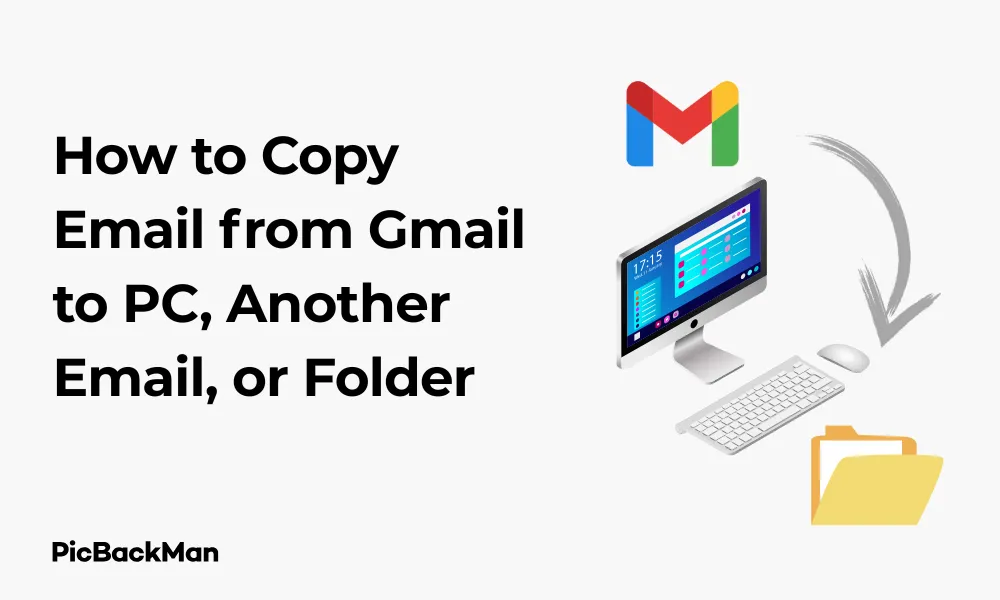
Why is it the #1 bulk uploader?
- Insanely fast!
- Maintains folder structure.
- 100% automated upload.
- Supports RAW files.
- Privacy default.
How can you get started?
Download PicBackMan and start free, then upgrade to annual or lifetime plan as per your needs. Join 100,000+ users who trust PicBackMan for keeping their precious memories safe in multiple online accounts.
“Your pictures are scattered. PicBackMan helps you bring order to your digital memories.”
How to Copy Email from Gmail to PC, Another Email, or Folder

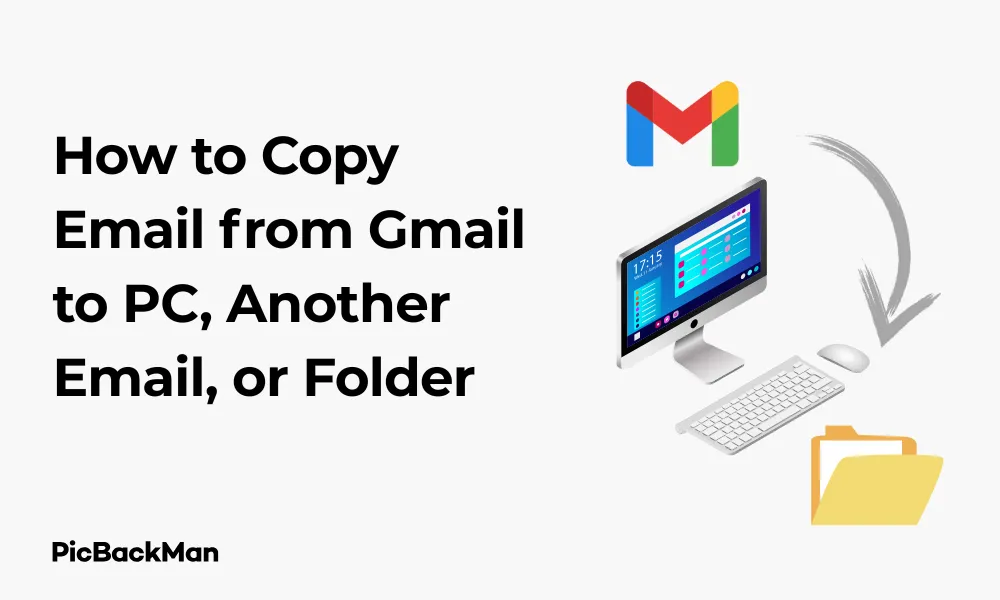
Need to save important emails from Gmail? Whether you want to back up messages to your PC, forward them to another email account, or organize them into folders, I've got you covered. In this guide, I'll walk you through several simple methods to copy your Gmail emails wherever you need them.
Why You Might Need to Copy Emails from Gmail
Before diving into the how-to steps, let's quickly look at why you might need to copy your emails:
- Creating backups of important messages
- Freeing up storage space in your Gmail account
- Sharing email content with colleagues or friends
- Organizing emails for better accessibility
- Switching to a new email provider
- Keeping records for legal or business purposes
Copying Gmail Emails to Your PC
Let's start with how to save your Gmail emails to your computer. There are several methods depending on your needs.
Method 1: Download Individual Emails as Files
This is perfect when you only need to save a few specific emails.
- Open Gmail in your browser
- Find and open the email you want to save
- Click the three dots (More options) in the top-right corner of the email
- Select "Download message"
- The email will download as an .eml file to your computer's default download location
Once downloaded, you can open .eml files with various email clients like Outlook, Thunderbird, or even your default web browser. These files preserve the original formatting and attachments of your emails.
Method 2: Use Gmail's Export Feature (Google Takeout)
When you need to back up many emails at once, Google Takeout is your best option:
- Go to Google Takeout
- Make sure you're signed in with the correct Gmail account
- Click "Deselect all" since we only want Gmail data
- Scroll down and select "Mail"
- Click "All Mail data included" to customize which labels to export
- Select the labels (folders) you want to export
- Scroll down and click "Next step"
- Choose your delivery method (export frequency, file type, and size)
- Click "Create export"
Google will prepare your export, which may take some time depending on how many emails you're exporting. You'll receive an email with a download link when it's ready.
Method 3: Print to PDF
A quick way to save individual emails is by creating PDF copies:
- Open the email you want to save
- Click the printer icon in the top-right corner (or press Ctrl+P / Command+P)
- In the print dialog, change the destination to "Save as PDF"
- Click "Save" and choose where to save the PDF on your computer
- Name the file something descriptive and click "Save"
This method works well for archiving emails in a format that's easy to read and share, though it won't preserve attachments separately.
Copying Gmail Emails to Another Email Account
Need to move emails to a different email address? Here are several ways to do it.
Method 1: Forward Individual Emails
For sending one or a few emails to another account:
- Open the email you want to move forward
- Click the forward button (looks like an arrow pointing right) at the bottom of the email
- Enter the recipient's email address
- Add any additional notes if needed
- Click "Send"
This method is quick but becomes tedious if you have many emails to transfer.
Method 2: Set Up Auto-Forwarding
To automatically send all new incoming emails to another account:
- Open Gmail
- Click the gear icon in the top-right corner and select "See all settings"
- Go to the "Forwarding and POP/IMAP" tab
- In the "Forwarding" section, click "Add a forwarding address"
- Enter the email address where you want to forward messages
- Click "Next" and then "Proceed"
- A verification email will be sent to that address
- Open the verification email and click the confirmation link
- Go back to Gmail settings and refresh the page
- Select "Forward a copy of incoming mail to" and choose what to do with Gmail's copy of the message
- Click "Save Changes" at the bottom of the page
Remember that auto-forwarding only works for new emails you receive after setting it up, not for existing messages in your inbox.
Method 3: Use POP3/IMAP to Import Gmail to Another Email Client
To access your Gmail account from another email service:
- First, enable POP/IMAP in Gmail:
- Go to Gmail settings (gear icon > See all settings)
- Select the "Forwarding and POP/IMAP" tab
- Enable either POP or IMAP (IMAP is recommended for most users)
- Click "Save Changes"
- Then, set up your Gmail account in the other email service:
- Go to the settings or account section of your other email service
- Look for an option to add an account or import mail
- Select the option to add a POP3/IMAP account
- Enter your Gmail address and password
- Use these server settings for Gmail:
- IMAP server: imap.gmail.com (Port: 993, SSL: Yes)
- POP server: pop.gmail.com (Port: 995, SSL: Yes)
- SMTP server: smtp.gmail.com (Port: 465 or 587, SSL/TLS: Yes)
- Complete the setup process
This method lets you manage your Gmail from another email service, effectively copying all your emails there.
Organizing Gmail Emails into Folders (Labels)
Gmail uses labels instead of traditional folders, but they work similarly. Here's how to organize your emails.
Method 1: Create and apply labels
To organize emails into Gmail's version of folders:
- Open Gmail
- On the left sidebar, scroll down and click "Create new label"
- Enter a name for your label and click "Create"
- To apply the label to emails:
- Select one or more emails by checking the boxes next to them
- Click the label icon at the top of the page
- Check the box next to the label you want to apply
- Click "Apply"
You can create nested labels by selecting “Create new label” and checking “Nest label under” to create a hierarchy, similar to subfolders.
Method 2: Set Up Filters to Automatically Label Emails
To automatically sort incoming emails into labels:
- Open Gmail
- Click the search box at the top
- Click the filter icon (looks like a small triangle) on the right side of the search box
- Enter your filter criteria (from address, subject keywords, etc.)
- Click "Create filter"
- Check "Apply the label" and select which label to apply
- Select any other actions you want (like skipping the inbox)
- Click "Create filter"
Filters save you time by automatically organizing emails as they arrive.
Method 3: Move Emails Between Labels
To reorganize emails between different labels:
- Open the label containing the emails you want to move
- Select the emails by checking the boxes next to them
- Click the "Move to" icon (folder with an arrow) at the top
- Select the destination label
Remember that in Gmail, an email can have multiple labels at once, unlike traditional folder systems where an email exists in only one folder.
Advanced Methods for Copying Gmail Emails
Using Third-Party Email Backup Tools
Several dedicated tools can help you back up your Gmail:
| Tool | Features | Best For |
|---|---|---|
| MailStore Home | Free for personal use, archives emails from multiple accounts | Individual users wanting comprehensive backups |
| Gmvault | Open-source, command-line tool for Gmail backups | Tech-savvy users who prefer command-line tools |
| SysTools Gmail Backup | Paid tool with selective backup options and multiple formats | Business users need specific backup formats |
| Backupify | Cloud-to-cloud backup solution for G Suite | Organizations using Google Workspace |
Using Email Clients to Download Gmail
Desktop email clients can download and store your Gmail emails locally:
- Install an email client like Outlook, Thunderbird, or Apple Mail
- Set up your Gmail account using IMAP:
- Enter your Gmail address and password
- Use imap.gmail.com as the incoming server (port 993 with SSL)
- Use smtp.gmail.com as the outgoing server (port 587 with TLS)
- Configure synchronization settings to download all emails
- Wait for the initial sync to complete
Once synced, your emails will be available offline and stored on your computer.
Using Scripts and APIs for Bulk Operations
For developers or advanced users, Gmail's API offers powerful ways to manage emails programmatically:
- The Gmail API can be used to create custom backup solutions
- Python scripts using libraries like gmail-api-python can automate email copying
- Google Apps Script can be used to create custom functions for managing emails
These methods require programming knowledge but offer the most flexibility for custom solutions.
Comparison of Gmail Email Copying Methods
| Method | Ease of Use | Speed | Best For | Preserves Attachments |
|---|---|---|---|---|
| Download Individual Emails | Easy | Slow for many emails | Saving a few important emails | Yes |
| Google Takeout | Medium | Slow (processing time) | Complete backups | Yes |
| Print to PDF | Easy | Medium | Creating readable archives | No (embedded only) |
| Forwarding | Easy | Fast for individual emails | Sharing with others | Yes |
| Auto-Forwarding | Medium | Fast (for new emails only) | Email migration | Yes |
| POP/IMAP Import | Medium | Medium | Accessing Gmail from another service | Yes |
| Third-Party Tools | Varies | Fast | Regular backups | Yes |
Troubleshooting Common Issues
Gmail Not Allowing Access to Less Secure Apps
If you're having trouble connecting email clients to Gmail:
- Use app passwords instead of your regular password:
- Go to your Google Account > Security
- Under "Sign in to Google," select "App passwords" (requires 2-Step Verification)
- Generate a new app password for your email client
- Use this password in your email client instead of your regular Google password
Large Attachments Do not copy correctly
When dealing with emails containing large files:
- Download attachments separately before copying emails
- Use Google Takeout for the most reliable attachment copying
- Check if the destination service has attachment size limits
Missing Emails After Export
If some emails aren't showing up in your exports:
- Check if the emails are in a different label/category in Gmail
- Make sure you've selected all relevant labels in Google Takeout
- Look for emails in the Spam or Trash folders
- Verify that filters aren't excluding certain emails
Tips for Managing Your Gmail Storage
As you copy and organize your emails, consider these storage management tips:
Identifying Large Emails
To find emails taking up the most space:
- In the Gmail search box, type "size:5m" (this finds emails larger than 5MB)
- Adjust the number to find different sized emails
- Review and delete unnecessary large emails after backing them up
Clearing Attachments After Backup
To save space while keeping email content:
- Back up important emails with attachments
- Download attachments you need to keep
- Delete the original emails or just the attachments
Setting Up Regular Backup Schedules
To maintain good email management:
- Create a monthly calendar reminder to back up recent important emails
- Use filters to automatically label emails worth backing up
- Consider automated solutions for regular backups
Quick Tip to ensure your videos never go missing
Videos are precious memories and all of us never want to lose them to hard disk crashes or missing drives. PicBackMan is the easiest and simplest way to keep your videos safely backed up in one or more online accounts.
Simply download PicBackMan (it's free!) , register your account, connect to your online store and tell PicBackMan where your videos are - PicBackMan does the rest, automatically. It bulk uploads all videos and keeps looking for new ones and uploads those too. You don't have to ever touch it.
Security Considerations When Copying Emails
As you copy your emails, keep these security points in mind:
Protecting Sensitive Information
- Password-protect PDF exports containing sensitive information
- Use encrypted storage for email backups
- Be cautious about which third-party tools you grant access to your Gmail
Secure Storage Options
Consider these secure places to store your email backups:
- Encrypted external hard drives
- Password-protected cloud storage services
- Secure document management systems for business users
Revoking Access After Using Third-Party Tools
After using tools to copy your emails:
- Go to your Google Account > Security
- Under “Third-party apps with account access,” review and remove any tools you no longer need
- Change your Google password if you use less secure methods
Conclusion
Copying emails from Gmail doesn't have to be complicated. Whether you need to save messages to your PC, send them to another email account, or organize them into folders, you now have multiple methods at your disposal. For quick backups of important emails, downloading individual messages or printing to PDF works well. For comprehensive backups, Google Takeout is your best option. And for ongoing organization, Gmail's powerful labeling system helps keep everything in order.
Remember to consider security when backing up emails, especially those containing sensitive information. By following the steps outlined in this guide, you'll be able to ensure efficiently manage your Gmail messages and your important communications are safely stored wherever you need them.
Frequently Asked Questions
Can I copy emails from Gmail to Outlook?
Yes, you can copy emails from Gmail to Outlook in several ways. The easiest method is to set up your Gmail account in Outlook using IMAP, which will sync all your emails. Alternatively, you can export your Gmail using Google Takeout and then import the resulting files into Outlook. For individual emails, you can also download them as .eml files from Gmail and then open them in Outlook.
Will copying emails from Gmail delete the originals?
No, copying or exporting emails from Gmail does not delete the original messages. They will remain in your Gmail account unless you specifically delete them later. This makes the copying process safe as you're creating duplicates rather than moving the only copies of your emails.
How can I save Gmail emails with attachments to my computer?
To save Gmail emails with attachments intact, use the “Download message” option from the three-dot menu when viewing an email. This saves the email as an .eml file with all attachments included. For bulk saving, Google Takeout is the best option as it preserves all attachments. You can also use IMAP to sync your Gmail with a desktop email client, which will download both emails and attachments.
Is there a limit to how many emails I can export from Gmail at once?
There's no specific limit to how many emails you can export from Gmail using Google Takeout, but there are practical considerations. Very large exports may be split into multiple files, and the processing time increases with the number of emails. Google Takeout has a maximum file size of 50GB, though exports can be split into multiple files. For extremely large mailboxes, you might need to export in batches by selecting specific labels.
Can I automatically sort incoming Gmail emails into specific folders?
Yes, you can automatically sort incoming Gmail emails into specific labels (Gmail's version of folders) by creating filters. In Gmail settings, you can set up filters based on criteria like sender, subject, or keywords. When creating a filter, select “Apply the label” and choose which label to apply. You can also check “Skip the Inbox” if you want these emails to bypass your main inbox and go directly to the specified label.






