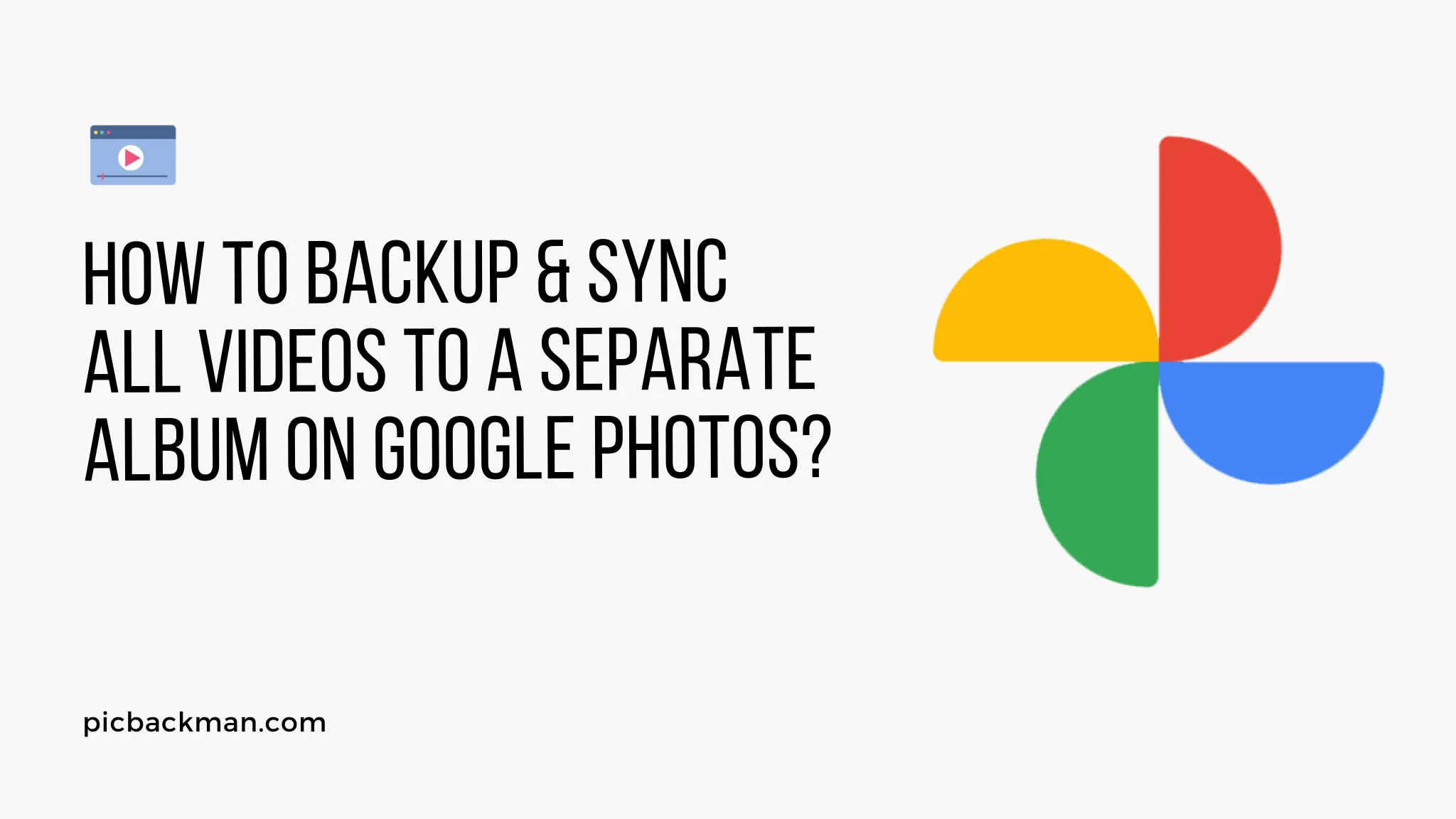
Why is it the #1 bulk uploader?
- Insanely fast!
- Maintains folder structure.
- 100% automated upload.
- Supports RAW files.
- Privacy default.
How can you get started?
Download PicBackMan and start free, then upgrade to annual or lifetime plan as per your needs. Join 100,000+ users who trust PicBackMan for keeping their precious memories safe in multiple online accounts.
“Your pictures are scattered. PicBackMan helps you bring order to your digital memories.”
How to Backup & Sync All Videos to a Separate Album on Google Photos?

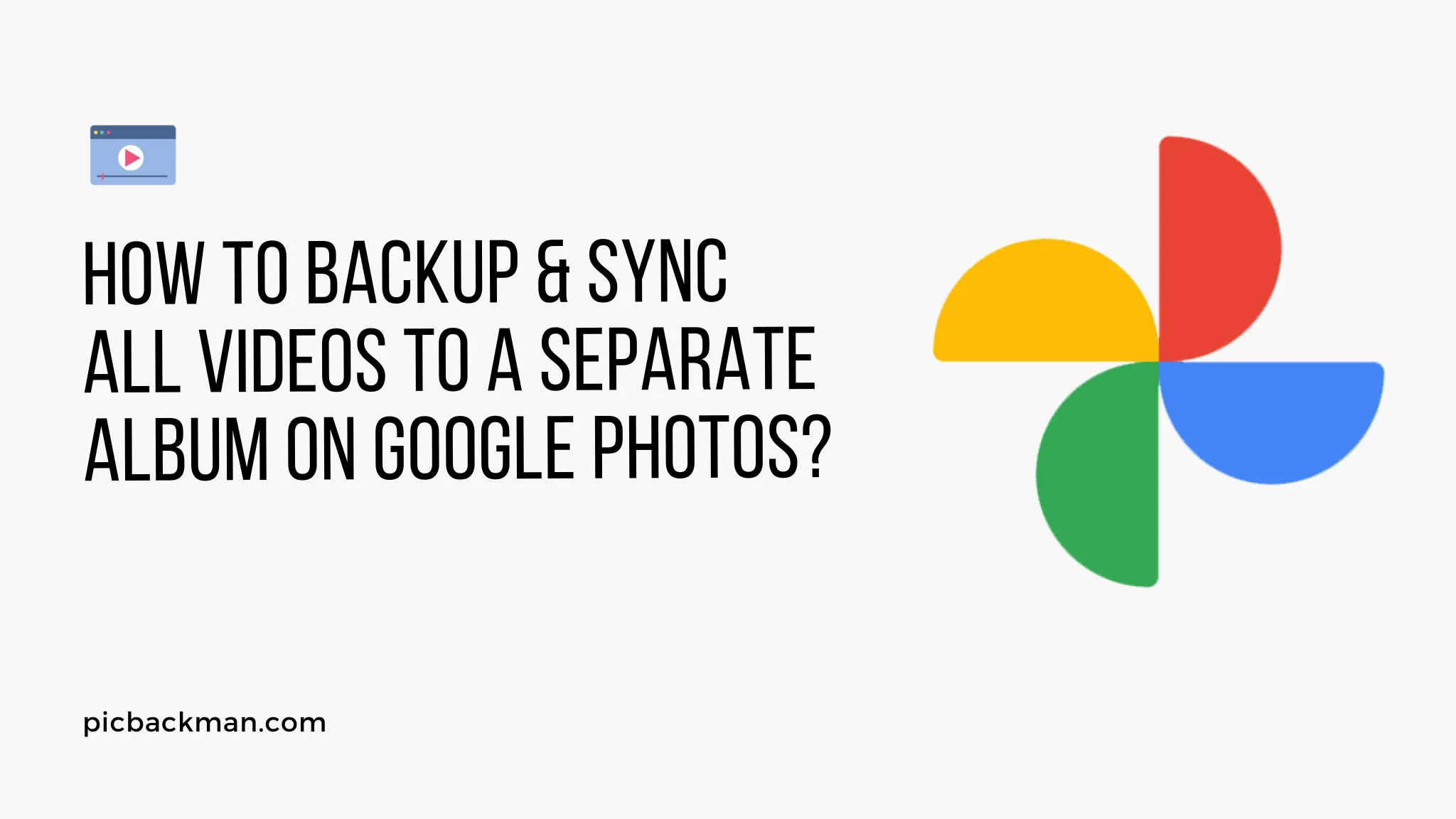
Backing up and syncing videos to a separate album on Google Photos is a great way to keep your video collection organized and safe from loss. With Google Photos, you can easily create album folders for different types of videos, and set the app to automatically back up any new videos to the appropriate album.
In this comprehensive guide, we will walk through all the steps for backing up and syncing videos in Google Photos, from creating a new album to configuring auto-backup. We will also provide tips and tricks for managing your video library more efficiently.
Why Back Up Videos to Google Photos?
Here are some of the key benefits of using Google Photos to store and sync your video collection:
- Cloud storage - Videos are safely stored in the cloud, accessible from anywhere. No need for external drives.
- Space-saving - Google Photos compresses videos to save storage space. Accounts get 15GB of free storage.
- Organization - You can create albums to categorize videos and find them easily later.
- Sharing - Easily share videos with friends, family, or anyone by sending them a link.
- Reliability - Google servers offer reliable backup less prone to failures or data corruption.
- Searchability - Easily search your video collection by content, people, places, etc using Google's powerful algorithms.
Step 1 - Download the Google Photos App
If you don't already have Google Photos on your device, you'll need to download the app:
On Android - Open the Play Store app and search for "Google Photos". Download and install the app by Google.
On iPhone - Go to the App Store and search for "Google Photos". Download and install the app by Google.
You can also visit photos.google.com to access Google Photos on desktop.
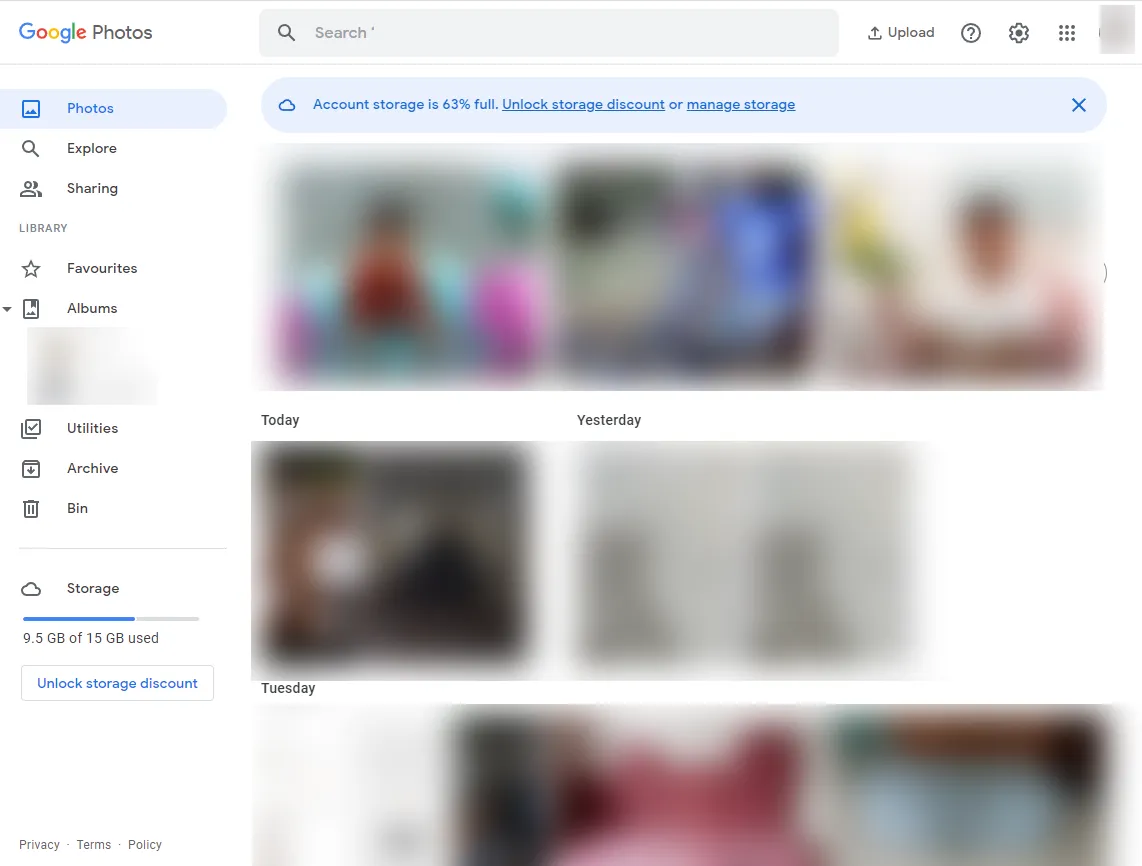
Step 2 - Create a New Album for Videos
Open the Google Photos app or visit the Google Photos website. Follow these steps to create a new album:
- Tap the Library tab at the bottom.
- Tap Albums to view existing albums.
- Tap the + icon to create a new album.
- Give the album a name like "Videos", add an optional description, then tap Create.
The new album will now appear in your library. You can create multiple albums to organize different types of videos.
Step 3 - Move Existing Videos to the Album
If you already have videos in your Google Photos library that you want to move to the new album:
- Open the Library tab and tap Photos to view your existing photos and videos.
- Find and select the videos you want to move. Tap the menu icon (⋮ or ...) and choose Add to album.
- Select the album you created for videos. The videos will now be added to that album.
- You can remove the videos from the main photo grid if desired by tapping Remove from album.
Step 4 - Turn on Auto-Add for New Videos
To make sure any new videos you take or save get automatically added to the album:
- Open the Google Photos app and tap on your profile icon.
- Tap Photos settings.
- Under Back up & sync, tap Videos.
- Choose your video album from the list.
- Toggle on Auto-add to enable auto-backup.
Now when you take or save new videos, they will be automatically added to the selected album for safekeeping!
Step 5 - Backup Existing Videos from Your Device
To backup existing videos from your device's storage:
- Open the Google Photos app.
- Tap on the Library tab.
- Tap on Device folders.
- Navigate to the folder containing your videos.
- Select all the videos you want to back up.
- Tap the menu icon (⋮ or ...) and choose Add to album > [select your video album].
The app will upload the videos to the cloud. The upload progress will be shown.
Step 6 - Sync Videos Across Devices
With Google Photos, your video backup and albums are synced across devices signed into the same Google Account. To sync:
- Sign into the same Google account on all devices.
- Launch the Google Photos app on each device.
- Confirm the same albums and videos are present on each device.
- Any edits or organization done on one device will sync across the others.
- You can access your video collection from any device by visiting photos.google.com as well.
Quick Tip to ensure your videos never go missing
Videos are precious memories and all of us never want to ever lose them to hard disk crashes or missing drives. PicBackMan is the easiest and simplest way to keep your videos safely backed up in one or more online accounts.
Simply Download PicBackMan (it's free!), register your account, connect to your online store and tell PicBackMan where your videos are - PicBackMan does the rest, automatically. It bulk uploads all videos and keeps looking for new ones and uploads those too. You don't have to ever touch it.
Tips for Managing Videos in Google Photos
- Use albums to categorize event videos, family videos, travel videos, etc for easy organization.
- Add photos to contextualize the videos in your library timeline.
- Use search to quickly find videos by people, places, things, or activities.
- Enable auto-trash to delete blurry videos after a set time for cleaning up.
- Download videos to your device for offline viewing orbefore removing from cloud.
- Selectively share videos with friends or family instead of giving full library access.
- Integrate with Google Drive to access videos for sharing in docs, slides, or other projects.
- Use Google Takeout to export your entire video library if needed.
- Set videos to private for sensitive videos you don't want others to access.
Common Questions about Video Backup in Google Photos
How do I create a new album for videos in Google Photos?
To create a new album in the Google Photos app, tap the Library tab » Albums » tap + to add an album » give it a name and optional description » tap Create.
Does Google Photos automatically backup new videos?
Google Photos can be set to auto-add new videos to a selected album. Go to Profile icon » Photos settings » Videos » choose album » toggle on Auto-add. New videos will be backed up automatically.
How do I sync my Google Photos videos to all my devices?
Sign into the same Google Account on all devices. Launch the Google Photos app and confirm the same library is present everywhere. Edits and organization will stay in sync across devices.
What is the best way to organize videos in Google Photos?
Use albums to categorize videos by event, people, location, or other criteria that make sense for your library. Add photos for context. Use search to quickly find specific videos later.
How do I download a video from Google Photos to my device?
Open the video and tap the menu icon (⋮ or ...) » choose Download » select video quality » the video will save to your device storage for offline viewing.
How can I share videos with someone directly from Google Photos?
Tap the video you want to share » Tap the share icon » Choose how you want to share - by link, YouTube, Facebook, etc » Select sharing options and share away!
What happens when I delete a video from Google Photos?
Deleting a video removes it from your Google Photos library across synced devices. The video will go to trash for 60 days before being permanently deleted unless restored.
How do I recover a video I accidentally deleted from Google Photos?
Go to Library » Trash to find recently deleted items. Tap a video to restore it. Or search trash for the video. Trashed items stay for 60 days before permanent removal.
Conclusion
Backing up videos to Google Photos makes it easy to securely store your entire video library in the cloud. By creating albums to organize your videos and enabling auto-add, you can have peace of mind that your videos are synced and protected from loss.
Use Google Photos' powerful search, sharing options, and automatic sync to get the most out of your video collection across all devices. Follow the steps in this guide to start backing up today!






