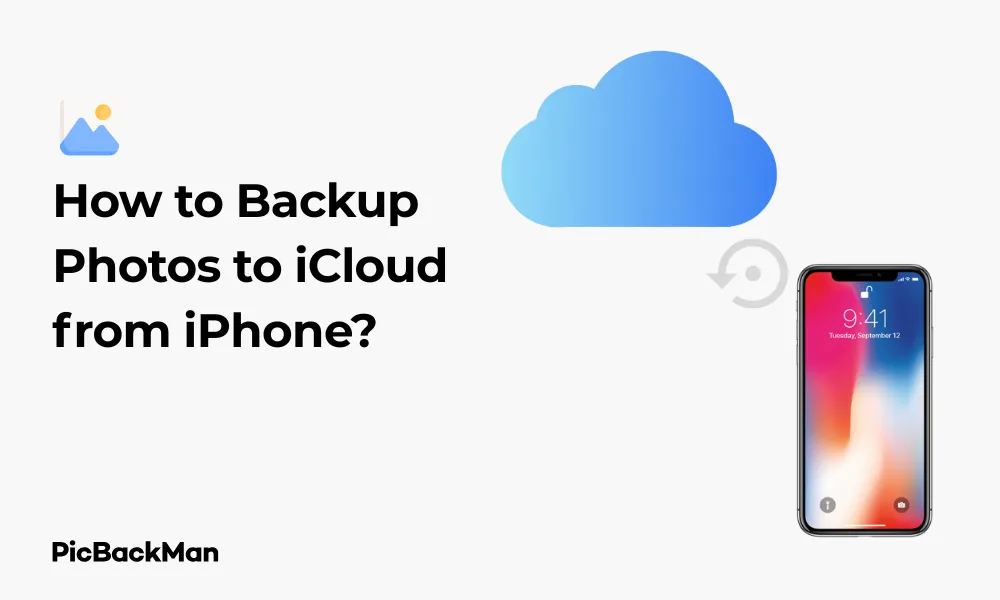
Why is it the #1 bulk uploader?
- Insanely fast!
- Maintains folder structure.
- 100% automated upload.
- Supports RAW files.
- Privacy default.
How can you get started?
Download PicBackMan and start free, then upgrade to annual or lifetime plan as per your needs. Join 100,000+ users who trust PicBackMan for keeping their precious memories safe in multiple online accounts.
“Your pictures are scattered. PicBackMan helps you bring order to your digital memories.”
How to Backup Photos to iCloud from iPhone?

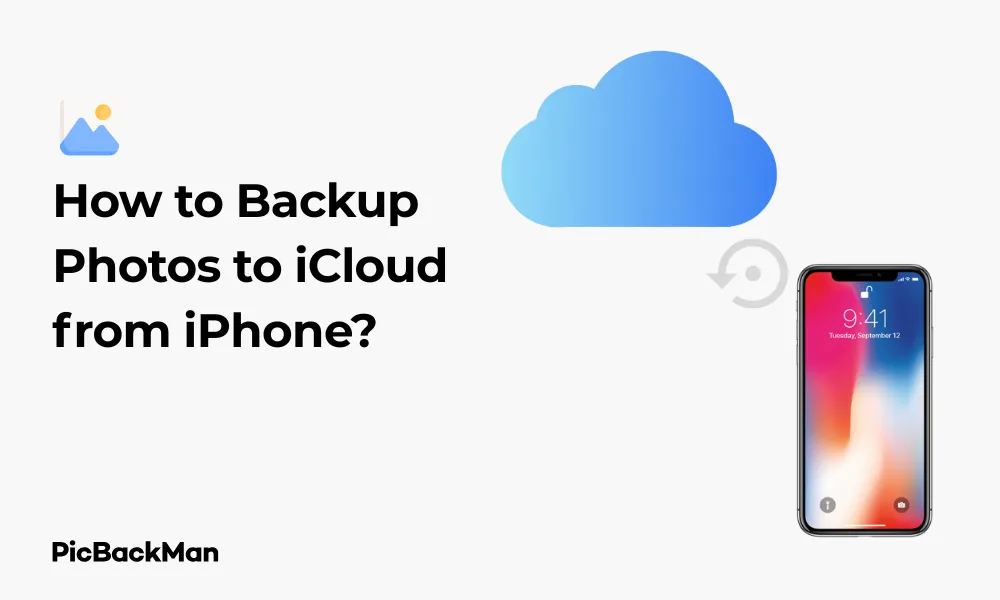
Keeping your precious memories safe is essential in our digital world. If you own an iPhone, backing up your photos to iCloud provides security against device loss, damage, or theft. This guide walks you through the entire process of backing up your photos to iCloud from your iPhone, ensuring your memories remain protected.
What You'll Learn About iPhone Photo Backups
- Setting up iCloud Photo Library on your iPhone
- Managing storage space effectively
- Troubleshooting common backup issues
- Alternative backup methods if iCloud isn't working
- Accessing your photos across multiple devices
Why Backing Up Photos to iCloud Matters
Photos capture our most cherished moments - from birthdays and weddings to everyday joys that make life special. Without proper backups, these irreplaceable memories could vanish in an instant if your iPhone is lost, stolen, or damaged.
iCloud backup offers an automatic, seamless way to protect your photo collection. Once set up, your photos sync to Apple's secure servers whenever you're connected to Wi-Fi, creating a safety net for your visual memories.
Understanding iCloud Photos
Before diving into the backup process, let's clarify what iCloud Photos actually does. This service stores all your photos and videos in the cloud, making them accessible across all your Apple devices. When you take a new photo on your iPhone, it automatically uploads to iCloud (when connected to Wi-Fi) and syncs with your other devices.
iCloud Photos works differently than a standard iCloud backup. While a full iCloud backup includes your photos along with app data and settings, iCloud Photos specifically handles your visual media and keeps everything in sync.
Free vs. Paid iCloud Storage
| Storage Plan | Space | Monthly Cost | Best For |
|---|---|---|---|
| Free | 5GB | $0 | Very small photo collections |
| iCloud+ | 50GB | $0.99 | Small to medium collections |
| iCloud+ | 200GB | $2.99 | Medium to large collections |
| iCloud+ | 2TB | $9.99 | Large collections and family sharing |
Most iPhone users will need to upgrade from the free 5GB plan, as this space is shared across all iCloud services including device backups, app data, and emails.
Step-by-Step Guide to Backing Up Photos to iCloud
Step 1: Check Your iCloud Storage
Before setting up photo backup, check your available iCloud storage:
- Open the Settings app on your iPhone
- Tap on your name at the top of the screen
- Select "iCloud"
- Look at the storage bar showing used and available space
If you're running low on storage, you'll need to upgrade your plan before proceeding.
Step 2: Upgrade Your iCloud Storage (If Needed)
To upgrade your storage plan:
- In iCloud settings, tap "Manage Storage" or "Manage Account Storage"
- Select "Change Storage Plan" or "Buy More Storage"
- Choose a plan that fits your needs
- Confirm your purchase using your Apple ID password or Face ID/Touch ID
Step 3: Enable iCloud Photos
Now you're ready to enable iCloud Photos:
- Go to Settings on your iPhone
- Tap your name at the top
- Select "iCloud"
- Tap "Photos"
- Toggle on "iCloud Photos"
Once enabled, your iPhone will begin uploading your photo library to iCloud. This process may take time depending on your internet speed and the size of your photo collection.
Step 4: Choose Your Storage Optimization
After enabling iCloud Photos, you'll see two options:
- Optimize iPhone Storage: This keeps smaller, space-saving versions of photos on your device while storing full-resolution versions in iCloud. When you view or edit a photo, the full-resolution version downloads automatically.
- Download and Keep Originals: This keeps full-resolution photos and videos on both your iPhone and in iCloud, consuming more device storage.
If you're concerned about iPhone storage space, choose "Optimize iPhone Storage." This is especially helpful for iPhones with less storage capacity.
Step 5: Ensure Photos Are Uploading
To check if your photos are uploading to iCloud:
- Open the Photos app
- Scroll to the bottom of the “All Photos” view
- If you see “Uploading X items” or “Updating,” your photos are being backed up
For the initial backup, keep your iPhone connected to Wi-Fi and a power source to speed up the process.
Quick Tip to ensure your videos never go missing
Videos are precious memories and all of us never want to lose them to hard disk crashes or missing drives. PicBackMan is the easiest and simplest way to keep your videos safely backed up in one or more online accounts.
Simply download PicBackMan (it's free!) , register your account, connect to your online store and tell PicBackMan where your videos are - PicBackMan does the rest, automatically. It bulk uploads all videos and keeps looking for new ones and uploads those too. You don't have to ever touch it.
Managing Your iCloud Photo Backup
Checking Upload Progress
The initial upload of your entire photo library may take hours or even days, depending on your internet speed and library size. To check progress:
- Open Settings
- Tap your name
- Select "iCloud" > "Photos"
- Look for status messages about uploading
You can also open the Photos app and scroll to the bottom to see upload status.
Handling Stuck Uploads
If your photos seem stuck uploading:
- Make sure you're connected to a strong Wi-Fi network
- Restart your iPhone
- Toggle iCloud Photos off and back on
- Check that you have sufficient iCloud storage
Selectively Backing Up Photos
iCloud Photos is an all-or-nothing system – it either backs up your entire library or none of it. However, you can manage which photos stay on your device using the “Optimize Storage” feature.
If you want to back up only specific photos, you'll need to use alternative methods like:
- Creating a separate album and sharing it via iCloud Shared Albums
- Using third-party cloud storage apps like Google Photos or Dropbox
- Transferring selected photos to a computer
Accessing Your iCloud Photos
On Other Apple Devices
Once your photos are in iCloud, you can access them on other devices:
On iPad or iPod Touch:
- Go to Settings > [Your Name] > iCloud > Photos
- Toggle on "iCloud Photos"
On Mac:
- Open System Preferences > Apple ID > iCloud
- Check the box next to "Photos"
- Open the Photos app to view your library
On the Web
You can also access your photos from any web browser:
- Go to icloud.com
- Sign in with your Apple ID
- Click on "Photos"
This web access is particularly useful when you're away from your Apple devices or need to download photos to a Windows computer.
Troubleshooting Common iCloud Photo Backup Issues
Photos Not Uploading
If your photos aren't uploading to iCloud:
- Verify you have a strong Wi-Fi connection
- Check your iCloud storage (Settings > [Your Name] > iCloud)
- Make sure iCloud Photos is enabled
- Restart your iPhone
- Sign out of your Apple ID and sign back in
Missing Photos
If some photos appear to be missing from iCloud:
- Check the “Recently Deleted” album in the Photos app
- Make sure all devices are signed into the same Apple ID
- Check if you have any hidden albums (go to Albums > Hidden)
- Verify the upload process has completed
Storage Full Notifications
If you receive "iCloud Storage Full" warnings:
- Go to Settings > [Your Name] > iCloud > Manage Storage
- Review what's using your storage
- Consider upgrading your storage plan
- Remove unnecessary backups or data
Optimizing Your iCloud Photo Backup
Managing Storage Efficiently
To make the most of your iCloud storage:
- Regularly delete unwanted photos and videos
- Empty the "Recently Deleted" album (these count against your storage for 30 days)
- Use "Optimize iPhone Storage" to save device space
- Consider using iCloud Shared Albums for less important photos (these don't count against your storage limit)
Backing Up While Traveling
When traveling without reliable Wi-Fi:
- Your new photos will queue for backup and upload when you connect to Wi-Fi
- For urgent backups, you can use cellular data by going to Settings > Photos > Cellular Data and enabling “Cellular Data”
- Be aware that using cellular data for photo backups may use significant data from your plan
Comparing iCloud Photos with Alternatives
| Feature | iCloud Photos | Google Photos | Amazon Photos | Dropbox |
|---|---|---|---|---|
| Free Storage | 5GB (shared with all iCloud services) | 15GB (shared with Gmail, Drive) | 5GB (Unlimited for Prime members) | 2GB |
| Integration with iOS | Native, seamless | Good, requires app | Moderate, requires app | Good, requires app |
| Automatic Backup | Yes | Yes | Yes | Yes |
| Photo Organization | Albums, Memories, People | AI categorization, search | Basic organization | Basic folders |
| Cross-Platform | Apple ecosystem, web | All platforms | All platforms | All platforms |
Advanced iCloud Photo Features
iCloud Shared Albums
Shared Albums let you share photos with friends and family without using your iCloud storage quota:
- In the Photos app, tap “Albums”
- Scroll down and tap "+" next to "Shared Albums"
- Name your album and invite people
- Add photos to share
This is great for sharing vacation photos or family events without sending multiple messages.
Family Sharing
With Family Sharing, up to six family members can share an iCloud storage plan:
- Go to Settings > [Your Name] > Family Sharing
- Set up Family Sharing if you haven't already
- Tap "iCloud Storage" to share your plan
Each family member still gets private photo storage, but you all draw from the same storage pool.
Using iCloud Photo Link
To share individual photos or videos without using Messages or email:
- Select the photo(s) you want to share
- Tap the share icon
- Choose "Copy iCloud Link"
- Paste the link wherever you want to share it
Links expire after 30 days and don't count against your storage.
Ensuring Your Backup is complete
Verifying All Photos Are Backed Up
To make sure all your photos are safely in iCloud:
- Check that the number of photos on your iPhone matches what's shown in iCloud.com
- Look for any upload errors in Settings > [Your Name] > iCloud > Photos
- Verify by checking a few recent photos on iCloud.com
Testing Your Backup
To test that your backup is working properly:
- Take a new photo on your iPhone
- Connect to Wi-Fi and wait a few minutes
- Check iCloud.com to see if the new photo appears
If the new photo appears, your backup system is working correctly.
Photo Backup Security and Privacy
How Apple Protects Your Photos
Apple uses strong encryption to protect your photos in iCloud:
- Photos are encrypted during transit and on Apple's servers
- Your Apple ID and password are required to access your photos
- Two-factor authentication adds an extra layer of security
Enhancing Your Photo Security
To further protect your photo library:
- Enable two-factor authentication (Settings > [Your Name] > Password & Security)
- Use a strong, unique password for your Apple ID
- Be cautious about which apps have access to your photos
- Regularly review devices signed into your Apple ID
Backing Up Photos Without iCloud
If you prefer not to use iCloud or want additional backups:
Using Your Computer
- Connect your iPhone to your computer with a cable
- On Mac: Open Photos app and import
- On Windows: Import through File Explorer or Photos app
Third-Party Cloud Services
Alternative cloud services for photo backup:
- Google Photos: 15GB free storage, excellent search capabilities
- Amazon Photos: Unlimited full-resolution photo storage for Prime members
- Dropbox: 2GB free, simple interface
- OneDrive: 5GB free, integrates well with Windows
External Storage Options
For local backups without cloud services:
- Lightning to USB drives that plug directly into your iPhone
- Wireless external hard drives designed for iPhone backup
- NAS (Network Attached Storage) systems with iPhone backup apps
Frequently Asked Questions
1. Will my photos stay on my iPhone after backing up to iCloud?
Yes, your photos remain on your iPhone after backing up to iCloud. If you choose "Optimize iPhone Storage," full-resolution photos may be replaced with smaller versions on your device when space is needed, but the originals remain in iCloud and download automatically when you view them.
2. How long does it take to back up photos to iCloud?
The initial backup time depends on your internet speed and the size of your photo library. A large library with thousands of photos could take several hours or even days over a typical home Wi-Fi connection. After the initial backup, new photos are typically uploaded within minutes when connected to Wi-Fi.
3. Can I back up photos to iCloud using cellular data?
Yes, you can enable cellular data for iCloud Photos by going to Settings > Photos > Cellular Data and turning on “Cellular Data.” Be aware that this may use significant data from your cellular plan, especially for large photo libraries. It's recommended to use Wi-Fi for large backups.
4. What happens if I delete a photo from my iPhone after it's backed up to iCloud?
When iCloud Photos is enabled, deleting a photo from your iPhone also deletes it from iCloud and any other devices synced to your iCloud account. The photo will move to the “Recently Deleted” album for 30 days before being removed permanently. To keep a photo in iCloud but remove it from your device, you would need to use a different backup method.
5. Is iCloud Photo backup private and secure?
Apple employs strong encryption for iCloud Photos both during transit and storage on their servers. Your photos are private and accessible only with your Apple ID credentials. For maximum security, enable two-factor authentication for your Apple ID and use a strong, unique password. While no online system is 100% secure, Apple maintains high security standards for iCloud services.
Conclusion
Backing up your photos to iCloud from your iPhone is one of the smartest you can make to protect your precious memories. The process is straightforward: check your storage, enable iCloud Photos in your settings, choose your optimization preference, and let your iPhone handle the rest.
Remember that the initial backup may take time, but once complete, future backups happen automatically whenever you're connected to Wi-Fi. For most users, upgrading from the free 5GB plan is necessary, but the peace of mind is worth the small monthly cost.
By following this guide, you've ensured that your photo memories are safe from device loss, damage, or theft. You've also gained the convenience of accessing your complete photo library across all your Apple devices. Take a moment now to check that your backup is running smoothly, and rest easy knowing your visual memories are secure.






