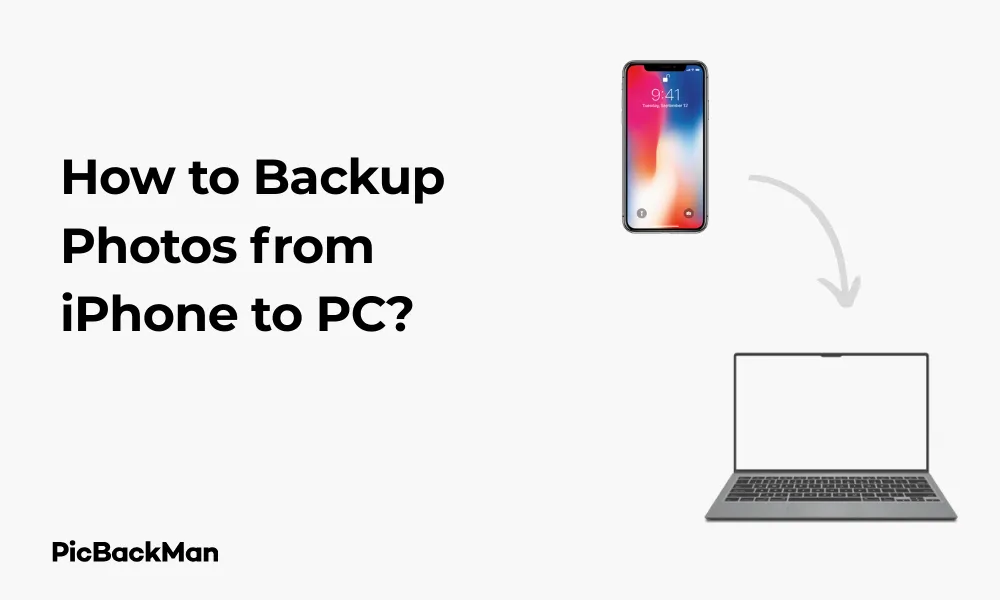
Why is it the #1 bulk uploader?
- Insanely fast!
- Maintains folder structure.
- 100% automated upload.
- Supports RAW files.
- Privacy default.
How can you get started?
Download PicBackMan and start free, then upgrade to annual or lifetime plan as per your needs. Join 100,000+ users who trust PicBackMan for keeping their precious memories safe in multiple online accounts.
“Your pictures are scattered. PicBackMan helps you bring order to your digital memories.”
How to Backup Photos from iPhone to PC?

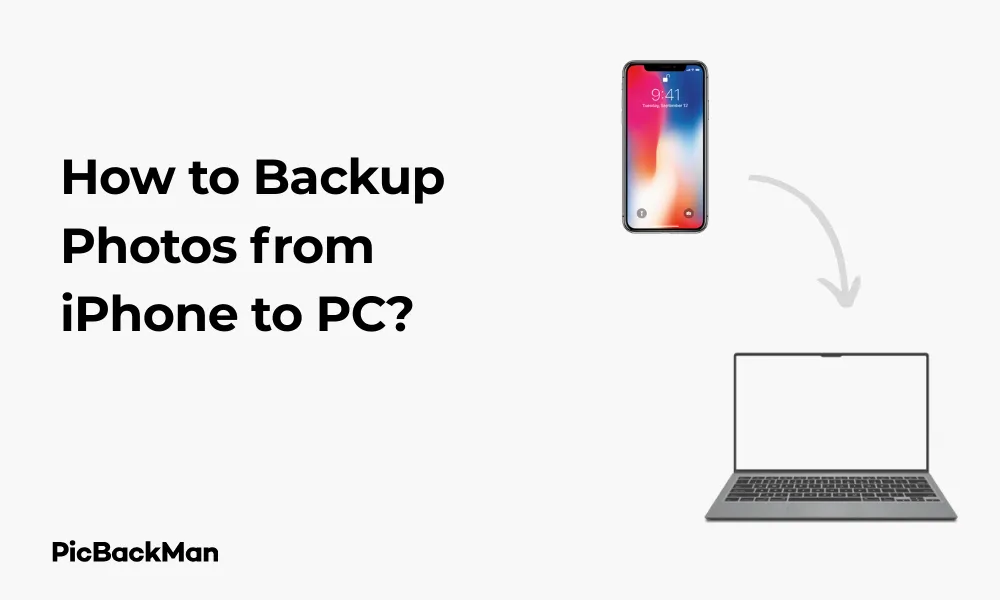
Backing up your precious iPhone photos to your PC isn't just good practice—it's essential for preserving your memories. Whether you've got thousands of family photos, vacation snapshots, or important work images, keeping them safe should be a priority. I've helped countless friends and family members through this process, and now I'm here to walk you through it step by step.
In this guide, I'll show you several reliable methods to transfer those photos from your iPhone to your PC, ensuring they're protected against accidental deletion, phone damage, or theft. Let's get started with saving your visual memories!
Why You Should Backup Your iPhone Photos to PC
Before jumping into the how-to steps, let's quickly cover why backing up to a PC makes sense:
- Free up storage space on your iPhone
- Create a secondary copy of your photos for safety
- Organize your photo collection more effectively
- Edit photos using more powerful PC software
- Avoid paying for extra iCloud storage
Method 1: Using a USB Cable to Transfer Photos
The most straightforward way to backup your iPhone photos is using the Lightning to USB cable that came with your device. This method works on both Windows PCs and Macs.
For Windows Users:
- Unlock your iPhone and connect it to your PC using the USB cable
- If prompted on your iPhone, tap “Trust This Computer” and enter your passcode
- On your PC, wait for Windows to detect your iPhone
- Open File Explorer (press Windows key + E)
- Look for your iPhone under “This PC” or “Computer” in the sidebar
- Double-click on your iPhone to access its contents
- Open the "DCIM" folder, which contains all your photos
- Select the photos you want to backup (Ctrl+A to select all)
- Copy them (Ctrl+C) and paste (Ctrl+V) to your desired folder on your PC
For Mac Users:
- Connect your iPhone to your Mac using the USB cable
- If prompted, tap “Trust This Computer” on your iPhone
- The Photos app should automatically open on your Mac
- If it doesn't open automatically, launch Photos manually
- You'll see your iPhone listed in the sidebar under "Devices"
- Select the photos you want to import
- Click "Import Selected" or "Import All New Photos"
- Choose where to save them on your Mac
Troubleshooting USB Connection Issues
If your PC doesn't recognize your iPhone, try these fixes:
- Try a different USB port on your computer
- Use a different USB cable (cables can wear out over time)
- Restart both your iPhone and your PC
- Make sure your iPhone is unlocked when connecting
- Check if you need to update your iPhone's iOS or your PC's operating system
Method 2: Using Windows Photos App
Windows 10 and 11 come with a built-in Photos app that makes importing iPhone photos quite simple:
- Connect your iPhone to your PC with the USB cable
- Trust the computer if prompted on your iPhone
- Open the Photos app on your Windows PC
- Click on "Import" in the top-right corner
- Select "From a USB device"
- The app will scan for photos on your iPhone
- Choose which photos you want to import
- Click "Import selected" or "Import all items"
- Wait for the transfer to complete
The Photos app will automatically organize your imported photos by date, making it easier to find them later. You can also create albums to better organize your collection.
Method 3: Using iCloud for Windows
Apple offers iCloud for Windows, which allows you to sync your iPhone photos to your PC wirelessly:
Setting Up iCloud for Windows:
- Download and install iCloud for Windows from Apple's website or the Microsoft Store
- Open the iCloud for Windows app
- Sign in with your Apple ID and password (the same one you use on your iPhone)
- Check the box next to "Photos"
- Click "Options" next to Photos
- Select "iCloud Photos" and/or "My Photo Stream"
- Click "Apply" and then "OK"
- Click "Done" to save your settings
Once set up, your iPhone photos will automatically download to your PC. You can find them in a folder called "iCloud Photos" in your Pictures folder.
Pros and Cons of Using iCloud for Windows
| Pros | Cons |
|---|---|
| Automatic wireless syncing | Requires internet connection |
| No need to connect iPhone physically | Limited free storage (5GB) |
| Works in the background | May be slower than direct cable transfer |
| Keeps photos synced across devices | Requires subscription for larger photo libraries |
Method 4: Using iTunes to Backup Photos
While not as direct as other methods, iTunes can create a complete backup of your iPhone, including photos:
- Connect your iPhone to your PC with the USB cable
- Open iTunes (if you have an older version of Windows) or Finder (on newer Macs)
- Click on the iPhone icon when it appears in iTunes
- Under "Backups," select "This computer"
- Check "Encrypt local backup" for added security (optional)
- Click "Back Up Now"
- Wait for the backup to complete
Note that this method creates a full backup, not just of your photos. To access just the photos, you'll need to use third-party software to extract them from the backup file.
Method 5: Using Third-Party Apps
Several third-party applications can help transfer photos from your iPhone to PC:
Google Photos
- Download and install the Google Photos app on your iPhone
- Sign in with your Google account
- In the app, go to settings and enable “Back up & sync”
- Your photos will upload to Google Photos
- On your PC, go to photos.google.com and sign in
- View, download, or organize your photos as needed
Dropbox
- Install Dropbox on both your iPhone and PC
- Sign in to the same account on both devices
- On your iPhone, enable camera uploads in Dropbox settings
- Your photos will sync to your Dropbox folder
- Access them from the Dropbox folder on your PC
AirDrop (Mac only)
If you have a Mac, AirDrop provides a wireless way to transfer photos:
- Open the Photos app on your iPhone
- Select the photos you want to transfer
- Tap the Share button
- Select AirDrop
- Choose your Mac from the list of devices
- Accept the transfer on your Mac
- Photos will be saved to your Downloads folder
Comparing All Methods: Which One Should You Choose?
| Method | Speed | Ease of Use | Requires Internet | Cost | Best For |
|---|---|---|---|---|---|
| USB Cable | Fast | Simple | No | Free | Quick, one-time backups |
| Windows Photos App | Fast | Very Simple | No | Free | Windows 10/11 users |
| iCloud for Windows | Medium | Medium | Yes | Free (up to 5GB) | Automatic, regular backups |
| iTunes | Slow | Complex | No | Free | Complete iPhone backups |
| Google Photos | Medium | Simple | Yes | Free (limited quality) | Cloud access anywhere |
| Dropbox | Medium | Simple | Yes | Free (limited space) | Sharing across devices |
Tips for Organizing Photos After Backup
Once you've backed up your photos to your PC, keeping them organized will save you headaches later:
Create a Folder Structure
I recommend organizing photos by year, then by month or event:
Photos/
├── 2021/
│ ├── 01-January/
│ ├── 02-February/
│ └── Summer Vacation/
├── 2022/
│ ├── 01-January/
│ └── Family Reunion/
└── 2023/
└── ...
Use Photo Management Software
Consider these options for managing your photo collection:
- Adobe Lightroom: Professional organization with editing capabilities
- Google Photos: AI-powered organization with face recognition
- Windows Photos: Built-in, basic organization
- DigiKam: Free, open-source photo management
Rename Files Meaningfully
Instead of keeping cryptic names like "IMG_1234.jpg," rename photos with descriptive names:
- Include the date (YYYY-MM-DD format works well for sorting)
- Add a brief description
- Example: "2023-06-15 Beach Sunset.jpg"
Automating Your Photo Backups
Setting up automatic backups ensures you never forget to save your precious photos:
Schedule Regular Backups
- Decide on a backup frequency (weekly, monthly)
- Set calendar reminders to connect your iPhone
- Use cloud services with auto-sync features
Use Backup Software
Consider dedicated backup software that can automate the process:
- iMazing: Automatically backs up iPhone when connected
- CopyTrans: Scheduled backup options
- SyncMate: Automatic sync between devices
Securely Storing Your Photo Backups
To truly protect your photos, follow these best practices:
The 3-2-1 Backup Rule
- Keep 3 copies of your photos
- Store them on 2 different media types (eg, PC hard drive and external drive)
- Keep 1 copy off-site (cloud storage or physical storage at another location)
External Storage Options
- External hard drives: Affordable, high-capacity storage
- USB flash drives: Portable but limited capacity
- Network Attached Storage (NAS): Accessible from multiple devices
- Optical media (DVDs, Blu-rays): Long-lasting but becoming obsolete
Handling Large Photo Libraries
If you have thousands of photos, these tips will help:
Batch Processing
Transfer photos in smaller batches if you have connection issues or limited memory.
Use Compression
Consider compressing photos into ZIP or RAR archives to save space and keep related photos together.
External Storage
If your PC has limited storage, transfer directly to an external hard drive.
Backing Up Videos from iPhone
The methods described above also work for videos, but keep these considerations in mind:
- Videos take up much more space than photos
- Transfer times will be longer
- You may need to use a faster connection (USB 3.0 or higher)
- Cloud services might compress videos to save space
Quick Tip to ensure your videos never go missing
Videos are precious memories and all of us never want to lose them to hard disk crashes or missing drives. PicBackMan is the easiest and simplest way to keep your videos safely backed up in one or more online accounts.
Simply download PicBackMan (it's free!) , register your account, connect to your online store and tell PicBackMan where your videos are - PicBackMan does the rest, automatically. It bulk uploads all videos and keeps looking for new ones and uploads those too. You don't have to ever touch it.
Troubleshooting Common Photo Backup Issues
iPhone Not Recognized by PC
- Check that your iPhone is unlocked
- Try a different USB port or cable
- Restart both devices
- Update iPhone iOS and PC operating system
- Install or reinstall iTunes
Transfer Stops or Fails
- Don't disconnect during transfer
- Check for sufficient disk space on PC
- Transfer fewer photos at once
- Disable sleep mode on both devices during transfer
Photos Missing After Transfer
- Check if photos are in a different folder than expected
- Look for hidden folders
- Ensure you're viewing the correct time period in your photo app
- Check if photos are stored in iCloud instead of locally on your iPhone
FAQs About Backing Up iPhone Photos to PC
1. How often should I backup my iPhone photos to my PC?
I recommend backing up your photos at least once a month. If you take photos frequently or have particularly important images, consider weekly backups. The key is to establish a regular schedule that works for you and stick to it.
2. Will backing up deleted photos from my iPhone?
No, the backup process only copies your photos to your PC; It doesn't remove them from your iPhone. If you want to free up space after backing up, you'll need to manually delete photos from your iPhone.
3. What's the fastest way to transfer a large photo library?
A direct USB connection using a USB 3.0 port and cable will typically provide the fastest transfer speeds. If your PC has a USB-C port, using a compatible cable can be even faster. Cloud transfers are generally slower, especially for large libraries.
4. Can I backup my iPhone photos to PC without iTunes?
Yes! In fact, most of the methods described in this article don't require iTunes. The direct USB connection through File Explorer, Windows Photos app, iCloud for Windows, and third-party apps all work without needing iTunes installed.
5. Why are my backed-up photos showing up with different dates on my PC?
This can happen if the time zone settings on your devices are different, or if the transfer process is using the “date modified” instead of the original “date taken” metadata. Most photo management software allows you to sort by “date taken” to see the correct chronological order.
Conclusion
Backing up your iPhone photos to your PC doesn't have to be complicated. Whether you prefer the simplicity of a direct USB connection, the convenience of cloud services, or the completeness of iTunes backups, there's a method that fits your needs.
Remember that the best backup is the one that you actually do regularly. Set reminders, use automatic tools when possible, and follow the 3-2-1 rule to keep your precious memories safe. Your future self will thank you when you can still access those irreplaceable photos years from now.
I recommend starting with the USB cable method if you're new to this process, then exploring other options as you become more comfortable. The peace of mind that comes from knowing your photos are safely backed up is well worth the small effort it takes to set up a backup system.






