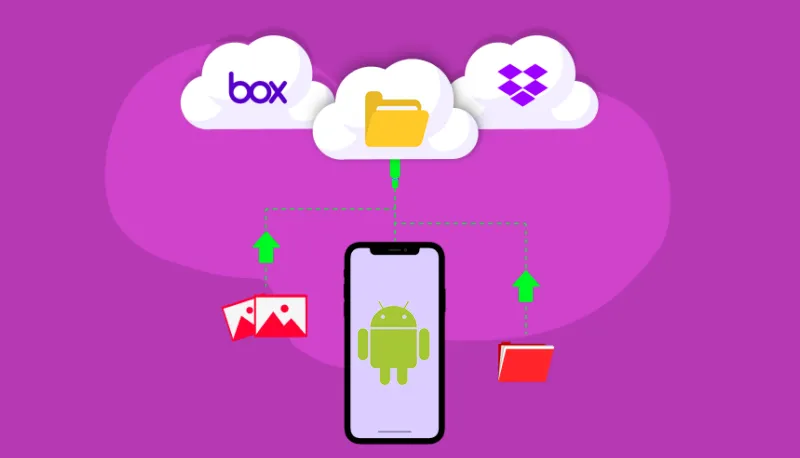
Why is it the #1 bulk uploader?
- Insanely fast!
- Maintains folder structure.
- 100% automated upload.
- Supports RAW files.
- Privacy default.
How can you get started?
Download PicBackMan and start free, then upgrade to annual or lifetime plan as per your needs. Join 100,000+ users who trust PicBackMan for keeping their precious memories safe in multiple online accounts.
“Your pictures are scattered. PicBackMan helps you bring order to your digital memories.”
How to Backup Photo Folder from Box to Dropbox on Android?

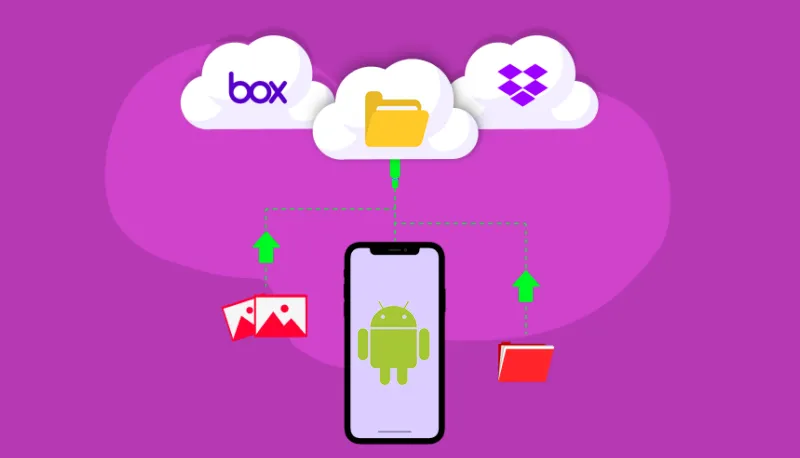
In today's digital age, we all cherish our photos-they're memories frozen in time. However, keeping them safe is just as important as capturing them. If you use Box for storage but want to move your photo folder to Dropbox, this article will guide you through the entire process on your Android device. Let's get started!
What Are Box and Dropbox?
What is Box?
Box is a cloud storage service designed for collaboration and sharing. It's especially popular among professionals for its robust file-sharing features.
What is Dropbox?
Dropbox is another cloud storage service, known for its ease of use and seamless integration with personal and professional tools.
Key Differences
| Feature | Box | Dropbox |
|---|---|---|
| Target Users | Enterprise and Business | Personal and Business |
| Free Storage | 10 GB | 2 GB |
| Collaboration | Advanced | Moderate |
Both services are excellent, but when it comes to personal photo management, many users prefer Dropbox for its user-friendly interface.
Preparations Before Starting the Backup
Before transferring your photos, ensure the following:
-
Install Both Apps Download Box and Dropbox from the Google Play Store. Log in to both apps using your credentials.
-
Internet Connection Ensure you have a stable Wi-Fi connection, especially if the photo folder is large.
-
Storage Availability Check available storage on Dropbox and your Android device.
-
Permissions Grant the necessary permissions to both apps to access your files.
Step-by-Step Guide to Backup Your Photo Folder
Step 1: Locate the Photo Folder in Box
- Open the Box app on your Android device.
- Navigate to the folder containing your photos.
- Tap the folder and select the download option to save it to your device.
Step 2: Save the Folder to Your Android Device
-
The downloaded folder will usually be saved in the
Downloadsdirectory or a similar location.
Step 3: Upload the Folder to Dropbox
- Open the Dropbox app.
- Navigate to the folder where you want to store your photos (or create a new one).
- Tap the + icon and choose Upload files.
- Select the downloaded photo folder from your device.
- Confirm the upload, and Dropbox will handle the rest.
Using Third-Party Apps for Easier Transfer
If you find the manual process cumbersome, consider using third-party apps like:
-
Mover.io Automates transfers between cloud platforms.
-
MultCloud A cloud management tool that directly connects Box and Dropbox.
How to Use MultCloud
- Sign up for a free account.
- Connect your Box and Dropbox accounts.
- Use the "Cloud Transfer" feature to select the photo folder in Box and set Dropbox as the destination.
Tips for Managing Photo Backups
- Organize Your Folders: Create separate folders for each event or time period to keep your photos easy to find.
- Automate Backups: Use Dropbox's automatic camera uploads to save new photos.
- Check File Integrity: Ensure all files are intact and accessible after the transfer.
Common Issues and Troubleshooting
- Backup Fails: Check your internet connection and storage space.
- Slow Transfers: Try transferring during off-peak hours or using a faster Wi-Fi network.
- Login Issues: Re-enter credentials or reset passwords if you face authentication problems.
Quick Tip to ensure your videos never go missing
Videos are precious memories and all of us never want to ever lose them to hard disk crashes or missing drives. PicBackMan is the easiest and simplest way to keep your videos safely backed up in one or more online accounts. Simply Download PicBackMan (it's free!), register your account, connect to your online store and tell PicBackMan where your videos are - PicBackMan does the rest, automatically. It bulk uploads all videos and keeps looking for new ones and uploads those too. You don't have to ever touch it.
FAQs
Here are the answers to your frequently asked questions about using Dropbox on Android devices:
How do I upload a folder from my Android to Dropbox?
Currently, the Dropbox mobile app for Android doesn't support uploading entire folders directly. To upload multiple files, you can select them individually:
- Open the Dropbox app on your Android device.
- Navigate to the desired Dropbox folder where you want to upload your files.
- Tap the "+" (plus sign) at the bottom of your screen.
- Select "Upload files".
- Browse your device's storage and select the files you wish to upload.
- Tap "Upload" to add the selected files to Dropbox.
For uploading entire folders, consider using a computer or the Dropbox web interface.
How do I backup all my photos to Dropbox?
To automatically back up all your photos to Dropbox, enable the Camera Uploads feature:
- Open the Dropbox app on your Android device.
- Tap the menu icon (three horizontal lines) in the top-left corner.
- Tap "Settings".
- Scroll to "Camera uploads" and tap to enable it.
- Choose your upload settings, such as whether to include videos and whether to use cellular data or Wi-Fi only.
Once enabled, any new photos you take will automatically upload to the "Camera Uploads" folder in your Dropbox account.
How do I backup a specific folder to Dropbox?
To back up a specific folder from your Android device to Dropbox:
- Open the Dropbox app on your Android device.
- Navigate to the Dropbox folder where you want to upload your files.
- Tap the "+" (plus sign) at the bottom of your screen.
- Select "Upload files".
- Browse your device's storage to locate the specific folder.
- Open the folder and select the files you wish to upload.
- Tap "Upload" to add the selected files to Dropbox.
Note that you'll need to select individual files within the folder, as the app doesn't support uploading entire folders directly.
How to transfer photos from Android phone to Dropbox?
To transfer photos from your Android phone to Dropbox:
- Open the Dropbox app on your Android device.
- Navigate to the Dropbox folder where you want to store your photos.
- Tap the "+" (plus sign) at the bottom of your screen.
- Select "Upload photos".
- Choose the photos you wish to upload from your device's gallery.
- Tap "Upload" to add the selected photos to Dropbox.
Alternatively, enable Camera Uploads in the app's settings to automatically back up new photos.
How do I backup my Android to Dropbox?
To back up files from your Android device to Dropbox:
- Install and open the Dropbox app on your Android device.
- Navigate to the Dropbox folder where you want to store your backups.
- Tap the "+" (plus sign) at the bottom of your screen.
- Select "Upload files".
- Browse your device's storage and select the files you wish to back up.
- Tap "Upload" to add the selected files to Dropbox.
For automatic photo backups, enable the Camera Uploads feature in the app's settings.
How do I sync my phone folder to Dropbox?
While the Dropbox app doesn't support real-time folder syncing on Android, you can manually upload files from a specific folder:
- Open the Dropbox app on your Android device.
- Navigate to the Dropbox folder where you want to upload your files.
- Tap the "+" (plus sign) at the bottom of your screen.
- Select "Upload files".
- Browse your device's storage to locate the folder.
- Open the folder and select the files you wish to upload.
- Tap "Upload" to add the selected files to Dropbox.
For automatic syncing of specific folders, consider using third-party apps that integrate with Dropbox.
For more detailed instructions and additional features, visit the Dropbox Help Center.
Conclusion
Backing up your photo folder from Box to Dropbox on Android is a straightforward process when broken down into simple steps. By following this guide, you can ensure your cherished memories are safe and accessible in the cloud.






