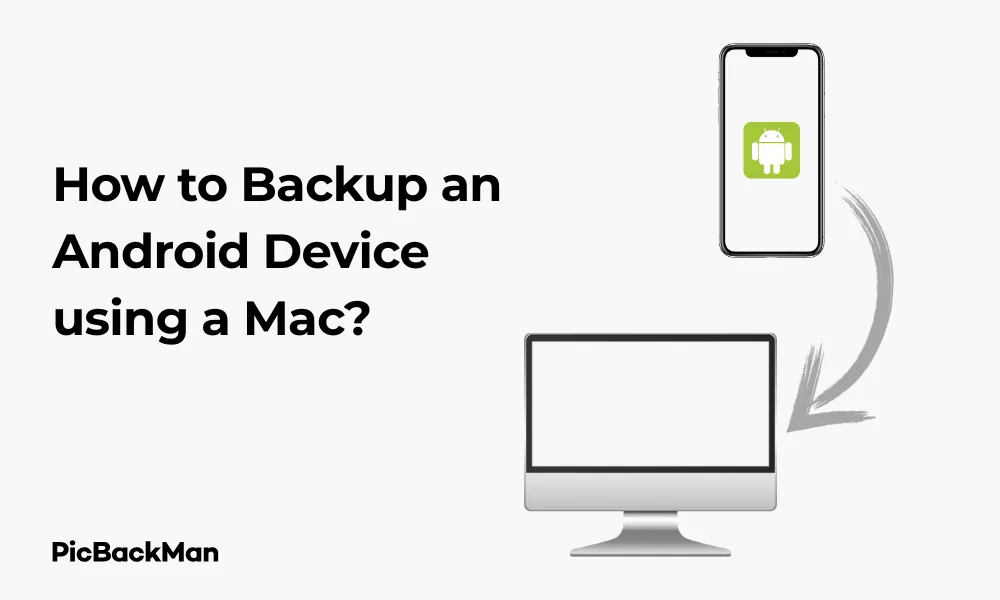
Why is it the #1 bulk uploader?
- Insanely fast!
- Maintains folder structure.
- 100% automated upload.
- Supports RAW files.
- Privacy default.
How can you get started?
Download PicBackMan and start free, then upgrade to annual or lifetime plan as per your needs. Join 100,000+ users who trust PicBackMan for keeping their precious memories safe in multiple online accounts.
“Your pictures are scattered. PicBackMan helps you bring order to your digital memories.”
How to Backup an Android Device using a Mac?

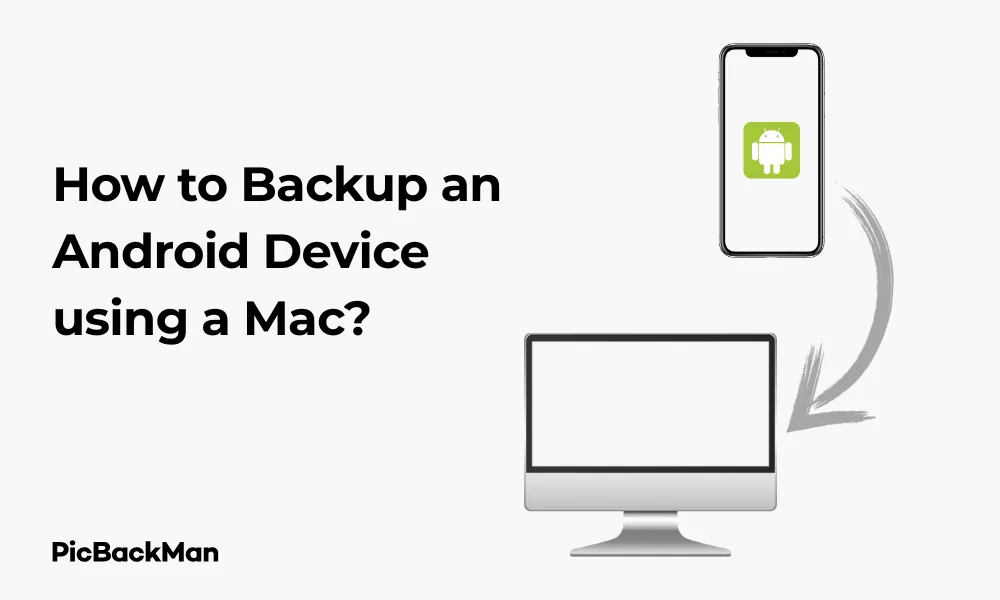
Backing up your Android device is essential to protect your valuable data, photos, contacts, and apps. While Android and Mac aren't naturally the most compatible pair, there are several effective ways to create backups across these platforms. This guide will walk you through various methods to backup your Android device using a Mac, ensuring your important information stays safe.
Why Backing Up Your Android Device is Important
Before diving into the how-to steps, let's quickly consider why regular backups matter:
- Protects against data loss from device damage or theft
- Makes switching to a new phone easier
- Preserves irreplaceable photos and videos
- Saves time restoring your settings and apps
- Provides peace of mind knowing your data is secure
Methods to Backup Android to Mac
Despite the different operating systems, you have several options for creating backups:
| Backup Method | Best For | Difficulty Level |
|---|---|---|
| Android File Transfer | Photos, videos, files | Easy |
| Google Account Backup | Contacts, calendar, apps, settings | Easy |
| Third-party apps | Complete backups | Medium |
| Cloud storage solutions | Photos, videos, documents | Easy |
| Command line tools | Advanced users, developers | Hard |
Method 1: Using Android File Transfer
Android File Transfer is a free application developed by Google specifically for Mac users to transfer files between Android devices and macOS computers.
Step-by-Step Guide to Using Android File Transfer
- Download Android File Transfer from the official website
- Install the application by dragging it to your Applications folder
- Connect your Android device to your Mac using a USB cable
- Unlock your Android device
- On your Android device, pull down the notification shade and tap on the USB notification
- Select "File Transfer" or "Transfer files" mode
- Android File Transfer should open automatically on your Mac
- Browse through your phone's folders and drag files to your Mac to back them up
Troubleshooting Android File Transfer
If Android File Transfer doesn't open automatically:
- Make sure your phone is unlocked
- Check that you've selected "File Transfer" mode on your phone
- Try disconnecting and reconnecting the USB cable
- Restart both your Android device and Mac
- Try a different USB cable or port
Method 2: Google Account Backup
One of the simplest ways to back up most of your Android data is through your Google account. This method doesn't require a direct connection to your Mac but ensures your data is safely stored in the cloud.
How to Enable Google Account Backup
- On your Android device, open “Settings”
- Scroll down and tap on “System” (may be labeled differently depending on your device)
- Tap on "Backup"
- Make sure “Back up to Google Drive” is turned on
- Tap on "Google Account" to see what's being backed up
- You can customize which data gets backed up, including:
- App data
- Call history
- Device settings
- Contacts
- Calendar events
To access this data from your Mac, simply visit Google Drive or Google Contacts in your web browser.
Method 3: Backing up photos and videos
Photos and videos are often the most precious data on our phones. Here are several ways to back them up to your Mac:
Using Google Photos
- Download and install the Google Photos app on your Android device if not already installed
- Open the app and sign in with your Google account
- Tap your profile picture in the top-right corner
- Select "Photos settings"
- Tap "Back up & sync"
- Toggle the switch to enable automatic backups
- On your Mac, visit photos.google.com to access your photos
- To download photos to your Mac, select the images and click the three-dot menu, then “Download”
Using Image Capture on Mac
- Connect your Android device to your Mac using a USB cable
- On your Android device, select “File Transfer” or “PTP” mode when prompted
- Open the “Image Capture” app on your Mac (find it in Applications or using Spotlight search)
- Your Android device should appear in the devices list
- Select where you want to save the photos on your Mac
- Choose which photos to import or click "Import All" to back up everything
Method 4: Using Third-Party Backup Apps
Several third-party applications can help you back up your Android device to your Mac more comprehensively.
Dr.Fone - Phone Manager (Android)
- Download and install Dr.Fone on your Mac from the official website
- Launch the application and select "Phone Manager"
- Connect your Android device via USB
- Enable USB debugging on your Android device:
- Go to Settings > About Phone
- Tap “Build Number” seven times to enable Developer Options
- Go back to Settings > System > Developer Options
- Enable "USB debugging"
- Once your device is detected, you can select different categories of data to back up
- Choose a location on your Mac to save the backup
- Click "Export" to start the backup process
SyncMate
SyncMate is specialized for syncing data between Mac and Android devices:
- Download and install SyncMate from the official website
- Launch SyncMate and add your Android device as a new device
- Connect your Android device via USB or Wi-Fi
- Select which data you want to sync: contacts, messages, photos, music, etc.
- Click "Sync" to start the backup process
Quick Tip to ensure your videos never go missing
Videos are precious memories and all of us never want to lose them to hard disk crashes or missing drives. PicBackMan is the easiest and simplest way to keep your videos safely backed up in one or more online accounts.
Simply download PicBackMan (it's free!) , register your account, connect to your online store and tell PicBackMan where your videos are - PicBackMan does the rest, automatically. It bulk uploads all videos and keeps looking for new ones and uploads those too. You don't have to ever touch it.
Method 5: Using Cloud Storage Services
Cloud storage services offer a convenient way to back up your data without direct connections between devices.
Dropbox
- Install the Dropbox app on your Android device from the Google Play Store
- Sign in or create a Dropbox account
- In the app, tap the "+" icon
- Select "Upload photos or videos" or "Upload files"
- Choose the files you want to back up
- On your Mac, install the Dropbox app or access your account through a web browser
- Your files will be available on your Mac through the Dropbox folder or web interface
OneDrive
- Install the OneDrive app on your Android device
- Sign in with your Microsoft account
- Enable camera upload to automatically back up photos and videos
- To manually upload files, tap the "+" icon and select "Upload"
- On your Mac, download the OneDrive app or access files through the web interface
Method 6: Backing up Specific Data Types
Contacts Backup
- On your Android device, go to “Settings” > “Accounts” > “Google”
- Make sure "Contacts" sync is enabled
- On your Mac, visit contacts.google.com
- Click on "More" > "Export" to download your contacts as a vCard file
- Open the Contacts app on your Mac
- Go to "File" > "Import" and select the vCard file
SMS and Call Logs Backup
For SMS messages and call logs, you'll need a third-party app:
- Install SMS Backup & Restore from the Google Play Store
- Open the app and tap "Set Up a Backup"
- Select what you want to back up (SMS, MMS, call logs)
- Choose a cloud storage destination (like Google Drive or Dropbox)
- Set up automatic backups if desired
- Run the backup
- Access the backup files from your Mac through the selected cloud service
WhatsApp Backup
- Open WhatsApp on your Android device
- Tap the three dots in the top-right corner
- Go to "Settings" > "Chats" > "Chat backup"
- Tap "Back up to Google Drive" and select your backup frequency
- Tap “Back up” to start an immediate backup
- For local backups, connect your phone to your Mac using Android File Transfer
- Navigate to WhatsApp > Databases folder to find local backup files
Method 7: Using ADB (Advanced Method)
For tech-savvy users, Android Debug Bridge (ADB) offers powerful backup capabilities:
Setting Up ADB on Mac
- Install Homebrew if you don't have it already:
- Open Terminal
- Run:
/bin/bash -c "$(curl -fsSL https://raw.githubusercontent.com/Homebrew/install/HEAD/install.sh)"
- Install Android Platform Tools:
- In Terminal, run:
brew install android-platform-tools
- In Terminal, run:
- Enable USB debugging on your Android device (as described earlier)
- Connect your Android device to your Mac via USB
Creating a Full Backup Using ADB
- Open Terminal on your Mac
- Run:
adb devicesto verify your device is connected - To create a full backup, run:
adb backup -apk -shared -all -f backup_filename.ab
- On your Android device, you'll need to confirm the backup operation and enter a password if you want to encrypt the backup
- Wait for the backup to complete (this may take some time)
- The backup file will be saved to your current directory in Terminal
Restoring from an ADB Backup
- Connect your Android device to your Mac
- Open Terminal
- Navigate to the directory containing your backup file
- Run:
adb restore backup_filename.ab - On your Android device, confirm the restore operation and enter your password if the backup is encrypted
Comparison of Android Backup Methods on Mac
| Method | Pros | Cons | What It Backs Up |
|---|---|---|---|
| Android File Transfer | Free, simple to use, direct transfer | Manual process, can be buggy | Files, photos, videos, music |
| Google Account | Automatic, cloud-based, free | Limited control, requires internet | Contacts, calendar, app data, settings |
| Google Photos | Automatic, easy to use | Limited free storage | Photos and videos only |
| Third-party apps | Comprehensive, user-friendly | Often requires payment, may have privacy concerns | Most or all data types |
| Cloud storage | Easy access from any device | Storage limits, subscription costs | Files you upload manually |
| ADB | Complete control, full system backup | Complex, technical, time-consuming | Nearly everything on the device |
Creating a Backup Schedule
To ensure your data stays protected, create a backup schedule:
- Daily backups: Enable automatic Google account backup
- Weekly backups: Use Android File Transfer to copy new photos and important files
- Monthly backups: Create a full backup using a third-party tool or ADB
Tips for Efficient Backups
- Clear unnecessary files before backing up to save space and time
- Label backups with dates to track versions
- Test your backups occasionally by restoring a few files
- Store important backups in multiple locations (external drive, cloud)
- Set calendar reminders for manual backup tasks
Security Considerations for Android Backups
When backing up your Android data, keep these security tips in mind:
- Use encryption for sensitive backups
- Be cautious with third-party backup apps – research their privacy policies
- Use strong, unique passwords for cloud storage accounts
- Enable two-factor authentication for Google and cloud storage accounts
- Regularly check which apps have access to your Google account
- Consider what data really needs to be backed up – not everything is essential
Frequently Asked Questions
1. Can I back up my Android phone to my Mac wirelessly?
Yes, you can back up your Android phone to your Mac wirelessly using cloud services like Google Drive, Dropbox, or OneDrive. Some third-party apps like SyncMate also support Wi-Fi connections for wireless backups. These methods eliminate the need for a physical USB connection.
2. Why won't Android File Transfer recognize my device?
If Android File Transfer doesn't recognize your device, try these fixes: make sure USB debugging is enabled on your Android device, try a different USB cable, restart both devices, ensure your Android device is unlocked when connecting, and check that you've selected "File Transfer" mode in your Android's USB preferences.
3. How can I back up my Android text messages to my Mac?
To back up text messages to your Mac, you'll need a third-party app like SMS Backup & Restore. This app can back up your messages to cloud storage services, which you can then access from your Mac. Alternatively, apps like Dr.Fone can directly transfer SMS messages to your Mac when connected via USB.
4. Does Google automatically back up everything on my Android phone?
No, Google doesn't automatically back up everything. By default, it backs up app data, call history, contacts, device settings, and calendar events. It doesn't automatically back up text messages, photos, or videos unless you specifically enable these features in Google Photos or use additional backup methods.
5. How much storage do I get with Google's free backup service?
Google provides 15GB of free storage shared across Google Drive, Gmail, and Google Photos. This storage is used for your backups, emails, and photos. If you need more space, you can purchase additional storage through Google One subscription plans, starting at 100GB and going up to 2TB or more.
Conclusion
Backing up your Android device to a Mac might seem challenging at first, but with the methods outlined in this guide, you can create reliable backups to protect your important data. Whether you prefer the simplicity of cloud backups through your Google account, the direct file transfer approach, or comprehensive third-party solutions, regular backups are essential for data security.
Remember that the best backup strategy combines multiple methods. For example, use Google's automatic backups for app data and settings, while manually transferring photos and important files to your Mac periodically. This redundancy ensures that even if one backup method fails, your data remains safe.
By following this guide and establishing a regular backup routine, you can enjoy peace of mind knowing your Android data is secure and accessible, even if you're primarily a Mac user.






