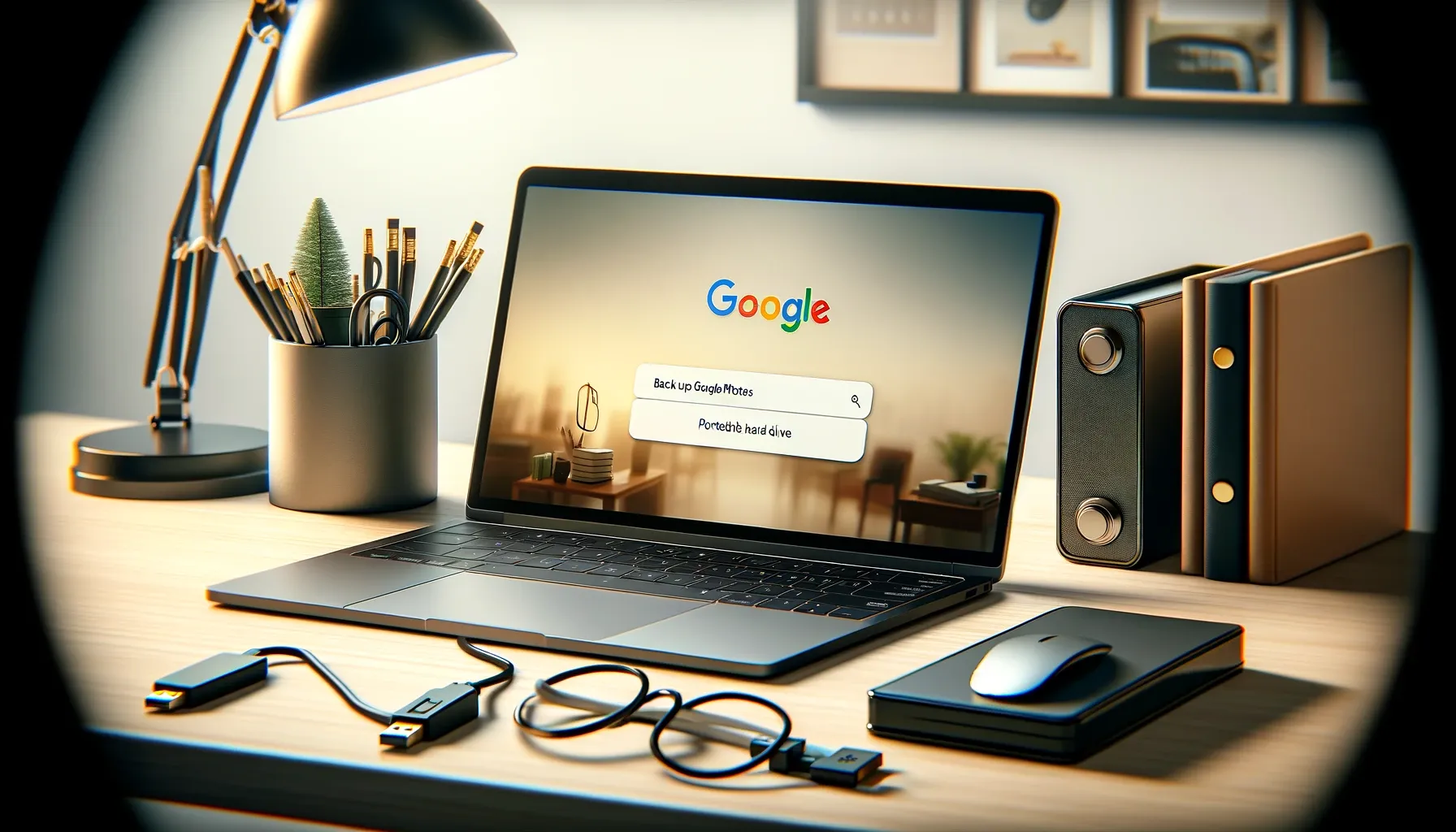
Why is it the #1 bulk uploader?
- Insanely fast!
- Maintains folder structure.
- 100% automated upload.
- Supports RAW files.
- Privacy default.
How can you get started?
Download PicBackMan and start free, then upgrade to annual or lifetime plan as per your needs. Join 100,000+ users who trust PicBackMan for keeping their precious memories safe in multiple online accounts.
“Your pictures are scattered. PicBackMan helps you bring order to your digital memories.”
How to Back Up Google Photos to Hard Drive

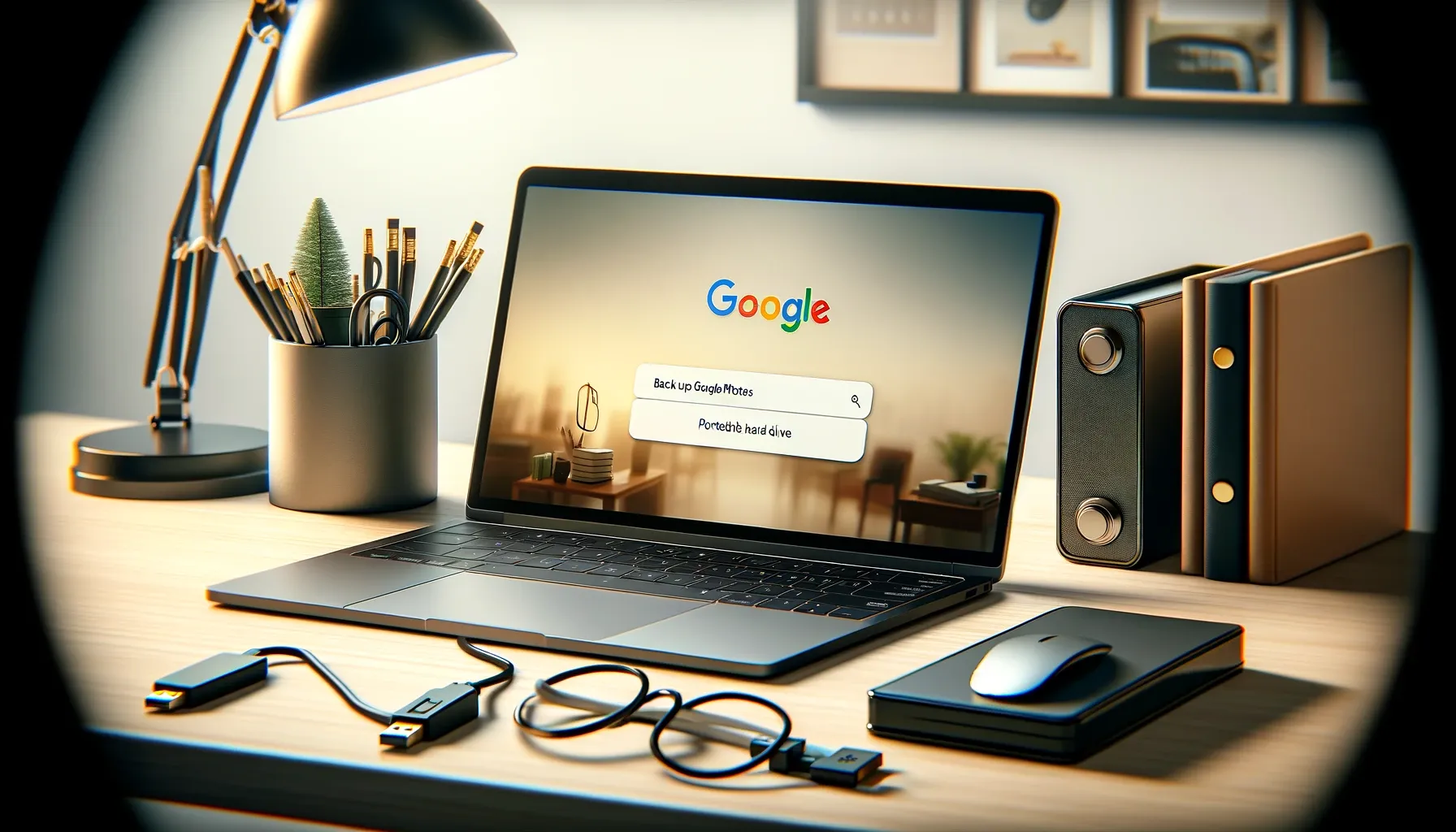
In today's digital age, where our memories are often stored in the cloud, it's essential to have a robust backup plan in place. Google Photos offers a convenient way to store and organize your photos and videos, but relying solely on cloud storage can pose risks. What if your account gets hacked or if there's a server malfunction? That's where backing up Google Photos to a hard drive comes in. In this guide, we'll explore the ins and outs of this process, providing you with everything you need to know to safeguard your cherished memories.
Understanding the Importance of Backing Up Google Photos
Backing up your Google Photos to a hard drive offers several advantages:
1. Data Redundancy
By creating a backup on a hard drive, you ensure redundancy in your data storage, minimizing the risk of losing your photos and videos in case of unforeseen circumstances.
2. Offline Access
Having a local backup allows you to access your photos and videos even when you're offline, providing peace of mind and convenience.
3. Security
Storing your photos and videos on a hard drive gives you more control over your data's security and privacy, reducing reliance on third-party cloud services.
How to Back Up Google Photos to Hard Drive
Here's a step-by-step guide on how to back up your Google Photos to a hard drive:
Setting Up Google Takeout
-
Access Google Takeout: Go to Google Takeout by visiting takeout.google.com.
-
Select Data to Include: Choose Google Photos from the list of available services.
-
Customize Your Backup: Select the desired options, such as file format and size, before proceeding.
Downloading Your Photos
-
Initiate Backup: Click on "Next" and then "Create export" to start the backup process.
-
Wait for Processing: Depending on the size of your library, it may take some time for Google to prepare your photos for download.
-
Download Your Data: Once ready, click on "Download" to save your photos and videos to your computer.
Transferring Files to Hard Drive
-
Connect Your Hard Drive: Plug in your hard drive to your computer using a USB cable or other appropriate connection.
-
Transfer Files: Locate the downloaded files on your computer and transfer them to your hard drive.
-
Organize Your Backup: Create folders and organize your photos and videos on the hard drive for easy access.
Automating Backups (Optional)
-
Schedule Regular Backups: Consider setting up automated backups using tools like Google Backup and Sync or third-party software to ensure your data is consistently backed up.
-
Review Backup Settings: Periodically review and update your backup settings to accommodate any changes in your photo library or storage needs.
Tips for Effective Google Photos Backup
1. Regularly Review Backup Status
Check your backup status periodically to ensure that new photos and videos are being backed up consistently.
2. Optimize Storage Space
Consider optimizing your photo and video storage to conserve space on both your Google Photos account and your hard drive.
3. Maintain Multiple Copies
In addition to backing up to a hard drive, consider maintaining backups on other storage devices or cloud services for added redundancy.
Quick Tip to ensure your videos never go missing
Videos are precious memories and all of us never want to ever lose them to hard disk crashes or missing drives. PicBackMan is the easiest and simplest way to keep your videos safely backed up in one or more online accounts. Simply Download PicBackMan (it's free!), register your account, connect to your online store and tell PicBackMan where your videos are - PicBackMan does the rest, automatically. It bulk uploads all videos and keeps looking for new ones and uploads those too. You don't have to ever touch it.
FAQs
Can I Back Up Google Photos to Multiple Hard Drives?
Yes, you can create multiple backups by transferring your photos and videos to different hard drives.
Will Backing Up Google Photos to a Hard Drive Affect My Cloud Storage?
No, creating a backup on a hard drive will not impact your cloud storage quota or settings.
Is It Possible to Automate the Backup Process?
Yes, you can automate the backup process using tools like Google Backup and Sync or third-party software.
Can I Access My Backed-Up Photos and Videos on Any Device?
Yes, you can access your backed-up photos and videos on any device that supports the file format used for the backup.
How Often Should I Update My Backup?
It's recommended to update your backup regularly to ensure that new photos and videos are included and to account for any changes in your storage needs.
What Should I Do If I Encounter Errors During the Backup Process?
If you encounter errors during the backup process, troubleshoot them by checking your internet connection, verifying your settings, and contacting Google support if necessary.
Conclusion
Backing up your Google Photos to a hard drive is a crucial step in safeguarding your precious memories. By following the steps outlined in this guide and implementing the tips provided, you can ensure that your photos and videos are securely stored and readily accessible whenever you need them. Don't wait until it's too late – start backing up your Google Photos today and enjoy peace of mind knowing that your memories are protected.






