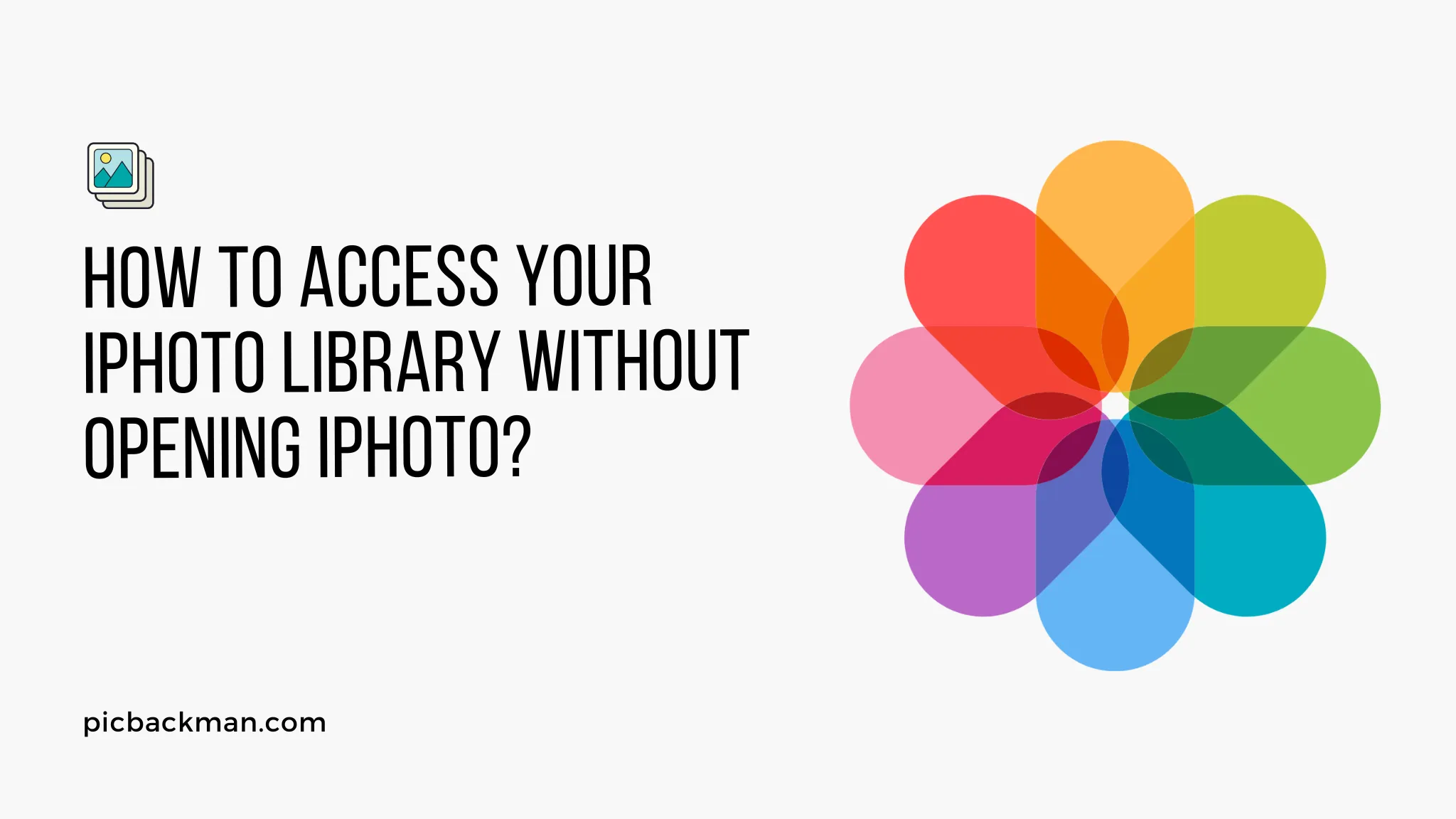
Why is it the #1 bulk uploader?
- Insanely fast!
- Maintains folder structure.
- 100% automated upload.
- Supports RAW files.
- Privacy default.
How can you get started?
Download PicBackMan and start free, then upgrade to annual or lifetime plan as per your needs. Join 100,000+ users who trust PicBackMan for keeping their precious memories safe in multiple online accounts.
“Your pictures are scattered. PicBackMan helps you bring order to your digital memories.”
How to Access Your iPhoto Library Without Opening iPhoto?

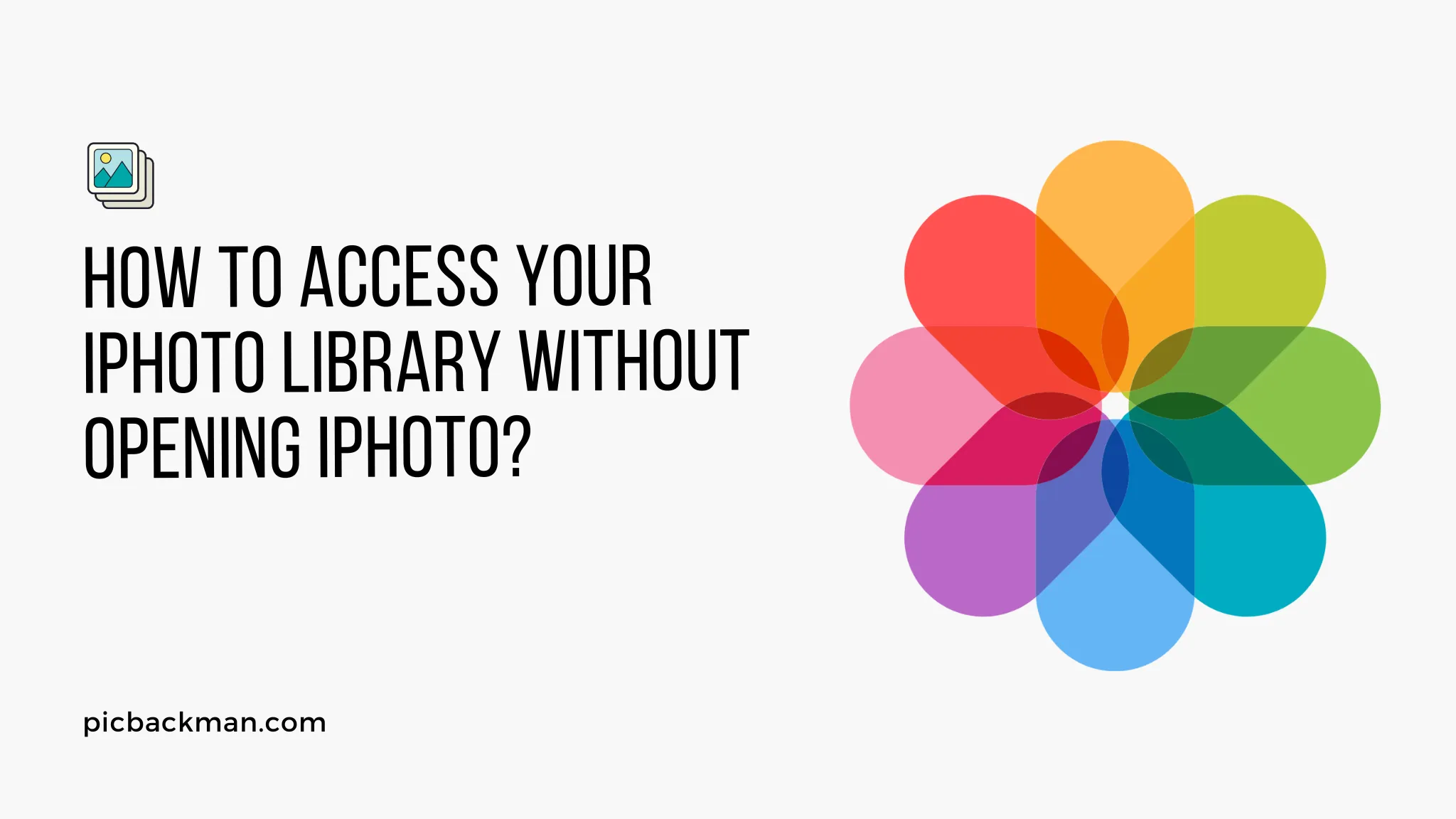
Are you looking for a way to access your iPhoto library without the need to open the iPhoto application? In this article, we will guide you through the process of accessing your iPhoto library using different methods. Whether you want to view, edit, or organize your photos, we've got you covered. Let's explore the various ways to access your iPhoto library hassle-free.
Introduction
iPhoto is a popular photo management application developed by Apple Inc. It allows Mac users to import, organize, edit, and share their photos seamlessly. However, there might be situations where you need to access your iPhoto library without launching the iPhoto app itself. Let's explore different methods to achieve this.
Method 1: Using the Finder
The easiest way to access your iPhoto library without opening iPhoto is by using the Finder. Follow these simple steps:
- Open a new Finder window.
- Click on "Pictures" in the sidebar.
- Locate and open the "iPhoto Library" folder.
- Within the iPhoto Library folder, you'll find various subfolders containing your photos.
Method 2: Utilizing the Photos App
If you have the Photos app installed on your Mac, you can access your iPhoto library through it. Here's how:
- Launch the Photos app.
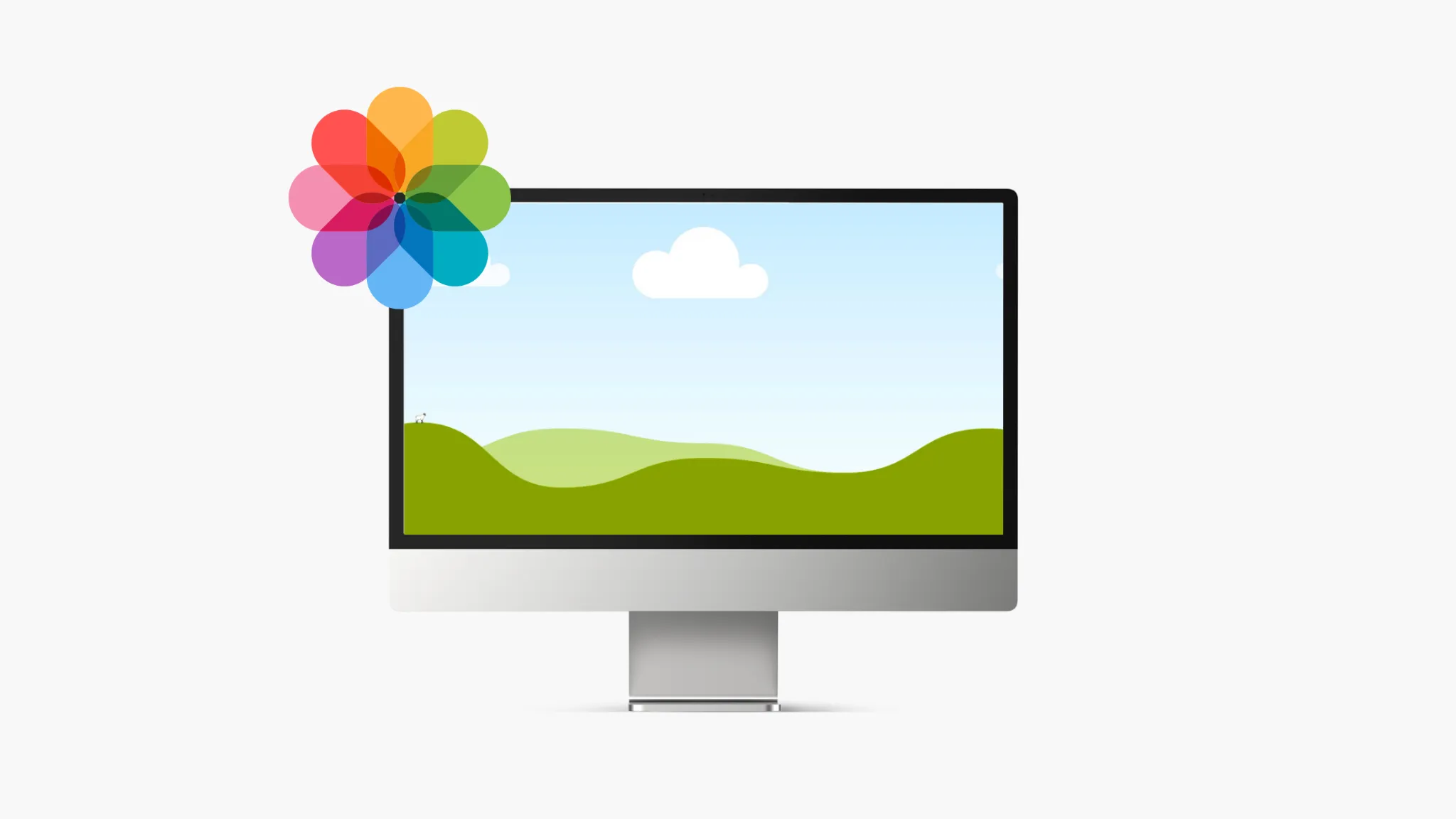
- Go to the "Photos" tab.
- In the sidebar, under the "Library" section, click on "iPhoto."
Method 3: Accessing via iCloud
If you have enabled iCloud Photo Library and your iPhoto library is synced with iCloud, you can access it from any device with an internet connection. Follow these steps:
- Open a web browser on your computer.
-
Go to the iCloud website (www.icloud.com) and sign in with your Apple ID.
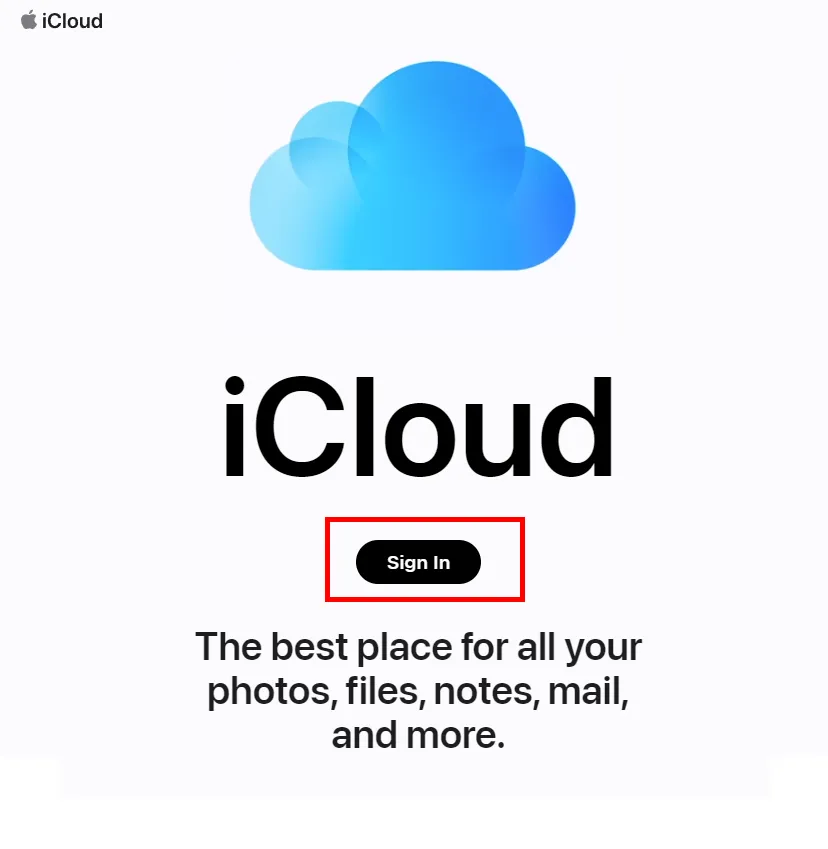
- Click on "Photos."
- Your iPhoto library should be accessible here.
Method 4: Using Third-Party Applications
There are several third-party applications available that can help you access your iPhoto library without opening iPhoto. Some popular options include PowerPhotos, Lyn, and Phototheca. These applications provide advanced features and a user-friendly interface for managing your photo libraries.
Method 5: Accessing via Time Machine Backup
If you have a Time Machine backup of your iPhoto library, you can access it without opening iPhoto. Follow these steps:
- Connect your Time Machine backup drive to your Mac.
- Open the Time Machine application.
- Use the timeline on the right side to navigate to the desired backup date.
- Locate and open the iPhoto library folder from the backup.
Method 6: Locating the iPhoto Library Folder
If you want to access your iPhoto library directly through the file system, you can locate the iPhoto Library folder. Here's how:
- Open a new Finder window.
- Click on "Go" in the menu bar.
- Press and hold the "Option" key on your keyboard.
- While holding the "Option" key, click on "Library."
- Within the Library folder, locate and open the "Application Support" folder.
- Look for the "iPhoto" or "Photos" folder, depending on your macOS version.
- Within this folder, you'll find the iPhoto library.
Quick Tip to ensure your Photos never go missing
Photos are precious memories and all of us never want to ever lose them to hard disk crashes or missing drives. PicBackMan is the easiest and simplest way to keep your photos safely backed up in one or more online accounts.
Simply Download PicBackMan (it's free!), register your account, connect to your online store and tell PicBackMan where your photos are - PicBackMan does the rest, automatically. It bulk uploads all photos and keeps looking for new ones and uploads those too. You don't have to ever touch it.
Conclusion
Accessing your iPhoto library without launching iPhoto is easily achievable using various methods. Whether you prefer the Finder, the Photos app, iCloud, third-party applications, Time Machine backups, or locating the iPhoto Library folder manually, you have options to suit your needs. Choose the method that works best for you and conveniently access your iPhoto library whenever necessary.
FAQs
Q1: How do I access my iPhoto library?
To access your iPhoto library, you can open the iPhoto application on your Mac. Alternatively, you can use methods like using the Finder, utilizing the Photos app, accessing via iCloud, or locating the iPhoto library folder manually. Refer to the article for detailed instructions on each method.
Q2: Can I open iPhoto library in Windows?
No, iPhoto is only available for macOS and iOS devices. However, if you have iCloud Photo Library enabled, you can access your iPhoto library on a Windows computer by visiting the iCloud website and signing in with your Apple ID.
Q3: How do I access my old iPhoto library backup?
If you have an old iPhoto library backup, you can access it by connecting your Time Machine backup drive to your Mac and using the Time Machine application to navigate to the desired backup date. From there, you can locate and open the iPhoto library folder from the backup.
Q4: How do I recover photos from old iPhoto?
To recover photos from an old iPhoto library, you can follow the steps to access your old iPhoto library backup using Time Machine. Once you have accessed the backup, you can locate and copy the photos you want to recover and paste them into your current iPhoto or Photos library.
Q5: Can I import an old iPhoto library into Photos?
Yes, you can import an old iPhoto library into the Photos app on your Mac. Open the Photos app, go to the "File" menu, select "Import," and choose your old iPhoto library. The Photos app will then import the photos and create a new library.
Q6: How do I copy my entire iPhoto library to an external hard drive?
To copy your entire iPhoto library to an external hard drive, you can connect the external hard drive to your Mac. Then, open a Finder window, navigate to your iPhoto library, and drag the entire library folder to the external hard drive. This will create a copy of your iPhoto library on the external hard drive.





