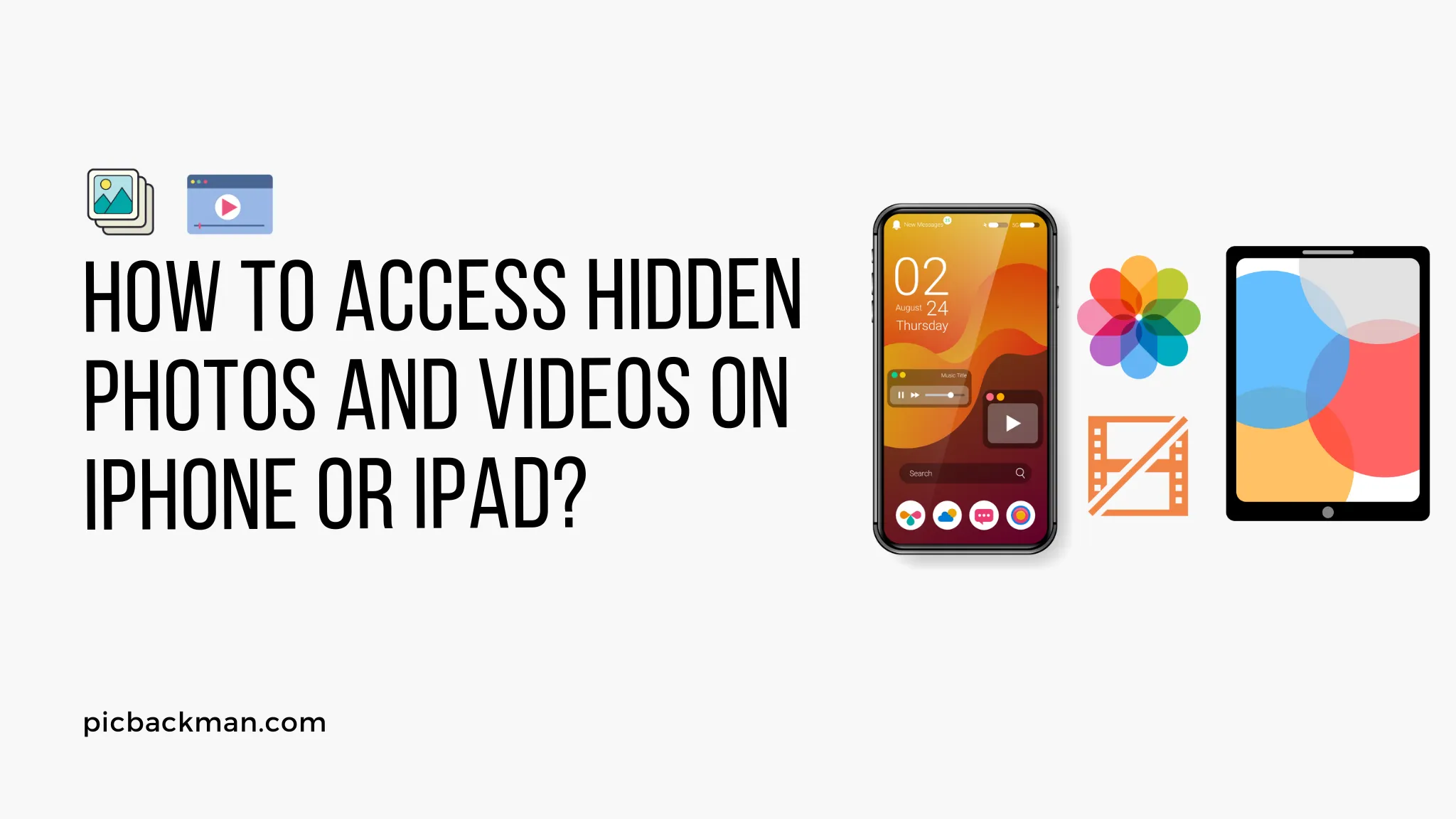
Why is it the #1 bulk uploader?
- Insanely fast!
- Maintains folder structure.
- 100% automated upload.
- Supports RAW files.
- Privacy default.
How can you get started?
Download PicBackMan and start free, then upgrade to annual or lifetime plan as per your needs. Join 100,000+ users who trust PicBackMan for keeping their precious memories safe in multiple online accounts.
“Your pictures are scattered. PicBackMan helps you bring order to your digital memories.”
How To Access Hidden Photos and Videos on iPhone or iPad?

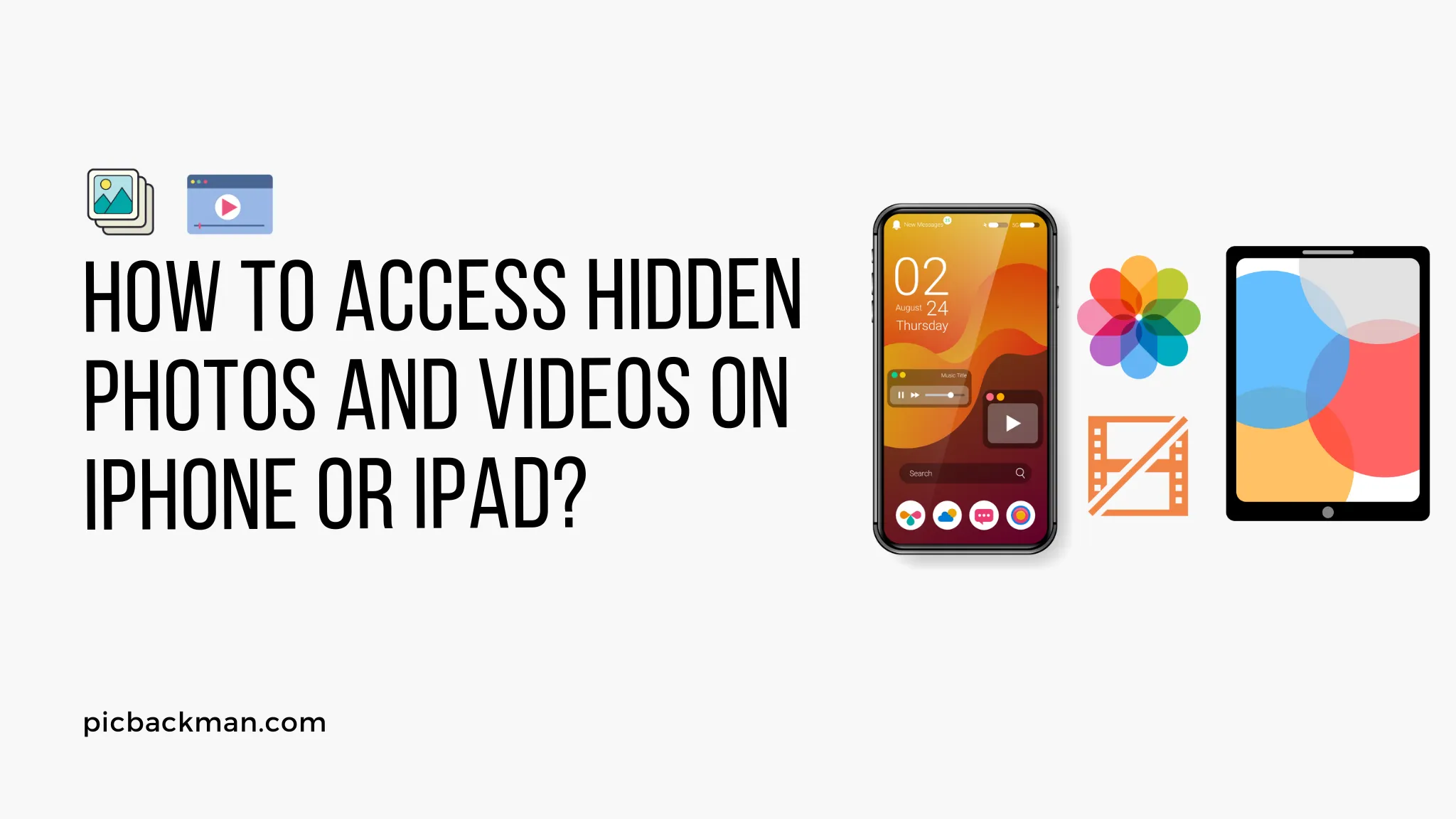
The iPhone and iPad have hidden albums that store deleted photos and videos. While these files may seem permanently erased, they are actually still stored on your device's memory until being permanently overwritten. With the right tools, you can recover and access your hidden photos and videos on an iPhone or iPad.
Find Your Recently Deleted Folder
Your iPhone and iPad have a hidden album called "Recently Deleted" that contains any photos or videos deleted up to 30 days ago. Here's how to find it:
- Open the Photos app.
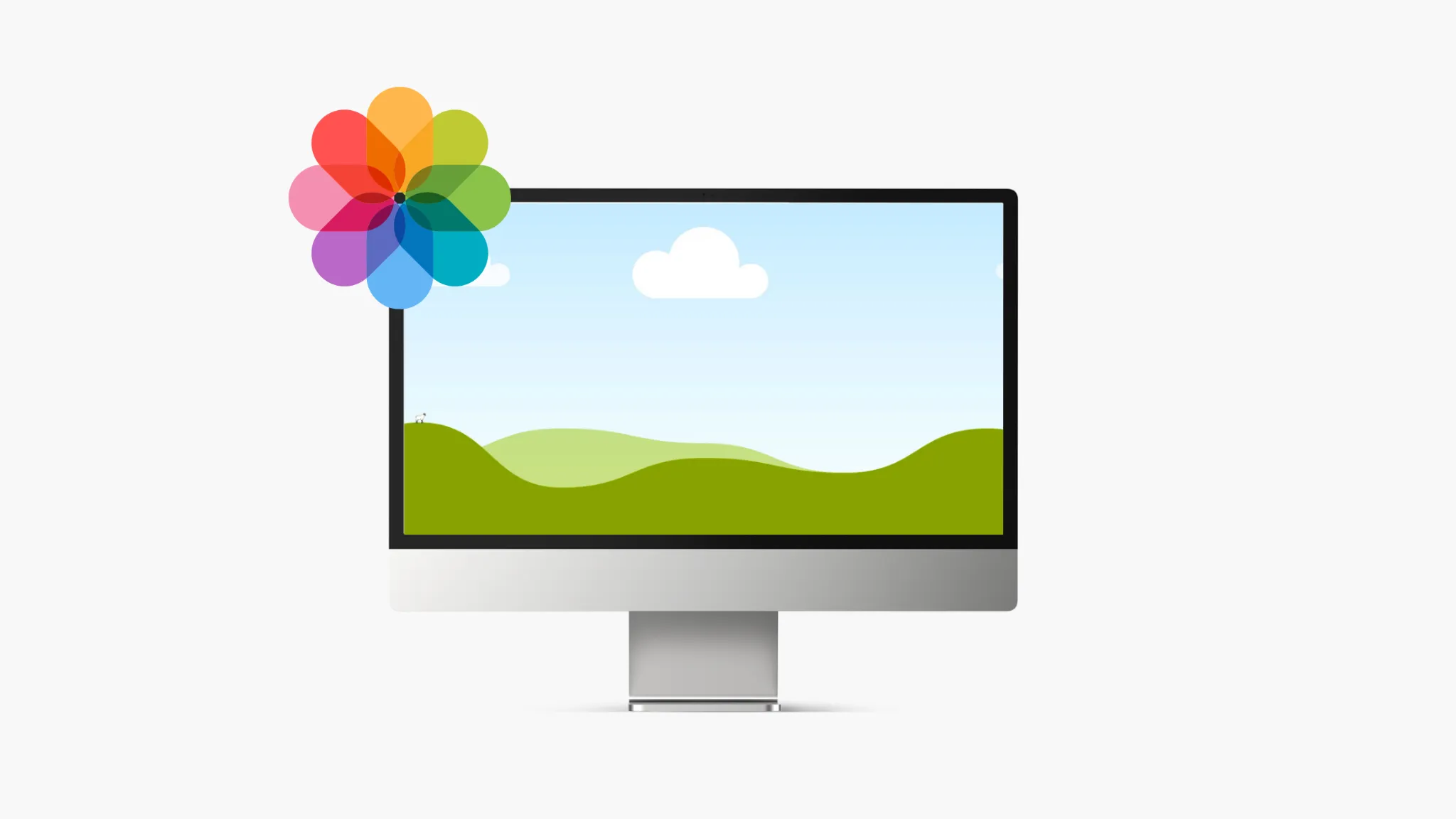
- In the Albums tab, scroll down past all your regular albums.
- Tap the Recently Deleted album.
This album contains all your deleted photos and videos from the past 30 days. If you want to recover any of them, keep reading.
Recover Deleted Photos and Videos
To recover deleted photos and videos from the Recently Deleted album:
- Open the Recently Deleted album.
- Tap Select in the top right.
- Tap each photo or video you want to recover. A checkmark appears.
- Tap Recover at the bottom.
The selected photos/videos are moved back into your Camera Roll or other albums.
Note: Deleted items remain in the Recently Deleted album for 30 days before being permanently erased. Recover important media as soon as possible.
Restore from iCloud Backup
If a photo or video is no longer in the Recently Deleted album, you may be able to restore it from an iCloud backup:
- Go to Settings > [Your Name] > iCloud.
- Under Photos, turn on iCloud Photos.
- Under iCloud Backup, tap Back Up Now to update your latest backup.
- Once complete, tap Restore from iCloud Backup.
- Choose a backup date that contains the deleted photo/video.
After restoring from the iCloud backup, check your photo albums - the deleted files may have reappeared from the backup.
Recover with Data Recovery Software
If you don't have an iCloud backup, third-party iOS data recovery software can help recover deleted photos/videos. These tools scan your iPhone/iPad storage and extract recoverable files.
Some top data recovery apps include:
- iMyFone D-Back - Recovers 3000+ file types from iOS devices and iTunes backups.
- Fonelab - Retrieves lost iOS data directly from iCloud and iTunes.
- EaseUS MobiSaver - Recoups deleted photos, messages, contacts and more.
Follow these general steps to recover deleted media using data recovery software:
- Download and install the software on a Windows or Mac computer.
- Connect your iPhone or iPad to the computer.
- Select the types of data to scan for (photos, videos, etc).
- Allow the software to scan the device storage.
- Preview and select the photos/videos to recover.
- Restore the deleted files to your computer or device.
Data recovery apps provide an easy way to get back lost iOS files when all else fails!
Access Photos and Videos Using iCloud.com
You can view and download photos and videos from your iPhone or iPad on iCloud.com:
-
Go to iCloud.com and login
with your Apple ID.
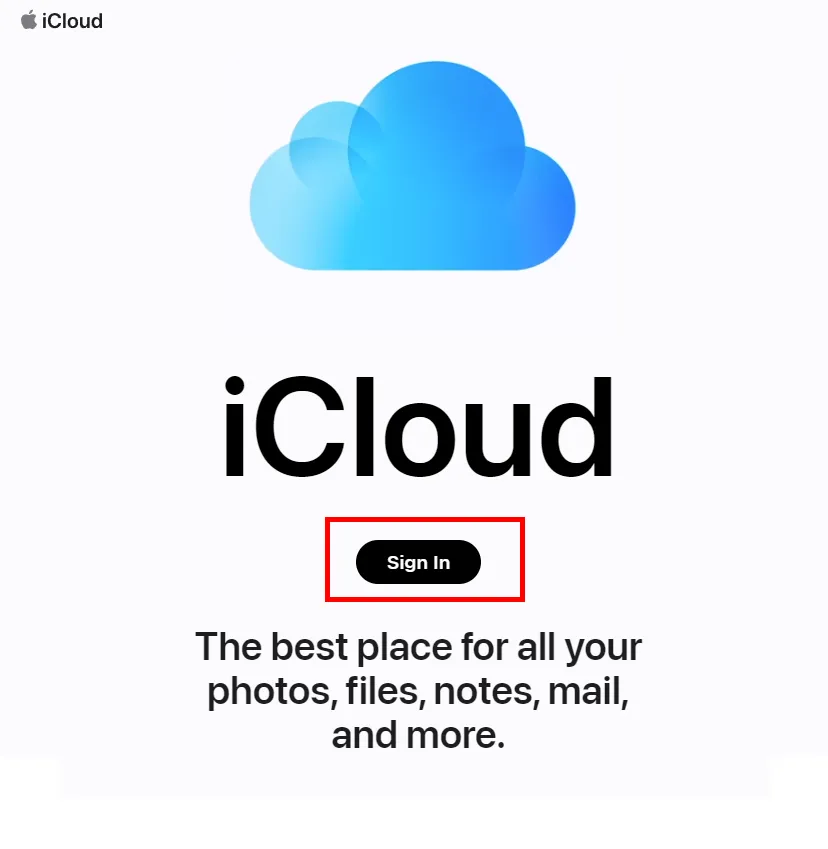
- Click Photos.
- Select an album to open it.
- Click a photo/video to view it.
- Right-click and choose Download to save it to your computer.
This lets you retrieve media without having direct access to your iOS device. Keep in mind iCloud Photos needs to be enabled.
View Deleted Photos on Mac
On a Mac computer, you can view photos stored on your iPhone/iPad using Image Capture app:
- Connect your iPhone/iPad to the Mac using a USB cable.
- Open Image Capture app on the Mac (located in Applications > Image Capture).
- Select your iPhone/iPad in the sidebar.
- Click the Deleted Photos folder to view deleted images.
- Drag photos to save them to your Mac.
While convenient on a Mac, this only shows photos (not videos) and won't work on Windows.
Quick Tip to ensure your videos never go missing
Videos are precious memories and all of us never want to ever lose them to hard disk crashes or missing drives. PicBackMan is the easiest and simplest way to keep your videos safely backed up in one or more online accounts. Simply Download PicBackMan (it's free!), register your account, connect to your online store and tell PicBackMan where your videos are - PicBackMan does the rest, automatically. It bulk uploads all videos and keeps looking for new ones and uploads those too. You don't have to ever touch it.
How To Access Hidden Photos and Videos on iPhone or iPad? - FAQs
Below are some common questions about recovering deleted photos and videos on iPhone and iPad:
How long are deleted photos stored on an iPhone?
Deleted photos/videos are stored in the Recently Deleted album for 30 days before being permanently erased.
Can you recover permanently deleted photos?
If a photo is no longer in Recently Deleted, the only way to try recovering it is using data recovery software or restoring from an iCloud backup.
Where do deleted photos go on an iPad?
On an iPad, deleted photos/videos are sent to the Recently Deleted album, accessible in the Photos app under Albums.
How do I view old deleted photos on my iPhone?
Open the Photos app, go to Albums, and tap the Recently Deleted folder to view photos/videos deleted up to 30 days ago.
Can deleted photos be recovered after factory reset iPhone?
Performing a factory reset will permanently erase all data including photos. Recovery is only possible from an iCloud backup or iTunes backup.
How can I recover deleted photos without backup?
Use a third-party iOS data recovery app to extract deleted photos/videos directly from your iPhone/iPad storage, without needing a backup.
Conclusion
While the Photos app on iPhone and iPad may seem to permanently erase deleted media, the files are actually recoverable through the Recently Deleted folder, iCloud backups, or data recovery software. Just remember:
-
Act quickly while deleted items are still in the 30-day Recently Deleted album.
-
Back up your photos/videos regularly to iCloud or iTunes.
-
Consider a dedicated iOS data recovery app for retrieving long-deleted files.
With the right tools and techniques, you can restore your lost iPhone or iPad photos and videos. Just act fast and use secure backup methods to keep your precious memories safe.






