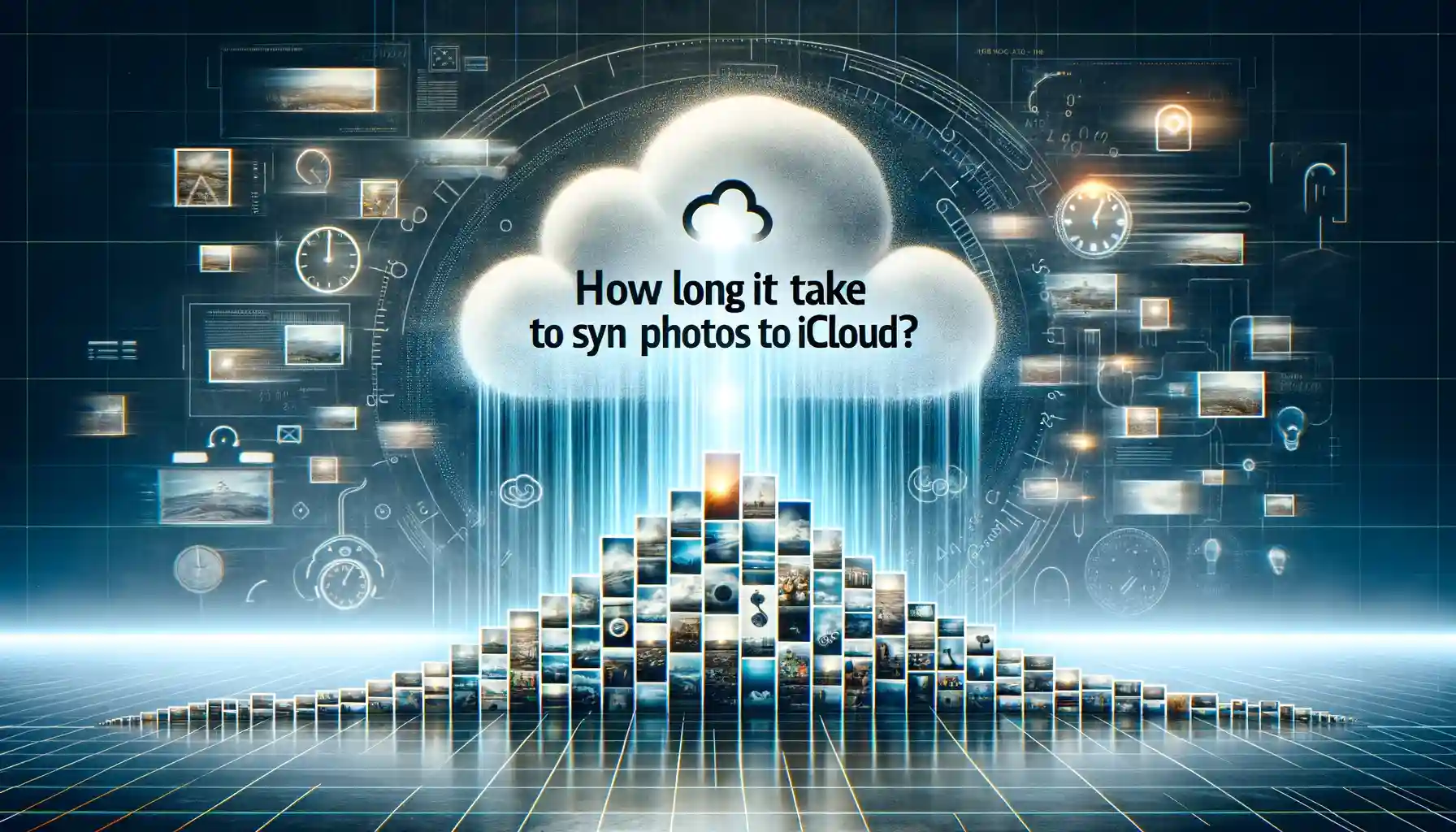
Why is it the #1 bulk uploader?
- Insanely fast!
- Maintains folder structure.
- 100% automated upload.
- Supports RAW files.
- Privacy default.
How can you get started?
Download PicBackMan and start free, then upgrade to annual or lifetime plan as per your needs. Join 100,000+ users who trust PicBackMan for keeping their precious memories safe in multiple online accounts.
“Your pictures are scattered. PicBackMan helps you bring order to your digital memories.”
How Long Does It Take to Sync Photos to iCloud?

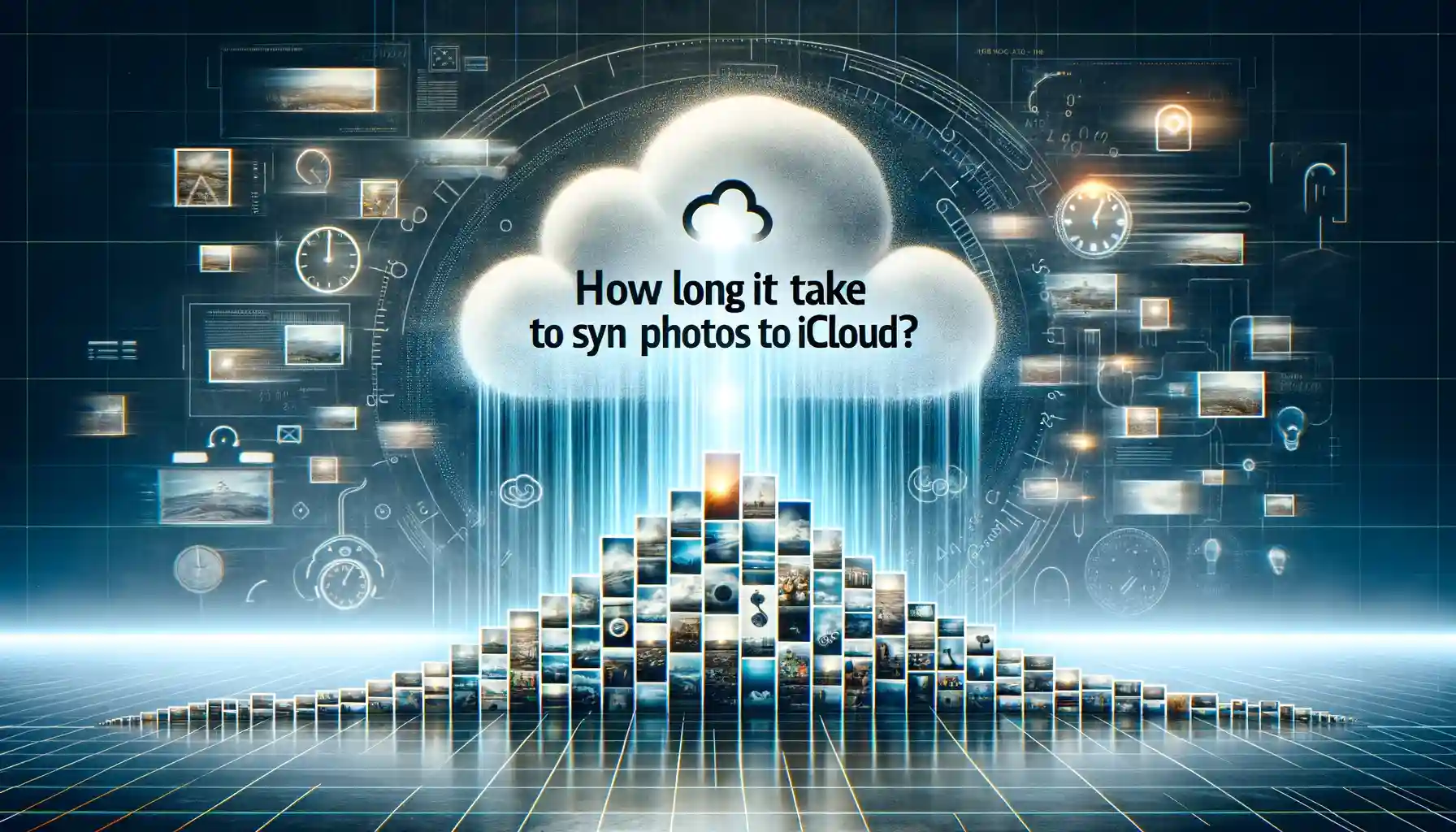
Syncing photos to iCloud allows you to securely store your images and videos in the cloud, making them accessible across all your Apple devices. But how long does the initial sync process take? Here's a detailed look at what to expect.
Downloading the iCloud Photos App
The first step is to download the iCloud Photos app on each device you want to sync with iCloud Photo Library. The app is pre-installed on newer iOS devices and Macs running recent versions of macOS. If needed, download from the App Store on each device.
Estimated Sync Times
Estimating the total sync time requires knowing how many photos and videos need to be uploaded. Factors are:
- The number of images and videos
- The size of the photo and video files
- Upload internet connection speed
As a guideline:
- 1,000 photos (10GB): 2-3 hours over WiFi
- 10,000 photos (100GB): 10-15 hours over fast broadband
- 50,000 photos (500GB): Could take days to sync fully via WiFi
- 100,000+ photos: Faster uploading to iCloud over cellular data
Sync Progress
The iCloud Photos app shows sync progress. During initial upload:
- iOS displays a progress wheel with percentage completion.
- Mac shows progress bar under "Uploading" album.
These indicate how far through the total upload queue the process is. Can watch key milestones pass.
The length left estimates time remaining - though this is not always accurate. Upload speed can fluctuate significantly.
Backup & Transfer your Photos in Minutes
Trusted by users in 125+ countries.
Improving Initial Sync Speed
There are some ways to help optimize initial sync speed:
- Upload over cellular instead of WiFi for faster speeds. But data caps may apply.
- Ensure devices and router have reliable internet connection during upload.
- Keep devices plugged in during syncing to prevent battery drain.
- Close other apps using bandwidth for best efficiency.
- Enable "Optimize iPhone/iPad Storage" to offload full-size files after uploading.
Be patient during this one-time process. Subsequent syncs only cover new images and edits, making them much quicker.
iCloud Photo Library Requirements
To use iCloud Photo Library, devices must meet minimum requirements for running iOS or macOS and have sufficient available iCloud storage for the size of your total photo and video collection. Check this before proceeding.
Waiting for Sync to Finish
Let the upload run in the background as much as possible. Do not force quit the iCloud Photos app unless sync has frozen or failed to progress for over an hour.
With an optimal connection and no major issues, initial sync to iCloud Photo Library should finish on its own within several hours to days, depending on the size of the total photo library.
Accessing Synced Photos from iCloud
Once fully uploaded, look in the "All Photos" or "Recents" sections on iOS devices or Macs to find photos and videos brought in from all sources now centrally available. The library syncs across new Apple devices automatically when signed into the same Apple ID - no more manual transferring needed.
Now enjoy seamlessly accessing a lifetime of memories from iCloud Photos!
Quick Tip to ensure your videos never go missing
Videos are precious memories and all of us never want to ever lose them to hard disk crashes or missing drives. PicBackMan is the easiest and simplest way to keep your videos safely backed up in one or more online accounts. Simply Download PicBackMan (it's free!), register your account, connect to your online store and tell PicBackMan where your videos are - PicBackMan does the rest, automatically. It bulk uploads all videos and keeps looking for new ones and uploads those too. You don't have to ever touch it.
Frequently Asked Questions
How long should initial iCloud Photo Library sync take for 5,000 photos?
For around 5,000 photos (50GB) expect the sync to take 3-5 hours over a good broadband WiFi connection.
Can I use my device normally during iCloud photo sync?
Yes, you can use other apps and functions as the sync runs in background. Just keep internet active and device plugged in.
What if upload gets stuck for hours?
Check internet connection. Restart iCloud Photos app or device. If still stuck, turn iCloud Photos option off/on to reset.
Why is estimated time remaining inaccurate?
The time estimate depends on variable upload speeds, so can fluctuate significantly during the sync process.
Can I upload from multiple devices simultaneously?
Yes, you can have iCloud Photo Library sync running on multiple iOS/Mac devices at the same time!
What happens after the initial library finishes uploading?
Once fully synced, only new photos/edits sync up - making subsequent syncs much faster.






