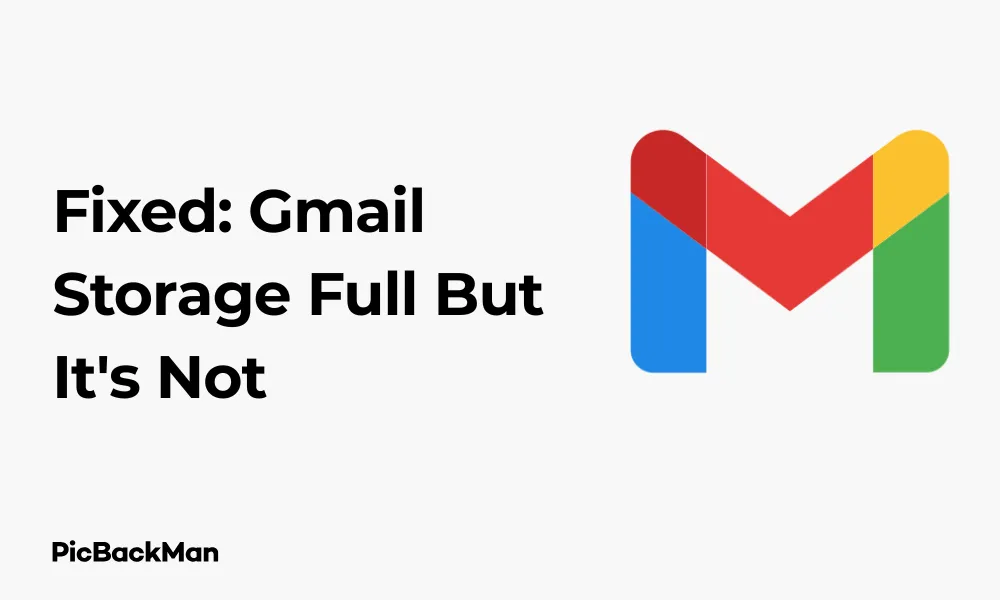
Why is it the #1 bulk uploader?
- Insanely fast!
- Maintains folder structure.
- 100% automated upload.
- Supports RAW files.
- Privacy default.
How can you get started?
Download PicBackMan and start free, then upgrade to annual or lifetime plan as per your needs. Join 100,000+ users who trust PicBackMan for keeping their precious memories safe in multiple online accounts.
“Your pictures are scattered. PicBackMan helps you bring order to your digital memories.”
Fixed: Gmail Storage Full But It's Not - 7 Ways

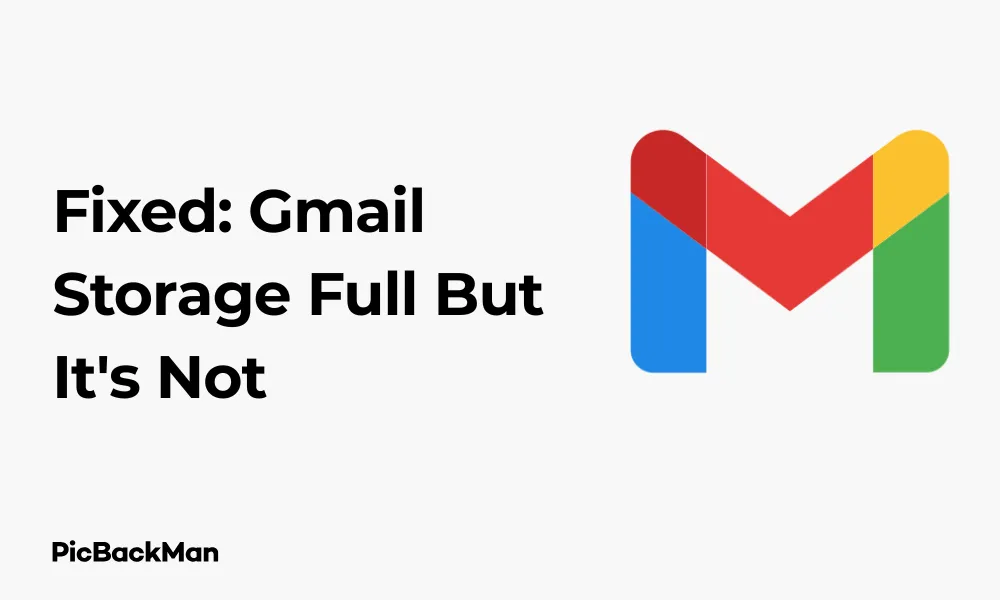
Have you ever received that dreaded "Gmail storage full" notification, only to check and find that you're nowhere near your storage limit? This frustrating issue affects many Gmail users, leaving them confused and unable to send or receive emails properly. The good news is that there are several effective solutions to fix this problem without having to delete your important emails or pay for extra storage.
In this guide, I'll walk you through 7 proven methods to resolve the "Gmail storage full but it's not" problem. These practical fixes will help you get your email functioning normally again, whether the issue is caused by hidden attachments, syncing problems, or account glitches.
Why Does Gmail Say Storage Full When It's Not?
Before jumping into the solutions, it helps to understand why this misleading message appears in the first place. Several factors can trigger a false "storage full" warning:
- Hidden attachments or emails in your trash folder
- Google Drive files linked to your Gmail account
- Syncing issues between Google services
- Large emails stuck in outbox
- Technical glitches in Gmail's storage calculation system
- Temporary server-side problems
Google provides 15GB of free storage shared across Gmail, Google Drive, and Google Photos. Sometimes, the system incorrectly calculates how much space you're actually using, leading to these false warnings.
How to Check Your Actual Gmail Storage Usage
Before trying any fixes, it's important to verify your actual storage situation:
- Log in to your Gmail account
- Scroll down to the bottom of your inbox
- Look for the text showing "XX GB of 15GB used"
- Click on this text to see a detailed breakdown of your storage usage
Alternatively, you can visit Google One Storage for a comprehensive view of how your storage is distributed across Gmail, Drive, and Photos.
7 Effective Ways to Fix "Gmail Storage Full" Error When It's Not
1. Clear Out Your Trash and Spam Folders
The most common cause of the false “storage full” message is forgotten emails sitting in your Trash or Spam folders. Even though they're not visible in your main inbox, they still count toward your storage quota.
- Open your Gmail account
- Click on "More" in the left sidebar to expand the folder options
- Click on "Trash"
- Review the contents (if needed) and click “Empty trash now” at the top
- Return to the sidebar and click on "Spam"
- Click "Delete all spam messages now" at the top
Gmail automatically deletes items in Trash after 30 days, but Spam can accumulate over time. By manually emptying these folders, you might free up significant space and fix the storage warning.
2. Find and Delete Large Emails and Attachments
Large attachments often hide in your inbox and consume substantial storage space. Gmail offers a built-in search feature to help you find and remove these space-hogging emails:
- In the Gmail search bar, type: has:attachment larger:10MB
- This will show all emails with attachments larger than 10MB
- Review these emails and delete those you no longer need
- You can also try: size:5MB (or any size) to find large emails
Another approach is to sort your emails by size:
- Click the search options arrow (down arrow in the search bar)
- Under "Size," select "Greater than" and enter a value (like 5MB)
- Click "Search"
- Review and delete unnecessary large emails
3. Check and Clean Up Google Drive
Since your 15GB free storage is shared across Google services, large files in Google Drive might be the real culprit behind your Gmail storage warning:
- Go to Google Drive
- Click on "Storage" in the left sidebar
- This view shows your files sorted by size, with the largest at the top
- Review and delete unnecessary large files
- Don't forget to empty the Trash in Drive as well (click "Trash" in the sidebar, then "Empty trash")
Pay special attention to large videos, high-resolution photos, and PDF documents, which often consume the most space in Drive.
4. Check Google Photos Storage
Google Photos is another service that shares your 15GB quota. High-resolution images and videos stored here can quickly fill your storage:
- Visit Google Photos
- Click on "Settings" (gear icon)
- Select "Recover storage"
- Consider changing your upload quality to "Storage saver" (formerly "High quality") which doesn't count against your quota for photos under 16MP
- Review and delete unnecessary photos and videos, especially large video files
5. Fix Syncing Issues by Signing Out and Back In
Sometimes, the “storage full” message appears due to syncing problems between Google services. A simple sign-out and sign-in can resolve this:
- Click on your profile picture in the top-right corner of Gmail
- Select "Sign out" or "Sign out of all accounts"
- Close your browser completely
- Reopen your browser and sign back in to your Gmail account
- Check if the storage warning has disappeared
This process forces Gmail to refresh your account data and recalculate your storage usage correctly.
6. Clear Browser Cache and Cookies
Accumulated browser data can sometimes interfere with Gmail's functionality and cause incorrect storage warnings:
For Chrome:
- Click the three dots in the top-right corner
- Select "More tools" > "Clear browsing data"
- Choose a time range (at least "Last 7 days")
- Check "Cookies and site data" and "Cached images and files"
- Click "Clear data"
For Firefox:
- Click the menu button (three lines) in the top-right
- Select "Settings" > "Privacy & Security"
- Scroll to "Cookies and Site Data" and click "Clear Data"
- Check both boxes and click "Clear"
For Safari:
- Click "Safari" in the menu bar and select "Preferences"
- Go to the "Privacy" tab
- Click "Manage Website Data" and then "Remove All"
After clearing your browser data, restart your browser and sign in to Gmail again to see if the issue is resolved.
7. Contact Google Support
If you've tried all the above methods and still see the "storage full" message despite having available space, it might be time to contact Google Support:
- Go to Gmail Support
- Click on "Contact us" or "Help"
- Describe your issue in detail, mentioning that you've already checked your actual storage usage and tried the common fixes
- Include screenshots of your storage usage page if possible
Google's support team can investigate account-specific issues that might be causing the false storage warning.
Preventing Future "Gmail Storage Full" Issues
Once you've fixed the current problem, take these steps to prevent it from happening again:
Regular Email Maintenance
Set a schedule to clean up your Gmail account regularly:
- Monthly: Empty Trash and Spam folders
- Quarterly: Search for and review large attachments
- Yearly: Perform a comprehensive cleanup of old, unnecessary emails
Use Gmail's Built-in Tools
Gmail offers several features to help manage your storage:
- Categories and labels: Organize emails for easier cleanup
- Filters: Automatically archive or delete certain types of emails
- Archive: Move emails out of your inbox without deleting them
Consider Using Email Attachments Alternatives
Instead of sending and receiving large files as email attachments:
- Share Google Drive links instead of attaching files directly
- Use file-sharing services like Dropbox or WeTransfer for very large files
- Compress (zip) files before sending them
Comparison: Methods to Free Up Gmail Storage
| Method | Ease of Use | Time Required | Potential Space Saved | Best For |
|---|---|---|---|---|
| Empty Trash/Spam | Very Easy | 1-2 minutes | Medium to High | Quick fixes |
| Delete Large Attachments | Easy | 10-30 minutes | High | Significant space clearing |
| Clean Google Drive | Medium | 15-45 minutes | Very High | Major storage issues |
| Manage Google Photos | Medium | 20-60 minutes | Very High | Photo/video heavy users |
| Sign Out/In | Very Easy | 1 minute | None (fixes syncing) | Technical glitches |
| Clear Browser Cache | Easy | 2-5 minutes | None (fixes display) | Browser-related issues |
| Contact Support | Difficult | Hours to days | Varies | Persistent issues |
Understanding Gmail Storage Allocation
To better manage your Gmail storage, it helps to understand how Google allocates and calculates the 15GB free storage:
- Gmail: All emails and attachments count towards your storage, including those in Trash and Spam
- Google Drive: All files stored in Drive count toward your storage, except Google Docs, Sheets, Slides, Forms, and Sites
- Google Photos: Photos and videos uploaded in “Original quality” count toward storage, while those in “Storage saver” quality might not (depending on resolution and when they were uploaded)
When you check your storage usage, Google shows a breakdown by service, helping you identify which area is consuming the most space.
When to Consider Upgrading Your Storage
If you consistently run into storage issues despite regular maintenance, it might be time to consider upgrading to Google One for additional storage:
- 100GB plan: Good for regular email users with moderate photo storage
- 200GB plan: Suitable for heavy email users or those with many photos
- 2TB plan: Ideal for users who store many high-resolution photos and videos
Google One plans start at around $1.99/month for 100GB, making them an affordable option if you need more space.
Quick Tip to ensure your videos never go missing
Videos are precious memories and all of us never want to lose them to hard disk crashes or missing drives. PicBackMan is the easiest and simplest way to keep your videos safely backed up in one or more online accounts.
Simply download PicBackMan (it's free!) , register your account, connect to your online store and tell PicBackMan where your videos are - PicBackMan does the rest, automatically. It bulk uploads all videos and keeps looking for new ones and uploads those too. You don't have to ever touch it.
Conclusion
The "Gmail storage full but it's not" problem can be frustrating, but in most cases, it can be resolved with the seven methods outlined in this guide. Start with the simplest solutions—emptying your Trash and Spam folders and checking for large attachments—before moving on to more technical fixes like clearing browser data or contacting support.
Regular maintenance of your Gmail, Google Drive, and Google Photos accounts is the best way to prevent storage issues from recurring. By implementing good email habits and occasionally reviewing your storage usage, you can keep your Gmail running smoothly without hitting those misleading storage limits.
Remember that the 15GB free storage from Google is shared across multiple services, so managing all of them is key to maintaining available space. If you frequently work with large files or store many photos and videos, consider whether a Google One subscription might be a worthwhile investment for your needs.
Frequently Asked Questions
Why does Gmail say my storage is full when I have plenty of space left?
This discrepancy usually occurs due to syncing issues between Google services, hidden files in Trash folders across Gmail/Drive/Photos, or temporary calculation errors on Google's servers. The first step is to verify your actual storage usage through Google One, then empty Trash folders in all services, and finally try signing out and back in to refresh your account data.
How can I quickly find what's taking up space in my Google account?
Visit the Google One storage page (one.google.com/storage) for a visual breakdown of storage use across Gmail, Drive, and Photos. For Gmail specifically, use search operators like "has:attachment larger:10MB" to find space-consuming emails. In Google Drive, click on "Storage" in the left sidebar to see files sorted by size.
Will deleting emails from my inbox free up Gmail storage?
Yes, but only after you also empty the Trash folder. When you delete emails from your inbox, they move to the Trash folder where they continue to occupy storage space for 30 days. To free up space immediately, you need to manually empty the Trash folder after deleting unwanted emails.
Do Google Docs, Sheets, and Slides count towards my Gmail storage limit?
No, Google Docs, Sheets, Slides, Forms, and Sites files created in these native formats don't count toward your storage quota. However, other file types stored in Google Drive (like PDFs, Word documents, photos, videos) do count against your 15GB free storage limit.
How often should I clean up my Gmail to prevent storage issues?
For most users, a quarterly cleanup routine works well: empty Trash and Spam folders, search for and delete emails with large attachments, and review Google Drive for unnecessary large files. If you frequently work with large files or receive many emails with attachments, consider monthly maintenance instead to prevent storage problems.






