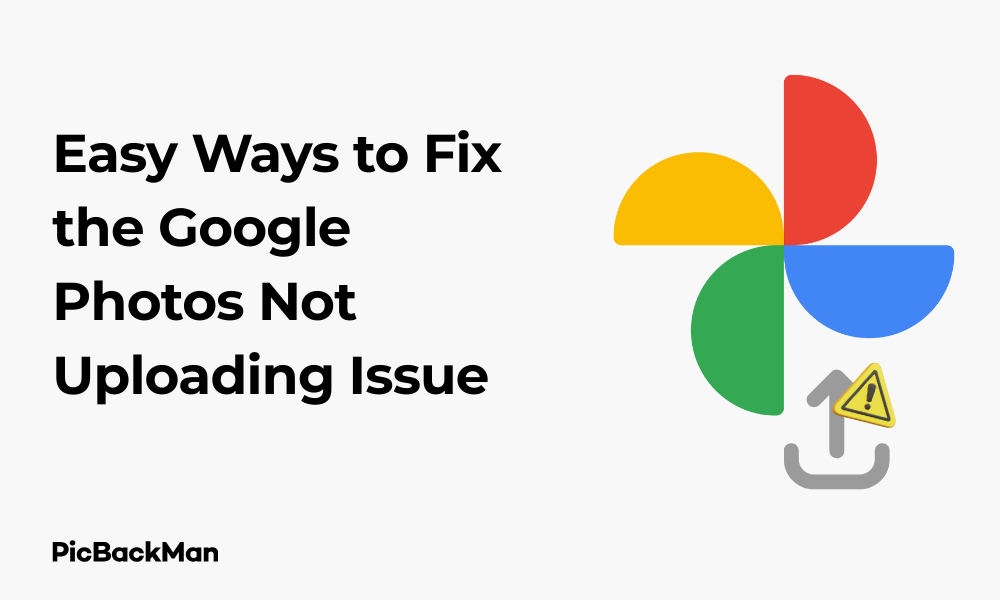
Why is it the #1 bulk uploader?
- Insanely fast!
- Maintains folder structure.
- 100% automated upload.
- Supports RAW files.
- Privacy default.
How can you get started?
Download PicBackMan and start free, then upgrade to annual or lifetime plan as per your needs. Join 100,000+ users who trust PicBackMan for keeping their precious memories safe in multiple online accounts.
“Your pictures are scattered. PicBackMan helps you bring order to your digital memories.”
7 Easy Ways to Fix the Google Photos Not Uploading Issue

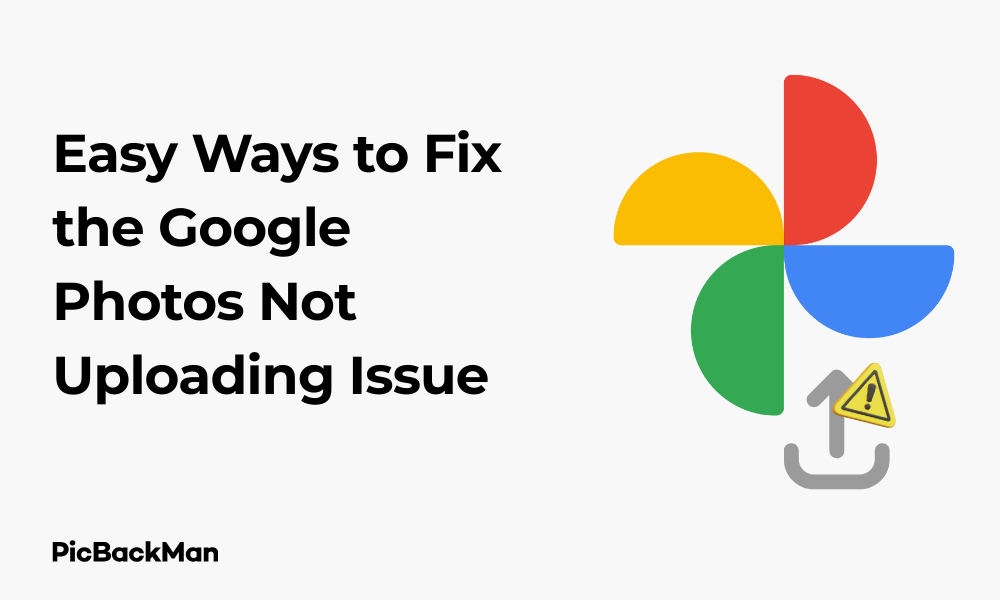
Having trouble with Google Photos not uploading your precious memories? You're not alone. Many users face this frustrating issue, but the good news is that it can usually be fixed with some simple troubleshooting steps. In this guide, I'll walk you through 7 easy solutions to get your photos uploaded again without any technical headaches.
Whether you're dealing with this problem on your smartphone or computer, these fixes apply to both Android and iOS devices as well as web browsers. Let's dive into the solutions and get your photo backup working smoothly again.
Why Won't Google Photos Upload My Pictures?
Before jumping into the fixes, it helps to understand what might be causing the problem. Google Photos might stop uploading for several reasons:
- Poor internet connection
- Outdated app version
- Storage quota issues
- Background data restrictions
- Battery optimization settings
- App cache problems
- Account sync issues
Now that we know the potential culprits, let's look at how to fix each one.
Fix 1: Check Your Internet Connection
The most common reason for Google Photos not uploading is a weak or unstable internet connection. Photos, especially high-resolution ones, need a good connection to upload properly.
How to Check and Fix Your Connection:
- Make sure you're connected to Wi-Fi or have mobile data turned on
- Try opening a website or using another app that requires internet to confirm your connection is working
- If on Wi-Fi, move closer to your router
- Try switching between Wi-Fi and mobile data to see if one works better
- Restart your router if you suspect it's the issue
If your connection seems fine but uploads are still slow, remember that Google Photos prioritizes battery life and user experience. This means it might upload photos slowly in the background rather than using all available bandwidth.
Fix 2: Update the Google Photos App
Running an outdated version of Google Photos can cause various issues, including upload problems. Developers regularly release updates that fix bugs and improve performance.
How to Update Google Photos:
On Android:
- Open the Google Play Store
- Tap on your profile icon in the top right
- Select "Manage apps & device"
- Check if updates are available
- If Google Photos needs an update, select it and tap “Update”
On iOS:
- Open the App Store
- Tap on your profile icon in the top right
- Scroll down to see available updates
- If Google Photos is listed, tap "Update" next to it
- Alternatively, you can pull down on the screen to refresh and check for new updates
After updating, restart your device and try uploading photos again to see if the issue is resolved.
Fix 3: Check Your Google Account Storage
Google provides 15GB of free storage shared across Gmail, Google Drive, and Google Photos. If you've used up this storage, your photos won't upload anymore.
How to Check and Manage Your Storage:
- Go to Google One storage page
- Sign in with your Google account
- Check how much storage you've used and how much is available
- If you're near or at the limit, you have a few options:
- Delete unnecessary files, emails, or photos to free up space
- Use the storage management tool to help identify large files
- Consider upgrading to a Google One plan for more storage
| Google One Plan | Storage Space | Approximate Monthly Cost |
|---|---|---|
| Basic | 100GB | $1.99 |
| Standard | 200GB | $2.99 |
| Premium | 2TB | $9.99 |
Remember that if you've enabled "Storage saver" quality (formerly "High quality"), your photos don't count against your storage quota unless they're over 16MP.
Fix 4: Clear Cache and Data for Google Photos
Over time, the Google Photos app accumulates cache data that can sometimes cause issues with functionality, including uploads. Clearing this data can often resolve problems.
How to Clear Cache and Data:
On Android:
- Go to Settings > Apps > Google Photos
- Tap on "Storage & cache"
- Tap “Clear cache” first and try using the app again
- If the issue persists, tap "Clear storage" or "Clear data" (note that this will remove any local settings)
On iOS:
- iOS doesn't allow clearing cache for individual apps in the same way
- Instead, you can uninstall and reinstall the app:
- Press and hold the Google Photos app icon
- Tap "Remove App" or "Delete App"
- Confirm deletion
- Go to the App Store and reinstall Google Photos
After clearing cache or reinstalling, sign back into your Google account and check if uploads are working properly.
Fix 5: Check Background Data and Battery Optimization Settings
Modern smartphones try to save battery life by restricting background activities for apps. This can prevent Google Photos from uploading in the background.
How to Allow Background Data and Disable Battery Optimization:
On Android:
For Background Data:
- Go to Settings > Apps > Google Photos
- Tap on "Mobile data & Wi-Fi" or "Data usage"
- Make sure "Background data" is enabled
- Also ensure "Unrestricted data usage" is allowed if that option exists
For Battery Optimization:
- Go to Settings > Apps > Google Photos
- Tap on "Battery" or find "Battery optimization" in your settings
- Select "Don't optimize" or "Unrestricted" for Google Photos
- On some phones, you might need to go to Settings > Battery > Battery optimization
On iOS:
- Go to Settings > Google Photos
- Make sure "Background App Refresh" is enabled
- Also go to Settings > General > Background App Refresh and ensure it's turned on
- Check that “Mobile Data” is also enabled for Google Photos if you want uploads over cellular data
These settings allow Google Photos to work in the background even when you're not actively using the app.
Fix 6: Check Backup Settings in Google Photos
Sometimes the backup settings within Google Photos might be misconfigured or turned off accidentally.
How to Check and Fix Backup Settings:
- Open the Google Photos app
- Tap on your profile picture in the top right
- Select "Photos settings"
- Tap on "Back up & sync"
- Make sure the toggle for “Back up & sync” is turned on
- Check other settings like:
- "Upload size" - Choose between "Storage saver" or "Original quality"
- “Backup over cellular/mobile data” - Enable if you want to use mobile data
- “When to back up” - Some devices have options for backing up only while charging
If backup was turned off, turning it back on should start the upload process for any pending photos.
Checking What's Being Backed Up
You might also want to check which folders are selected for backup:
- In the "Back up & sync" settings, tap on "Back up device folders"
- Make sure the folders containing your photos have backup enabled
- If you've added new photos to a folder that isn't being backed up, you'll need to enable it here
Fix 7: Force Stop and Restart Google Photos
Sometimes the simplest solution works best. If Google Photos is stuck or not responding correctly, forcing it to stop and then restarting it can resolve many issues.
How to Force Stop Google Photos:
On Android:
- Go to Settings > Apps > Google Photos
- Tap "Force stop"
- Confirm by tapping “OK” if prompted
- Reopen the Google Photos app
On iOS:
- Swipe up from the bottom of the screen (or double-click the home button on older models) to open the app switcher
- Find Google Photos and swipe it up to close it
- Reopen the Google Photos app
After restarting the app, check if the upload process begins. You might need to manually trigger a backup by pulling down on the main photos screen to refresh.
Comparison of Common Google Photos Upload Issues and Their Fixes
| Issue | Possible Cause | Best Fix |
|---|---|---|
| Photos won't upload at all | Backup turned off or internet issues | Check backup settings and internet connection |
| Uploads are very slow | Poor connection or battery optimization | Connect to faster Wi-Fi or adjust battery settings |
| Only some photos upload | Folder backup settings or file type issues | Check device folders settings in backup options |
| App crashes during upload | App cache issues or outdated version | Clear cache or update the app |
| "Out of storage" message | Google account storage full | Free up space or upgrade storage plan |
Additional Tips for Smooth Google Photos Uploads
If you've tried all the fixes above and still have issues, here are some additional steps that might help:
Check for System Updates
Sometimes, operating system issues can affect app performance. Make sure your device has the latest updates:
On Android:
- Go to Settings > System > System update or Settings > About phone > Software update
- Check for and install any available updates
On iOS:
- Go to Settings > General > Software Update
- Download and install any available updates
Try Uploading from a Different Device
If possible, try logging into your Google Photos account on a different device or computer to see if you can upload photos there. This can help determine if the issue is with your account or with the specific device you're using.
Check for Google Service Outages
Occasionally, Google services might experience outputs that affect Google Photos. Check the Google Workspace Status Dashboard or search online for any reported issues with Google Photos.
Manual Upload for Important Photos
If automatic backup isn't working and you need to upload specific photos urgently:
- Open Google Photos
- Tap the "Library" tab at the bottom
- Under “Photos on device,” find and select the photos you want to upload
- Tap the three dots menu and select “Back up now” or look for a cloud icon with an up arrow
Check for Conflicting Apps
Some security apps or VPNs might interfere with Google Photos uploads. Try temporarily disabling these apps to see if it resolves the issue.
Quick Tip to ensure your videos never go missing
Videos are precious memories and all of us never want to lose them to hard disk crashes or missing drives. PicBackMan is the easiest and simplest way to keep your videos safely backed up in one or more online accounts.
Simply download PicBackMan (it's free!) , register your account, connect to your online store and tell PicBackMan where your videos are - PicBackMan does the rest, automatically. It bulk uploads all videos and keeps looking for new ones and uploads those too. You don't have to ever touch it.
Conclusion
Upload issues with Google Photos can be frustrating, but they're usually fixable with the seven methods outlined above. Start with the simplest solutions like checking your internet connection and ensuring the app is updated. If those don't work, move on to more specific fixes like clearing cache data or adjusting battery optimization settings.
Remember that Google Photos is designed to work quietly in the background, so uploads might not happen instantly. However, if you've waited several hours and still don't see your photos appearing in the cloud, there's likely an issue that needs addressing.
By following this troubleshooting guide, you should be able to get your precious memories backing up to Google Photos again, ensuring they're safe and accessible from any device.
Frequently Asked Questions
Why is Google Photos taking so long to back up my photos?
Slow backups are usually caused by internet connection issues, large file sizes, or background restrictions. Try connecting to a faster Wi-Fi network, and check that battery optimization isn't restricting the app. Also, remember that Google Photos prioritizes user experience, so it may limit upload speeds to avoid draining your battery or using too much bandwidth.
Can I upload photos to Google Photos without the app?
Yes, you can upload photos directly through the Google Photos website (photos.google.com) using any web browser. This is a good alternative if the mobile app is giving you trouble. Simply drag and drop photos onto the browser window or use the upload button.
Why are only some of my photos uploaded to Google Photos?
This could happen if you have specific folders excluded from backup, if certain photos don't meet the criteria (like screenshots or edited photos in separate folders), or if some photos are too large. Check your backup settings to ensure all device folders you want to back up are selected, and verify that you haven't reached your storage limit.
Does Google Photos automatically upload new pictures?
Yes, when “Back up & sync” is enabled, Google Photos should automatically upload new photos taken with your camera. However, photos added to your device in other ways (downloaded, received via messaging apps, etc.) might only upload if the folders they're saved in are selected for backup in your settings.
Will turning off my phone interrupt Google Photos uploads?
Yes, turning off your device will pause any ongoing uploads. Google Photos can only be uploaded when your device is on and has an internet connection. The upload will resume when you turn your device back on, connect to the internet, and open the app (or after some time if background sync is enabled).






