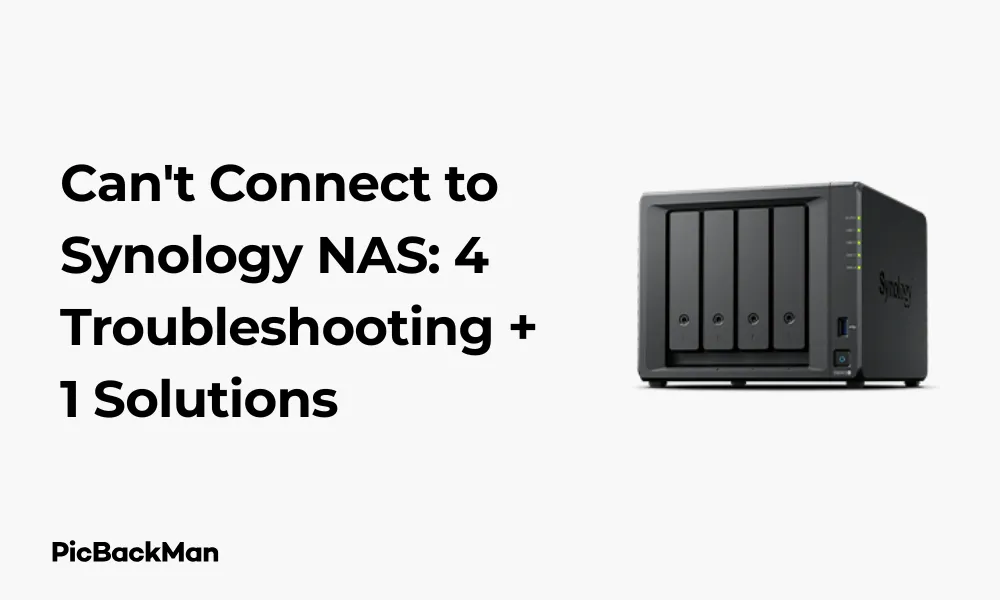
Why is it the #1 bulk uploader?
- Insanely fast!
- Maintains folder structure.
- 100% automated upload.
- Supports RAW files.
- Privacy default.
How can you get started?
Download PicBackMan and start free, then upgrade to annual or lifetime plan as per your needs. Join 100,000+ users who trust PicBackMan for keeping their precious memories safe in multiple online accounts.
“Your pictures are scattered. PicBackMan helps you bring order to your digital memories.”
Can't Connect to Synology NAS: 4 Troubleshooting + 1 Solutions

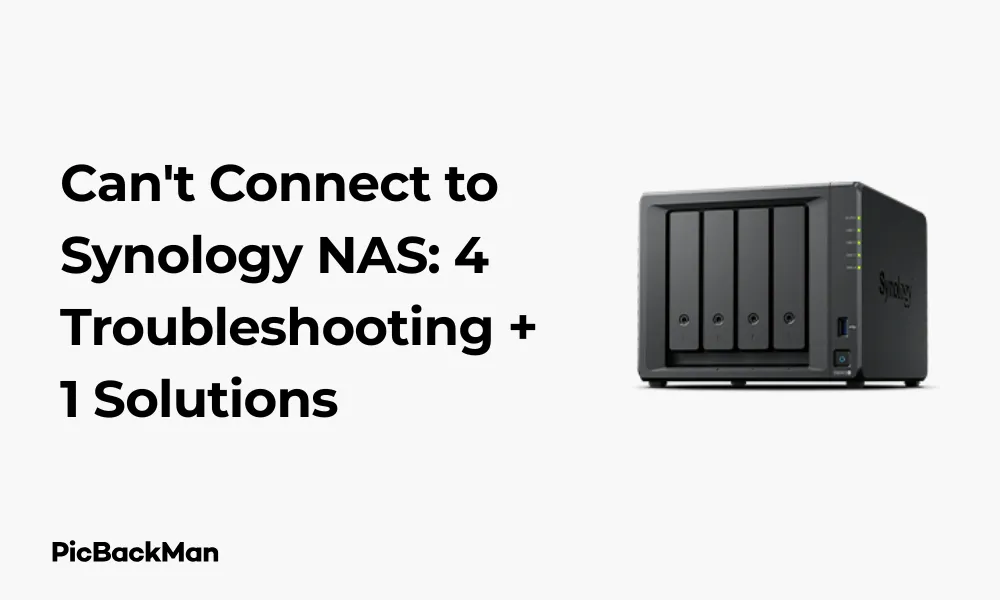
Having trouble connecting to your Synology NAS? You're not alone. Network-attached storage devices are fantastic for centralized file storage, but connection issues can be frustrating. In this guide, I'll walk you through four effective troubleshooting methods plus one reliable solution to get your Synology NAS back online.
Whether you're trying to access your Synology from a computer on the same network, remotely via the internet, or through a mobile device, these steps will help you identify and fix the problem. Let's get your NAS connection working again!
Common Reasons Why You Can't Connect to Synology NAS
Before diving into solutions, it helps to understand what might be causing your connection problems. Here are the most common culprits:
- Network configuration issues
- Incorrect IP address settings
- Firewall blocking connections
- DSM (DiskStation Manager) software problems
- Hardware failures
- Router configuration problems
- DNS resolution issues
- QuickConnect service disruptions
Now that we know what might be causing your connection problems, let's move on to troubleshooting.
Troubleshooting Method 1: Check Your Network Connection
The most common reason for Synology NAS connection issues is basic network problems. Let's verify your network is working properly:
Step 1: Confirm Physical Connections
First, let's make sure everything is physically connected:
- Check that your Synology NAS is powered on (look for power lights)
- Verify that the network cable is securely connected to both the NAS and your router/switch
- Look at the network port lights on the NAS - they should be lit or blinking
- Try a different network cable if available
- Check that your router is working properly (can other devices connect to the internet?)
Step 2: Verify Your Device Is On The Same Network
If you're trying to connect from a computer or mobile device, make sure it's on the same network as your Synology:
- For laptops, make sure you're connected to the correct WiFi network
- If using a desktop, verify the network connection is active
- Try connecting from a different device to rule out device-specific issues
Step 3: Ping Your Synology NAS
A simple way to test basic connectivity is using the ping command:
- Open a command prompt (Windows) or terminal (Mac/Linux)
- Type "ping" followed by your Synology's IP address (eg, "ping 192.168.1.100")
- Press Enter
If you see replies, your network connection to the NAS is working. If you see "Request timed out" or similar errors, there's a network connectivity issue.
Troubleshooting Method 2: Verify IP Address and Find Your Synology NAS
If your network seems fine but you still can't connect, the next step is to make sure you're using the correct IP address to reach your Synology NAS.
Step 1: Use Synology Assistant to Find Your NAS
Synology provides a tool called Synology Assistant that can discover your NAS on the network:
- Download Synology Assistant from the official Synology website
- Install and run the application
- The tool will scan your network and display any Synology devices it finds
- Note the IP address shown for your device
Step 2: Check if the IP Address has changed
If your Synology was previously set up with a static IP address but has reverted to DHCP, its IP address might have changed:
- Log into your router's admin panel
- Look for "Connected Devices" or "DHCP Clients"
- Find your Synology device in the list (look for its name or MAC address)
- Note the IP address shown
Step 3: Try Different Connection Methods
Synology offers multiple ways to connect to your NAS:
- Direct IP address (eg, http://192.168.1.100)
- Local domain name (eg, http://diskstation:5000 or http://synologynas:5000)
- Synology QuickConnect (eg, http://quickconnect.to/yourquickconnectID)
- Synology.me DDNS (eg, http://yourname.synology.me)
Try each of these methods to see if any work. This can help identify if the problem is with a specific connection method rather than the NAS itself.
Troubleshooting Method 3: Check Synology DSM Status and Services
If you've confirmed your network is working and you have the correct IP address, the issue might be with the Synology DSM (DiskStation Manager) software or specific services.
Step 1: Restart Your Synology NAS
Sometimes, a simple restart can fix connection issues:
- Press the power button on your Synology NAS briefly
- Wait for the shutdown process to complete
- Press the power button again to restart
- Allow 2-3 minutes for the system to fully boot up
- Try connecting again
If you can't physically access the NAS but have SSH access:
- Connect via SSH
- Run the command:
sudo reboot - Wait for the system to restart
Step 2: Check for DSM Updates
If you can access your Synology NAS through any method, check if DSM needs updating:
- Log in to DSM
- Open Control Panel
- Go to "Update & Restore"
- Click "Check for Updates"
- If updates are available, install them
- Restart your NAS after updates
Step 3: Verify Services Are Running
If you have SSH access to your NAS, you can check if critical services are running:
- Connect via SSH
- Run:
sudo synoservicecfg --listto see all services - Check if core services like nginx, sshd, and nmbd are running
- If needed, restart a service with:
sudo synoservicecfg --restart [service-name]
Troubleshooting Method 4: Check Firewall and Security Settings
Firewall settings on your Synology, router, or computer might be blocking the connection.
Step 1: Check Synology Firewall Settings
If you can access your Synology through any method:
- Log in to DSM
- Open Control Panel
- Go to "Security" > "Firewall"
- Check if the firewall is enabled
- Temporarily disable it to test connection
- If this fixes the issue, create appropriate rules instead of leaving it disabled
Step 2: Check Router Firewall and Port Forwarding
For remote access issues, check your router configuration:
- Log in to your router's admin panel
- Look for firewall settings and check if they're blocking your NAS
- Verify port forwarding is set up correctly for remote access:
- HTTP: Port 5000 (or your custom port)
- HTTPS: Port 5001 (or your custom port)
- Forward these to your Synology's IP address
Step 3: Check Computer or Device Firewall
Your computer's firewall might be blocking connections to the NAS:
- On Windows, temporarily disable Windows Firewall to test
- On Mac, check System Preferences > Security & Privacy > Firewall
- If disabling the firewall resolves the issue, adding exceptions rather than leaving it off
Ultimate Solution: Reset Network Settings on Your Synology NAS
If none of the troubleshooting methods work, you might need to reset the network settings on your Synology NAS. This is a more drastic step but often resolves persistent connection issues.
Method 1: Reset via Hardware Button
Most Synology NAS devices have a reset button that can be used to reset network settings:
- Locate the reset button on your Synology NAS (usually a small pinhole on the back)
- With the NAS powered on, press and hold the reset button for 3-4 seconds
- Release the button when you hear a beep
- This resets only the network settings, not your data
- Your NAS will revert to DHCP for obtaining an IP address
Note: This is different from a full reset, which requires holding the button for 10+ seconds and will erase all your data.
Method 2: Reset via SSH (if accessible)
If you have SSH access to your Synology:
- Connect via SSH
- Run the command:
sudo /usr/syno/sbin/synonet --reset - Wait for the network settings to reset
- The NAS will reboot automatically
Method 3: Reset via Safe Mode
If you can't access your NAS through normal methods:
- Shut down your Synology NAS
- Press and hold the power button
- While holding, power on the NAS
- Keep holding until you hear a beep
- Release the button
- The system will boot into safe mode
- Use Synology Assistant to find and connect to your NAS
- Reset network settings through the web interface
Connecting to Your Synology NAS After Troubleshooting
After applying the troubleshooting steps or reset solution, here's how to reconnect to your Synology NAS:
Method 1: Connect via IP Address
- Use Synology Assistant to find your NAS's new IP address
- Open a web browser
- Enter the IP address in the address bar (eg, http://192.168.1.100)
- Log in with your username and password
Method 2: Connect via find.synology.com
Synology offers a web-based discovery service:
- Open a web browser on a device on the same network as your NAS
- Go to http://find.synology.com
- The page will search for Synology devices on your network
- Click on your NAS when it appears
Method 3: Connect via QuickConnect
If you previously set up QuickConnect:
- Open a web browser
- Go to http://quickconnect.to/[your-quickconnect-id]
- Log in with your credentials
Quick Tip to ensure your videos never go missing
Videos are precious memories and all of us never want to lose them to hard disk crashes or missing drives. PicBackMan is the easiest and simplest way to keep your videos safely backed up in one or more online accounts.
Simply download PicBackMan (it's free!) , register your account, connect to your online store and tell PicBackMan where your videos are - PicBackMan does the rest, automatically. It bulk uploads all videos and keeps looking for new ones and uploads those too. You don't have to ever touch it.
Preventing Future Connection Issues
Once you've resolved your connection problems, take these steps to prevent future issues:
1. Set a Static IP Address
Configuring a static IP for your Synology NAS prevents IP address changes that can cause connection problems:
- Log in to DSM
- Go to Control Panel > Network > Network Interface
- Select your network adapter and click "Edit"
- Choose "Use manual configuration"
- Enter a static IP address outside your router's DHCP range
- Fill in subnet mask, gateway, and DNS server information
- Click "Apply"
2. Set Up Multiple Connection Methods
Having backup connection methods ensures you can always reach your NAS:
- Configure QuickConnect:
- Go to Control Panel > External Access > QuickConnect
- Enable QuickConnect and create an ID
- Set up DDNS:
- Go to Control Panel > External Access > DDNS
- Create a DDNS hostname
- Configure proper port forwarding on your router
3. Regular Maintenance
Perform these maintenance tasks regularly:
- Keep DSM updated to the latest version
- Check system logs periodically for warnings
- Test remote access occasionally even if you don't need it
- Back up your NAS configuration
Advanced Troubleshooting for Persistent Issues
If you're still experiencing connection problems after trying all the above solutions, here are some advanced troubleshooting steps:
Check for Hardware Issues
- Test different network ports on your Synology NAS if it has multiple
- Connect the NAS directly to your computer with an Ethernet cable to bypass network equipment
- Check if the NAS is overheating, which can cause performance issues
- Listen for unusual noises from the NAS that might indicate drive failure
Analyze Network Traffic
Use network analysis tools to identify potential issues:
- Run a network packet capture using Wireshark
- Look for connection attempts to your NAS and any error responses
- Check for packet loss or high latency that might indicate network problems
Consult Synology Logs
If you can access your NAS through any method, check the system logs:
- Log in to DSM
- Go to Control Panel > Log Center
- Check "System" logs for errors related to network connections
- Look for patterns in error messages that might indicate the source of the problem
Comparison of Connection Methods
| Connection Method | Pros | Cons | Best For |
|---|---|---|---|
| Local IP Address |
|
|
Daily home/office use on the same network |
| QuickConnect |
|
|
Remote access with minimal setup |
| DDNS |
|
|
Power users need reliable remote access |
| VPN |
|
|
Security-conscious users, business environments |
Conclusion
Connection issues with your Synology NAS can be frustrating, but they're usually solved with the right troubleshooting approach. We've covered four comprehensive troubleshooting methods plus one ultimate solution to help you regain access to your NAS.
Remember that most connection problems stem from basic network issues, incorrect IP addresses, firewall settings, or software glitches. By systematically working through the troubleshooting steps in this guide, you should be able to identify and fix your specific issue.
If all else fails, resetting your network settings is a reliable way to get back to a working state without losing your data. Once connected, take preventive measures like setting a static IP address and configuring multiple connection methods to avoid future problems.
With your Synology NAS back online, you can once again enjoy centralized storage, media streaming, backups, and all the other features that make these devices so valuable for home and business users.
Frequently Asked Questions
Why did my Synology NAS suddenly become inaccessible?
Sudden inaccessibility can be caused by several factors: your NAS might have received a new IP address from your router's DHCP server, a power outage could have interrupted services, network equipment might have failed, or a software update might have changed settings. Check your router's connected devices list to find your NAS's current IP address, and verify that all network equipment is functioning properly.
Can I recover my data if I can't connect to my Synology NAS?
Yes, your data is still on the hard drives even if you can't connect to the NAS. If none of the troubleshooting methods work, you can remove the drives and connect them to a computer using a compatible drive dock or enclosure. Synology uses standard file systems (ext4 for Linux volumes, Btrfs for newer systems), so data recovery is possible even without the original NAS. However, this should be a last resort after exhausting all connection methods.
Will resetting network settings delete my data on the Synology NAS?
No, resetting only the network settings (using the 3-4 second reset button press) will not delete your data. It only resets network configurations such as IP address, DNS settings, and network service settings. Your files, user accounts, and installed applications will remain intact. However, be careful not to perform a full reset (10+ second button press), as that will return the device to factory settings and erase all data.
How can I access my Synology NAS remotely if port forwarding isn't an option?
If port forwarding is not possible due to ISP restrictions or router limitations, you have several alternatives. The easiest is using Synology's QuickConnect service, which creates a secure tunnel to your NAS without port forwarding. Another option is setting up Tailscale or ZeroTier virtual networks, which create peer-to-peer connections between devices. For businesses, Synology's VPN Plus Server package can create a VPN server on your NAS that clients can connect to directly.
Why can I access my Synology NAS via IP address but not through its hostname?
If you can connect via IP address but not hostname (like "diskstation" or "synologynas"), there's likely a DNS resolution issue on your network. This could be due to mDNS/Bonjour services not running properly on the NAS, hostname conflicts on your network, or DNS caching issues on your device. Try restarting the NAS's network services, check that the hostname is unique on your network, or add a manual entry to your computer's hosts file mapping the hostname to the correct IP address.






