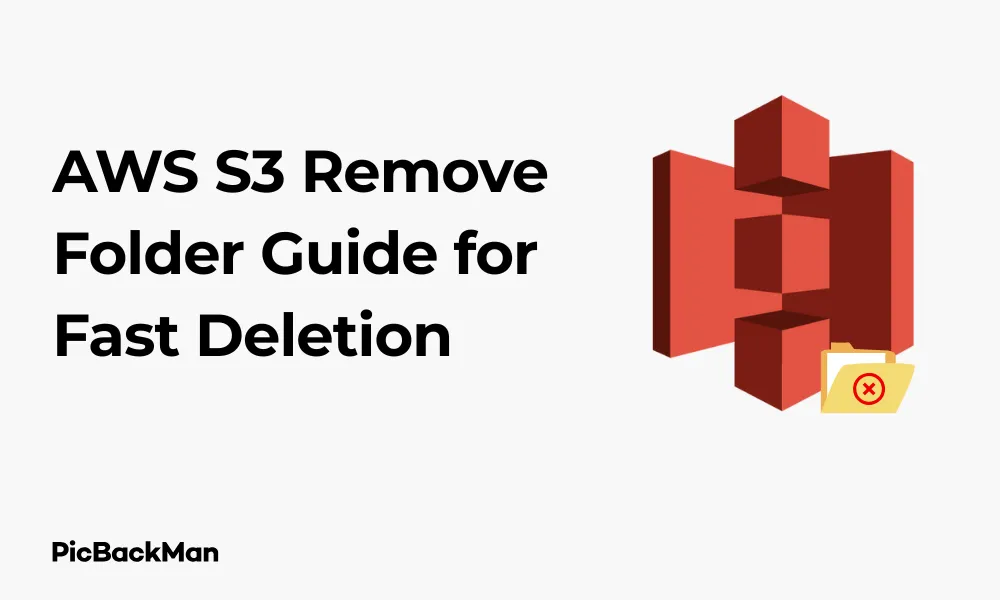
Why is it the #1 bulk uploader?
- Insanely fast!
- Maintains folder structure.
- 100% automated upload.
- Supports RAW files.
- Privacy default.
How can you get started?
Download PicBackMan and start free, then upgrade to annual or lifetime plan as per your needs. Join 100,000+ users who trust PicBackMan for keeping their precious memories safe in multiple online accounts.
“Your pictures are scattered. PicBackMan helps you bring order to your digital memories.”
AWS S3 Remove Folder Guide for Fast Deletion

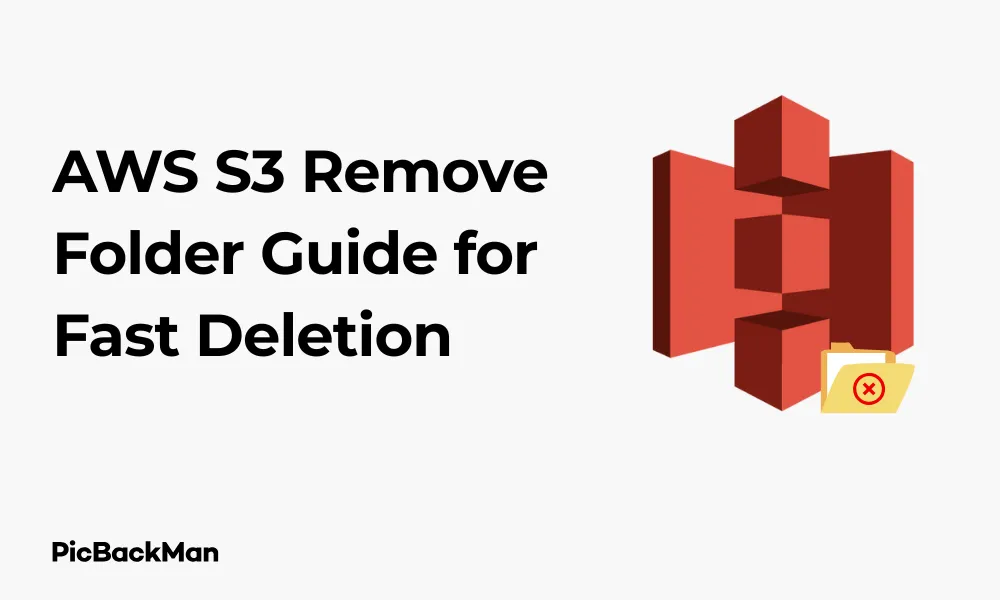
Need to clean up your AWS S3 storage quickly? Whether you're trying to reduce costs, organize your data, or simply clear out unnecessary files, knowing how to efficiently delete folders in Amazon S3 is an essential skill. In this guide, I'll walk you through everything you need to know about removing folders from S3 quickly and effectively.
The process might seem straightforward, but S3's unique object storage design creates some interesting challenges when it comes to folder deletion. Let's dive into the most efficient methods to delete S3 folders without wasting time or resources.
Understanding S3 Folder Structure
Before we jump into deletion methods, it's important to understand that Amazon S3 doesn't actually have folders in the traditional sense. What appears as folders in the S3 console are actually prefix patterns in object keys.
For example, if you have objects with keys like "photos/2023/vacation.jpg" and "photos/2023/family.jpg", the S3 console displays this as a folder structure with "photos" containing a subfolder "2023" which contains the image files. But in reality, S3 is a flat object store, and these "folders" are just a visual organization tool.
This distinction matters because when you "delete a folder" in S3, you're actually deleting all objects that share a common prefix.
Methods to Delete Folders in AWS S3
Let's explore the various approaches to deleting folders in S3, from the simplest console-based method to more advanced programmatic solutions.
Method 1: Using the AWS Management Console
The AWS Management Console provides a user-friendly interface for deleting folders:
- Sign in to the AWS Management Console
- Navigate to the S3 service
- Select the bucket containing the folder you want to delete
- Locate the folder you wish to remove
- Check the box next to the folder name
- Click the "Delete" button at the top of the page
- Confirm the deletion in the dialog box that appears
While this method is straightforward, it has limitations. The console method works well for folders with a small number of objects (fewer than 1,000), but it becomes inefficient for larger folders.
Method 2: Using the AWS CLI
The AWS Command Line Interface (CLI) offers more powerful options for folder deletion, especially for larger folders:
Basic S3 Folder Deletion with AWS CLI
To delete a folder and all its contents using the AWS CLI, you can use the rmcommand with the --recursiveflag:
aws s3 rm s3://your-bucket-name/folder-name/ --recursive
This command will delete all objects that share the prefix "folder-name/".
Speeding Up Deletion with Multiple Processes
For very large folders, you can speed up deletion by using the --dryrunflag first to list all objects, then process them in parallel:
aws s3 rm s3://your-bucket-name/folder-name/ --recursive --dryrun > objects_to_delete.txt
Then you can process this list in parallel using tools like xargs:
cat objects_to_delete.txt | grep -o 's3://[^[:space:]]*' | xargs -P 10 -I {} aws s3 rm {}
This approach can significantly speed up deletion for folders with thousands of objects.
Method 3: Using the S3 API with AWS SDK
For programmatic deletion, especially in automation scenarios, using the AWS SDK is the most flexible approach. Here's an example using Python and the boto3 library:
import boto3
def delete_folder(bucket_name, folder_name):
s3 = boto3.resource('s3')
bucket = s3.Bucket(bucket_name)
# Add trailing slash if not present
if not folder_name.endswith('/'):
folder_name += '/'
# Delete all objects in the folder
bucket.objects.filter(Prefix=folder_name).delete()
print(f"Deleted folder {folder_name} from bucket {bucket_name}")
# Example usage
delete_folder('my-bucket', 'my-folder')
This code uses the S3 API to filter objects by prefix and delete them in a batch operation, which is more efficient than deleting objects one by one.
Method 4: Using S3 Batch Operations
For extremely large folders (millions of objects), S3 Batch Operations provide the most scalable solution:
- Create a CSV inventory of objects to delete
- Store this inventory in an S3 bucket
- Create an S3 Batch Operations job with the “Delete” operation
- Monitor the job progress in the AWS Management Console
S3 Batch Operations can process millions of objects with automatic retry handling and detailed completion reports.
Optimizing S3 Folder Deletion Speed
Now that we've covered the basic methods, let's look at strategies to speed up the deletion process.
Using S3 Lifecycle Rules for Automatic Deletion
If you regularly need to delete certain folders, consider setting up S3 Lifecycle rules:
- Go to your S3 bucket in the AWS Management Console
- Click on the "Management" tab
- Click "Create lifecycle rule"
- Name your rule and specify the prefix (folder path)
- Configure the rule to expire current versions of objects after your desired time period
- Save the rule
This approach allows S3 to automatically delete objects in the background, which is more efficient than manual deletion for predictable cleanup tasks.
Using S3 Object Expiration
For temporary data, you can set expiration dates on objects when you upload them:
aws s3 cp myfile.txt s3://my-bucket/temp-folder/ --expires 2023-12-31T00:00:00Z
This tells S3 to automatically delete the object after the specified date, eliminating the need for manual deletion later.
Parallel Deletion Strategies
For the fastest possible deletion of large folders, parallel processing is key:
Using Multiple Threads or Processes
Here's a more advanced Python example using thread pools:
import boto3
from concurrent. futures import ThreadPoolExecutor
def delete_object(bucket_name, object_key):
s3 = boto3.client('s3')
s3.delete_object(Bucket=bucket_name, Key=object_key)
return object_key
def fast_delete_folder(bucket_name, folder_name, max_workers=20):
s3 = boto3.client('s3')
# Add trailing slash if not present
if not folder_name.endswith('/'):
folder_name += '/'
# List all objects in the folder
paginator = s3.get_paginator('list_objects_v2')
pages = paginator.paginate(Bucket=bucket_name, Prefix=folder_name)
deletion_count = 0
with ThreadPoolExecutor(max_workers=max_workers) as executor:
for page in pages:
if 'Contents' in page:
futures = [
executor.submit(delete_object, bucket_name, obj['Key'])
for object in page['Contents']
]
for future in futures:
deletion_count += 1
print(f"Deleted {future.result()}")
print(f"Deleted {deletion_count} objects from {folder_name}")
# Example usage
fast_delete_folder('my-bucket', 'large-folder', max_workers=50)
This approach can delete objects much faster by processing multiple deletions simultaneously.
Region Considerations
The speed of S3 operations can vary by region. If you're running deletion scripts from an EC2 instance, ensure it's in the same region as your S3 bucket to minimize latency.
Quick Tip to ensure your videos never go missing
Videos are precious memories and all of us never want to lose them to hard disk crashes or missing drives. PicBackMan is the easiest and simplest way to keep your videos safely backed up in one or more online accounts.
Simply download PicBackMan (it's free!) , register your account, connect to your online store and tell PicBackMan where your videos are - PicBackMan does the rest, automatically. It bulk uploads all videos and keeps looking for new ones and uploads those too. You don't have to ever touch it.
Handling Special Cases in S3 Folder Deletion
Let's address some common challenges you might encounter when deleting S3 folders.
Deleting Versioned Objects
If your S3 bucket has versioning enabled, deleting an object creates a delete marker rather than removing the object completely. To permanently delete all versions:
aws s3api list-object-versions --bucket my-bucket --prefix my-folder/ --output json | jq -r '.Versions[] | .Key + " " + .VersionId' | while read key version; do aws s3api delete-object --bucket my-bucket --key "$key" --version-id "$version"; done
This command lists all versions of objects in the folder and deletes each version individually.
Handling Object Locks and Legal Holds
If your objects are protected by S3 Object Lock or legal holds, you'll need to remove these protections before deletion:
- Check if objects have legal holds:
aws s3api get-object-legal-hold --bucket my-bucket --key my-object - Remove legal hold if present:
aws s3api put-object-legal-hold --bucket my-bucket --key my-object --legal-hold Status=OFF - Check for retention settings:
aws s3api get-object-retention --bucket my-bucket --key my-object - If you have sufficient permissions, you may need to modify retention settings before deletion
Remember that Object Lock in compliance mode cannot be overridden, even by the root account.
Deleting folders with millions of objects
For extremely large folders, a combination of strategies works best:
| Number of Objects | Recommended Approach |
|---|---|
| Up to 1,000 | AWS Console or simple CLI command |
| 1,000 - 100,000 | AWS CLI with parallel processing |
| 100,000 - 1 million | Custom script with AWS SDK and thread pools |
| Over 1 million | S3 Batch Operations |
Cost and Performance Considerations
Deleting objects from S3 is free, but there are other cost factors to consider:
API Request Costs
Each deletion operation counts as an S3 API request, which has associated costs:
- LIST requests: $0.005 per 1,000 requests
- DELETE requests: $0.005 per 1,000 requests
For large folders, these costs can add up. Using batch operations or lifecycle policies can reduce the number of API calls needed.
Data Transfer Costs
Deleting objects within the same AWS region doesn't incur data transfer costs. However, if you're listing objects and then processing the results from a different region or outside AWS, standard data transfer rates apply.
Minimizing Costs with Strategic Deletion
To minimize costs when deleting large amounts of data:
- Use lifecycle policies for predictable deletion needs
- Batch deletion operations to reduce API calls
- Run deletion scripts from EC2 instances in the same region as your S3 bucket
- Consider using S3 Inventory reports instead of LIST operations for very large buckets
Monitoring and Verifying Folder Deletion
After initiating a folder deletion, especially for large folders, you'll want to verify that the process completed successfully.
Checking Deletion Status
To verify that a folder has been completely deleted:
aws s3 ls s3://my-bucket/my-folder/ --recursive
If the folder is completely deleted, this command should return no output.
Using CloudWatch Metrics
You can monitor S3 operations through CloudWatch metrics:
- Go to the CloudWatch console
- Navigate to Metrics > S3 > BucketName
- Look for metrics like "NumberOfObjects" to track changes in object count
For large deletions, you should see a gradual decrease in the object count as the deletion progresses.
Deletion Logs and Reports
If you're using S3 Batch Operations, you can configure completion reports to be delivered to an S3 bucket. These reports provide detailed information about which objects were successfully deleted and any errors that occurred.
Automation and Scheduled Deletion
For recurring cleanup tasks, automating folder deletion can save time and ensure consistency.
Using AWS Lambda for Scheduled Deletion
You can create a Lambda function that deletes specific folders and schedule it to run periodically:
import boto3
import json
def lambda_handler(event, context):
s3 = boto3.resource('s3')
bucket_name = event['bucket_name']
folder_name = event['folder_name']
bucket = s3.Bucket(bucket_name)
# Add trailing slash if not present
if not folder_name.endswith('/'):
folder_name += '/'
# Delete all objects in the folder
deletion_response = bucket.objects.filter(Prefix=folder_name).delete()
deleted_count = sum(len(batch['Deleted']) for batch in deletion_response)
error_count = sum(len(batch.get('Errors', [])) for batch in deletion_response)
return {
'statusCode': 200,
'body': json.dumps({
'message': f'Deletion complete',
'deleted_objects': deleted_count,
'errors': error_count
})
}
Schedule this Lambda function using CloudWatch Events/EventBridge with a cron expression for regular execution.
Using AWS Step Functions for Complex Workflows
For more complex deletion workflows, such as conditional deletion based on object attributes or multi-step processes, AWS Step Functions provide a powerful orchestration tool.
You can create a state machine that coordinates multiple Lambda functions to:
- Scan folders for deletion candidates
- Apply filters based on metadata or tags
- Perform the deletion in batches
- Generate reports on the deletion process
- Send notifications upon completion
Security Best Practices for S3 Deletion
When implementing deletion processes, security should be a top consideration.
Using IAM Roles with Least Privilege
Create specific IAM roles for deletion tasks with only the necessary permissions:
{
Version: 2012-10-17
"Statement": [
{
"Effect": "Allow",
"Action": [
s3:ListBucket
],
"Resource": "arn:aws:s3:::my-bucket"
},
{
"Effect": "Allow",
"Action": [
s3:DeleteObject
],
"Resource": "arn:aws:s3:::my-bucket/folder-to-delete/*"
}
]
}
This policy restricts the role to only delete objects within a specific folder.
Enabling MFA Delete
For critical buckets, consider enabling MFA Delete, which requires multi-factor authentication for permanent deletions:
aws s3api put-bucket-versioning --bucket my-bucket --versioning-configuration Status=Enabled,MFADelete=Enabled --mfa "arn:aws:iam::123456789012:mfa/user serial-number one-time-code"
With MFA Delete enabled, permanent deletion operations require an additional authentication factor, providing protection against accidental or malicious deletions.
Audit Logging for Deletion Operations
Enable AWS CloudTrail to log all S3 deletion operations:
- Go to the CloudTrail console
- Create or update a trail
- Ensure that data events for S3 objects are enabled
- Specify your S3 buckets for monitoring
CloudTrail logs provide a detailed audit trail of who deleted what and when, which is essential for security monitoring and compliance.
Conclusion
Efficiently deleting folders in AWS S3 requires understanding the unique characteristics of S3's object storage model and choosing the right approach based on your specific needs. For small folders, the AWS Management Console provides a simple solution, while larger deletions benefit from CLI commands, SDK scripts, or S3 Batch Operations.
By implementing the strategies highlighted in this guide, you can significantly speed up your S3 folder deletion processes, reduce costs, and maintain good security practices. Remember to consider versioning, lifecycle policies, and parallel processing techniques to optimize your approach based on the size and importance of the data you're managing.
Whether you're performing a one-time cleanup or implementing regular maintenance procedures, these methods will help you manage your S3 storage efficiently and effectively.
Frequently Asked Questions
1. Why can't I delete a folder in S3 even though I have admin access?
This could be due to several reasons: the objects might be protected by S3 Object Lock, there might be a bucket policy restricting deletions, or you might be using an IAM role that doesn't have sufficient permissions. Check for Object Lock settings, review bucket policies, and verify your IAM permissions for the specific bucket and prefix.
2. How long does it take to delete a folder with 1 million objects in S3?
The time varies based on your approach. Using the console could take hours or even time out. With AWS CLI, it might take 1-2 hours. A well-optimized parallel script could complete in 30-60 minutes. S3 Batch Operations typically process about 10,000 objects per second, potentially completing the task in under 2 minutes, though setup time adds to the total.
3. Does deleting folders in S3 immediately reduce my storage costs?
Yes, once objects are deleted, they no longer count towards your S3 storage billing. However, if you have versioning enabled, deleting the current version creates a delete marker but retains previous versions, which still incur storage costs. To completely eliminate costs, you need to delete all versions of the objects.
4. Can I recover a folder after deleting it from S3?
Without versioning enabled, S3 deletions are permanent and cannot be recovered. If versioning is enabled, you can recover objects by deleting their delete markers. For critical data, consider enabling versioning and implementing a time-based retention policy rather than immediate deletion.
5. What's the difference between using 'aws s3 rm' and 'aws s3api delete-object'?
The 'aws s3 rm' command is a high-level command that supports recursive deletion of multiple objects, similar to the Unix rm command. The 'aws s3api delete-object' is a low-level command that deletes a single object and gives you access to additional options like specifying version IDs. For folder deletion, 'aws s3 rm --recursive' is typically more convenient, while 'aws s3api delete-object' gives you more precise control for specific cases.






