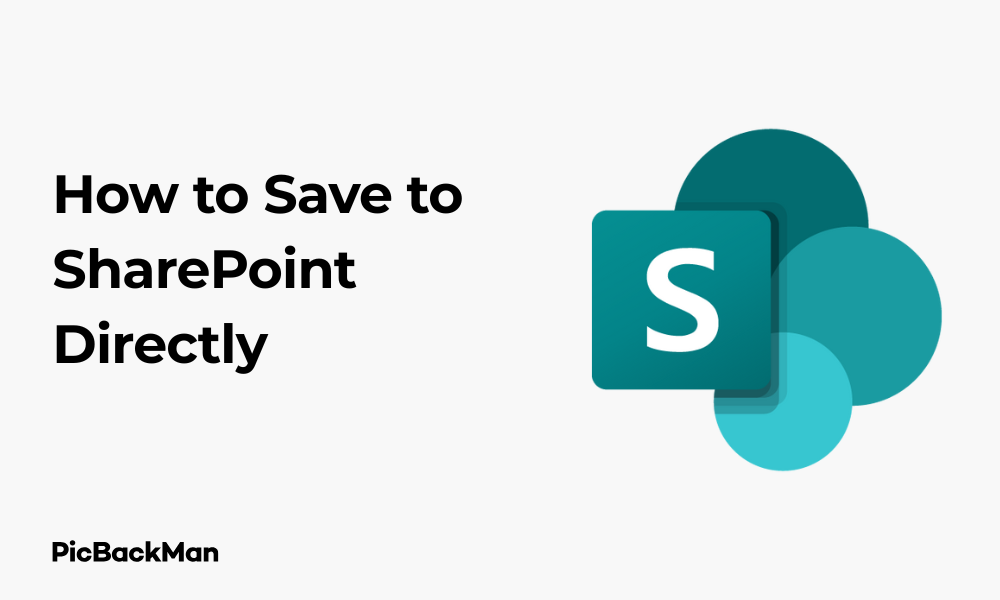
Why is it the #1 bulk uploader?
- Insanely fast!
- Maintains folder structure.
- 100% automated upload.
- Supports RAW files.
- Privacy default.
How can you get started?
Download PicBackMan and start free, then upgrade to annual or lifetime plan as per your needs. Join 100,000+ users who trust PicBackMan for keeping their precious memories safe in multiple online accounts.
“Your pictures are scattered. PicBackMan helps you bring order to your digital memories.”
[5 Ways] How to Save to SharePoint Directly

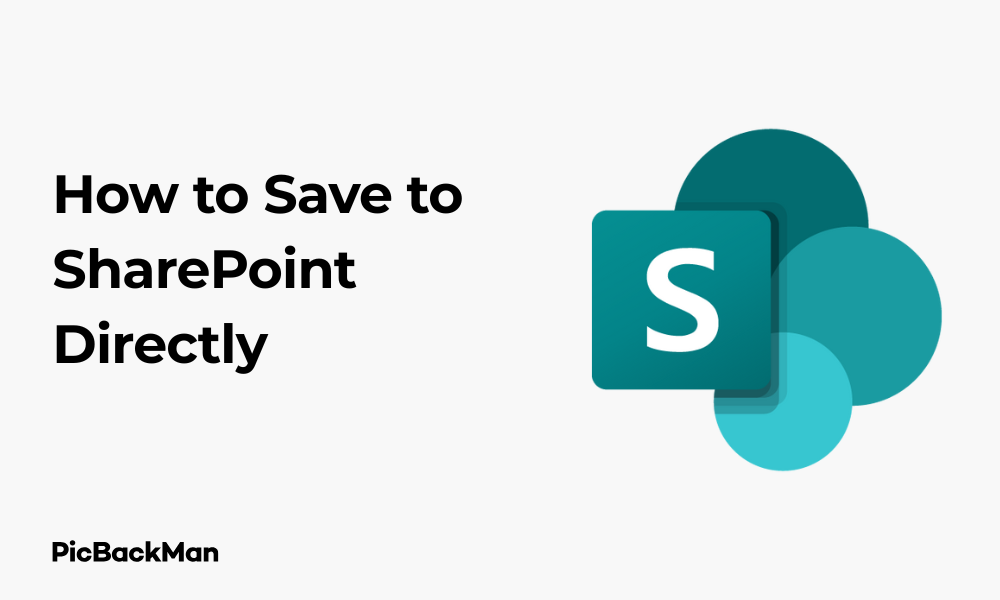
Saving files directly to SharePoint can streamline your workflow and boost team collaboration. Whether you're working on documents, spreadsheets, or presentations, knowing how to save directly to SharePoint eliminates the extra steps of downloading and re-uploading files. In this guide, I'll walk you through five practical methods to save your work straight to SharePoint, making file management simpler and more efficient.
Each method offers unique benefits depending on your work style and the tools you use daily. Let's explore these approaches to help you find the best way to integrate SharePoint into your document workflow.
Method 1: Save Directly from Microsoft Office Applications
Microsoft Office applications offer seamless integration with SharePoint, allowing you to save files directly without switching between programs.
Step-by-Step Process for Word, Excel, and PowerPoint
- Open your document in Word, Excel, or PowerPoint
- Click on File in the top-left corner
- Select Save As from the menu
- Choose SharePoint or OneDrive for Business from the locations
- Browse to your desired SharePoint site and library
- Name your file and click Save
Using the Recent Locations Feature
If you frequently save to the same SharePoint location, you can save time by using the Recent Locations feature:
- Click File > Save As
- Look for your SharePoint library under Recent locations
- Select the location and save your file
Benefits of Saving Directly from Office
- No need to download and re-upload files
- Automatic version history tracking
- Real-time collaboration with team members
- Access to SharePoint metadata fields while saving
Troubleshooting Common Issues
If you don't see your SharePoint site listed:
- Ensure you're signed in with the correct Microsoft 365 account
- Try adding the site to your bookmarked locations by clicking Add a Place and entering the SharePoint URL
- Check with your administrator that you have proper access permissions
Method 2: Save Using Windows File Explorer Integration
Windows File Explorer offers a convenient way to interact with SharePoint libraries just like any other folder on your computer.
Setting Up SharePoint as a Network Location
- Open File Explorer on your Windows computer
- Right-click on This PC in the navigation pane
- Select Add a network location
- Click Next on the wizard
- Choose Choose a custom network location and click Next
- Enter your SharePoint document library URL (eg,
https://company.sharepoint.com/sites/teamsite/Shared%20Documents) - Click Next , name your location, and click Finish
Mapping SharePoint as a Network Drive
- Open File Explorer
- Click on This PC
- Click the Computer tab in the ribbon
- Select Map network drive
- Choose a drive letter
- Enter your SharePoint document library URL
- Check Reconnect at sign-in for persistence
- Click Finish
Saving Files Using the Mapped Connection
Once your SharePoint library is connected to File Explorer:
- Open any application and create your document
- Click File > Save As
- Browse to your mapped SharePoint drive or network location
- Name your file and click Save
Advantages of the File Explorer Method
- Works with virtually any application that has a Save As dialog
- Familiar interface that mimics saving to local folders
- Easy drag-and-drop file management
- Offline access capabilities when configured properly
Method 3: Using OneDrive Sync Client for SharePoint
The OneDrive sync client allows you to synchronize SharePoint libraries to your computer, creating a local copy that stays in sync with the online version.
Setting Up SharePoint Sync
- Navigate to your SharePoint site in a web browser
- Open the document library you want to sync
- Click the Sync button in the command bar
- If prompted, choose to open in the OneDrive app
- Confirm the library you want to sync
- Wait for the initial synchronization to complete
Saving files to Synced Libraries
After setting up sync:
- Create or edit your document in any application
- Select File > Save As
- Browse to the synced SharePoint folder in your File Explorer
- These folders typically appear under OneDrive - [Your Organization Name]
- Name your file and click Save
Working with Files Offline
One major advantage of this method is offline capability:
- Files are available even without internet connection
- Changes sync automatically when you reconnect
- Right-click files to set them as “Always keep on this device” for guaranteed offline access
Managing Sync Settings
To control which libraries sync to your computer:
- Click the OneDrive cloud icon in your system tray
- Select Help & Settings > Settings
- Go to the Account tab
- Click Choose folders to select which SharePoint libraries to sync
| Sync Feature | Benefit |
|---|---|
| Files On-Demand | Saves disk space by downloading files only when needed |
| Selective Sync | Choose which folders to sync to your computer |
| Offline Editing | Work on files without internet connection |
| Background Sync | Changes upload automatically when connected |
Method 4: Using the "Save to SharePoint" Browser Extension
Browser extensions can provide a quick way to save web content directly to SharePoint without downloading files first.
Installing the Microsoft Edge SharePoint Extension
- Open Microsoft Edge browser
- Go to the Edge Add-ons store
- Search for "SharePoint" or "Office 365"
- Find the Microsoft 365 extension and click Add to Edge
- Sign in with your Microsoft 365 account when prompted
Using the Extension to Save Files
- When viewing a file or webpage you want to save
- Click the Microsoft 365 extension icon in your browser
- Select Save to SharePoint or Save to OneDrive
- Choose the SharePoint site and library
- Name your file and click Save
Saving Web Images and Content
To save images or content from websites:
- Right-click on the image or selected content
- Look for the extension's context menu option like Save to SharePoint
- Select your destination library
- Confirm the save operation
Browser Compatibility
Different browsers offer various extensions for SharePoint integration:
- Microsoft Edge : Best native integration with Microsoft 365
- Chrome : Several third-party extensions available
- Firefox : Limited options but some Office 365 integrations exist
Quick Tip to ensure your videos never go missing
Videos are precious memories and all of us never want to lose them to hard disk crashes or missing drives. PicBackMan is the easiest and simplest way to keep your videos safely backed up in one or more online accounts.
Simply download PicBackMan (it's free!) , register your account, connect to your online store and tell PicBackMan where your videos are - PicBackMan does the rest, automatically. It bulk uploads all videos and keeps looking for new ones and uploads those too. You don't have to ever touch it.
Method 5: Using the SharePoint Mobile App
The SharePoint mobile app allows you to save files directly to SharePoint from your smartphone or tablet.
Setting Up the SharePoint App
- Download the SharePoint app from your device's app store (iOS App Store or Google Play)
- Open the app and sign in with your Microsoft 365 credentials
- Browse to find your frequently used sites or search for specific sites
- Bookmark important sites for quick access
Saving Files from Your Mobile Device
- Open the SharePoint app
- Navigate to the site and document library where you want to save
- Tap the + or Upload button
- Choose the file source (Photos, Files, Take Photo, etc.)
- Select the file you want to upload
- Add any required metadata and tap Upload
Sharing Files from Other Apps to SharePoint
Many mobile apps allow sharing directly to SharePoint:
- Open the file in its native app (Photos, Files, etc.)
- Tap the Share button
- Look for the SharePoint app in the sharing options
- Select the destination SharePoint site and library
- Add any necessary details and confirm the upload
Mobile-Specific Features
- Camera integration for scanning documents directly to SharePoint
- Offline access to important files
- Push notifications for document updates
- Quick sharing with team members
Comparison of Methods for Saving to SharePoint
| Method | Ease of Use | Works Offline | Best For | Limitations |
|---|---|---|---|---|
| Office Direct Save | Very Easy | No | Office documents | Only works with Microsoft Office apps |
| File Explorer | Easy | No | Any file type | Connection can time out |
| OneDrive Sync | Easy | Yes | Regular SharePoint users | Requires initial setup |
| Browser Extension | Moderate | No | Web content | Limited to browser use |
| Mobile App | Easy | Partial | On-the-go use | Limited editing capabilities |
Tips for Efficient SharePoint Saving
Using Document Templates
Create and save templates directly in SharePoint to streamline document creation:
- Create your template document with all formatting and standard content
- Save it to a Templates library in SharePoint
- When creating new documents, start from this template
- Save time and ensure consistency across team documents
Understanding Version History
SharePoint automatically maintains version history for your documents:
- Every save creates a new version
- Access previous versions by clicking on the file and selecting "Version History"
- Restore older versions if needed
- Add version comments when saving important changes
Working with Metadata
Properly using metadata when saving can improve file organization:
- Fill out metadata fields when saving documents
- Use consistent naming conventions
- Add relevant tags to make files more searchable
- Set appropriate content types for different document categories
Setting Up Document Sets
For related files, consider using Document Sets in SharePoint:
- Group related documents together
- Apply consistent metadata across the set
- Manage permissions at the set level
- Download multiple related files at once
Troubleshooting Common Issues
Fixing Connection Problems
If you're having trouble connecting to SharePoint:
- Check your internet connection
- Verify you're signed in with the correct account
- Try clearing your browser cache
- Ensure the SharePoint site URL is correct
- Contact your IT support if problems persist
Resolving File Conflicts
When multiple people edit the same file:
- Pay attention to conflict notifications
- Choose whether to keep your version or the server version
- Consider using co-authoring for Office documents instead
- Check out files if you need exclusive access
Dealing with Large Files
For large files that are slow to save:
- Check your SharePoint file size limits (typically 250MB-15GB depending on settings)
- Consider breaking very large files into smaller components
- Use the sync client for more reliable uploads of large files
- Compress files before uploading when appropriate
Permission Issues
If you can't save to a specific location:
- Verify you have contributor or edit permissions
- Check if the library requires check-out before editing
- See if required metadata fields are preventing saves
- Contact the site owner to request appropriate permissions
Security Considerations When Saving to SharePoint
Understanding Permission Levels
Be aware of who can access your saved files:
- Files inherit permissions from their library by default
- Check the sharing settings before saving sensitive information
- Consider using private libraries for confidential documents
- Understand the difference between site permissions and sharing links
Using Sensitivity Labels
Microsoft 365 sensitivity labels can protect your content:
- Apply appropriate sensitivity labels before saving
- Labels can encrypt content and control permissions
- Some labels may restrict saving to certain locations
- Follow your organization's guidelines for document classification
Secure Sharing Practices
When sharing saved documents:
- Use specific permissions rather than "Anyone with the link"
- Set appropriate expiration dates for sharing links
- Regularly review who has access to important documents
- Remove access when it's no longer needed
Conclusion
Saving directly to SharePoint streamlines your workflow and enhances collaboration. The five methods we've explored—saving from Office applications, using File Explorer integration, syncing with OneDrive, using browser extensions, and leveraging the mobile app—each offer unique advantages depending on your specific needs and work environment.
By implementing these direct saving techniques, you'll eliminate the inefficient download-upload cycle and keep your documents securely within your organization's SharePoint environment. Start with the method that best fits your current workflow, then explore others as you become more comfortable with SharePoint integration.
Remember that the key to successful SharePoint use is consistency—establish clear file naming conventions, use metadata effectively, and follow your organization's document management guidelines. With these practices in place, you'll transform SharePoint from just a storage location into a powerful collaboration hub for your team.
Frequently Asked Questions
1. Can I save non-Microsoft files directly to SharePoint?
Yes, you can save any file type to SharePoint. While Microsoft Office files offer the best integration with features like co-authoring, you can save PDFs, images, videos, and other file formats using methods like the OneDrive sync client, File Explorer integration, or the SharePoint web interface. The file type doesn't limit your ability to save to SharePoint, though some features may vary depending on the file format.
2. What's the maximum file size I can save to SharePoint?
The default maximum file size for SharePoint Online is 250MB per file. However, this limit can be increased by administrators up to 15GB. For very large files, consider using the OneDrive sync client rather than web uploads, as it handles large files more reliably and can resume interrupted uploads. If you regularly work with files larger than these limits, you might need to explore alternative storage solutions or break files into smaller components.
3. How do I know if my file was successfully saved to SharePoint?
When saving directly from Office applications, you'll see a confirmation message once the saving is complete. When using the sync client, look for the green checkmark icon next to the file, indicating it has synced successfully. In the SharePoint web interface, your file will appear in the document library with information about when it was last modified. You can also check version history to confirm your changes were saved properly.
4. Can multiple people save changes to the same SharePoint file simultaneously?
Yes, Microsoft Office documents (Word, Excel, PowerPoint) stored in SharePoint support co-authoring, allowing multiple people to edit and save changes simultaneously. Each person's changes are merged automatically, and you can see who else is currently editing the document. For non-Office file types, SharePoint uses a check-out system to prevent conflicts, or the last person to save will overwrite previous changes (though version history preserves all versions).
5. What happens if I lose internet connection while saving to SharePoint?
If you're saving directly through a web browser or Office application and lose connection, you'll typically receive an error message, and your changes might not be saved. The best protection against this is using the OneDrive sync client, which saves files locally first and then syncs them to SharePoint when connection is restored. Office applications also have AutoRecover features that can help preserve unsaved work until you can reconnect and complete the saving process.






