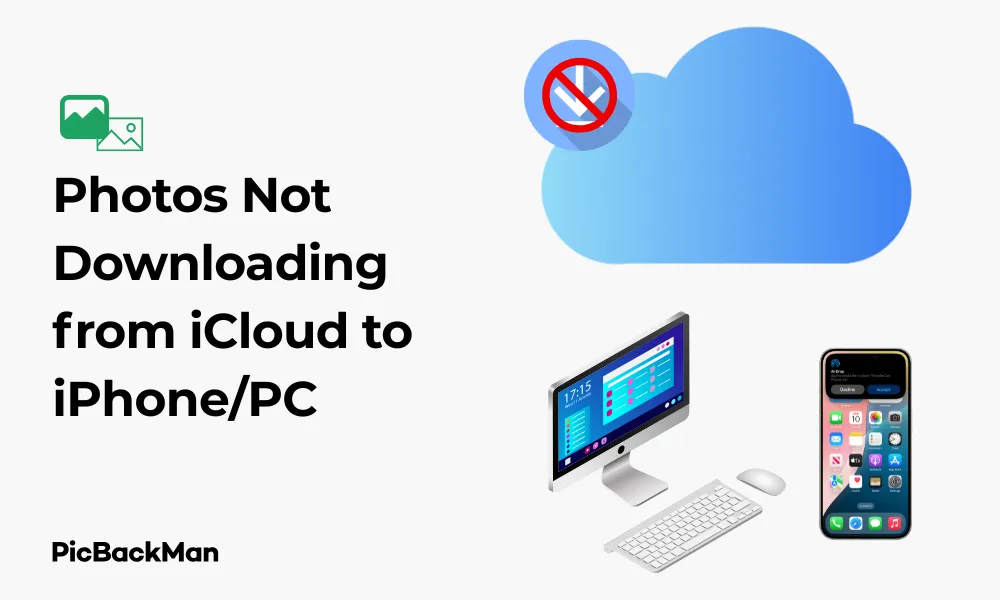
Why is it the #1 bulk uploader?
- Insanely fast!
- Maintains folder structure.
- 100% automated upload.
- Supports RAW files.
- Privacy default.
How can you get started?
Download PicBackMan and start free, then upgrade to annual or lifetime plan as per your needs. Join 100,000+ users who trust PicBackMan for keeping their precious memories safe in multiple online accounts.
“Your pictures are scattered. PicBackMan helps you bring order to your digital memories.”
5 Fixes: Photos Not Downloading from iCloud to iPhone/PC

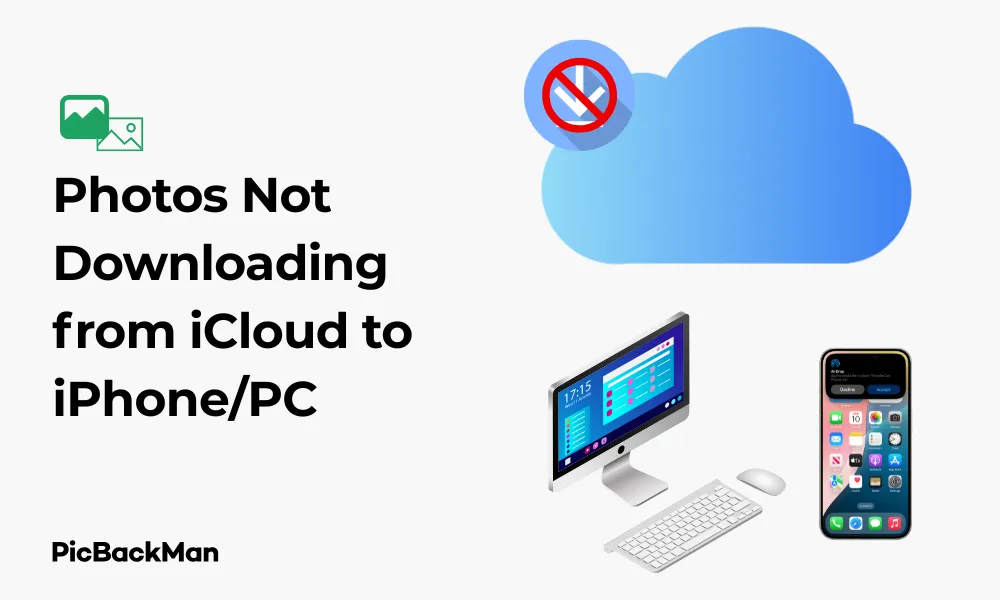
Having trouble with photos not downloading from iCloud to your iPhone or PC? You're not alone. This frustrating issue affects many users and can prevent you from accessing your precious memories when you need them most. In this guide, I'll walk you through 5 effective fixes that will help you solve this problem once and for all.
Whether you're trying to access your vacation snapshots or important work-related images, iCloud photo download issues can be a real headache. But don't worry - most of these problems have simple solutions that you can implement yourself without technical expertise.
Why Won't My Photos Download from iCloud?
Before jumping into the fixes, it helps to understand why this problem occurs in the first place. Several factors can prevent your photos from downloading from iCloud:
- Poor internet connection
- Insufficient storage space
- Outdated software
- iCloud service outages
- Account authentication issues
- Incorrect settings configuration
Now that we understand the potential causes, let's dive into the solutions that will get your photos flowing again from iCloud to your devices.
Fix 1: Check Your Internet Connection
The most common reason for iCloud download failures is a poor internet connection. iCloud requires a stable connection to sync and download photos properly.
How to Test and Improve Your Connection
- Try loading a website to confirm your internet is working
- Run a speed test to check your connection quality
- Move closer to your Wi-Fi router
- Restart your router by unplugging it for 30 seconds
- Switch from Wi-Fi to cellular data or vice versa
For large photo libraries, a strong Wi-Fi connection is essential. Cellular data might be too slow or limited by your data plan for downloading numerous photos.
Restart Your Network Settings on iPhone
If basic troubleshooting doesn't work, try resetting your network settings:
- Go to Settings on your iPhone
- Tap General
- Scroll down and tap Reset
- Select "Reset Network Settings"
- Enter your passcode if prompted
- Confirm the reset
This will clear all network settings including Wi-Fi passwords, so be prepared to re-enter them.
Fix 2: Verify iCloud Storage and Settings
Insufficient iCloud storage is another common problem when photos won't download. Apple provides only 5GB of free storage, which fills up quickly with photos and videos.
Check Your iCloud Storage
On iPhone:
- Open Settings
- Tap on your name at the top
- Select iCloud
- View your storage usage at the top
On PC:
- Open iCloud for Windows
- Click "Storage" to see your usage
If you're running low on storage, you have two options:
- Free up space by deleting unnecessary files
- Upgrade your iCloud storage plan
Verify iCloud Photos Settings
Ensure iCloud Photos is properly enabled:
On iPhone:
- Go to Settings
- Tap on your name
- Select iCloud
- Tap Photos
- Make sure “iCloud Photos” is toggled ON
- Check that “Download and Keep Originals” is selected if you want full-resolution photos
On PC with iCloud for Windows:
- Open iCloud for Windows
- Click "Options" next to Photos
- Ensure "iCloud Photos" is checked
- Select "Download new photos and videos to my PC"
- Click "Done" and "Apply"
Fix 3: Update Your Software
Outdated software often causes compatibility issues with iCloud services. Keeping your devices updated is crucial for smooth photo downloads.
Update iOS on iPhone
- Connect to Wi-Fi and plug into a power source
- Go to Settings
- Tap General
- Select Software Update
- If an update is available, tap "Download and Install"
- Enter your passcode if prompted
- I agree to the terms and conditions
Update iCloud for Windows
- Open Microsoft Store on your PC
- Click on the three dots in the top right
- Select "Downloads and updates"
- Click "Get updates"
- If iCloud has an update, it will install automatically
Update macOS
- Click the Apple menu in the top left
- Select "System Preferences" or "System Settings"
- Click "Software Update"
- If updates are available, click "Update Now"
After updating, restart your device to ensure all changes take effect properly.
Fix 4: Sign Out and Back Into iCloud
Sometimes, the simplest fix is to refresh your iCloud connection by signing out and back in. This can resolve authentication issues and reset problematic connections.
On iPhone:
- Go to Settings
- Tap on your name at the top
- Scroll down and tap "Sign Out"
- Enter your Apple ID password if prompted
- Choose which data you want to keep a copy of on your device
- Tap "Sign Out" again to confirm
- Restart your iPhone
- Go back to Settings
- Tap "Sign in to your iPhone"
- Enter your Apple ID and password
- Follow the prompts to complete sign-in
On Windows PC:
- Open iCloud for Windows
- Click "Sign out"
- Restart your computer
- Open iCloud for Windows again
- Enter your Apple ID and password
- Click "Sign In"
- Select which features you want to use
- Click "Apply"
After signing back in, give iCloud some time to sync. This process can take anywhere from a few minutes to several hours, depending on your internet speed and the size of your photo library.
Fix 5: Force Download Photos Using Alternative Methods
If the standard methods aren't working, you can try alternative approaches to download your photos.
Use iCloud.com to Download Photos
This method works on any device with a web browser:
- Go to iCloud.com in your web browser
- Sign in with your Apple ID
- Click on "Photos"
- Select the photos you want to download
- Click the download icon (cloud with arrow) in the top right
- Choose a location to save your photos
Use AirDrop between Apple Devices
If you have access to another Apple device that has your photos:
- On the device with photos, select the images you want to transfer
- Tap the share button
- Select AirDrop
- Choose the receiving device
- Accept the transfer on the receiving device
Use a Third-Party App
Several third-party apps can help download your iCloud photos:
- Google Photos: Can import photos from iCloud
- Dropbox: Can be set up to receive iCloud photos
- PhotoSync: Specializes in transferring photos between devices
Reset iCloud Photo Library as a Last resort
If nothing else works, you can try resetting your iCloud Photo Library:
- On your iPhone, go to Settings
- Tap your name, then iCloud
- Tap Photos
- Toggle OFF "iCloud Photos"
- When prompted, choose “Download Photos & Videos” to keep copies
- Wait for the download to complete
- Toggle "iCloud Photos" back ON
- Select "Download and Keep Originals"
This process essentially resets your iCloud Photos connection and forces a fresh download of all content.
Troubleshooting Specific Scenarios
Photos Not Downloading to iPhone
If photos are specifically not downloading to your iPhone:
- Check your iPhone storage space (Settings > General > iPhone Storage)
- Ensure “Optimize iPhone Storage” isn't selected if you want full-resolution photos
- Force close the Photos app and reopen it
- Restart your iPhone by powering it off and on
Photos Not Downloading to Windows PC
For Windows-specific issues:
- Check if the download location exists and is accessible
- Verify Windows permissions for the iCloud application
- Reinstall iCloud for Windows
- Check Windows Firewall settings to ensure iCloud isn't being blocked
Photos Not Downloading to Mac
For Mac-specific problems:
- Open Photos app preferences and verify iCloud settings
- Repair your Photos library by holding Option+Command while opening Photos
- Check System Preferences > Apple ID > iCloud settings
Preventing Future iCloud Download Problems
Once you've fixed your current issue, take these steps to prevent future problems:
Maintain sufficient storage
Keep an eye on your iCloud storage usage and upgrade your plan before you run out of space. Apple offers affordable plans starting at $0.99/month for 50GB.
Regular Software Updates
Set your devices to automatically update software when possible:
- On iPhone: Settings > General > Software Update > Automatic Updates
- On Windows: Enable automatic updates for Microsoft Store apps
- On Mac: System Preferences > Software Update > Automatically keep my Mac up to date
Create Local Backups
Don't rely solely on iCloud. Create regular backups of your important photos:
- Use external hard drives
- Back up to a different cloud service as a secondary option
- Use Time Machine on Mac
Monitor Your Internet Connection
A stable internet connection is crucial for iCloud. Consider these tips:
- Position your router centrally in your home
- Upgrade to a mesh network for better coverage
- Schedule large syncs during off-peak hours
Comparing iCloud Photo Download Methods
| Method | Pros | Cons | Best For |
|---|---|---|---|
| iCloud Photos on iPhone | Automatic, integrated with iOS | Requires storage space, may optimize photos | Everyday iPhone users |
| iCloud for Windows | Downloads photos to PC automatically | Can be buggy, needs regular updates | Windows users who need local copies |
| iCloud.com manual download | Works on any device, selective downloading | Manual process, time-consuming for large libraries | One-time downloads or specific photos |
| Third-party apps | Additional features, cross-platform | May require subscriptions, privacy concerns | Users need advanced features |
| AirDrop | Fast, direct device-to-device | Only works between Apple devices in close proximity | Quick transfers between Apple devices |
When to Contact Apple Support
If you've tried all the fixes above and still can't download your photos from iCloud, it may be time to contact Apple Support. Consider reaching out if:
- You've verified your internet connection is stable
- Your iCloud storage has plenty of available space
- All your devices are running the latest software
- You've tried signing out and back into iCloud
- You suspect there might be a service outage or account-specific issue
Apple Support can be contacted through:
- The Apple Support app on iOS devices
- Apple's support website (support.apple.com)
- Calling Apple Support by phone
- Visiting an Apple Store Genius Bar (appointment recommended)
Be prepared to provide your Apple ID, details about your devices, and a description of the steps you've already taken to troubleshoot the problem.
Quick Tip to ensure your videos never go missing
Videos are precious memories and all of us never want to lose them to hard disk crashes or missing drives. PicBackMan is the easiest and simplest way to keep your videos safely backed up in one or more online accounts.
Simply download PicBackMan (it's free!) , register your account, connect to your online store and tell PicBackMan where your videos are - PicBackMan does the rest, automatically. It bulk uploads all videos and keeps looking for new ones and uploads those too. You don't have to ever touch it.
Conclusion
Dealing with iCloud photo download issues can be frustrating, but most problems can be resolved with the five fixes highlighted in this guide. Start with the basics like checking your internet connection and iCloud storage, then move on to more advanced solutions like signing out of iCloud or using alternative download methods.
Remember that patience is important when working with cloud services - sometimes giving iCloud time to sync after making changes is all that's needed. By following the steps in this guide and implementing preventive measures, you can ensure smoother access to your precious photo memories in the future.
Have you encountered other solutions that worked for you? Everyone's setup is slightly different, so what works for one person might not work for another. The important thing is to methodically work through potential solutions until you find what fixes your specific situation.
Frequently Asked Questions
Why are only some of my photos downloading from iCloud?
This usually happens when you have "Optimize Storage" enabled on your device. With this setting, your device only downloads full-resolution photos when you view them, keeping thumbnails for the rest to save space. To get all photos in full resolution, change your setting to “Download and Keep Originals” in your iCloud Photos settings.
How long should it take for photos to download from iCloud?
Download time varies greatly depending on your internet speed, the number of photos, and their file sizes. A few photos might take seconds, while a large library could take hours or even days. Videos and high-resolution photos take longer than standard images. If downloads seem stuck for more than 24 hours, try the troubleshooting steps in this guide.
Will I lose my photos if I sign out of iCloud?
If your photos are properly synced to iCloud, signing out temporarily shouldn't cause you to lose photos. When prompted during sign-out, choose to keep a copy of your data on your device. After signing back in, your photos should re-sync. However, as a precaution, make sure your photos are fully backed up before signing out of iCloud.
Why can I see my photos on iCloud.com but not on my iPhone?
This typically indicates a syncing issue between your iPhone and iCloud. Check that iCloud Photos is enabled on your iPhone, you have sufficient storage both in iCloud and on your device, and your internet connection is stable. Sometimes toggling iCloud Photos off and back on in Settings can trigger a fresh sync.
Can I download my iCloud photos to an external hard drive directly?
There's no direct way to download from iCloud to an external drive in one step. You'll need to first download the photos to your computer (either through iCloud for Windows/Mac or iCloud.com), and then move or copy them to your external drive. For large libraries, consider downloading in smaller batches to make the process more manageable.






