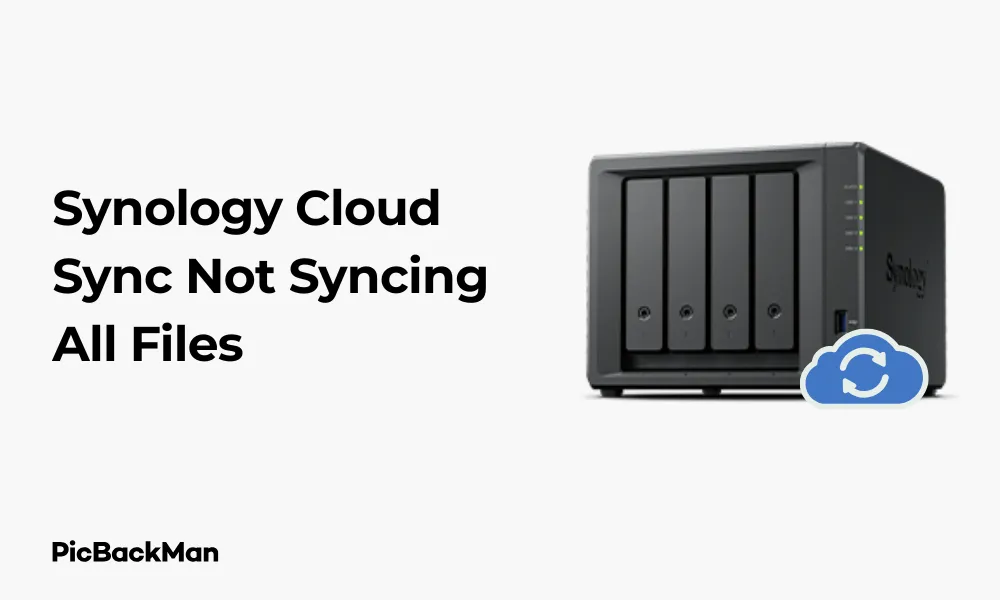
Why is it the #1 bulk uploader?
- Insanely fast!
- Maintains folder structure.
- 100% automated upload.
- Supports RAW files.
- Privacy default.
How can you get started?
Download PicBackMan and start free, then upgrade to annual or lifetime plan as per your needs. Join 100,000+ users who trust PicBackMan for keeping their precious memories safe in multiple online accounts.
“Your pictures are scattered. PicBackMan helps you bring order to your digital memories.”
3 Quick Fixes: Synology Cloud Sync Not Syncing All Files

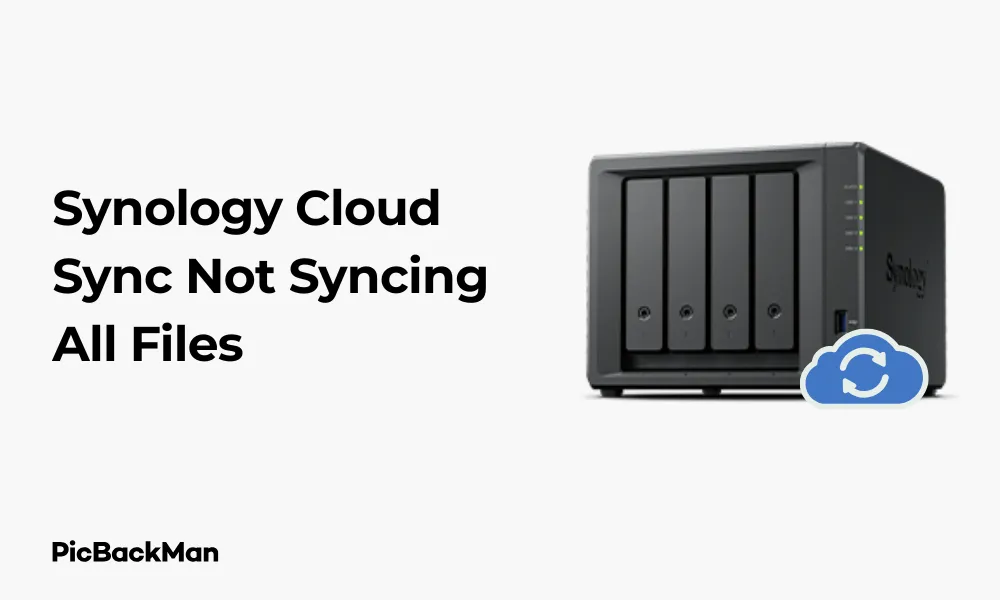
Dealing with Synology Cloud Sync issues can be frustrating, especially when you notice that not all your files are syncing properly. This problem can disrupt your workflow and compromise your data backup strategy. In this guide, I'll walk you through three effective solutions to fix the "Synology Cloud Sync not syncing all files" problem, along with detailed explanations and troubleshooting steps.
Why Your Synology Cloud Sync Might Not Be Syncing All Files
Before jumping into the fixes, it's helpful to understand why this issue occurs in the first place. Several factors can prevent Synology Cloud Sync from syncing all your files:
- File permission issues
- Sync direction configuration problems
- File size limitations
- Network connectivity issues
- Cloud service quota restrictions
- Incorrect exclusion rules
- Outdated Cloud Sync application
Now, let's dive into the three quick fixes that can solve most syncing problems.
Fix #1: Check and Correct Your Sync Task Settings
One of the most common reasons for incomplete syncing is incorrect configuration of your sync tasks. The sync direction, file filters, and other settings can all impact which files get synced.
How to Review and Fix Your Sync Task Settings:
- Open the Synology DSM interface by entering your NAS IP address in your browser
- Log in with your admin credentials
- Launch the Cloud Sync application from the main menu
- Select the problematic sync task
- Click on the "Edit" button (pencil icon)
Check Sync Direction
The sync direction determines how files flow between your Synology NAS and the cloud service. There are three main options:
- Bidirectional: Files sync in both directions (from NAS to cloud and from cloud to NAS)
- Upload local changes only: Only changes on your NAS are uploaded to the cloud
- Download remote changes only: Only changes in the cloud are downloaded to your NAS
If you're missing files, make sure you've selected the appropriate direction for your needs. For most backup scenarios, bidirectional sync is recommended.
Verify File Filter Settings
Cloud Sync allows you to set up filters that exclude certain file types or folders. These filters might be preventing some files from syncing.
- In the sync task settings, look for the “Advanced Settings” section
- Check if there are any exclusion rules set up
- Remove or modify any filters that might be blocking your files
- Pay special attention to wildcard patterns like *.tmp or *.bak
Confirm Local and Remote Path Settings
Make sure the local and remote paths are correctly configured:
- Local path: The folder on your Synology NAS
- Remote path: The folder in your cloud service
If either path is incorrect or points to a subfolder instead of the main folder, some files might not sync.
Fix #2: Resolve Permission and Ownership Issues
Permission problems are another major cause of syncing failures. If Cloud Sync doesn't have the necessary permissions to access certain files or folders, those items won't sync properly.
How to Check and Fix File Permissions:
Using File Station
The easiest way to check permissions is through the Synology File Station application:
- Open File Station from the DSM main menu
- Navigate to the folder that contains files that are not synchronized
- Right-click on the folder and select "Properties"
- Go to the "Permission" tab
- Make sure the user account that runs Cloud Sync has read and write permissions
Using Terminal (for Advanced Users)
If you're comfortable with command line, you can check and fix permissions via SSH:
- Enable SSH in the Synology Control Panel under “Terminal & SNMP”
- Connect to your NAS using an SSH client like PuTTY
- Navigate to your sync folder using the cd command
- Check permissions with: ls -la
- Fix permissions with: chmod -R 755 /path/to/folder
- Fix ownership with: chown -R user:users /path/to/folder
Common Permission Scenarios to Check
- Files created by different applications might have different owners
- Files transferred from external drives may retain original permissions
- Recently restored files from backups may have incorrect permissions
After fixing permissions, restart your sync task to see if all files are now syncing correctly.
Fix #3: Update and Reset Cloud Sync
Sometimes the issue lies with the Cloud Sync application itself. Outdated software or corrupted settings can cause syncing problems. Here's how to update and reset the application:
Update Cloud Sync to the latest version
- Open the Package Center in DSM
- Check if there are any available updates for Cloud Sync
- If an update is available, click "Update"
- Wait for the update process to complete
- Restart your Synology NAS if prompted
Benefits of Updating Cloud Sync
- Bug fixes for known syncing issues
- Improved compatibility with cloud services
- Better handling of large files and special characters
- Enhanced security features
Reset Cloud Sync Settings and Cache
If updating doesn't solve the issue, you might need to reset the application:
- Stop all active sync tasks in Cloud Sync
- Go to the Package Center
- Locate Cloud Sync and click "Action" then "Stop"
- Click "Action" again and select "Uninstall"
- Choose to keep your configuration data when prompted
- Reinstall Cloud Sync from the Package Center
- Set up your sync tasks again
Clear the Cloud Sync Cache (Alternative Method)
If you prefer not to uninstall, you can try clearing the cache:
- Connect to your NAS via SSH
- Navigate to the Cloud Sync cache directory: cd /var/packages/CloudSync/target/var
- Stop the Cloud Sync service: sudo synoservice --stop pkgctl-CloudSync
- Rename the cache folder: mv cloud cloud_old
- Create a new cache folder: mkdir cloud
- Set proper permissions: chmod 755 cloud
- Start Cloud Sync again: sudo synoservice --start pkgctl-CloudSync
Additional Troubleshooting Tips for Synology Cloud Sync Issues
If the three main fixes don't resolve your syncing problems, here are some additional troubleshooting steps to try:
Check Network Connectivity
Poor network connection can interrupt the syncing process:
- Verify that your Synology NAS has stable internet access
- Test your connection speed using the Network Center in DSM
- Check if your router has Quality of Service (QoS) settings that might be bandwidth limitation
- Consider using a wired connection instead of Wi-Fi for more reliable syncing
Verify Cloud Service Status and Quotas
Sometimes the issue is with the cloud service rather than Synology:
- Check if your cloud service is experiencing outages
- Verify that you haven't exceeded your storage quota
- Look for any account restrictions or limitations
- Check if the cloud provider has changed their API or access methods
Handle Special Files and Characters
Certain files and filenames can cause syncing problems:
- Files with special characters in names (like ?, *, |, etc.)
- Very long file paths (exceeding 255 characters)
- Files that are currently in use by other applications
- Hidden files or system files
Check for File Conflicts
File conflicts occur when the same file is modified in multiple locations:
- Open Cloud Sync and look for any warning icons
- Click on “Task Details” for the problematic sync task
- Look for any conflict notifications
- Resolve conflicts by choosing which version to keep
Comparing Cloud Sync with Other Synology Backup Solutions
Sometimes Cloud Sync might not be the best tool for your specific needs. Here's a comparison with other Synology backup options:
| Feature | Cloud Sync | Hyper Backup | Drive |
|---|---|---|---|
| Primary Purpose | Sync files with cloud services | Full system and data backup | File syncing and collaboration |
| Versioning | Limited | Extensive | Yes |
| Encryption | Yes | Yes (more options) | Yes |
| Supported Destinations | Multiple cloud services | Local, NAS, cloud | Synology servers |
| Best for | Regular file syncing | Complete backup solutions | Team collaboration |
If your main goal is backing up rather than syncing, Hyper Backup might be a better option for your needs.
Optimizing Cloud Sync for better performance
Once you've fixed your syncing issues, you can optimize Cloud Sync for better performance:
Schedule Syncing During Off-Hours
Continuous syncing can impact system performance. Consider scheduling syncs:
- Edit your sync task in Cloud Sync
- Go to "Advanced Settings"
- Enable "Set sync schedule"
- Configure the schedule to run during times when you're not actively using the NAS
Optimize Bandwidth Usage
Prevent Cloud Sync from using all your bandwidth:
- Open Cloud Sync settings
- Go to “Settings” and then “Bandwidth”
- Enable bandwidth control
- Set appropriate limits for upload and download speeds
- Configure different limits for different times of day if needed
Use Selective Sync for Large Folders
Instead of syncing everything, be selective:
- Create separate sync tasks for different folders
- Prioritize critical data for more frequent syncing
- Use exclusion rules for temporary files and large media files
- Consider using file size filters for very large files
Monitoring Cloud Sync Activity and Logs
Keeping an eye on your sync activities can help identify issues early:
Check Cloud Sync Logs
Logs can provide valuable information about syncing problems:
- Open Cloud Sync
- Click on the task you want to monitor
- Select "Task Details"
- Go to the "Logs" tab
- Look for error messages or warnings
Set Up Notifications
Get alerted when syncing issues occur:
- Go to the DSM Control Panel
- Open "Notification"
- Configure email or push notifications for Cloud Sync events
- Enable notifications for sync errors and failures
Preventing Future Synology Cloud Sync Issues
Take these preventive measures to avoid future syncing problems:
- Regularly update your Synology DSM and Cloud Sync application
- Maintain sufficient free space on both your NAS and cloud service
- Periodically check sync logs for warnings or errors
- Avoid making major changes to folder structures while syncing is in progress
- Keep file and folder names simple, avoiding special characters
- Regularly verify that your sync tasks are working correctly
Quick Tip to ensure your videos never go missing
Videos are precious memories and all of us never want to lose them to hard disk crashes or missing drives. PicBackMan is the easiest and simplest way to keep your videos safely backed up in one or more online accounts.
Simply download PicBackMan (it's free!) , register your account, connect to your online store and tell PicBackMan where your videos are - PicBackMan does the rest, automatically. It bulk uploads all videos and keeps looking for new ones and uploads those too. You don't have to ever touch it.
Conclusion
Fixing Synology Cloud Sync issues when it's not syncing all files typically comes down to three main areas: checking your sync settings, resolving permission problems, and updating or resetting the Cloud Sync application. By following the steps outlined in this guide, you should be able to get your files syncing properly again.
Remember that regular maintenance and monitoring are key to preventing future syncing issues. If you continue to experience problems after trying these solutions, it might be worth considering alternative backup methods like Hyper Backup or contacting Synology support for personalized assistance.
The most important thing is ensuring your data is properly backed up and accessible when you need it. With the right configuration and occasional maintenance, Synology Cloud Sync can be a reliable tool for keeping your files in sync across multiple platforms.
Frequently Asked Questions
Why does Cloud Sync skip some files without showing any errors?
Cloud Sync might skip files without errors due to hidden exclusion rules, file permission issues, or files being in use by other applications. Check your filter settings, ensure proper file permissions, and close any applications that might be using the files. Some cloud services also have limitations on file types or sizes that might cause silent skipping.
Can encryption cause Cloud Sync to miss files?
Yes, encryption can sometimes cause syncing issues. If you're using client-side encryption with Cloud Sync, the encryption/decryption process might fail for certain files, especially if they're very large or if there are memory constraints on your NAS. Try temporarily disabling encryption to see if it resolves the issue, then re-enable it once you've identified the problematic files.
How do I fix Cloud Sync when it gets stuck at a specific percentage?
When Cloud Sync gets stuck at a specific percentage, it's often trying to process a problematic file. Stop the sync task, check the logs to identify which file is causing the issue, move that file out of the sync folder temporarily, restart the sync task, and once completed, try adding the problematic file back. If the issue persists, the file might be corrupted or incompatible with your cloud service.
Will resetting Cloud Sync delete my files?
Resetting Cloud Sync by uninstalling and reinstalling the package won't delete your actual files, but it will remove your sync task configurations if you don't choose to keep them during uninstallation. Your local files on the NAS and remote files on the cloud service will remain untouched. However, it's always good practice to make a backup of critical data before performing any reset operations.
How many files can Synology Cloud Sync handle effectively?
Synology Cloud Sync can handle thousands of files, but performance may degrade with extremely large numbers of small files (100,000+). For optimal performance, keep individual sync tasks under 50,000 files. If you need to sync more files, consider creating multiple sync tasks for different folders or using selective sync to prioritize important data. System resources like RAM and CPU also affect how many files Cloud Sync can handle efficiently.






