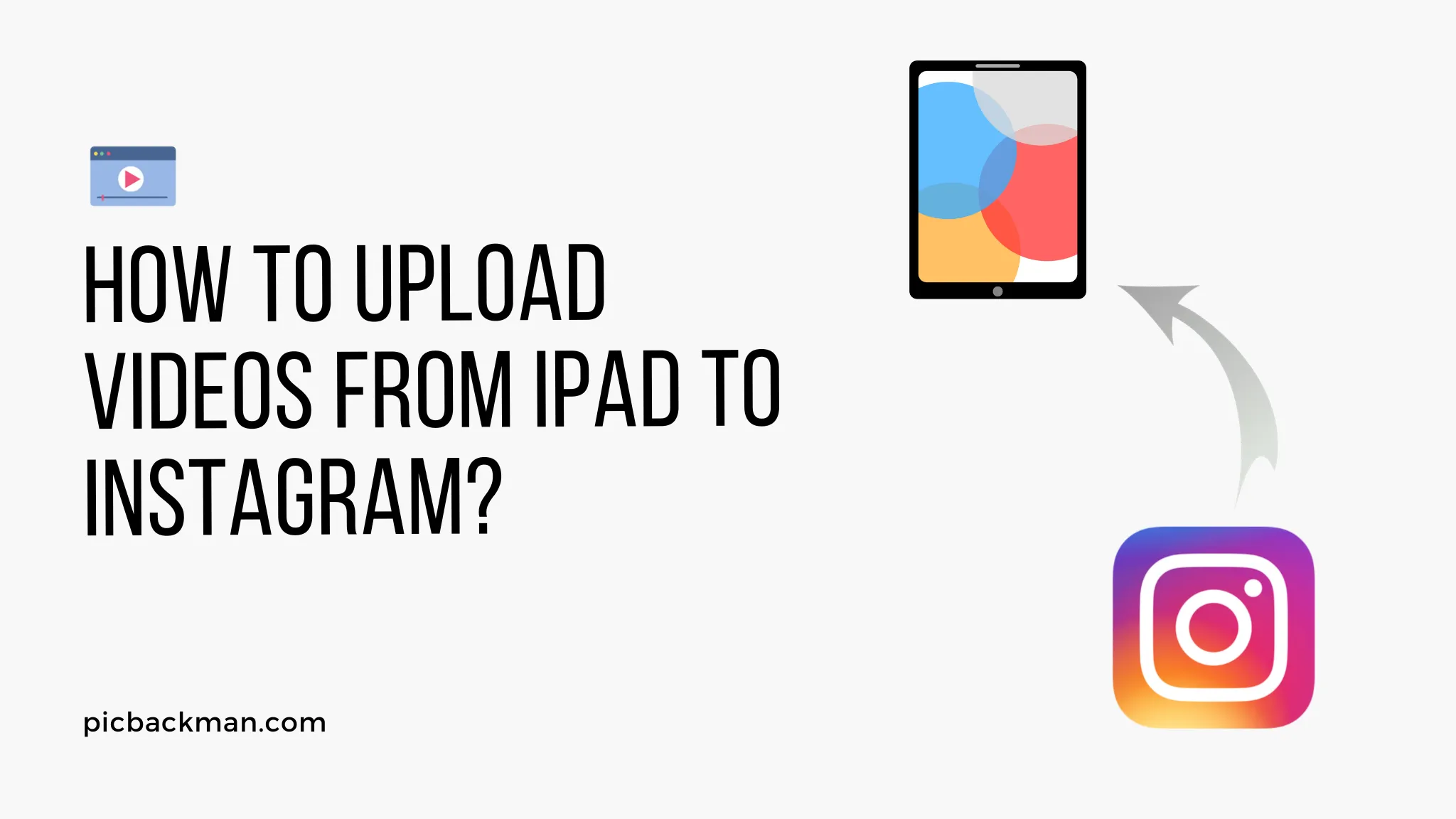
How to Upload Videos from iPad to Instagram?

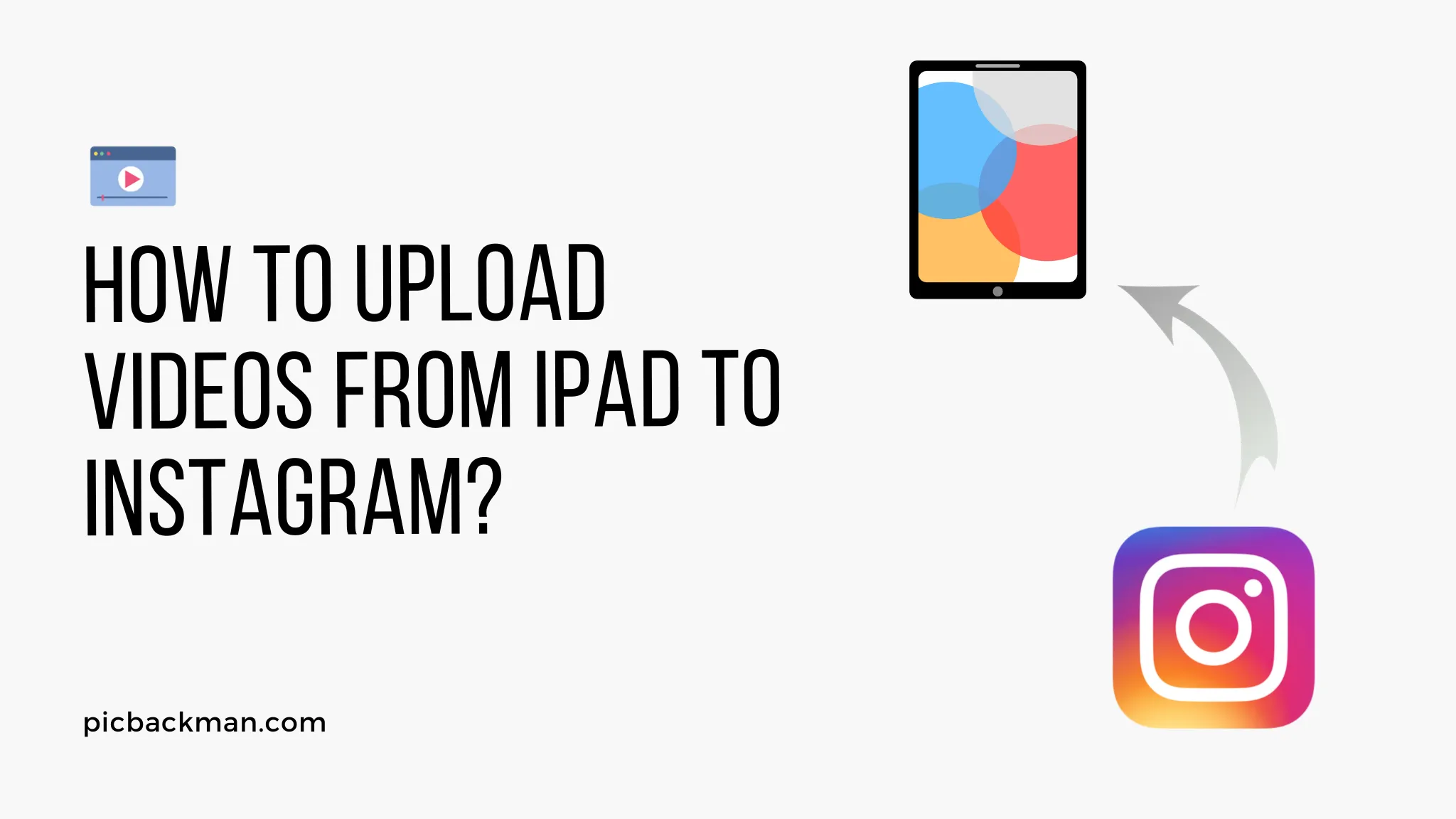
Uploading videos from your iPad to Instagram is easy and straightforward. With just a few taps, you can share fun videos of your life with friends and followers on the popular social media app.
In this comprehensive guide, we'll walk you through the complete process of uploading videos shot on your iPad to Instagram. Whether you used the built-in Camera app or a third-party video recording app, we've got you covered.
By the end of this article, you'll know how to trim and edit your videos, change orientation if needed, and post high-quality videos to Instagram without any hassle. Let's get started!
Step-by-Step Guide to Upload Videos from iPad to Instagram
Record or Select Video on iPad
The first step is to record a new video or select an existing one that you want to upload to Instagram. Here are the options:
-
Record a new video using the Camera app: Open the default Camera app on your iPad and record a new video. You can record regular videos or timelapse/slow-motion videos.
-
Record a video using third-party apps: Apps like FiLMiC Pro, LumaFusion, Splice, etc. allow recording high-quality videos with granular controls. Use the app of your choice to record videos.
-
Select an existing video from Photos app: Open the Photos app and browse your photo library to select a previously recorded video you want to upload.
Once you have the video ready, it's time to prep and optimize it for Instagram.
Trim and Edit Video (Optional)
Instagram has a 60 seconds limit for video length. So it's a good idea to trim longer videos to under 60 seconds.
You can use the native Photos app or third-party editing apps like iMovie, Splice, Inshot, etc. to trim videos.
Additionally, you can perform other editing tasks like:
- Adding filters
- Incorporating text/stickers
- Changing orientations
- Adjusting color/brightness
Editing the video before uploading makes it more appealing.
Change Orientation to Vertical if Needed
Instagram videos are displayed vertically. So if your video is shot horizontally, you need to change its orientation to vertical before uploading.
Here are some ways to change orientation on iPad:
- Use the Rotate option in Photos app.
- Use Rotate options in editing apps like Splice, iMovie.
- AirDrop the video to Mac and change orientation using QuickTime app. AirDrop back to iPad and upload.
Changing orientation is an important step, else the video may get cropped awkwardly.
Save Edited Video to Photos App
After trimming and editing your video, make sure to save it back to the Photos app on your iPad.
Edited videos may still be available in the editing app's timeline or folders. But to upload to Instagram, the video must be saved back to your Camera Roll in the Photos app.
Share Video to Instagram
Now we come to the final step of uploading the video from your iPad to Instagram.
- Open the Instagram app and tap the '+' icon in the top right to create a new post.
- In the bottom menu, swipe left and select 'Post' option.
- Tap on 'Select from Library' to browse and select your edited video from the Photos app.
- You can trim the start/end of the video further from here.
- Enter a caption and post!
And you're done! The video will now be live on your Instagram feed for your followers to see and engage.
Quick Tip to ensure your videos never go missing
Videos are precious memories and all of us never want to ever lose them to hard disk crashes or missing drives. PicBackMan is the easiest and simplest way to keep your videos safely backed up in one or more online accounts. Simply Download PicBackMan (it's free!), register your account, connect to your online store and tell PicBackMan where your videos are - PicBackMan does the rest, automatically. It bulk uploads all videos and keeps looking for new ones and uploads those too. You don't have to ever touch it.
Common Questions about Uploading iPad Videos to Instagram
Here are some common questions about uploading videos shot on an iPad to Instagram:
What video formats does Instagram support?
Instagram supports the MP4 and MOV video formats. So as long as your video is in one of these formats, Instagram will be able to accept and process it.
Does Instagram reduce video quality?
Yes, Instagram compresses and processes videos which may reduce quality slightly. But the loss in quality is usually not very noticeable.
What is the maximum video size for Instagram?
As of 2023, the maximum video file size you can upload to Instagram is 4GB. But it's recommended to keep videos under 100MB for fast, efficient uploading.
Can I upload videos longer than 60 seconds?
No, the maximum video length on Instagram is 60 seconds. If your video exceeds 60 seconds, trim it down before uploading.
Can I upload multiple videos in one post?
Unfortunately, Instagram still doesn't allow multiple videos in a single post. Each video has to be uploaded as a separate post.
Does Instagram allow horizontal videos?
While horizontal videos can technically be uploaded, they will not display properly. Instagram shows videos in vertical orientation only. So always change horizontal videos to vertical before uploading.
How do I edit/trim videos on iPad before uploading?
You can use the native Photos app or download editing apps like Splice, iMovie, Inshot, etc from the App Store to easily trim and edit videos on your iPad before uploading to Instagram.
We hope these answers help you resolve any concerns around uploading videos from your iPad. Let us know if you have any other questions!
Conclusion
Uploading videos shot on your iPad to Instagram is very simple if you follow the steps above. First, record or select your video in the Camera or Photos app. Trim and edit the video as needed using a compatible third-party app. Change orientation to vertical if required. Finally, open Instagram, select your video from Photos and post!
With these handy tips, you can share super engaging videos of your life moments and experiences seamlessly on Instagram. Have fun shooting and uploading creative videos! Let us know if you have any other queries.
Backup & Transfer your Photos in Minutes
Automate backup & migration of your photos & videos with support for all top services.
Trusted by users in 125+ countries.










