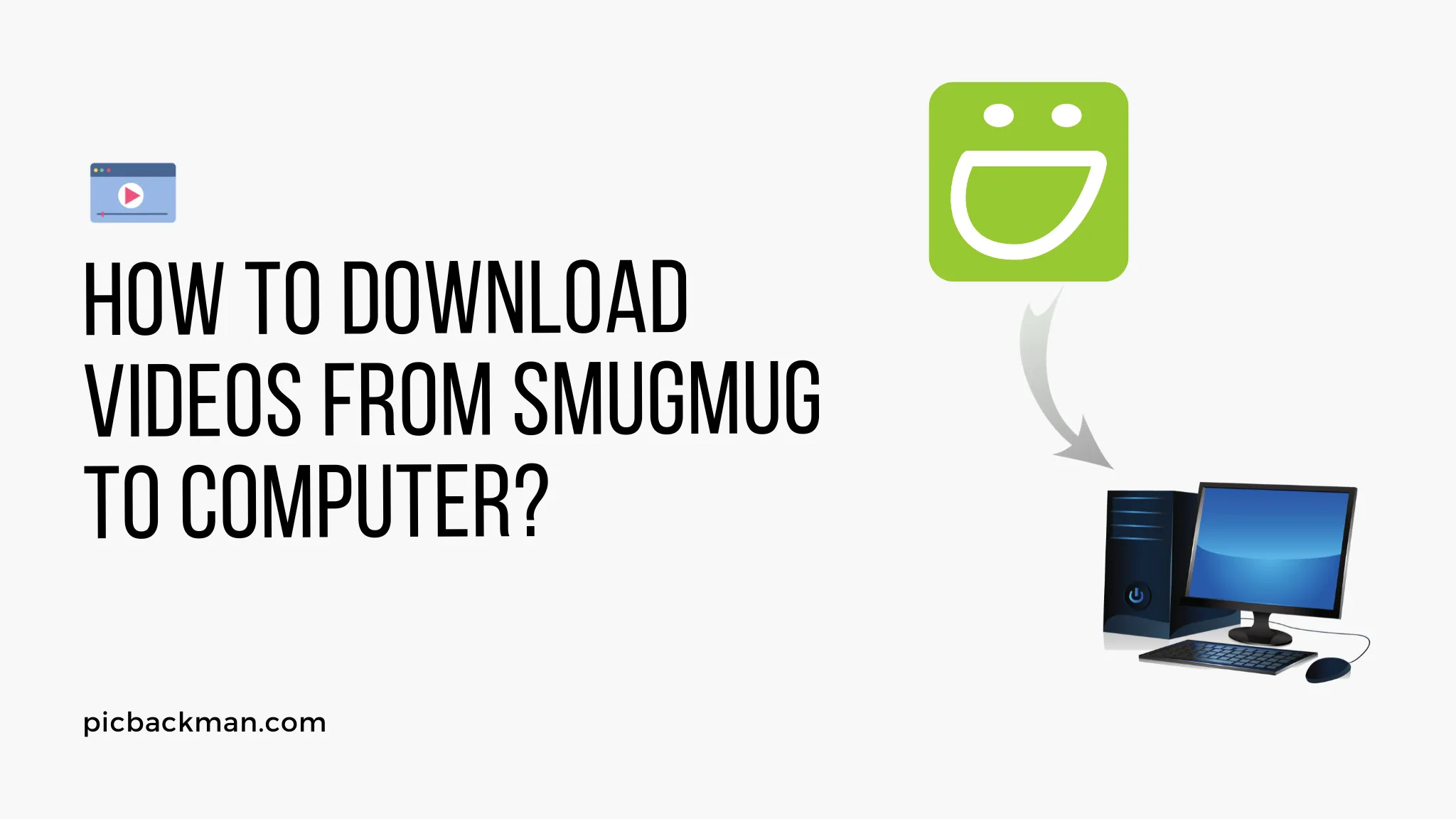
How to download videos from Smugmug to computer?

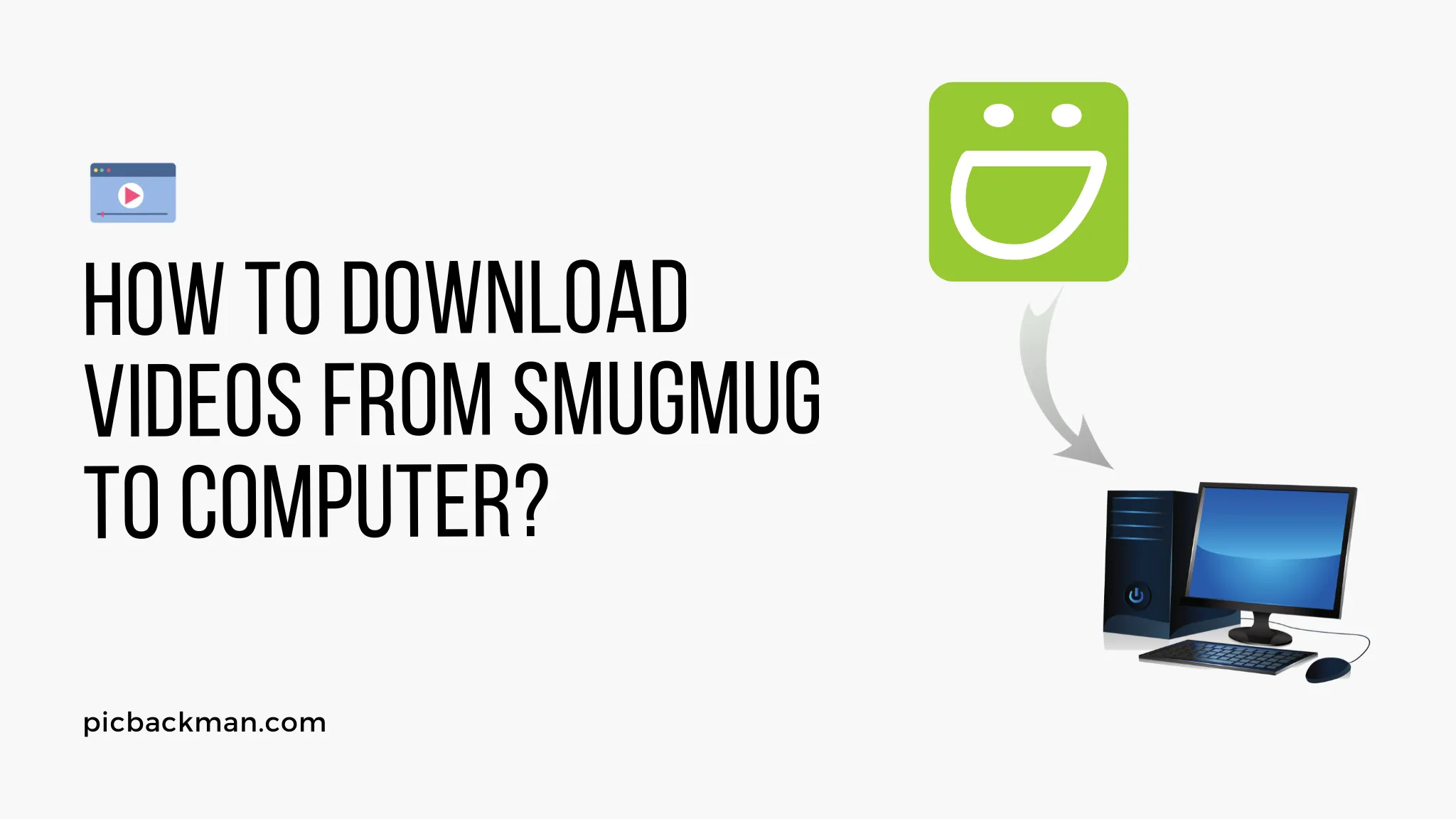
Smugmug is a popular online photo and video hosting service that allows users to upload, share, and sell their photos and videos. One of the great features of Smugmug is the ability to download your original high-resolution photos and videos to your computer for safekeeping or editing.
Downloading videos from Smugmug to your computer is easy to do, but the process varies slightly depending on if you're downloading your own videos or videos that were shared with you by someone else. In this guide, we'll walk through the steps for downloading both your own and shared videos from Smugmug to your computer.
Downloading Your Own Videos from Smugmug
If you want to download videos that you uploaded and own on Smugmug, follow these simple steps:
Step 1: Log into your SmugMug account
Go to SmugMug.com and log into your account by clicking "Log In" in the top right corner.
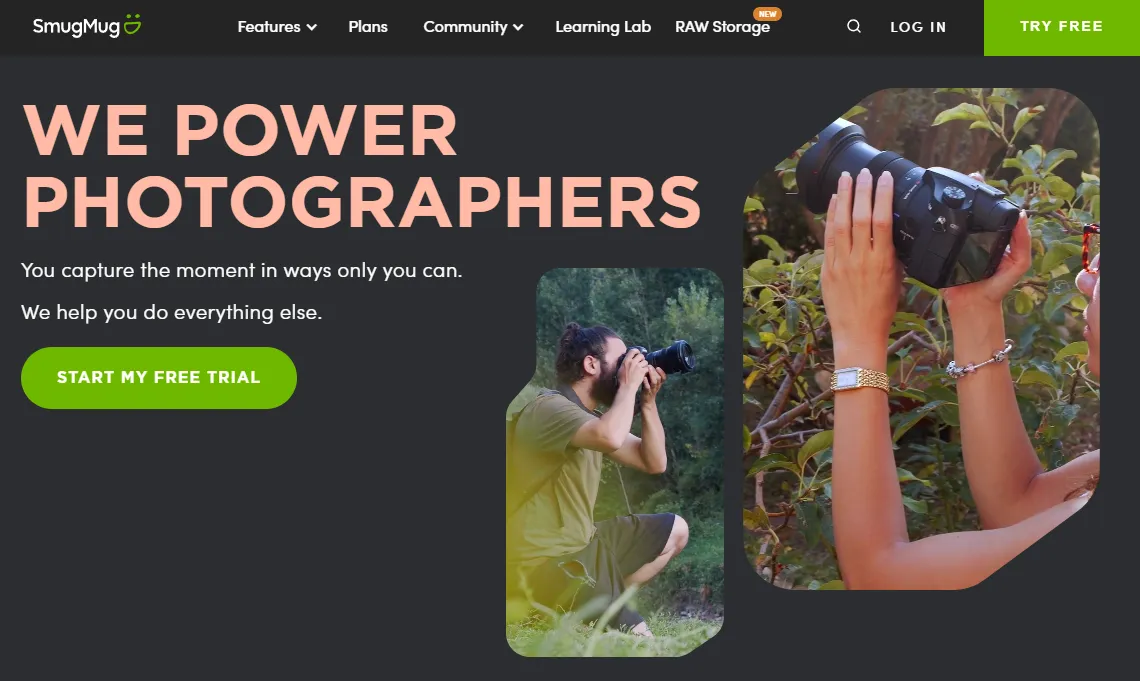
Enter your email address and password when prompted.
Step 2: Navigate to your video gallery
Once logged in, you'll be taken to your main SmugMug dashboard. To get to your videos, click on "Galleries" in the top menu bar and select the gallery that contains the videos you want to download.
You can also access your video galleries by going
to https://www.smugmug.com/my/videos/ directly in your
browser.
Step 3: Open the video page
Browse your video gallery and click on the thumbnail of the specific video you want to download to open its page.
On the video page, you'll see a large preview of the video as well as options to share, download, and more.
Step 4: Click the "Download" button
Towards the bottom right of the video page, you'll see a button labeled "Download". Click this button to download the original high-resolution version of the video.
Step 5: Choose video quality
After clicking "Download", a pop-up window will appear prompting you to select the quality you want to download the video in.
You can choose from options like 4K, 1080p, 720p, 480p, and more. Select the highest quality version you want.
Step 6: Download the video
Once you've chosen the video quality, click "Download" in the pop-up window. The video will begin downloading to your computer.
The default download location is your computer's "Downloads" folder. You can move the video file to another location on your computer after the download completes.
And that's it! By following these steps, you can easily download any of your own videos from SmugMug to have a local copy saved on your computer.
Downloading Shared Videos from SmugMug
If someone shared a video with you via SmugMug and you want to download it, the process is very similar. Here's how to download videos that were shared with you:
Step 1: Open the shared video gallery
The person who shared the video should have sent you a link to the SmugMug gallery containing the video. Click this share link to open the gallery.
Alternatively, if you have the gallery name, go
to SmugMug.com, click "Galleries" and search for the name of
the shared gallery.
Step 2: Navigate to the video page
Once in the shared gallery, browse to find the specific video you want and click its thumbnail to open the video page.
Step 3: Click "Download"
Just like with your own videos, you'll see a "Download" button on the right side of the page. Click this button.
Step 4: Select video quality
A pop-up will appear prompting you to select the quality. Choose the highest resolution you want to download the shared video in.
Step 5: Download video
Click the "Download" button in the pop-up window and the video will begin downloading to your computer.
The video will save to your "Downloads" folder, or wherever your browser is configured to save files by default.
And that's all there is to it! With just those few simple steps, you can download any video that someone has shared with you via SmugMug and save it to your own computer.
Tips for Downloading SmugMug Videos
Here are some useful tips to keep in mind when downloading videos from SmugMug:
-
SmugMug hosts videos in very high quality, so select the maximum resolution available if you want the best version for editing or archiving.
-
Downloaded SmugMug videos retain the original video filename. You may want to rename the file after downloading to something more descriptive.
-
If you want to download multiple videos, you have to go through the download steps for each one individually. You can't batch download videos on SmugMug.
-
Double check that you're downloading the video in the correct resolution that you want before saving it to your computer.
-
SmugMug places a small watermark on shared videos. Your original owned videos will not have a watermark.
-
If you have trouble downloading, check your internet connection and browser settings. You may need to disable any download pop-up blockers.
-
For fastest downloads, use a wired internet connection instead of WiFi and close any other programs using bandwidth.
Troubleshooting Download Issues
If you're having trouble downloading videos from SmugMug, here are some things to check:
Video fails to start downloading:
-
Confirm your internet connection is working properly. Try downloading a small test file to check your connection.
-
Disable any pop-up blocker extensions or software that could be preventing the download window from opening.
-
Try clearing your browser cache and cookies and starting the download again.
Video downloads are slow:
-
Check that you don't have other bandwidth-intensive processes running like streaming video or downloading other files. Pause these to allocate more bandwidth to your SmugMug download.
-
Restart your router if you think it's a connection issue on your end.
-
Try downloading at different times of day when internet traffic in your area may be lighter.
Video stops mid-download:
-
Check your internet connection for stability. Certain connections can drop periodically which would cause the download to fail partway.
-
Your browser may be timing out the download if it takes too long. You may need to restart and resume the download to get the full video.
-
There could be an issue with capacity on SmugMug's servers. Try again later.
Video quality is lower than expected:
-
Double check what resolution you selected in the download window. Default is often lower quality.
-
The original video may have been uploaded to SmugMug in a lower quality format. You can't download higher than the source.
-
There is a SmugMug watermark overlay on shared videos which can impact quality slightly. Download your owned videos for pristine quality.
If you continue having issues downloading from SmugMug, reach out to their customer support who can troubleshoot further based on your specific error messages and situation.
Quick Tip to ensure your videos never go missing
Videos are precious memories and all of us never want to ever lose them to hard disk crashes or missing drives. PicBackMan is the easiest and simplest way to keep your videos safely backed up in one or more online accounts. Simply Download PicBackMan (it's free!), register your account, connect to your online store and tell PicBackMan where your videos are - PicBackMan does the rest, automatically. It bulk uploads all videos and keeps looking for new ones and uploads those too. You don't have to ever touch it.
Frequently Asked Questions
How do I download original quality videos from SmugMug?
SmugMug hosts videos in the original quality they were uploaded in. To download the highest resolution available, select the largest file size in the download pop-up window before starting the download. The largest HD quality is usually 1080p or 4K if available.
Can I download videos in bulk from SmugMug?
Unfortunately, SmugMug does not offer a bulk download option for videos. You have to download each video individually. This is to prevent unauthorized mass downloads of others' content. You can use a download manager tool to automate sequential single video downloads.
What videos formats does SmugMug support?
SmugMug converts all uploaded videos to MP4 format in H.264 video codec and AAC audio codec. These are standard cross-platform formats. When you download, even if original was different, you will get the video as an MP4 file.
Why is the video file so large when downloaded?
The full high-resolution HD video files from SmugMug will be large, often hundreds of MBs to over 1 GB for 4K resolution. The file size will be bigger for longer videos and higher qualities. This preserves maximum video detail but takes up more disk space.
Can I download my original video file uploaded to SmugMug?
No, once videos are uploaded to SmugMug they are converted and stored on SmugMug's servers in MP4 format. You cannot re-download the originally uploaded file. Only the converted SmugMug version can be downloaded which will be high quality.
What are the best settings for uploading video to SmugMug?
For best results, upload your original source files without any compression or edits. Supported formats include MOV, MP4, AVI, MPEG-4, and more. Resolution should be maximum available, such as 2160p, 1080p, 720p, with 16:9 aspect ratio. Higher resolutions and bitrates preserve video quality.
Why does my downloaded video have a watermark on it?
SmugMug adds a small watermark to videos that were shared with you by another user. This identifies it as shared content. Your original videos downloaded will not have any watermark. The downloader can purchase a license to remove the watermark.
Conclusion
Downloading videos from your SmugMug account to your computer is a simple process. Just log into your account, navigate to the video page, click the "Download" button, select a quality, and save the file. Make sure to choose the highest resolution available to get the best version. For shared videos, the process is the same after opening the shared gallery.
Now you have the steps to easily save SmugMug videos for offline playback, archiving, editing, and more. Keep the tips and troubleshooting in mind in case any issues come up. With these downloading techniques, you can have all your videos securely backed up on your local devices.
Backup & Transfer your Photos in Minutes
Automate backup & migration of your photos & videos with support for all top services.
Trusted by users in 125+ countries.










