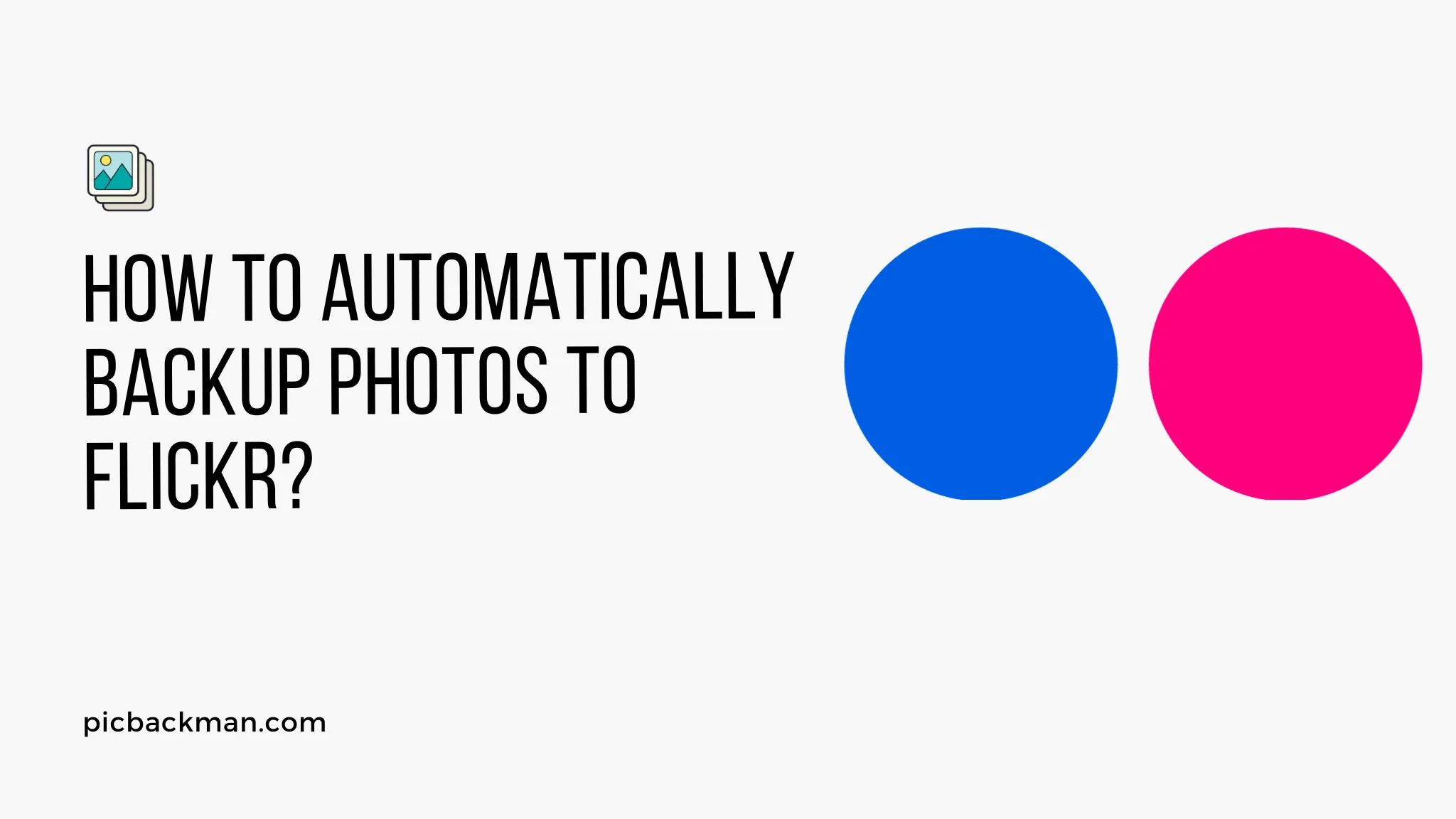
How to automatically backup photos to Flickr?

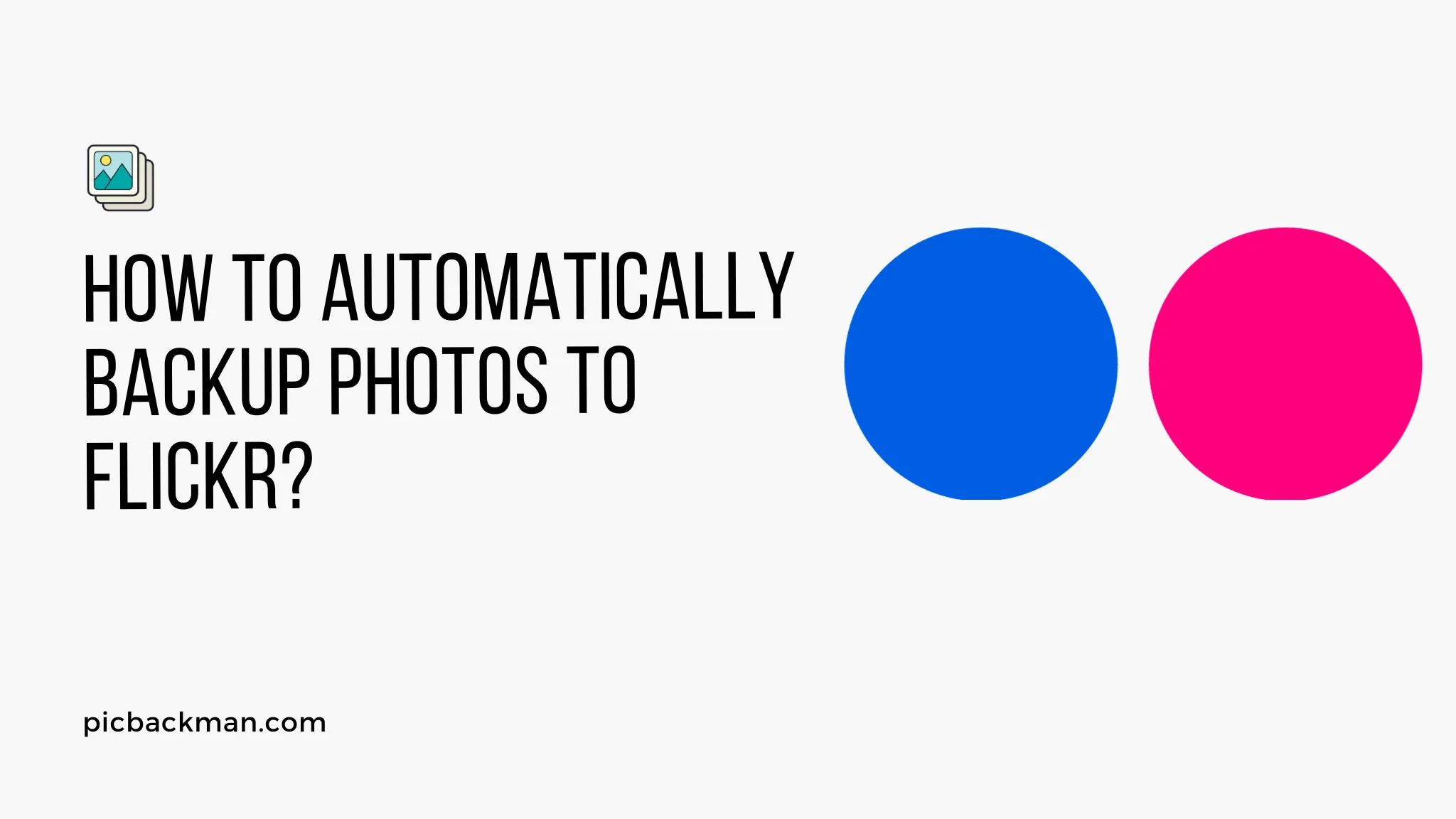
Flickr is one of the most popular photo sharing and hosting sites. It allows you to store, organize, and share your photos online. One of the best things about Flickr is that it offers 1TB of free storage space. This makes it an ideal place to automatically backup all your photos.
Automatic backups ensure that all your photos are safely stored in the cloud. If you lose your local photos due to hardware failure, accidental deletion, etc., the Flickr backups will save the day. Your memories will be intact even if your local storage is compromised.
In this guide, we will show you how to easily setup automatic Flickr backups on Windows and Mac.
Benefits of Auto Backups to Flickr
Before we jump into the how-to guide, let's first understand why Flickr is such a great destination for storing your photo backups:
-
Abundant free storage: As mentioned earlier, you get 1TB of storage for free on Flickr. This is plenty of space to backup tens of thousands of photos for most users.
-
Safe and secure cloud storage: Flickr has enterprise-grade security and your data is safely stored in the cloud. This protects your photos from local storage failures.
-
Easy sharing and access: You can share photos with friends and family easily. The Flickr mobile apps also make it simple to access your entire photo library on the go.
-
Peace of mind: Once you setup automated backups, you never have to worry about manually managing your photo backups. Everything happens seamlessly in the background.
-
Version history: Flickr maintains the history of all edits and changes made to your photos. You can easily revert to older versions of photos if required.
Now let's see how to leverage these benefits by setting up automated Flickr backups on your desktop.
Setting Up Auto-Upload on Windows
The easiest way to backup your photos to Flickr on Windows is to use the official Flickr desktop Uploader app. Here are the steps:
Step 1: Download and Install Flickr Uploader
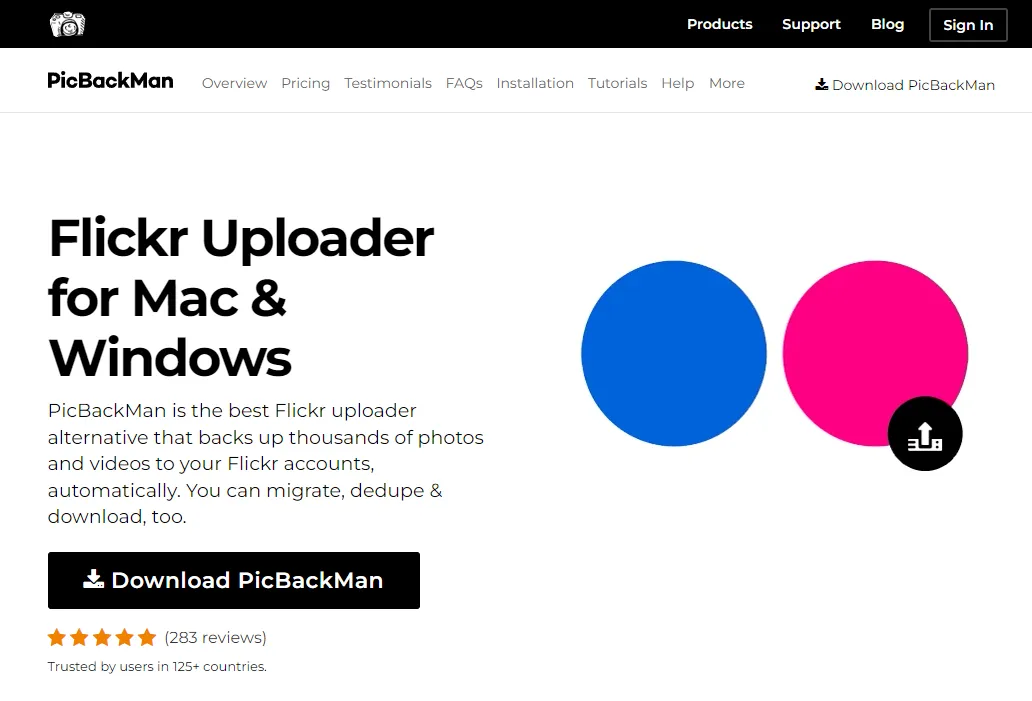
Go to the Flickr Auto-Uploadr download page and grab the Windows installer. Run the installer and follow the on-screen instructions to install the Uploader app on your Windows PC.
Step 2: Configure the Uploader
Once installed, the Flickr Uploader will run automatically. The first time you launch it, the app will ask you to connect your Flickr account. Click on the blue Connect to Flickr button and log into your account.
The Uploader will then show your Flickr albums. Select the destination album where you want to save the auto-backup photos.
Finally, click on the Auto-Upload tab. Make sure the "Auto-Upload is ON" switch is enabled here.
Step 3: Choose Upload Source
Under "Add folders to Auto-Upload", click the "+ Add" button. Select the folder on your PC that contains the photos you wish to auto-upload to Flickr.
The Uploader will now continuously monitor this source folder and upload any new photos to Flickr automatically.
That's it! The Flickr Uploader will run in the background and upload new photos as they are added to your selected source folder. The uploads will happen even if the app window is closed.
Setting up Auto-Upload on Mac
Mac users can utilize the built-in iPhoto app to automatically backup photos to Flickr. Here's how to do it:
Step 1: Enable Flickr Publishing in iPhoto
Launch iPhoto on your Mac and click on the iPhoto menu > Preferences. Click on the Accounts icon.
Here, click the "+" button below the account list and choose Flickr. Sign into your Flickr account.
Once connected, check the "Publish photos to Flickr" option. This enables auto-upload from iPhoto to Flickr.
Step 2: Choose Upload Frequency
Under the auto-upload option, you can choose the frequency of backups from the drop-down menu - On Adding to Library, Hourly, or Daily.
Select "On Adding to Library" to instantly back up new photos as you import them into iPhoto. Choose Daily or Hourly for scheduled backups.
Step 3: Select Upload Album
Under "Published Photos", pick the Flickr album where you want your photos to be uploaded. You can create new albums directly within iPhoto.
And that's it! iPhoto will now backup your iPhone and digital camera photos to Flickr at your chosen frequency. Your memories are now safe in the cloud.
Advanced: Set Up Continuous Backup from Cloud Drives
The above methods will backup your local photos from your Windows or Mac PC to Flickr. However, modern users store most of their photos on cloud storage services like Google Photos, Dropbox, etc.
To backup these cloud-hosted photo libraries, we need a different approach:
Step 1: Use Cloud Drive Sync Tools
Use the official sync tools for your cloud storage service to keep local copies of your cloud photos on your desktop.
For example, use the Dropbox desktop app to sync your cloud photos to a Dropbox folder on your PC.
Step 2: Point Uploader to Cloud Folder
Next, when setting up the auto-uploader, point it to upload photos from the cloud drive's local sync folder instead of your regular photos folder.
The uploader will automatically pick up the photos as they are synced to the local drive and upload them to Flickr.
This provides an automated pipeline to backup cloud photos to Flickr as a secondary backup. Even if you lose access to the primary cloud storage, Flickr still has your copies.
Flickr Backup Best Practices
To ensure your Flickr auto-backups are running smoothly, follow these best practices:
-
Use Official Apps - Always rely on the official Flickr Uploader and iPhoto tools to handle your backups. Don't use unofficial third-party apps.
-
Enable Versioning - Flickr supports versioning of photos. Turn this on so you can easily "roll back" your photos to previous states in case of unwanted edits.
-
Check Backups Regularly - Periodically review your Flickr albums to ensure new photos are being auto-backed up properly. Verify there are no errors.
-
Have Redundant Backups - Use services like Dropbox or Google Photos in addition to Flickr to have redundant backups spread across multiple destinations.
-
Mind Storage Limits - While you get 1TB space on Flickr, keep a tab on your usage so you don't exceed limits. Prune old backups if needed.
-
Enable Sharing - The real value of Flickr is in sharing your photos with others. So enable photo sharing to friends and family.
By following these best practices and the steps outlined earlier, you can rest assured that all your photos are auto-backed up safely and securely to Flickr's cloud servers. Never lose a precious memory again!
Quick Tip to ensure your videos never go missing
Videos are precious memories and all of us never want to ever lose them to hard disk crashes or missing drives. PicBackMan is the easiest and simplest way to keep your videos safely backed up in one or more online accounts. Simply Download PicBackMan (it's free!), register your account, connect to your online store and tell PicBackMan where your videos are - PicBackMan does the rest, automatically. It bulk uploads all videos and keeps looking for new ones and uploads those too. You don't have to ever touch it.
Frequently Asked Questions
Here are some common questions about backing up photos to Flickr:
How many photos can I store for free on Flickr?
With a free account, Flickr provides 1TB of storage. This is enough space to store hundreds of thousands of high-resolution photos for most users.
Does Flickr modify or compress my original photos?
No. Flickr stores your original photo files without alteration. It does create multiple resized versions for optimal delivery on different devices. But your original is always intact.
Can I backup videos to Flickr too?
Yes. Flickr supports photos, image sequences (GIFs), as well as video clips up to 1GB in size or 3 minutes. So your videos and animations can also be auto-backed up.
What happens if I run out of space? Can I still auto-upload?
If your 1TB free limit is exceeded, auto-upload will stop working. You will have to manually delete old photos or upgrade to a Pro account for more space.
Does Flickr work with cloud storage services like Google Photos?
Yes. You can use sync tools to copy your cloud library locally first. Then point your Flickr uploader to this local folder to auto-upload those photos.
What photo formats does Flickr support?
Flickr supports JPG, PNG, GIF, TIFF and many RAW formats from leading camera manufacturers like Canon, Nikon, Fujifilm, etc.
How do I recover deleted photos from Flickr?
Go to your Photostream and click "Recently Deleted". You can restore photos deleted in the last 30 days. Beyond that, deleted photos are permanent.
Can I schedule the time of my auto-backups?
On Windows, no. Uploads happen instantly when new photos detected. On Mac, iPhoto provides Hourly and Daily auto-upload frequency options.
Conclusion
I hope this detailed guide covered everything you need to know about setting up automatic backups for your precious photos to Flickr. With the amazing 1TB of free space, Flickr is the perfect cloud repository for your photo library.
The set and forget auto-upload options will give you the peace of mind that all your existing and future photos are safely stored and synced.
So take action today and start leveraging Flickr to provide an automated offsite backup for your irreplaceable memories and moments. It takes just a few minutes to set up, but will prove invaluable if you ever suffer loss or corruption of your local photo libraries.
Backup & Transfer your Photos in Minutes
Automate backup & migration of your photos & videos with support for all top services.
Trusted by users in 125+ countries.










